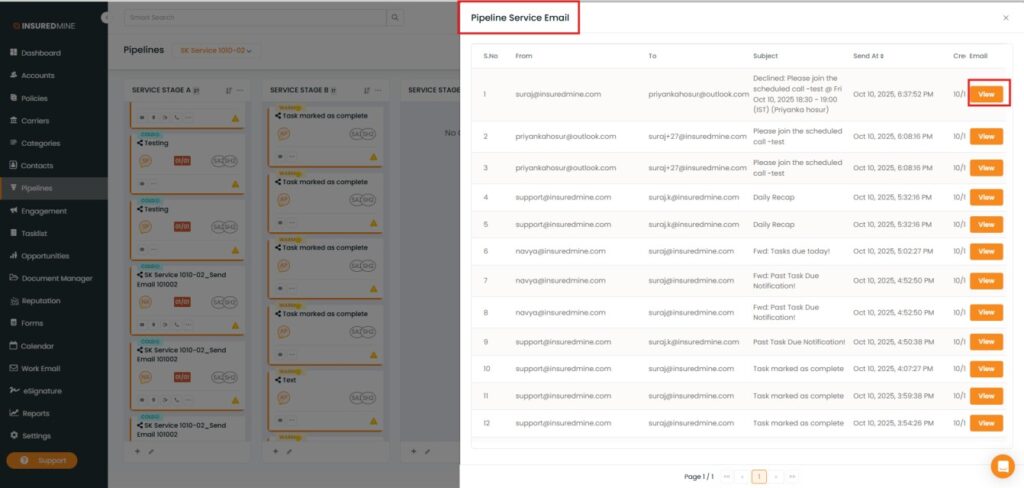Release Date : 11th October 2025
We have introduced a new enhancement under the Pipeline module. A new section “Service Request Configuration” has been added with two options- InsuredMine Managed Box & Integrate Your Own Email Box. These options allow users to manage email communication efficiently based on their preferred choice.
Use Case: This feature helps users streamline their communication process by allowing flexibility in managing emails directly within the pipeline. Users can either use the InsuredMine Managed Inbox for centralized access or integrate their own email to receive emails seamlessly—ensuring better tracking and communication for each deal card.
To View the Enhancement:
- Navigate to Pipeline
- Click on Create New Pipeline
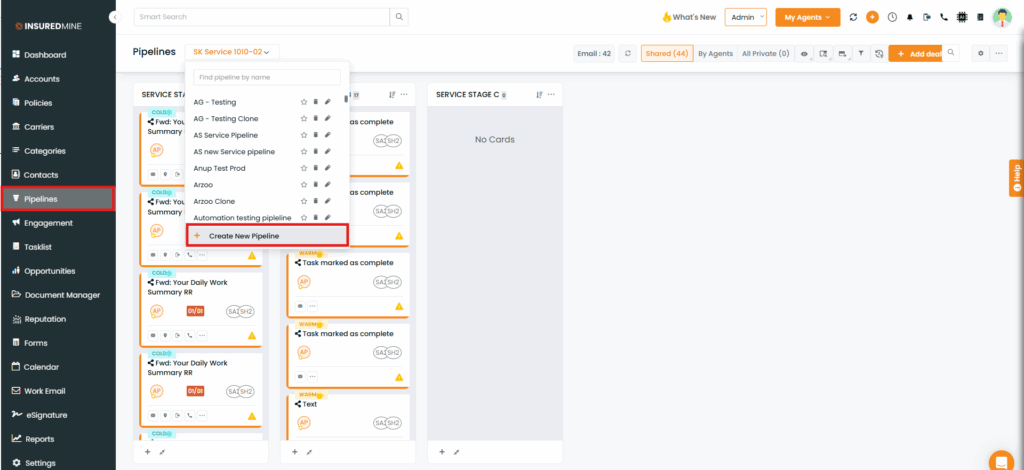
- You will be redirected to the Create New Pipeline Page
- Fill in the required fields
- Click Save & Continue
- Repeat the same process until Pipeline Stage 2.
Note: The Pipeline should be of Service Type only.
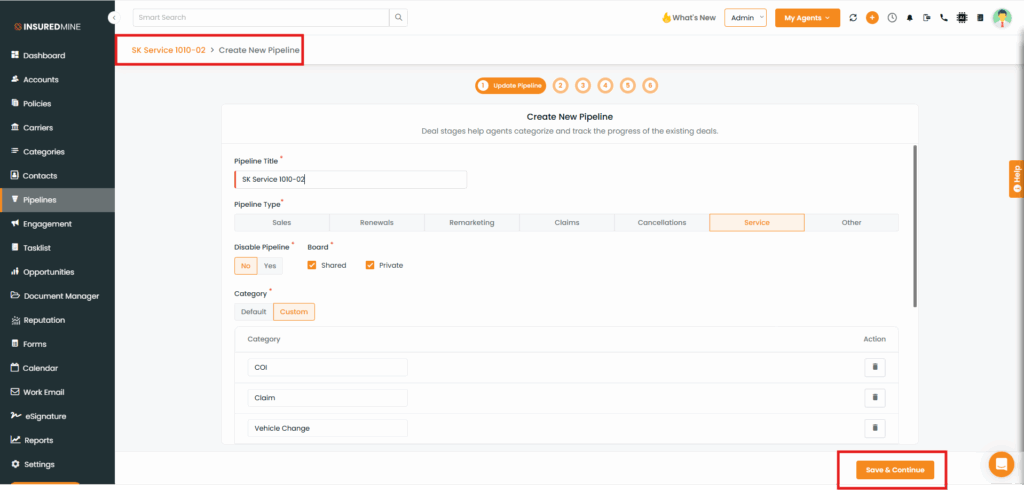
As shown below. In Step 3 “Service Request Config” has been added with 2 options- Insuredmine Managed Inbox & Integrate Your Own Email Box.
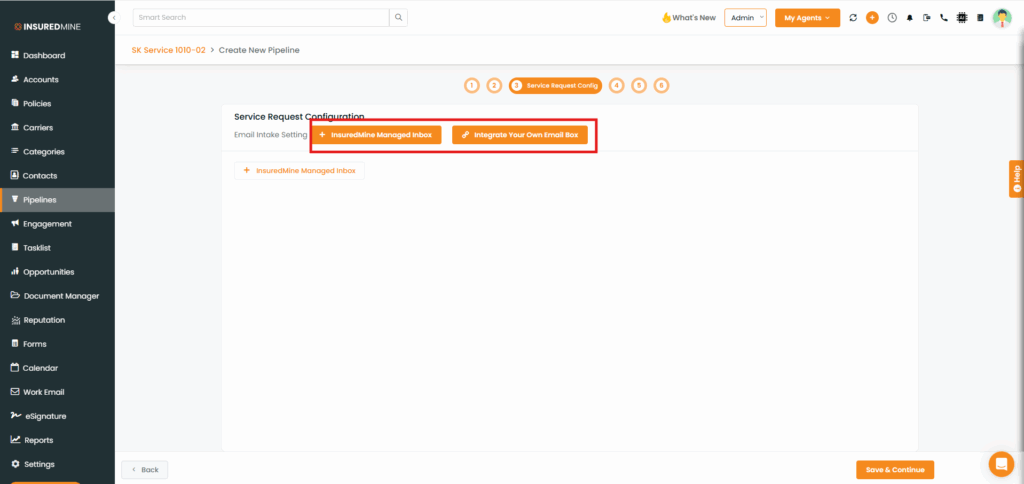
- Click on Integrate Your Own Email Box
- An Email inbox panel appears
- With this section, the email shown here is the logged-in agent’s connected work email.
- Click Save.
- The emails sent or forwarded to the agent’s connected work email will automatically create a Deal Card in the selected Pipeline and Stage, along with other selected details.
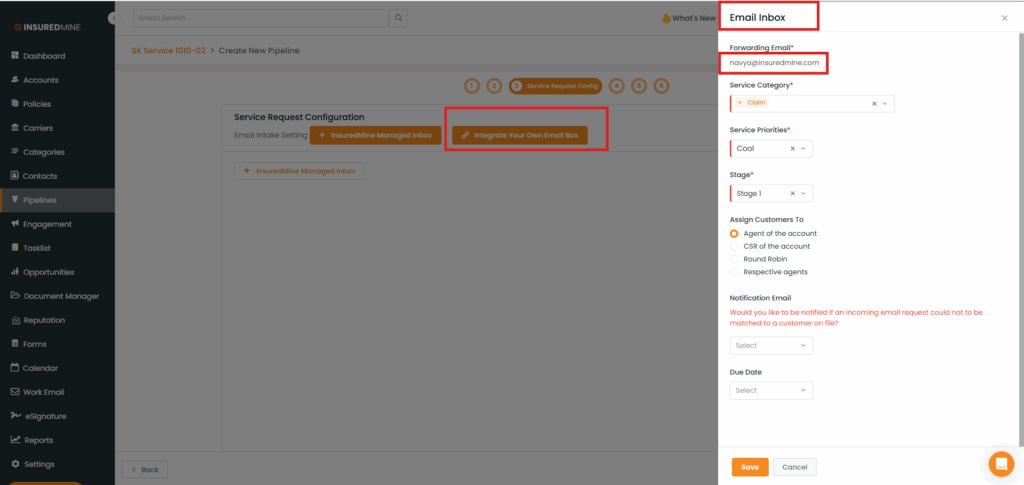
- As shown below, the entered email information appears after saving.
- Click Save & Continue until the last step to create Pipeline.
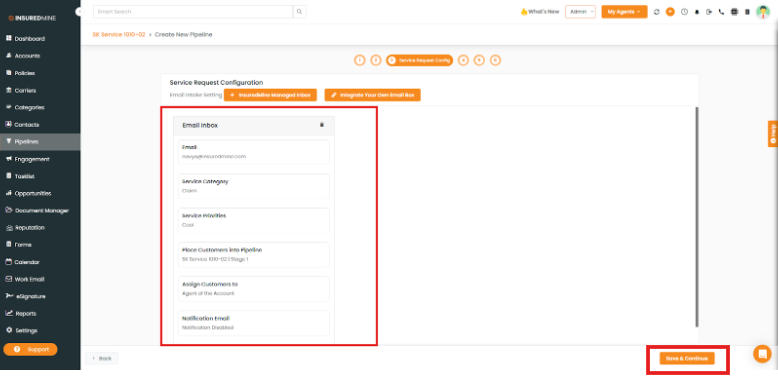
- Click on Insuredmine Managed inbox
- An Email inbox panel appears
- Enter the required verified Email ID
- Click Save
- The emails being sent or forwarded to this verified email, dealcard will be created in the selected pipeline & stage along with other selected details.
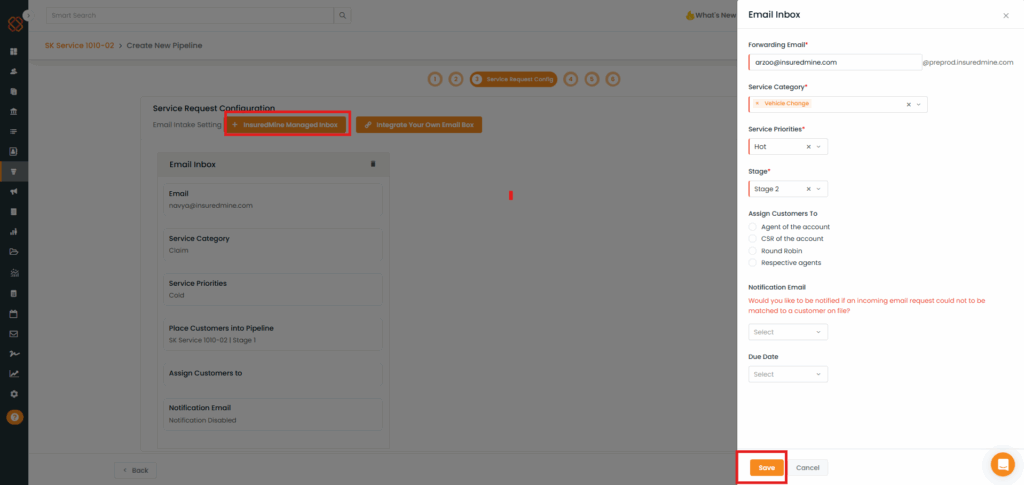
- As shown below, the entered email information appears after saving.
- Click Save & Continue until the last step to create Pipeline.
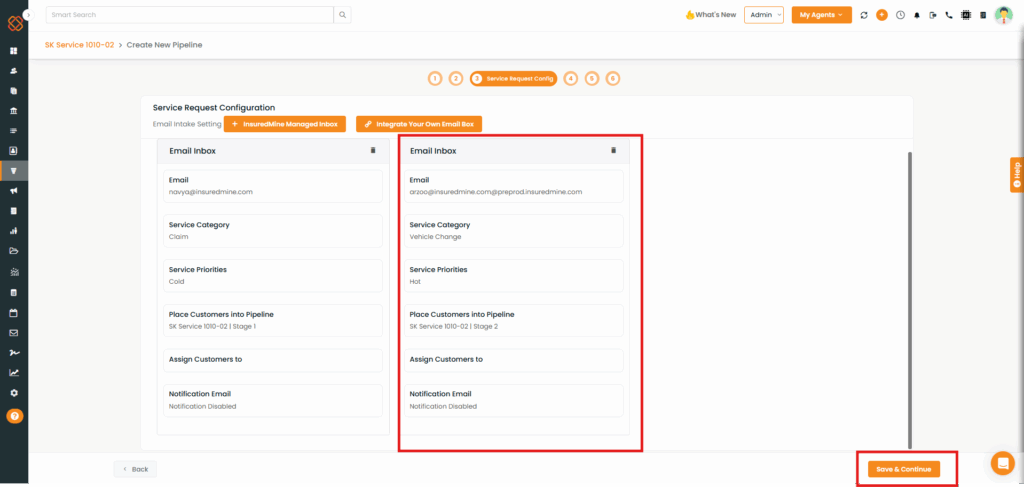
To view the Deal Card:
- Navigate to Pipeline.
- Click on the Deal Card to view details.
Note: A Deal Card will be created in the Pipeline and stage, along with other details based on the Saved settings in “Service Request Config”.
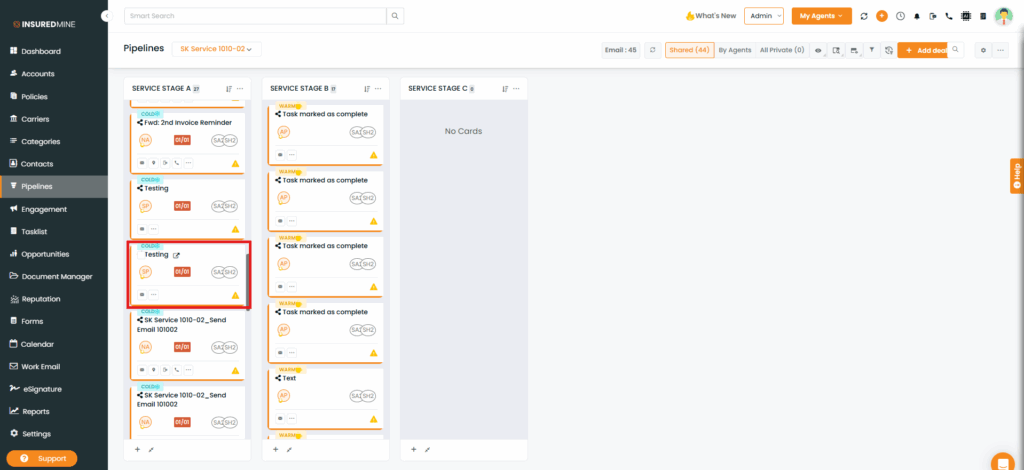
You have the option to Edit & Create Pipeline and make changes to the saved settings in “Service Request Config”
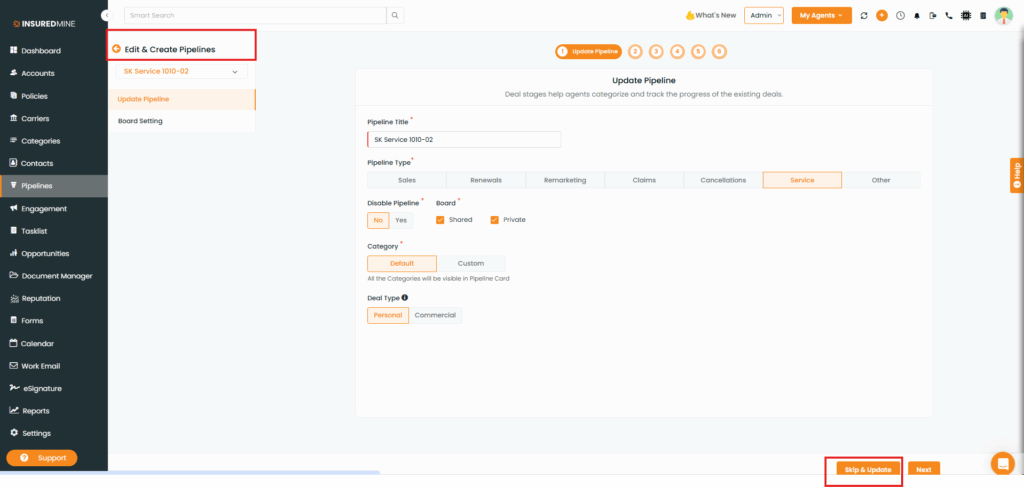
Note: On the Pipeline page, a new section Email Count has been added.
Click on Email.
Note: The Email count shows how many emails have been forwarded to the Agent.
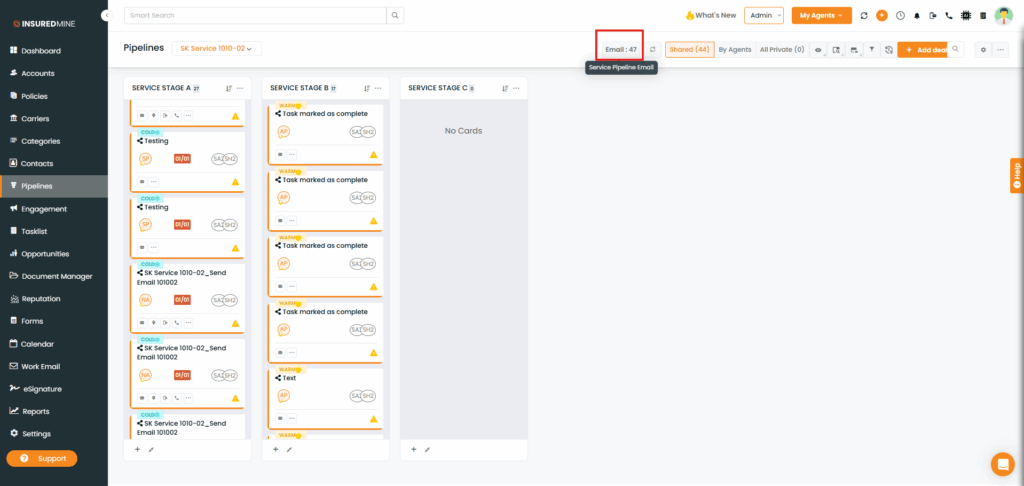
After clicking on Email, the Pipeline Service Email panel appears on the right side, as shown below.
Click the View Icon to View the email message.