In this article, you will learn:
What final actions you can take on a deal card?
You can mark the deal card as Won, Lost, or can Archive the card or can even copy, move or share the card to a different pipeline of your choice.
To take the final action:
- Navigate to Pipeline Manager
- Select the Pipeline
- Click on the deal card.
- On the top right, you can find the won and lost icon.
- There is also an action icon, clicking on that will open three options for you- Archive, Share or copy/ move card.
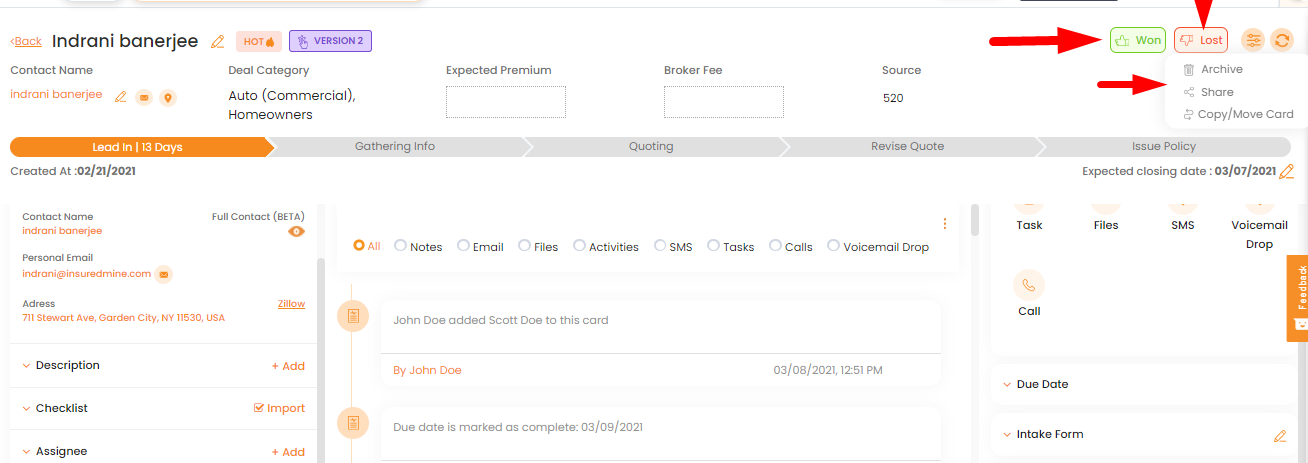
To mark a deal as won in the deal card, click on the won icon, a window will open with the deals, mark the deal as won. Similarly, in case you lost, click on the lost icon and a window will open with the deals, mark it as lost. You can also mark your card as in process.
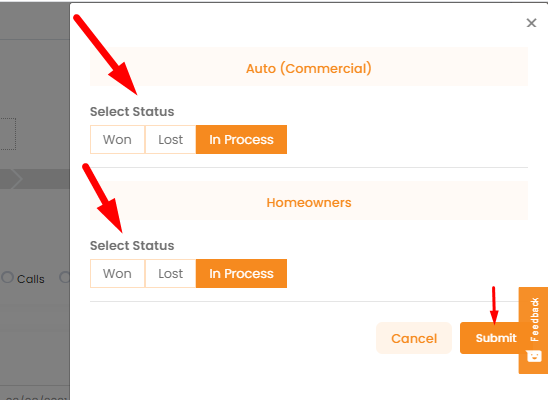
To copy or move the card to a different pipeline and a stage, click on the Action icon on the top right and select copy/ move card.
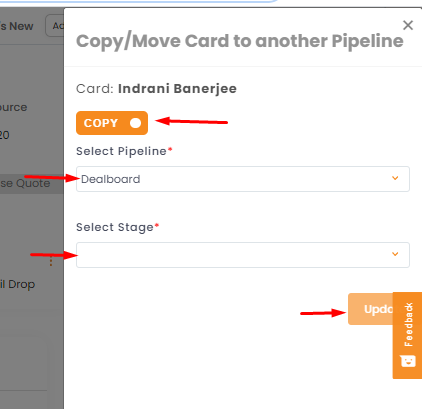
- Slide the toggle bar to select copy or move.
- Select the pipeline.
- Select the stage.
- Click to Update
To archive, click on the archive option from the action section, click yes to confirm.
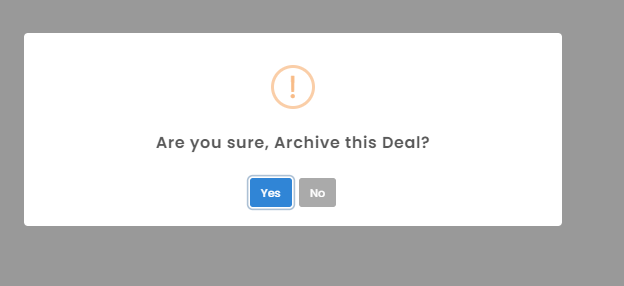
To share the deal card with anyone else, just choose the share option from the action menu, a window from the right will open with the name of the agents, select the desired agents with whom you want to share the deal card, and click to share.
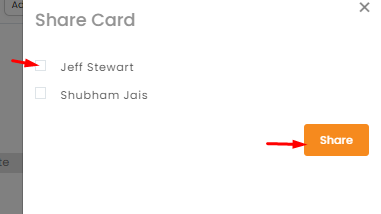
Final action Won/Lost or Final Action Close
An additional “Final Action – Close” has been added to Pipeline Manager. The purpose of this enhancement is to simplify the final results of a deal card. So, now you can customize either Won/Lost or Close tab in your deal card for the final action.
Note: Agents can any pick one of these actions- “Final Action – Close” or “Final Action – Won/Lost”
To view the enhancement:
- Navigate to Pipeline Manager.
- Click on the deal card
- On the top right side, you can find the close button.
- A pop-up will appear to fill in the following details, closing date, and write a description.
- Click to submit.
- Once done, you will get a notification saying: Card marked as won successfully.
- In the deal card update section, you will see the updates on closing the card and marking it as won.
- If you go back to the Pipeline Manager and filter the cards by status, you get the option to view the closed card.
- Click Pipeline Manager and select the Pipeline by clicking on edit
- Click on update and continue.
- Select the categories if you need to, click on update and continue.
- In module manager, you can select either Final Action won/lost or Final Action close. Select the grey toggle bar to choose any one option.
Note: You only choose one option.
- Click on update and continue.
- Once all the changes are made and submitted, you will get a notification saying the pipeline has updated successfully.
If you select Final action won/lost, The won and lost tabs will appear in the pipeline you selected.
If you select Final Action close, The close option will appear on your selected pipeline.


