To attach a file easily, you may now use drag and drop features in the email Inbox.
Note – Make sure your email account is connected to InsuredMine
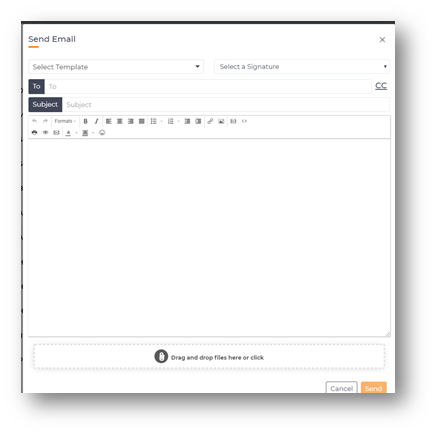
- Open Email and go to the Inbox
- Go to the Home tab and select New Email
- Go to the folder that contains the file you want to attach to this email
- Drag the file you want to attach from the folder to the new message window.
- The attachment will appear at the bottom of the email message in the Attached section.
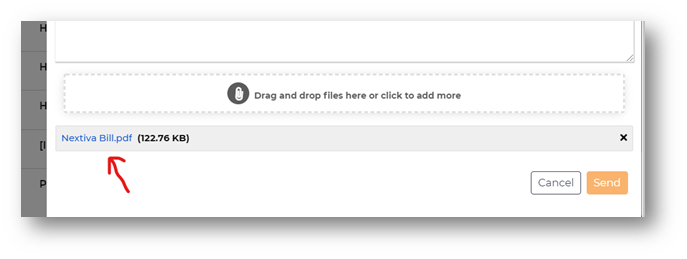
TIPS: The drag and drop method for attaching documents works with multiple files as well. Press and hold the Ctrl key and select multiple files, then drag these files to your Email Inbox or a new message to bring them all at once.
Features:
– Emails categories by labelsRelease Date – October 2019
Features:
– Email Tracking: Track click, open and read count from Agecy Portal InboxRelease Date – October 2019


