In this article, you will learn:
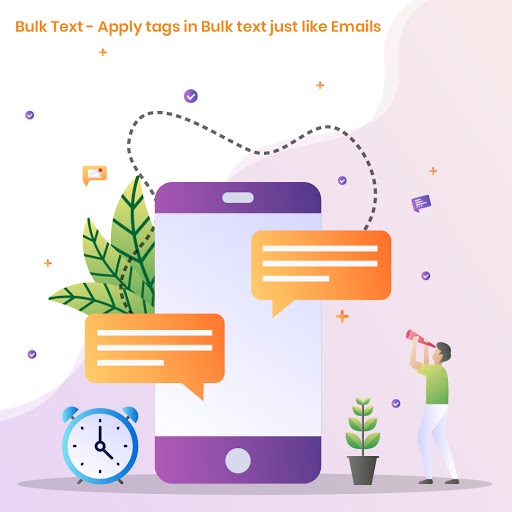
You can create a series of text messages for a campaign with a pre-defined recipients list.
To get started, make sure you have:
(1) created or reviewed the template you want to use for the campaign.
(2) finalized the list of recipients who will be receiving these text messages.
- Click on Create “Bulk Text” under the Engagement tab.
- Enter Campaign Name – Name that you will refer later to recall this template. It can be as simple as – Prospect outreach, Cross Sales, Welcome, etc.
- Determine and select Send timing – It can be immediately, on specific date & time or after the number of days as entered. This helps you time your message based on specific triggers.
- Select List – any predefined list can be pick from the dropdown. But make sure this list was created before and saved with a name you can recognize.
5. Select Template – Select the text template from the template dropdown. But make sure you have reviewed and edited (if required) before drafting this campaign.
6. Click on Send Button – you can either send a 1 stage bulk text message to a group of recipients or add additional stages to the same campaign.
7. To add additional stages Click on the Add New Stage from the left section Stages.
Tracking :
You can also track your drip text campaign. Please follow the steps below:
- Click on the Analytics tab from Bulk Text.
2. Click on the arrow button beside the campaign name to get a detailed view of the stages sent.
Apply tags in the bulk text just like Emails
Target the right audience with tags for easier reference. Just like the email campaign an agent can create the bulk text with tags linked to the client portal, agent name, agency address, full name, city, state, agency phone number, app link, agent location and lots more.
Follow the steps below to add tags to bulk text:
Step 1. Goto engagement module, Click on the Create button in the bulk text section.
Step 2. Simply click on the tags to be included from the tags options on the right side.


