InsuredMine integrates smoothly with miEdge to make commercial account type information better. Get started with our new feature called “Enrich Data” to import account details from miEdge. This guarantees that clients always have the newest and most complete information about their accounts.
But first, make sure your Insuredmine account is connected with miEdge.
Use Case: Enhance commercial account insights with InsuredMine’s ‘Enrich Data’ feature, seamlessly integrated with miEdge, ensuring clients always have the most up-to-date, comprehensive information.
Note: If we are enriching data in an account, the enriched data will also be visible in associated deal cards and vice-versa.
To Connect:
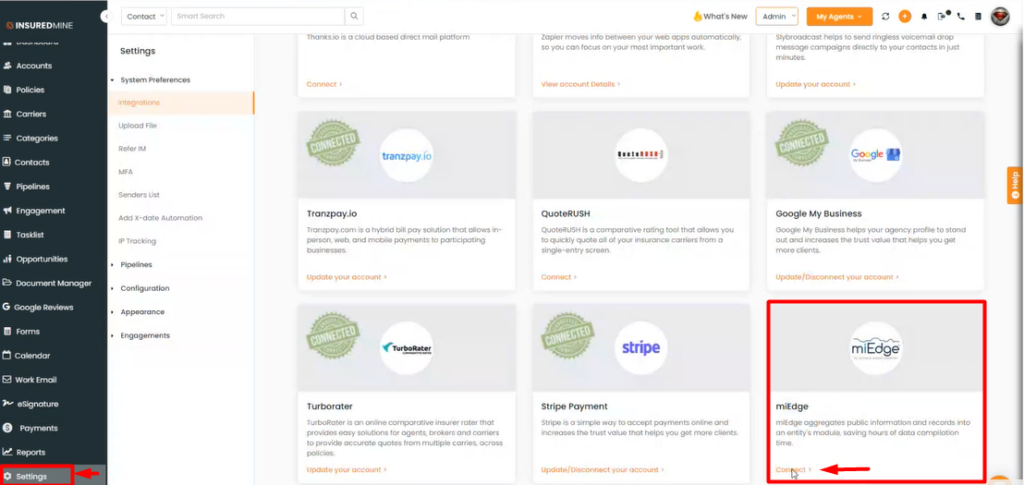
- Go to the settings module.
- Then, within integrations, navigate to miEdge and click Connect.
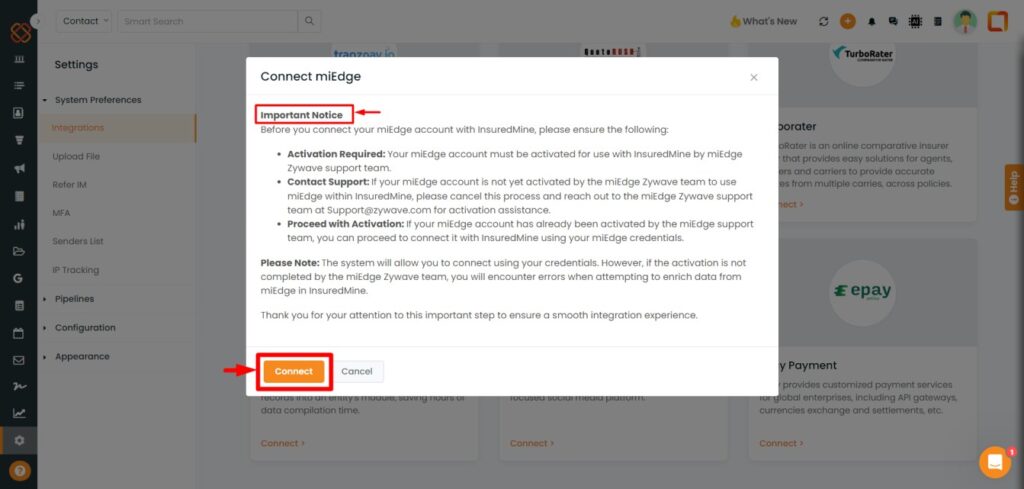
- Once you click on ‘Connect’ from InsuredMine’s Integration page, a pop-up will appear regarding the connection with miEdge. Read the notice carefully before proceeding and then click on ‘Connect’.”
Note: Each User has to set this up through reaching out to the Zywave support team for miEDGE creds then only they will be able to connect it with InsuredMine.
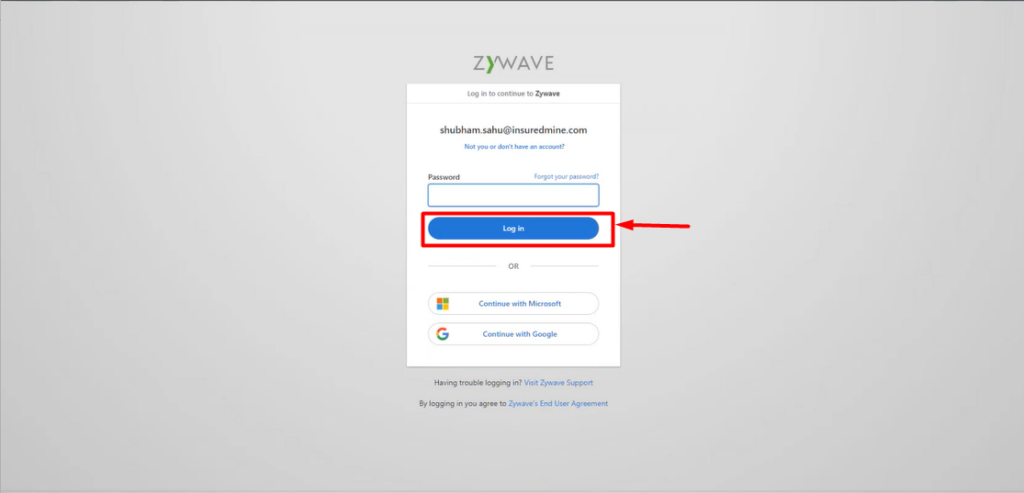
- Then, fill up your email id & password.
- Click on Login.
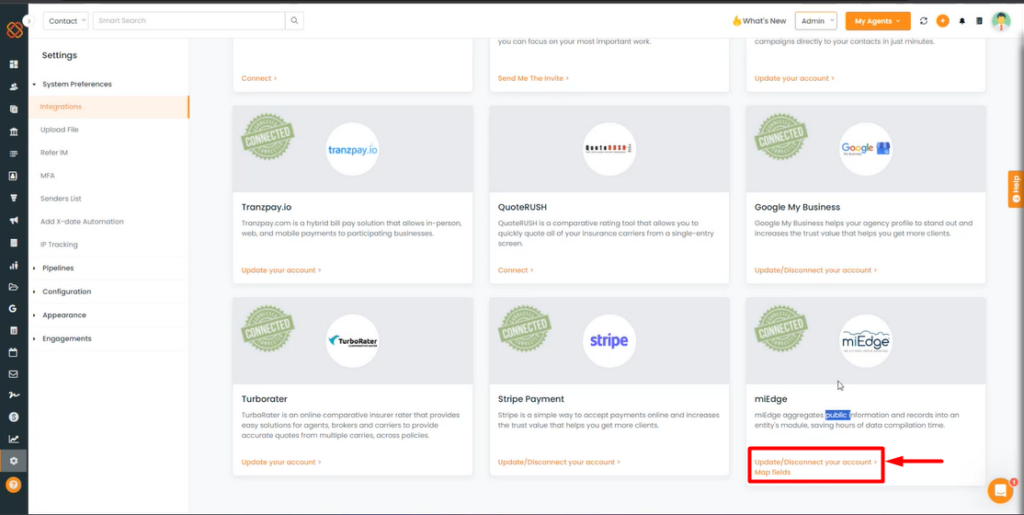
- After connecting your InsuredMine account to miEdge, the results will be displayed in a format similar to the image shown above.
Note: miEdge integration with insuredMine will only work with the commercial account types in insuredMine
Accessing Enrich Option:
After successfully linking your InsuredMine account to miEdge, the “Enrich” option will be available in two primary places -:
From Account 360:
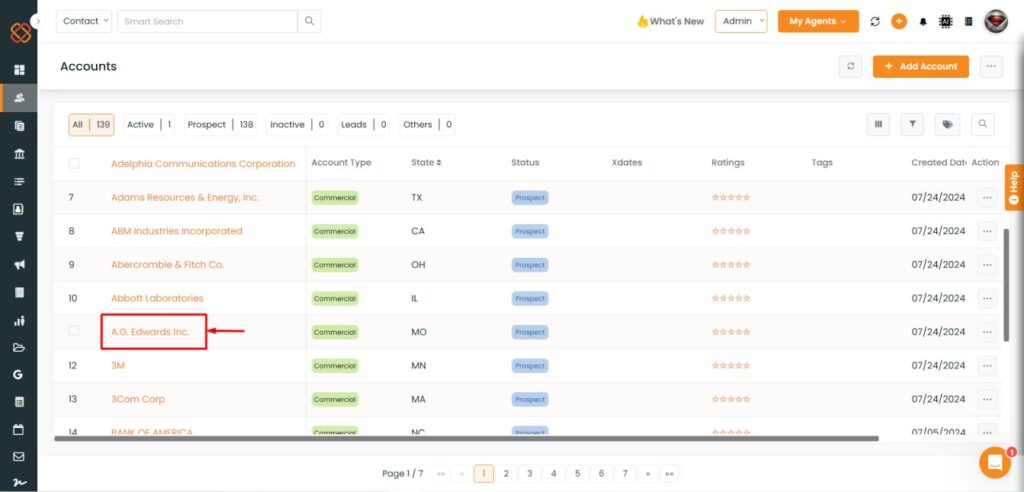
- Click on the Account name to move to the account360 details of the account.
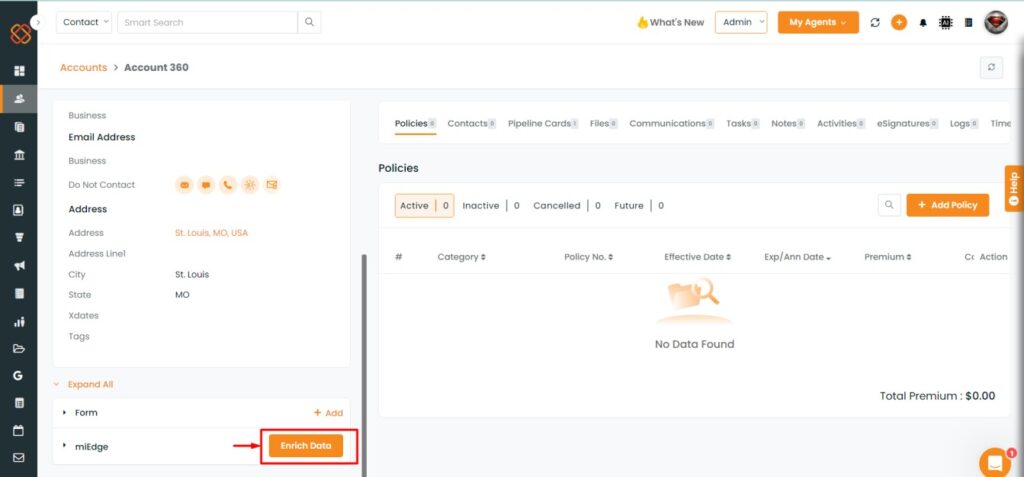
- Click on the Enrich data option.
Once the Data is Enriched:
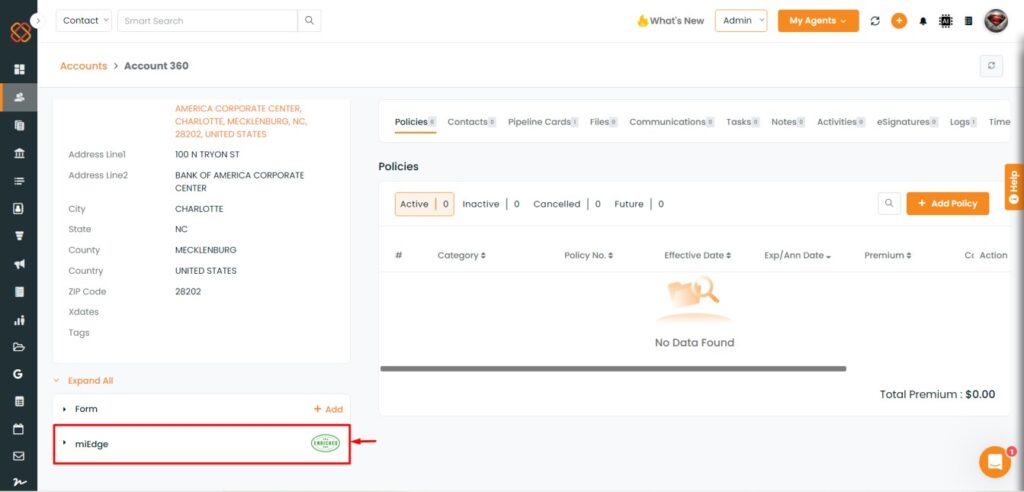
- Once the data of an account is enriched, it will appear as such as shown in the image above.
From the Pipeline's:
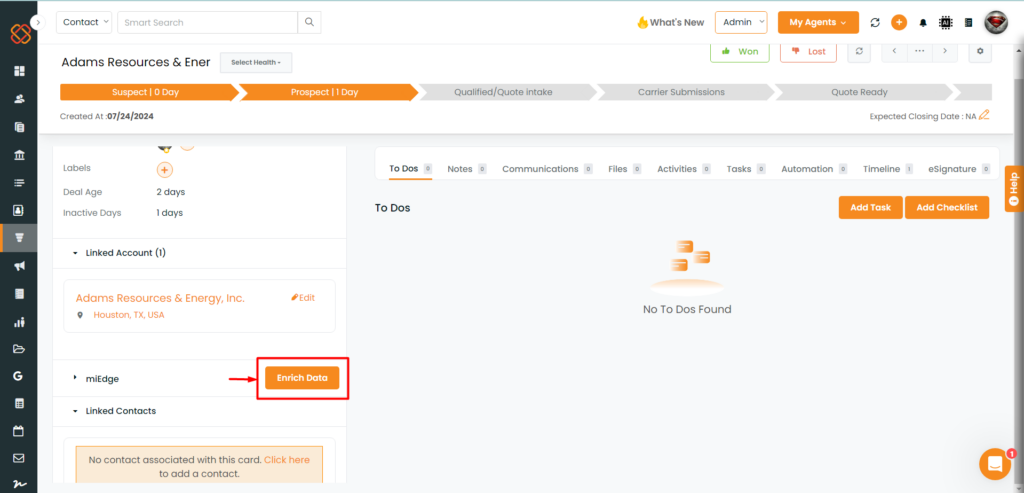
- Within the Pipelines module, navigate to the respective deal cards.
Enrich Data from miEdge to Insuredmine
Note: To enrich a commercial account type from miEdge to InsuredMine, it is mandatory to specify the account’s name and state for that account, as it is necessary to verify if the company is located in that state before retrieving information from miEdge.
To View the Enhancement:

- Click on any commercial account.
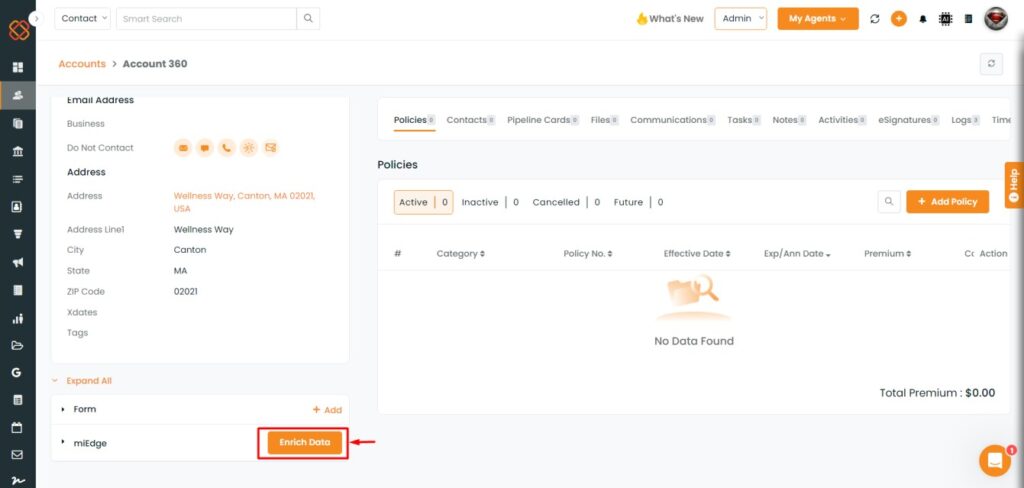
- You will then be redirected to the Account 360 page of that account, verify the name and state for that account. If these mandate fields aren’t present, add it; otherwise, the data for that account cannot be enriched from miEdge.
- Click on Enrich data.
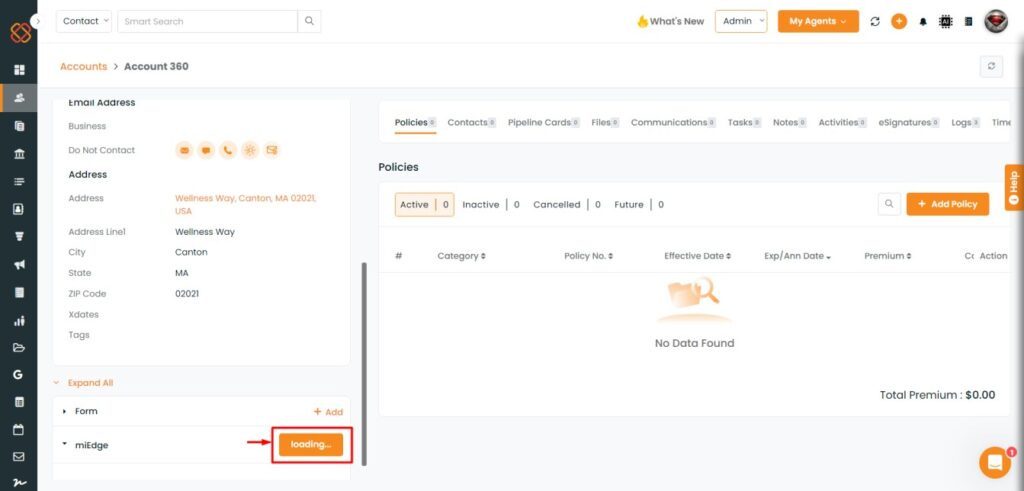
- Please wait a moment while the system loads and extracts the necessary information from miEdge.
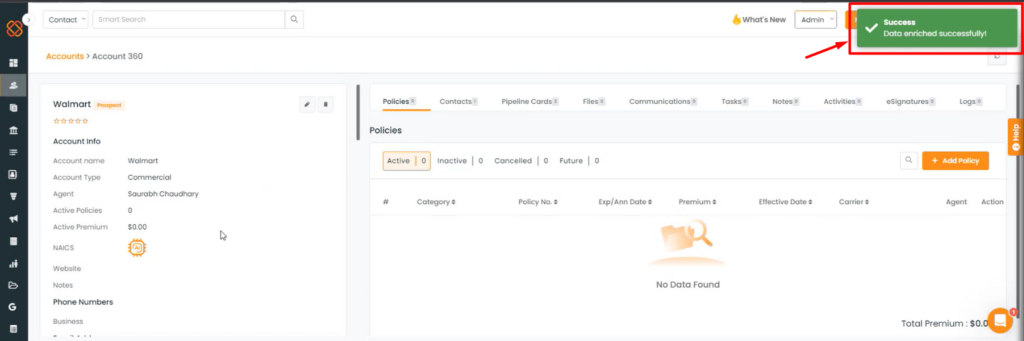
- Once the data has been enriched, you will get a pop-up displaying: ‘Success Data enriched successfully!
- Results will be displayed accordingly as shown in the image below.
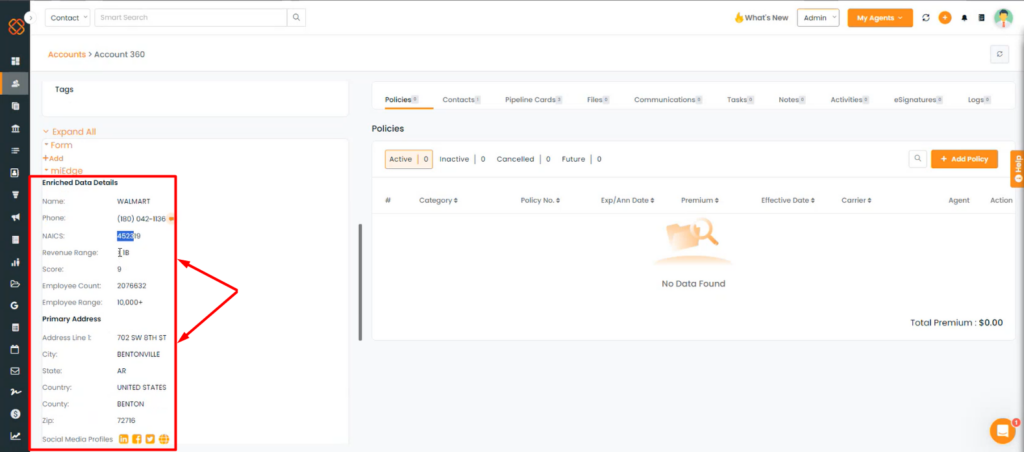
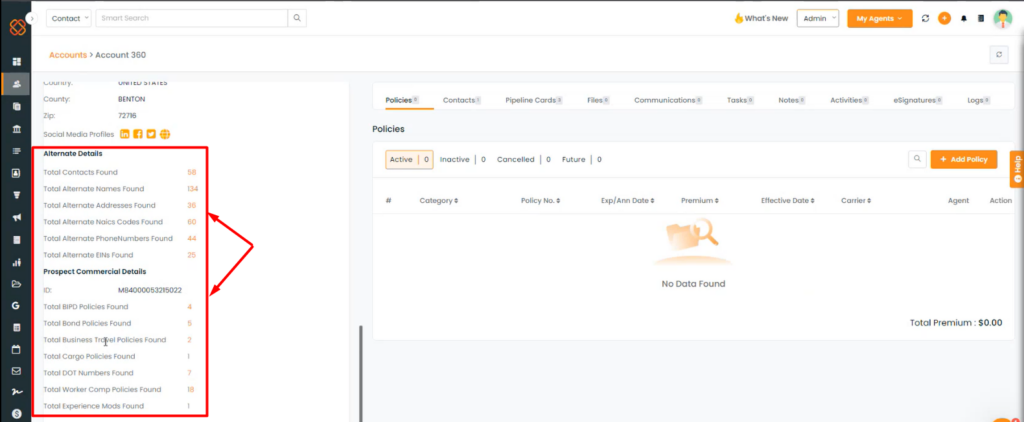
- You will be able to view details of enriched data for the commercial account types from miEdge, such as primary address, alternative contact information, and prospective commercial details.
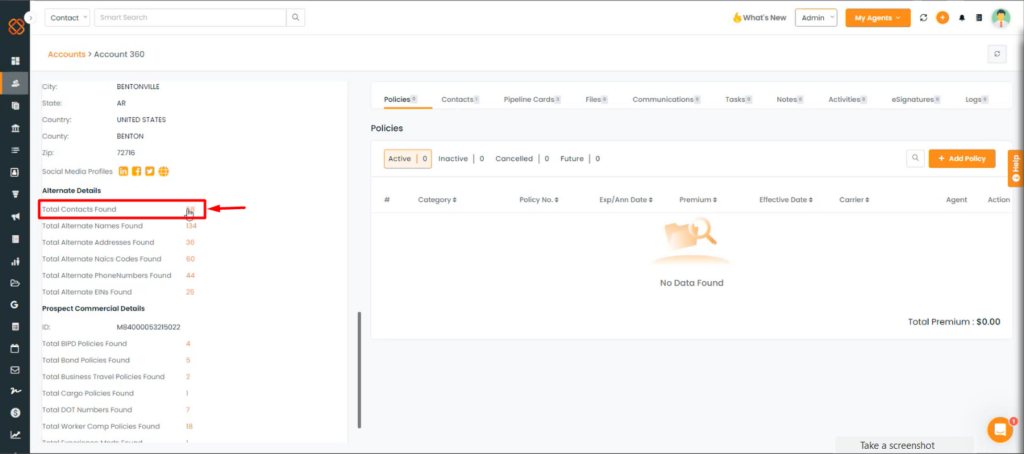
- InsuredMine receives data directly. Once enriched, you’ll find contact details, policy, social media profiles, etc., related to that account. For instance, if you click on the total contacts found, you can view their name, email, phone number, company, and job title for that contact.
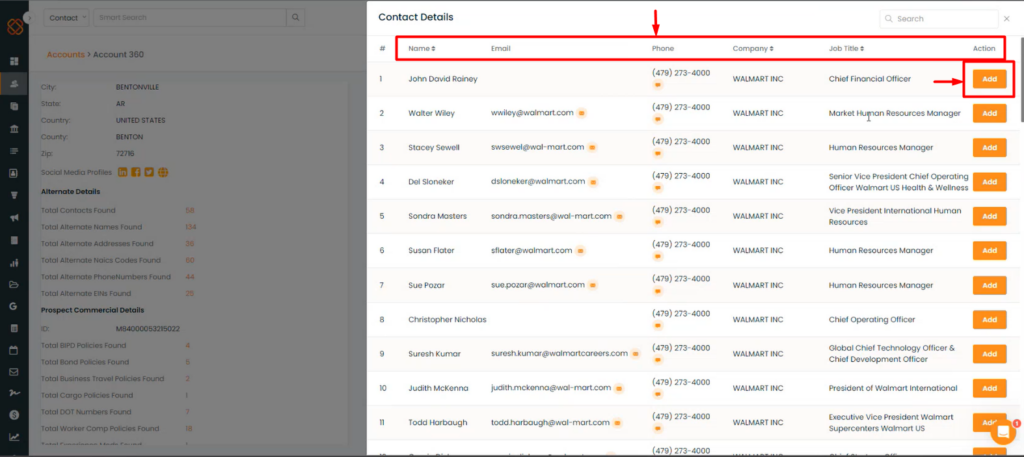
- You can also add them as contacts for potential future policy sales.
Filter miEdge Analytics by total no of days:-
To Navigate:
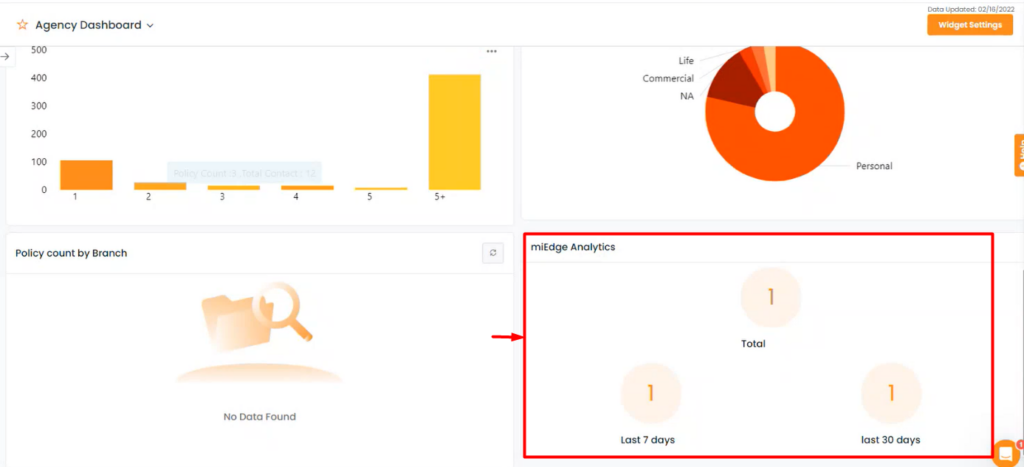
- Go to the Agency Dashboard.
- Then, click on the total number of days mentioned.
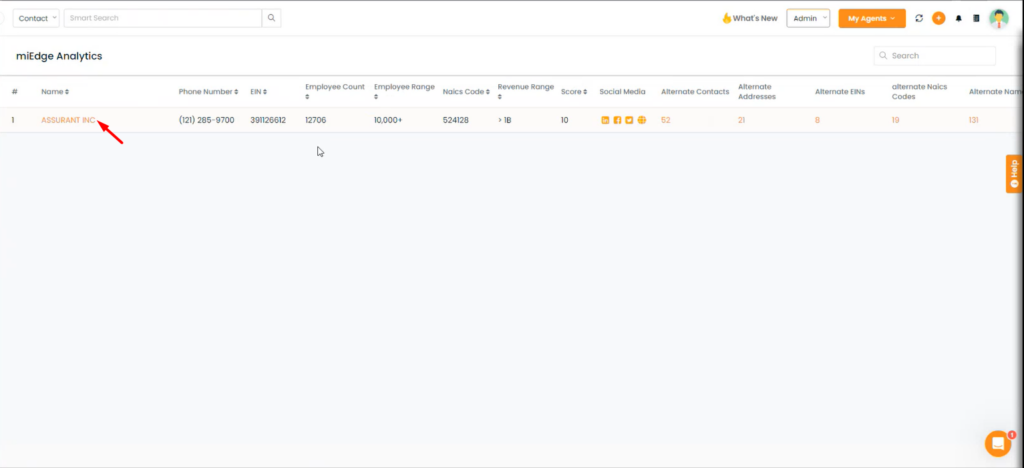
- You will be able to view the most recently enriched data.
miEdge Field Mapping:-
Once you have connected your insuredmine account to miEdge,you will be able to update/ Disconnect your account & map fields.
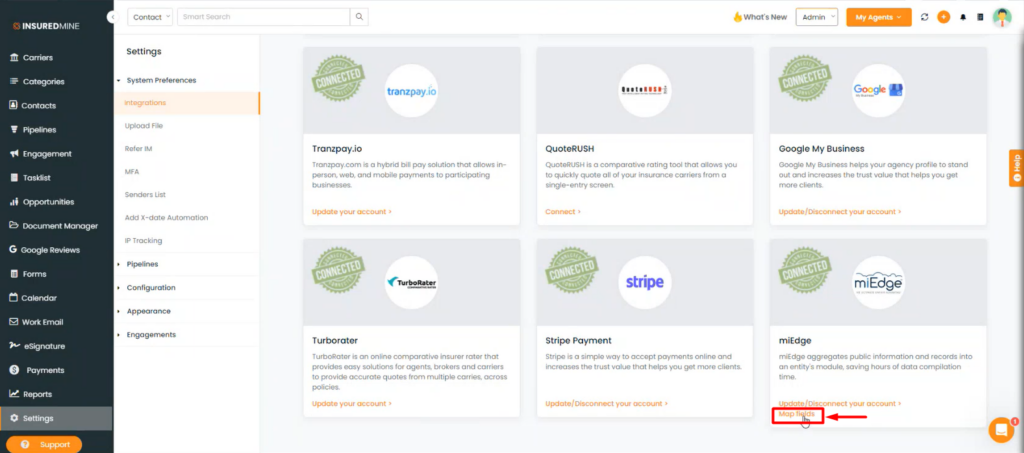
- Click on Map fields.
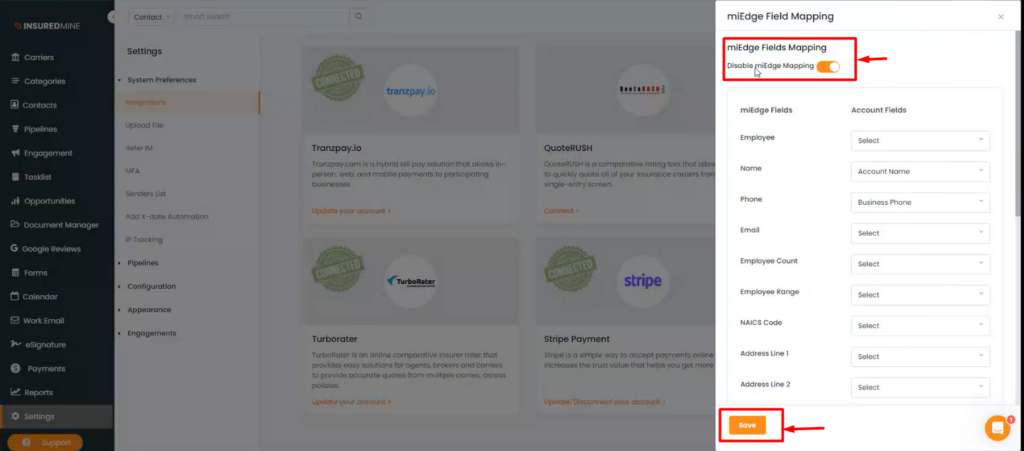
- A short window will appear from the right prompting you to enable or disable miEdge Fields Mapping.
- Enter the account fields for which you want to sync miEdge data to insuredmine.
Note: Enabling this option won’t change existing enriched data for accounts, but it will map the specified data fields according to your preferences for the next commercial accounts that are yet to be enriched.


