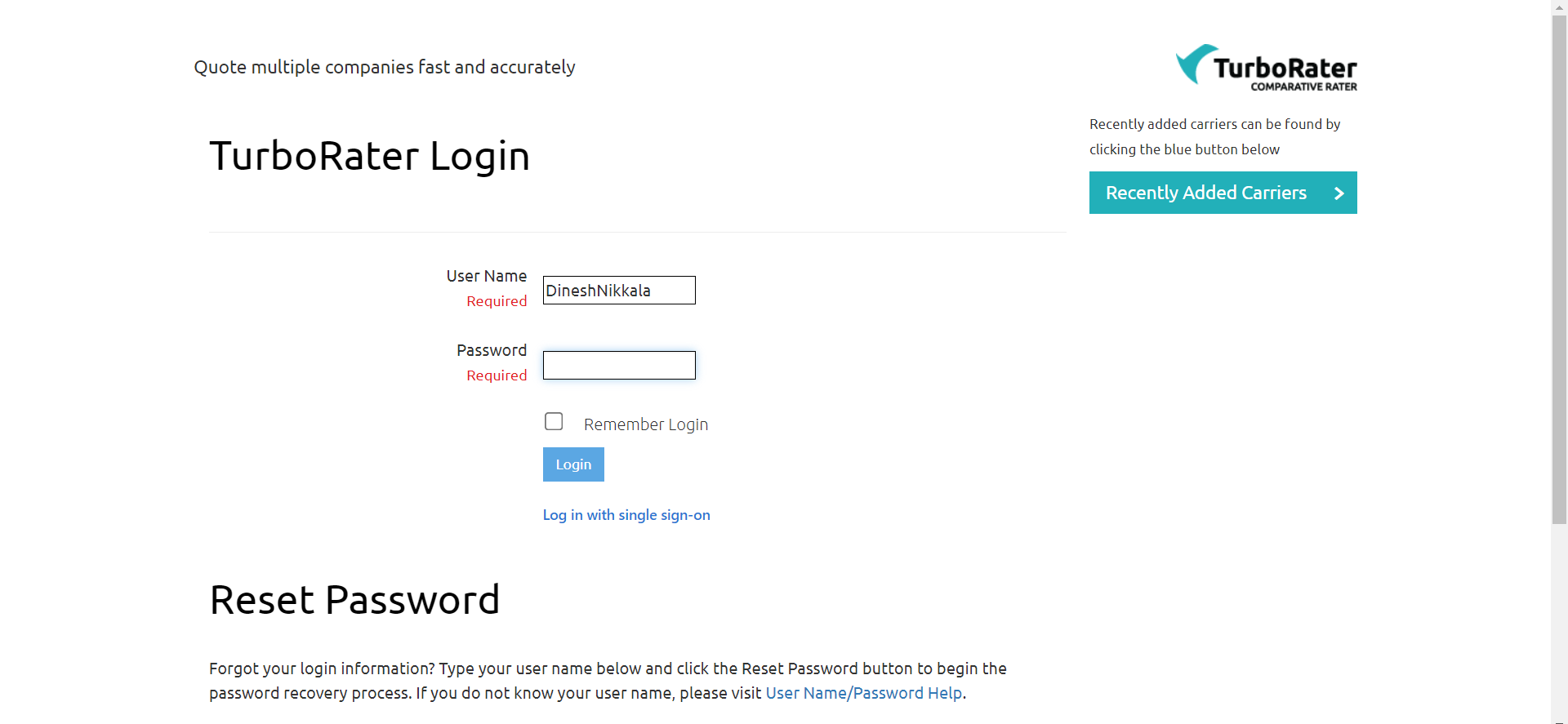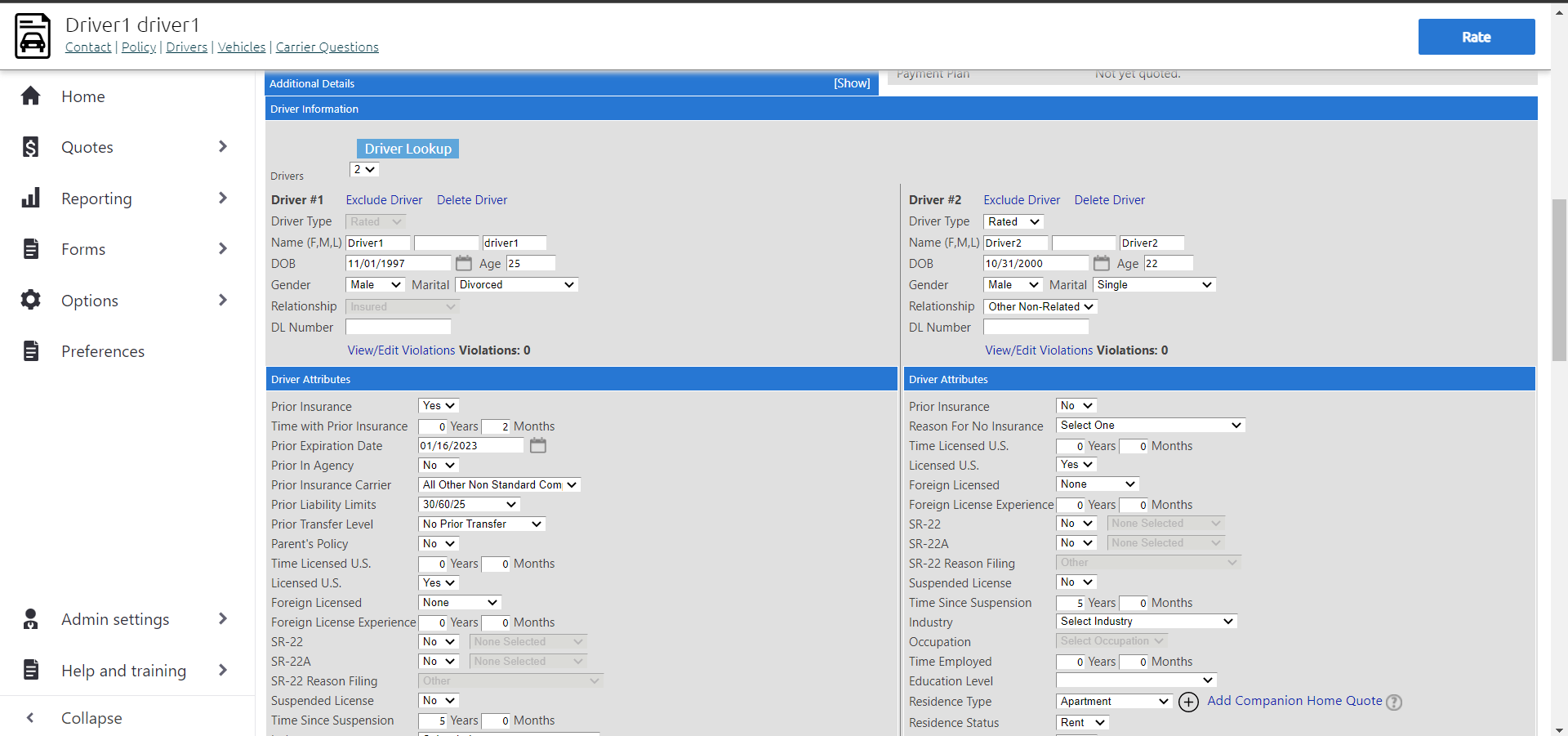Description: Any response to forms made with the Turborater auto-form template can be synced with the Turborater CRM, and you can view the responses there.
Benefit: Centralized data ensures a productive structure for you while using the Turborater.
Process
- Navigate to the Forms module. Click on Templates.
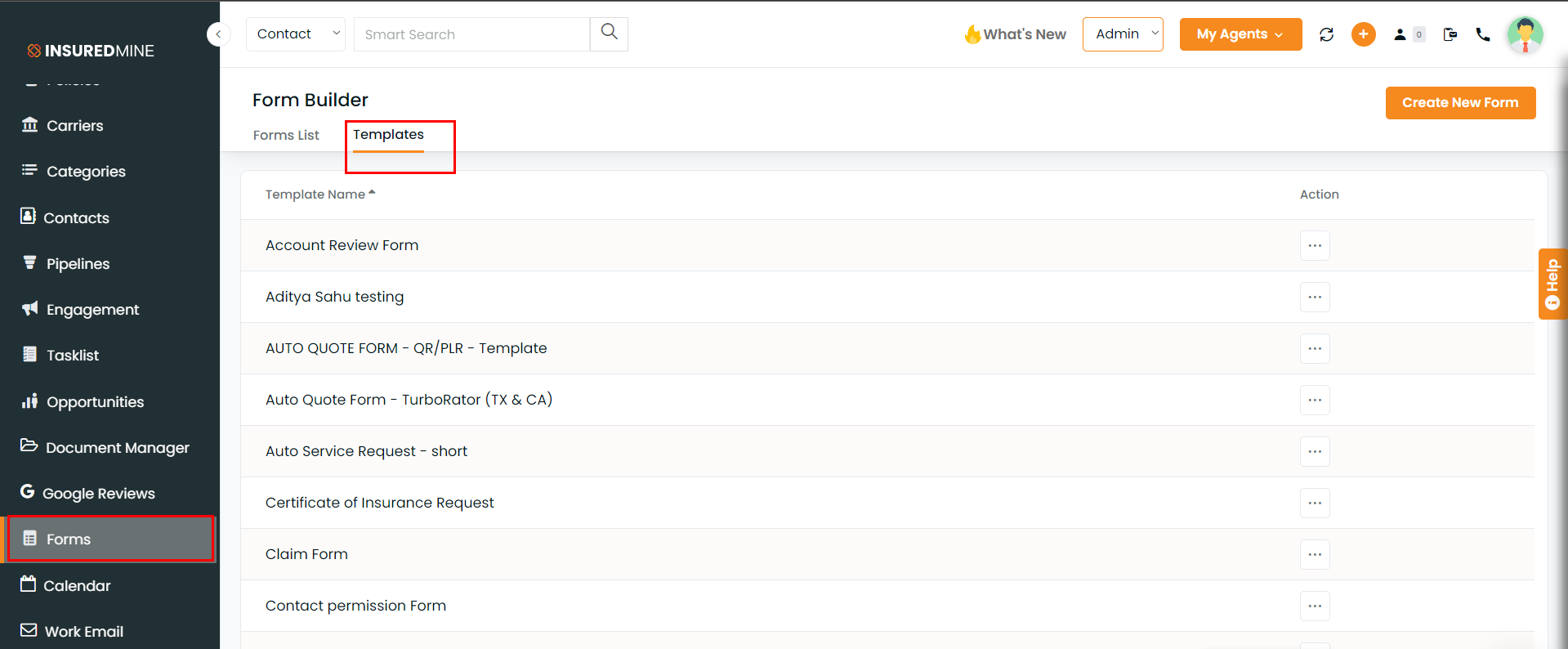
- Navigate to Auto Quote Form – Turborater (TX & CA). Click on the three dots and click on Edit.
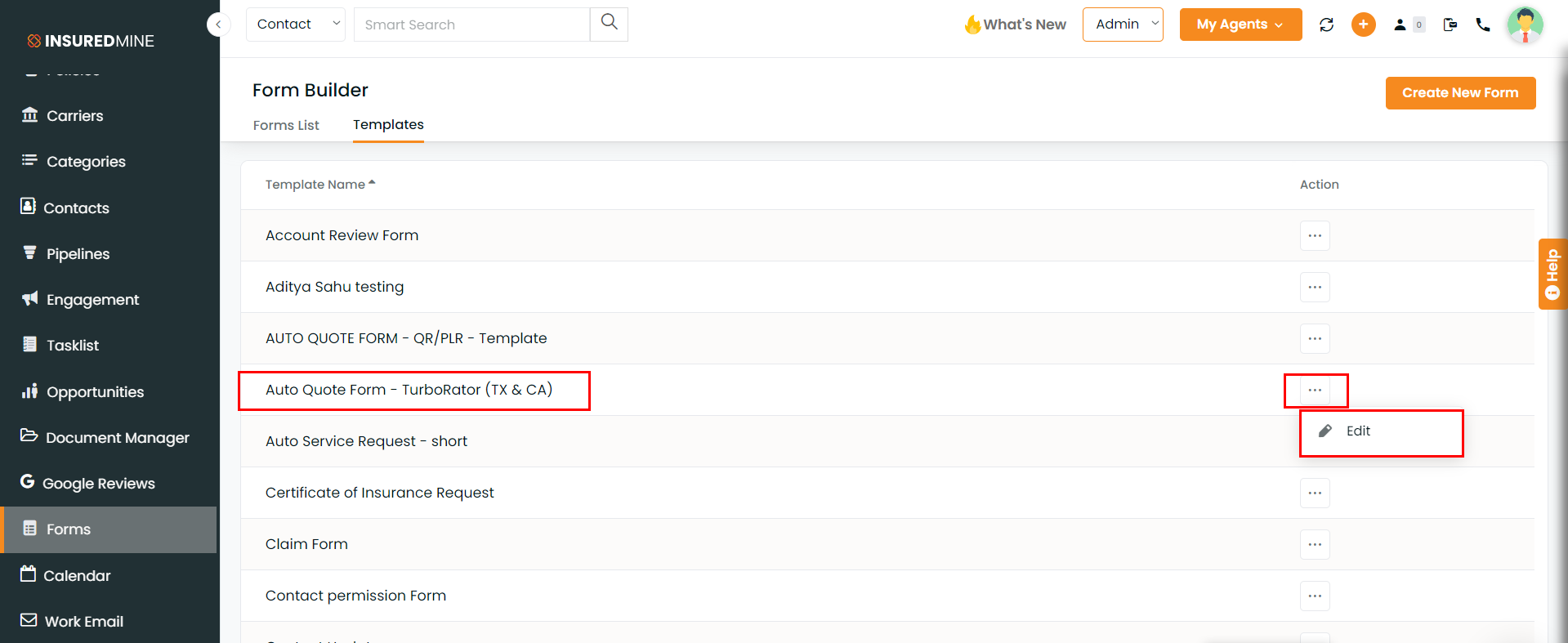
- Make required changes to the form and click on Save.
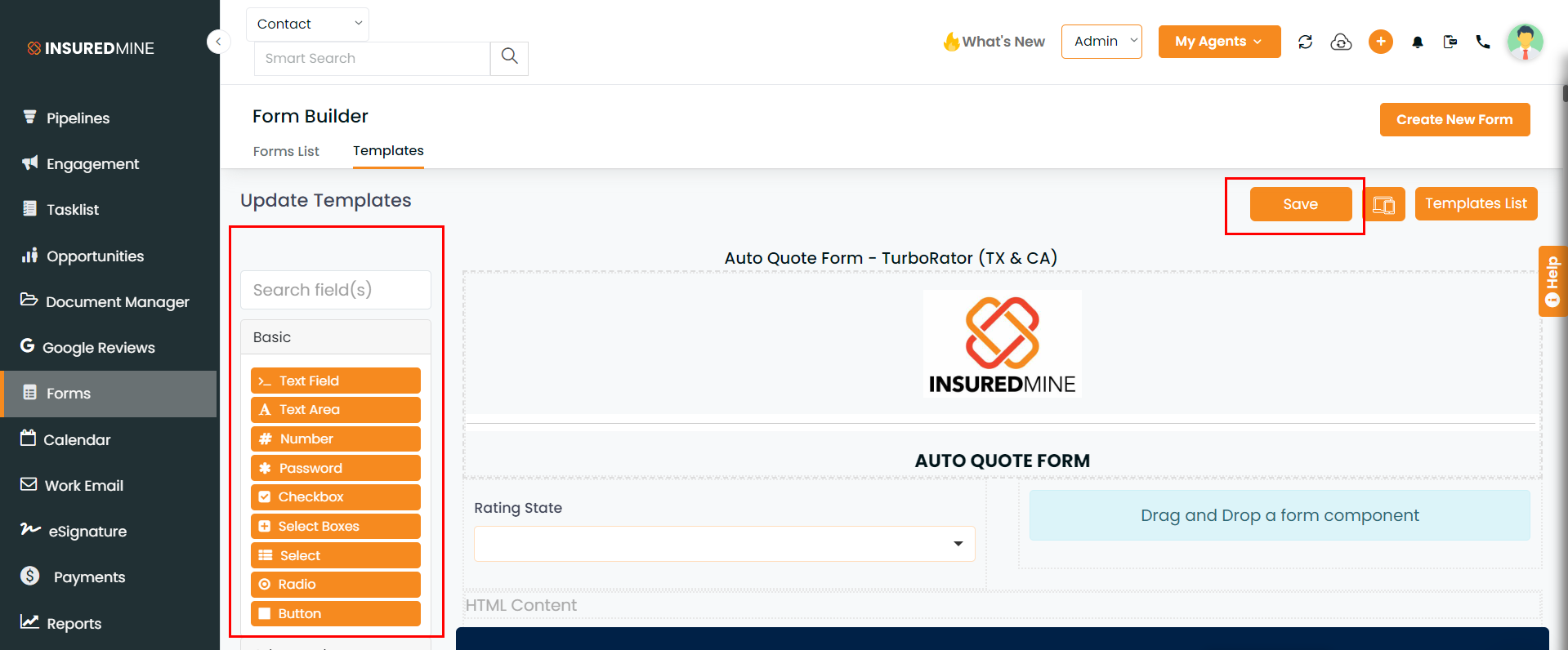
- Go to the Forms List page to view the form.
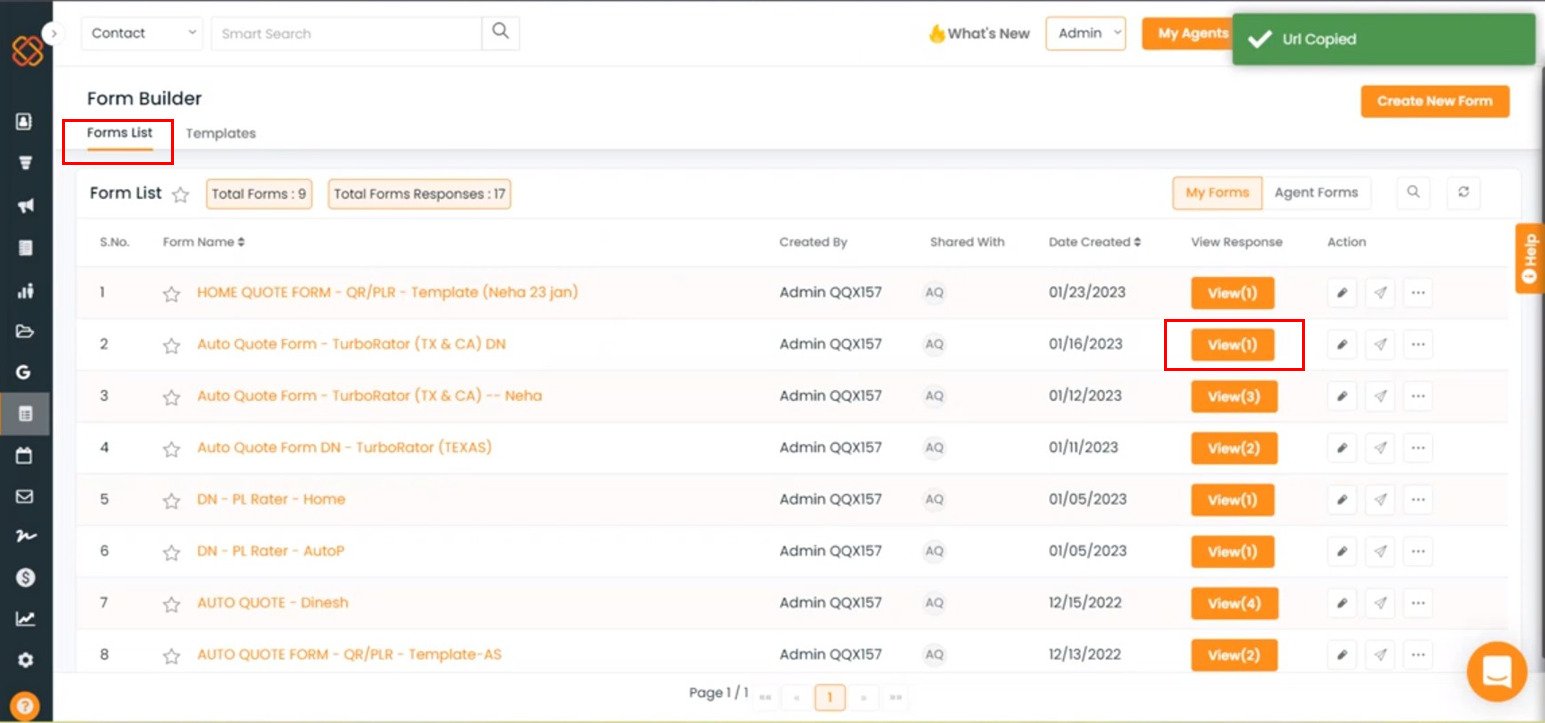
- You can view the answers. The form response can be seen by clicking on the View button. The number of responses entered for a particular form will be displayed.
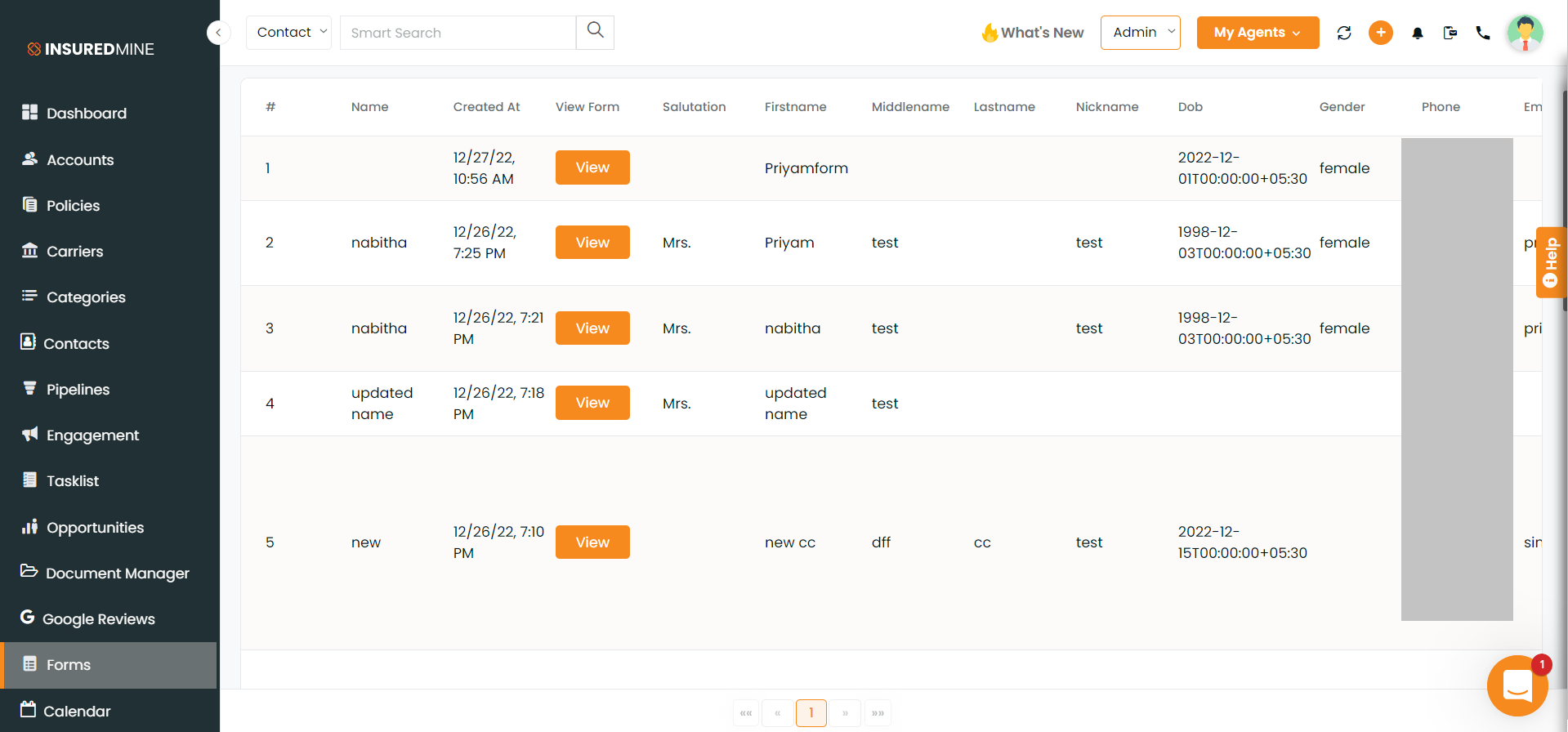
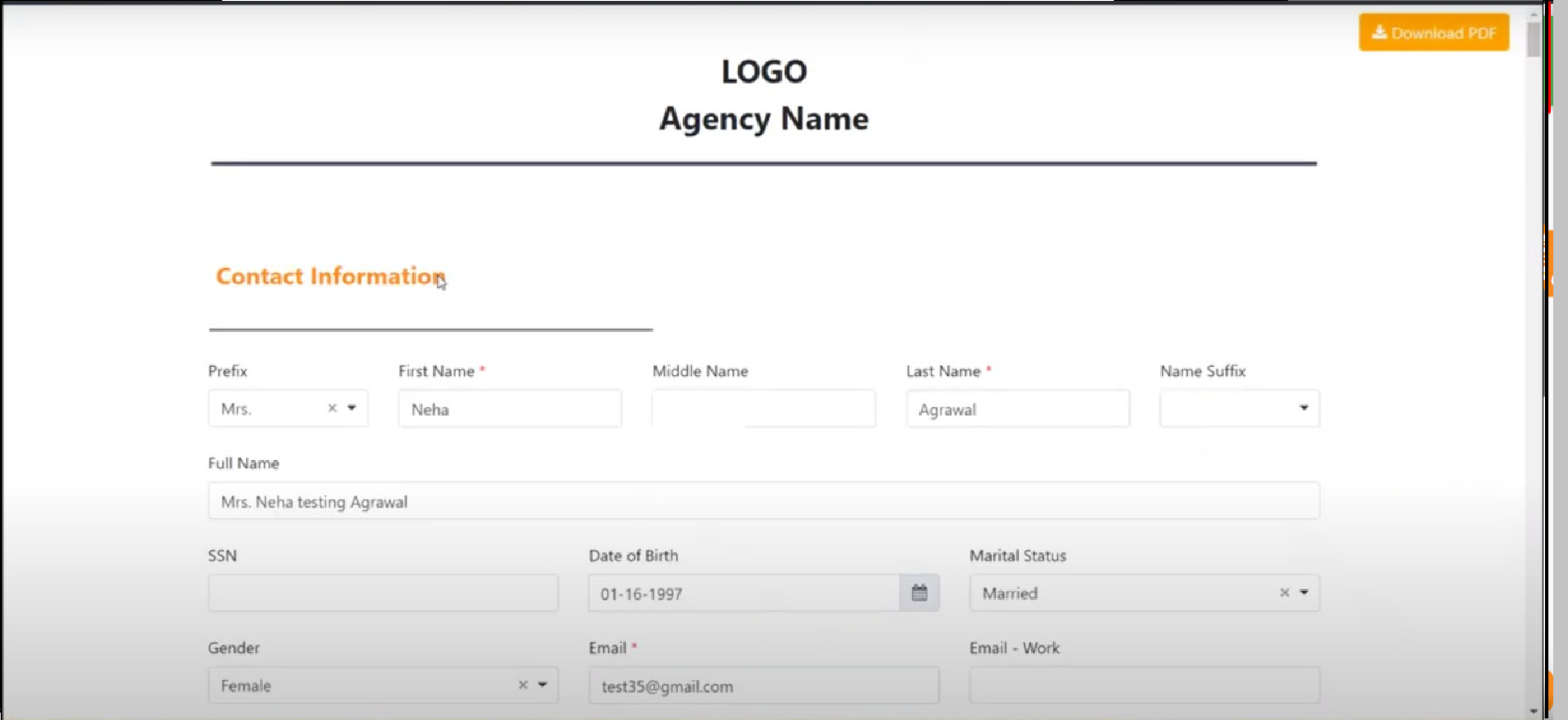
- Scroll down to the end to click on Sync to Turborater.
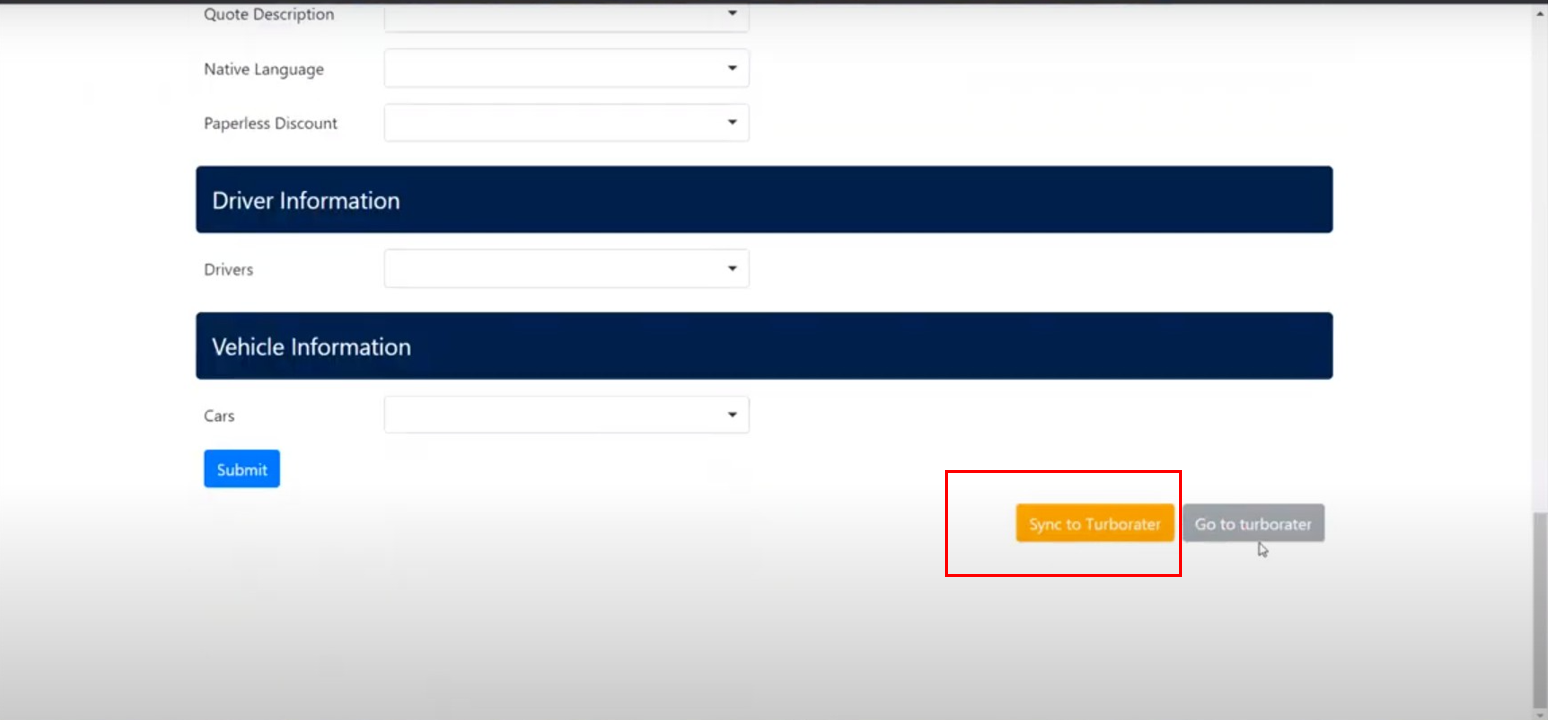
- A message will appear once the response synced is finished.
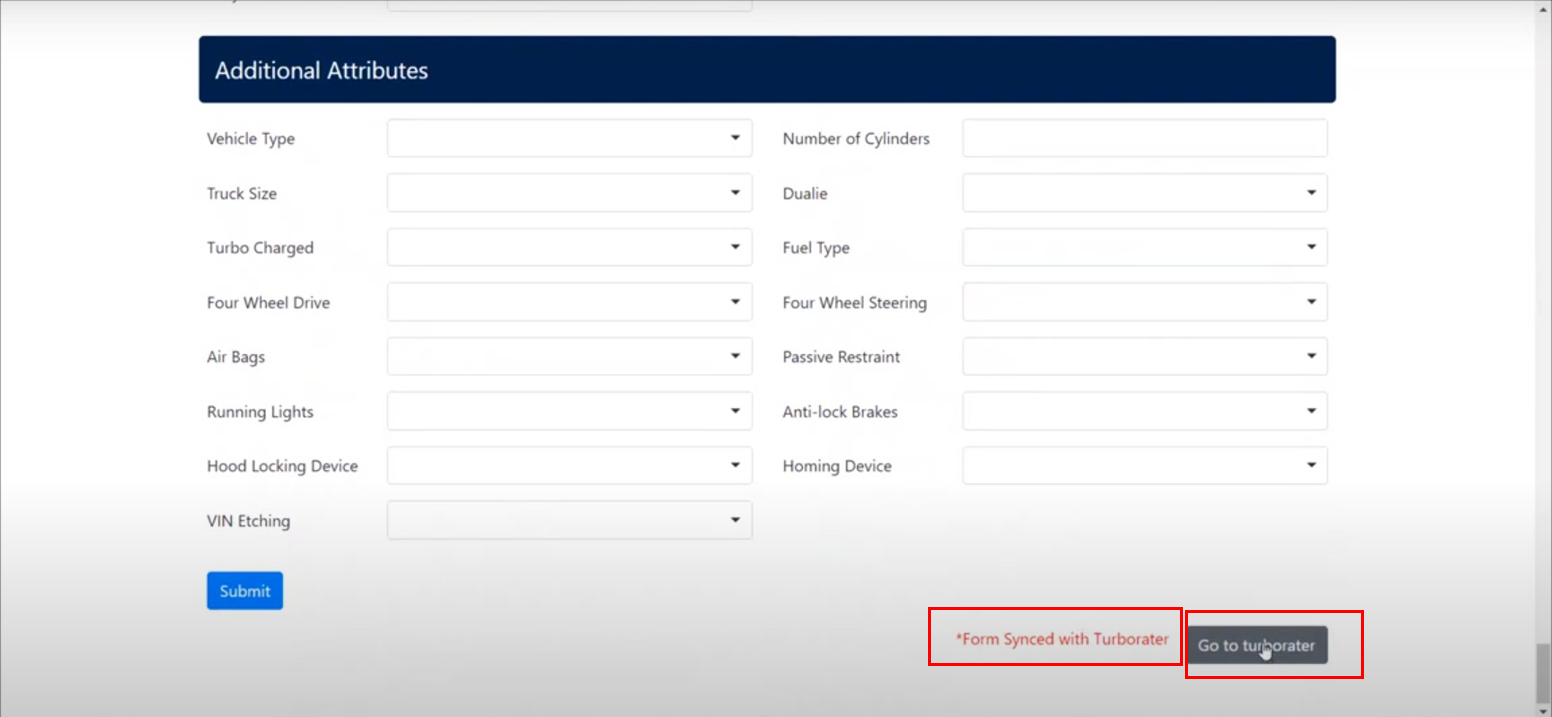
- Click on Go to turborater. Enter login details to view the synced responses.