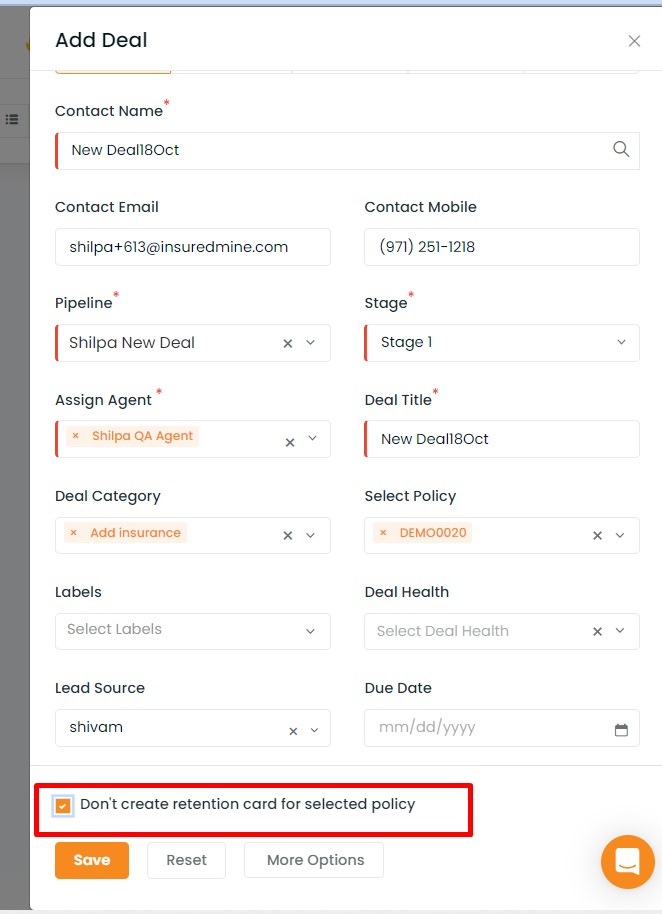In this article, you will learn:
You can add a deal card to the selected pipeline from Pipelines. To add a deal card, click on the Add icon (+) from the top right of the Pipelines section to open the add deal card section.
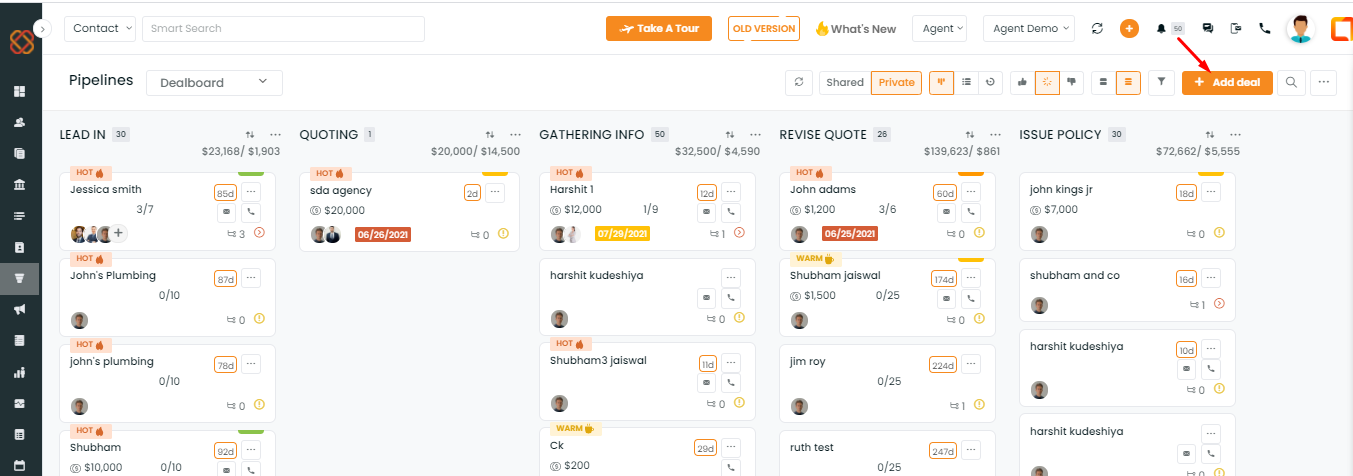
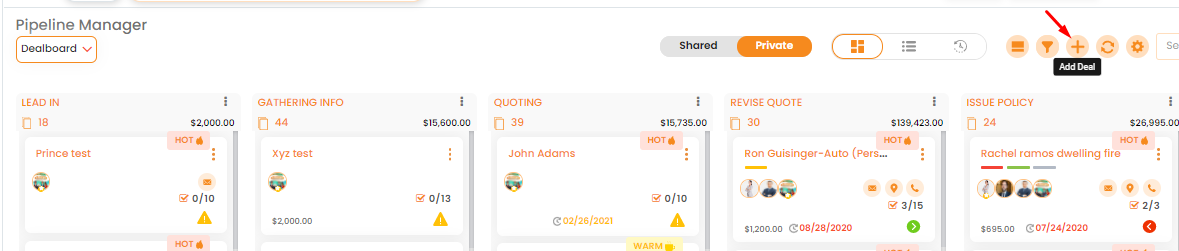
How to add Deal from Pipelines?
You can add personal, commercial, benefit, life and health deal cards.
Fill in the contact name, email id, mobile number, deal title, agent to whom the card is to be assigned, pipeline name, deal category, stage where you want the deal card to be, set the deal health, deal source, due date and expected closing date. Click on save to lodge the deal card.
Note: In case of adding a commercial deal card, the only difference is that you need to add the Business name.
Description Field
The description field in the add deal form is a place when you can quickly add your notes you are receiving from your clients so this becomes an easy spot to check for additional information
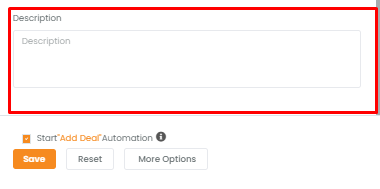
Select Label while adding a deal card
Adding a label while creating a deal card has been made easier! Now you can add and select labels from the drop-down while adding a deal. And the linked automation will start immediately.
Adding a label while creating a deal card has been made easier! Now you can add and select labels from the drop-down while adding a deal. And the linked automation will start immediately.
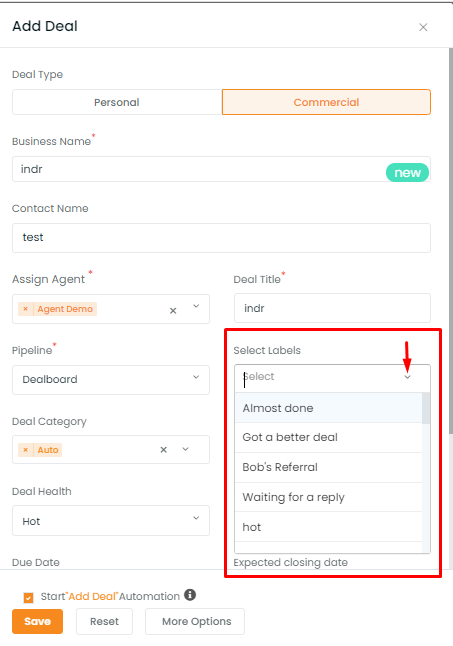
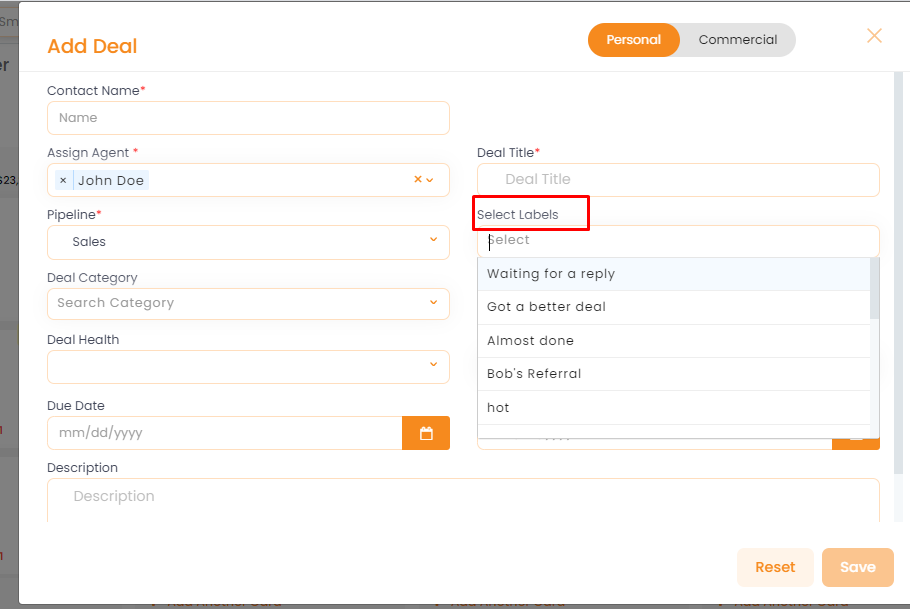
Click on start ‘add deal’ automation to set automation
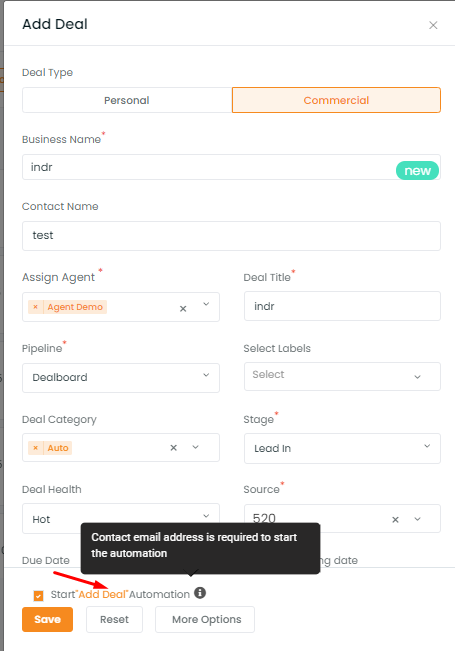
Note: Contact email address is required to start the automation
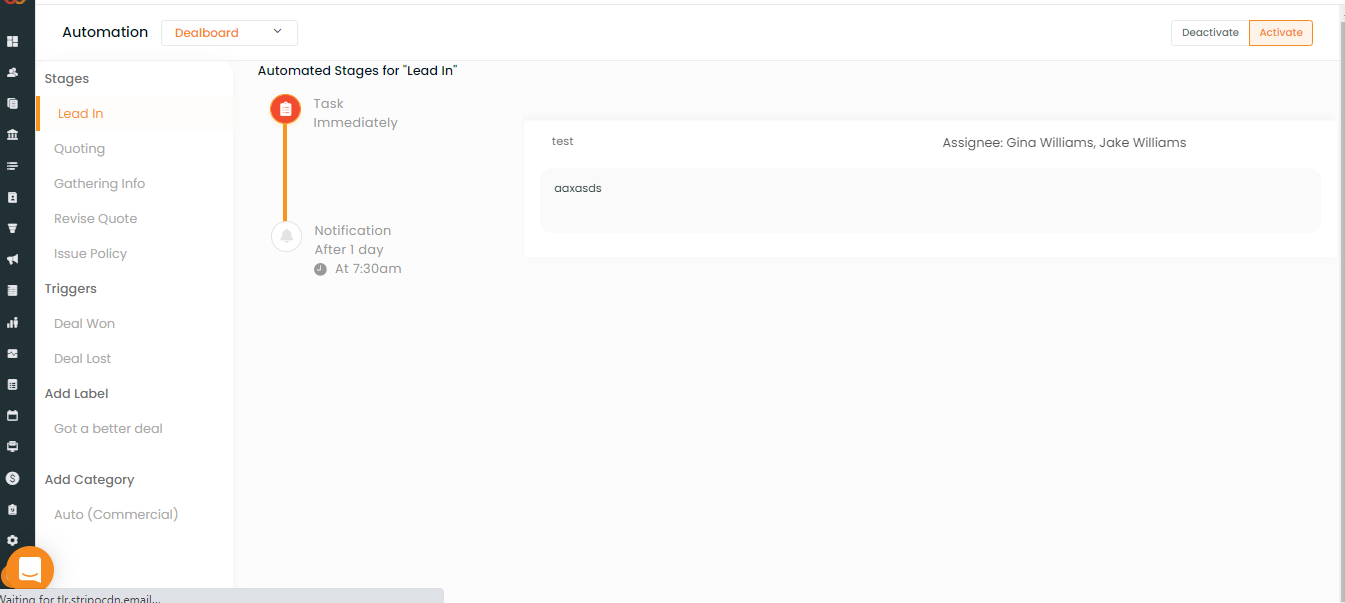
Enhancement: May 2021
More option in add deal
Now you will get more options while adding a deal through Pipelines.
Once you navigate to add a deal you will get more options to fill such as the Expected Premium of each deal category. You will also get the option to fill in the Date of Birth, and Full Address.
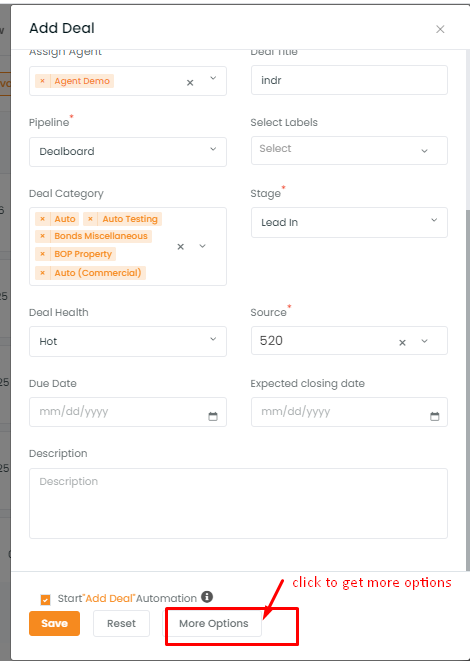
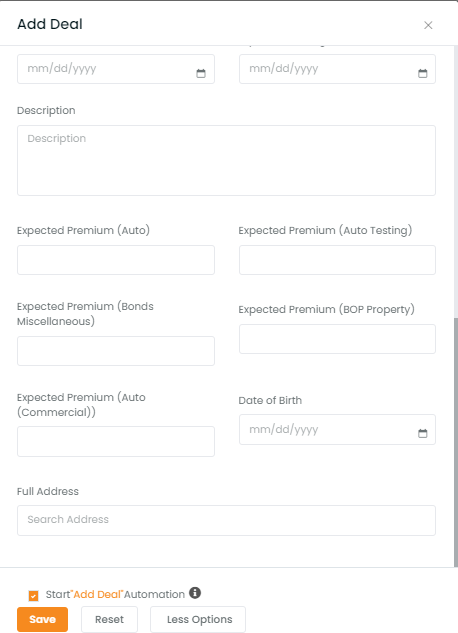
Retention Changes in Add Deal
For every policy as per agent setting retention card gets created in the pipeline prior to expiring, the default time is 60 days prior to expiring. Now, if any agent chooses the same retention policy while adding a deal he can make sure that the same policy card does not get created again. This enhancement will help to avoid any duplicacy.
To view the enhancement:
Navigate to pipelines
Click on add deal
Type and select the customer you would like to create a deal card for.
Once you select the policy you will get the option to fill in the details and check the box beside ‘don’t create retention card for selected policy’.