Release Date: July 25, 2025
We’ve introduced a new enhancement in the Add File section of Policy, Account360 and Contact360. Now, any file uploaded after the account is synced will automatically sync with Applied Epic.
While folders can be uploaded, they will appear as separate files in Applied Epic rather than as a single folder.
Note: Files uploaded before the account was synced will not sync automatically and will need to be synced manually.
To View the Enhancement:
- Navigate to any Policies/Account/Contact module.
- Open a Policy/Account/Contact.
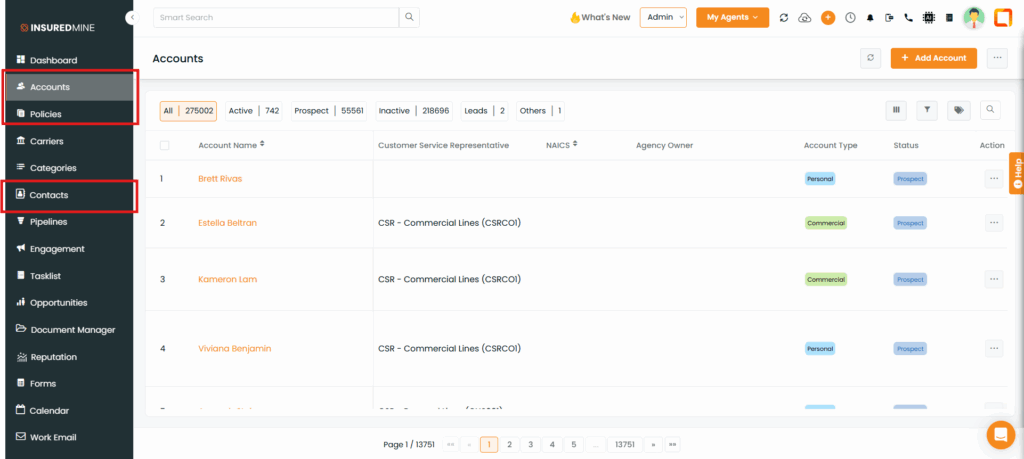
File sync with Accounts/Contacts
Open an Account in the Account360 view and navigate to the Files section.
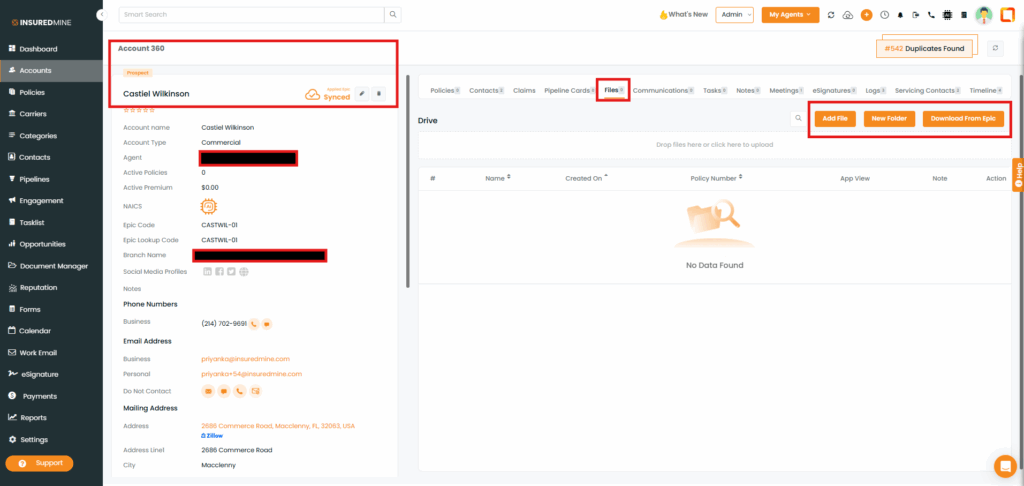
Note: File is synced automatically as there is no option to manual sync.
You can also view the synced file directly in Applied Epic
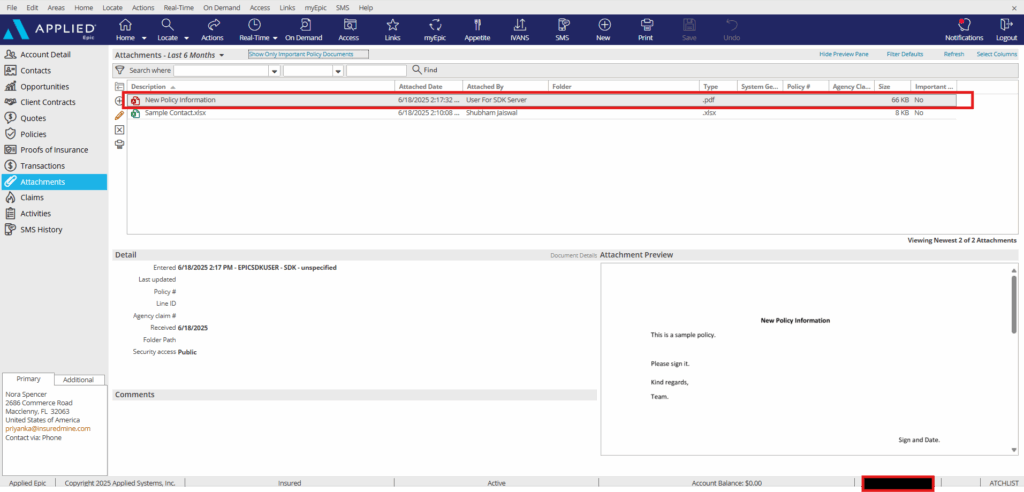
You can also use the Download from Epic option to fetch all files uploaded to Applied Epic for this account.
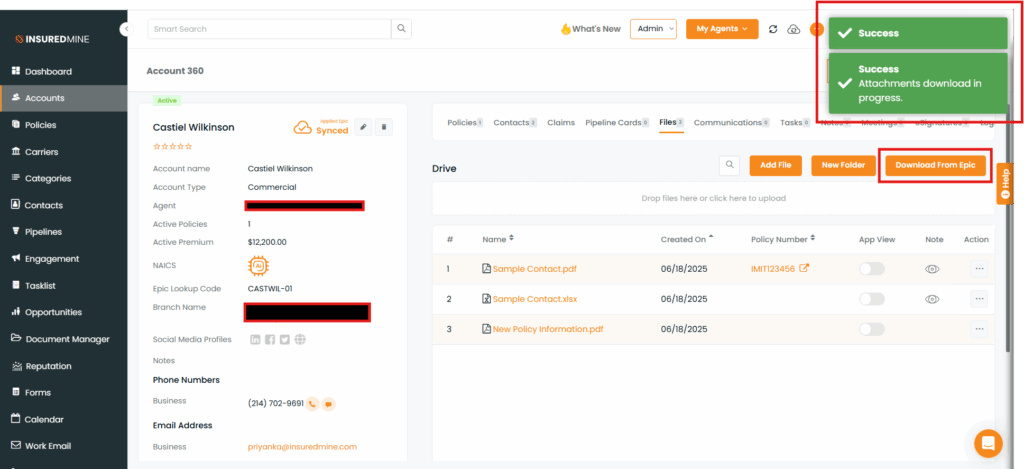
Note: All files from last 2 years will be accessible within InsuredMine once you click on Download from Epic for that particular account.
Here, you can see the files downloaded from Applied Epic

When you add a file to a policy in Applied EPIC, it will automatically appear in InsuredMine, linked to the corresponding policy number
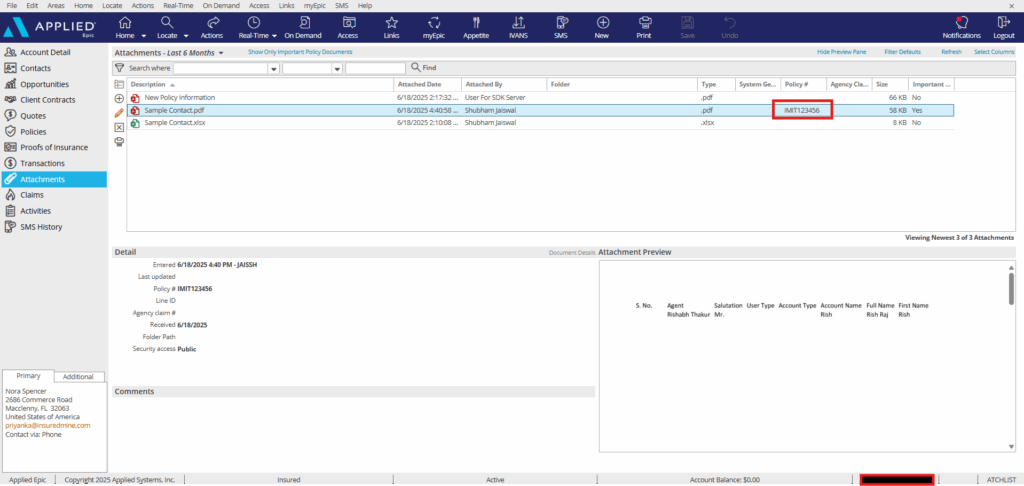
You can also view the same file associated with the policy number in InsuredMine under Account360, Contact360, and within the Policy section.
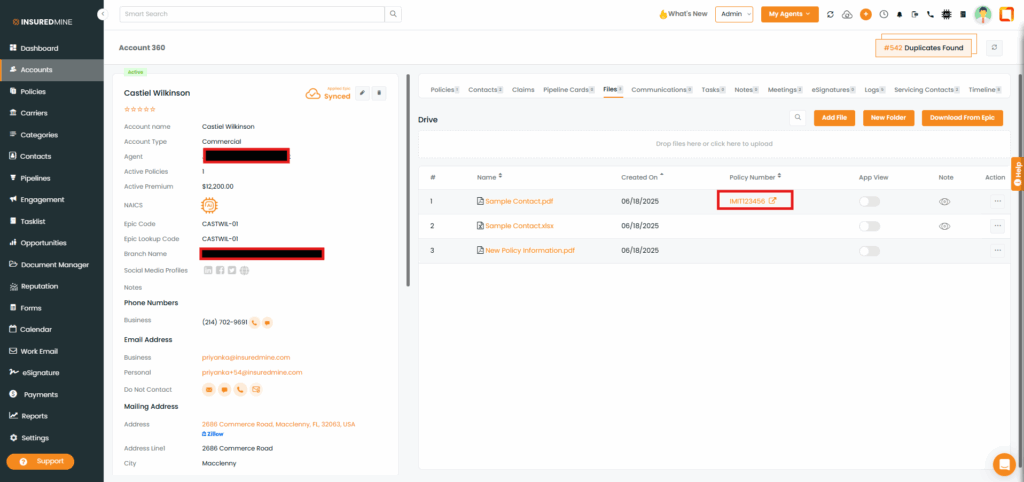
File sync with Policies
Adding a file to a synced policy
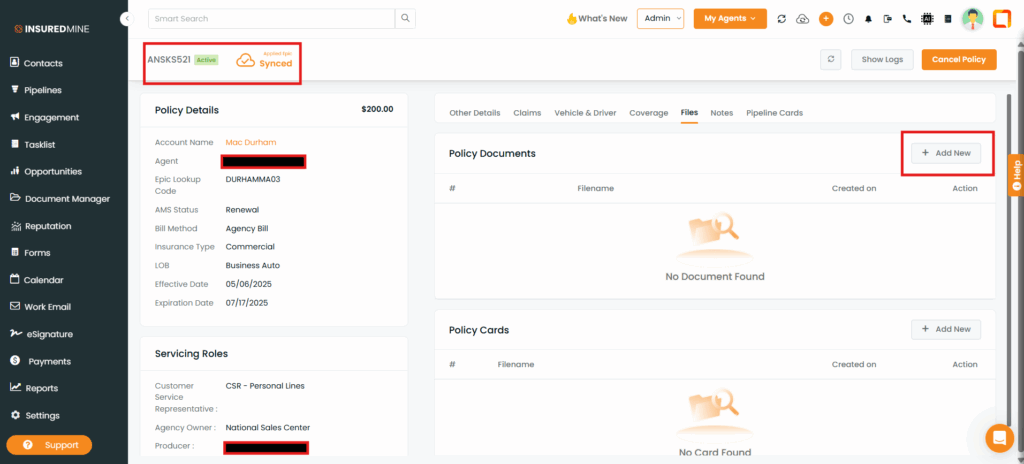
File uploaded
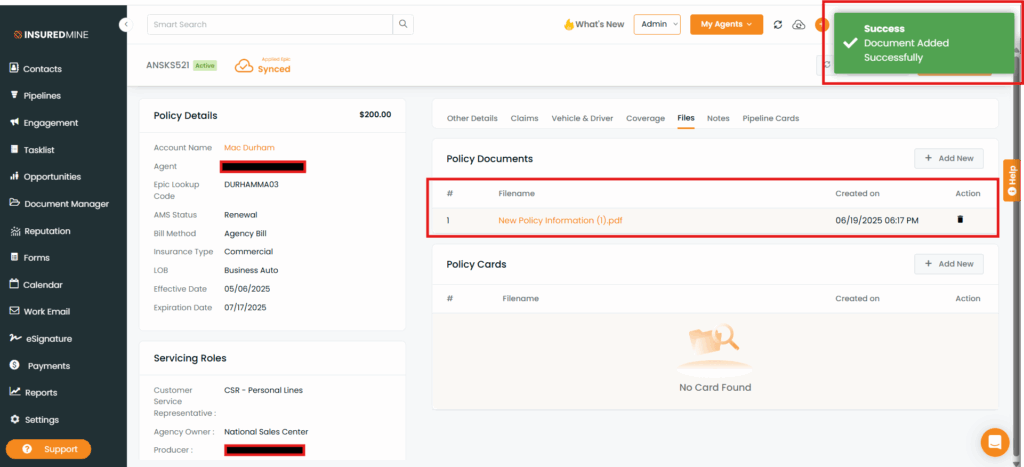
You can view the synced file on Applied Epic
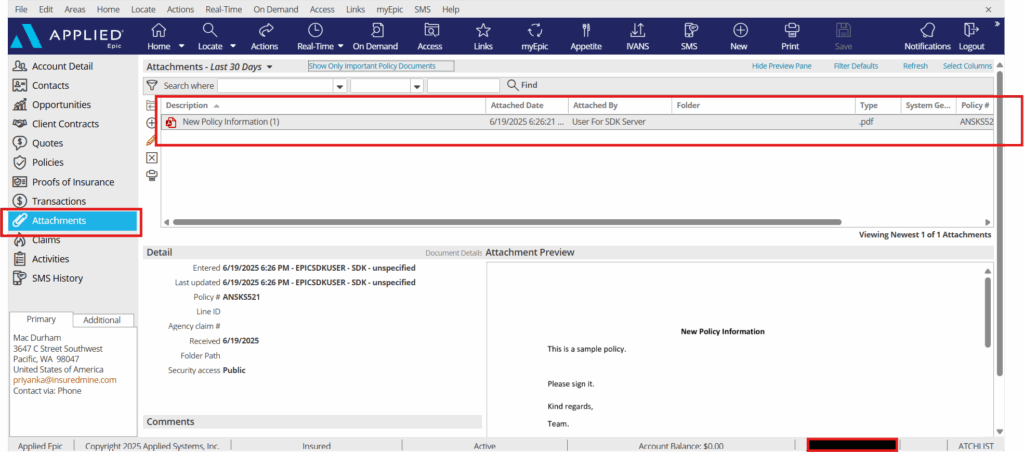
Default Activity (Meeting) creation when attaching a file from Account360, Contact360, Dealcard, Notes and Tasks.
Attaching a file in Account360
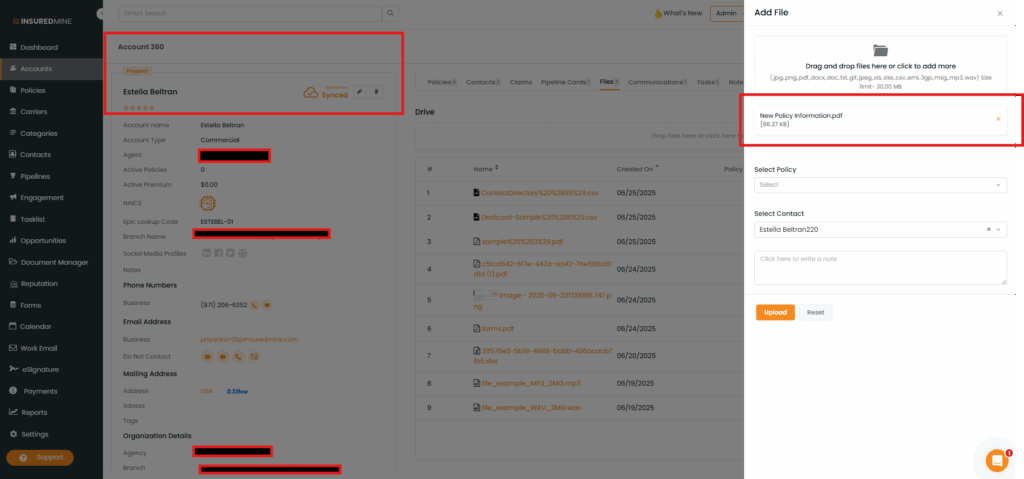
An Activity (Meeting) is created under Meetings with Title as Activity: New File Added and under note you can see the attached file name.
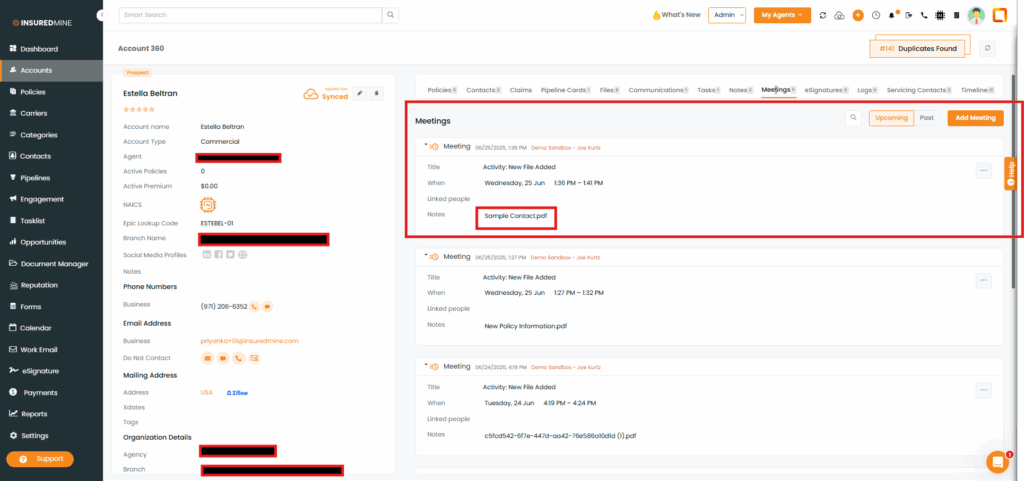
You can view the Default activity created in the Epic with the code mentioned in the InsuredMine
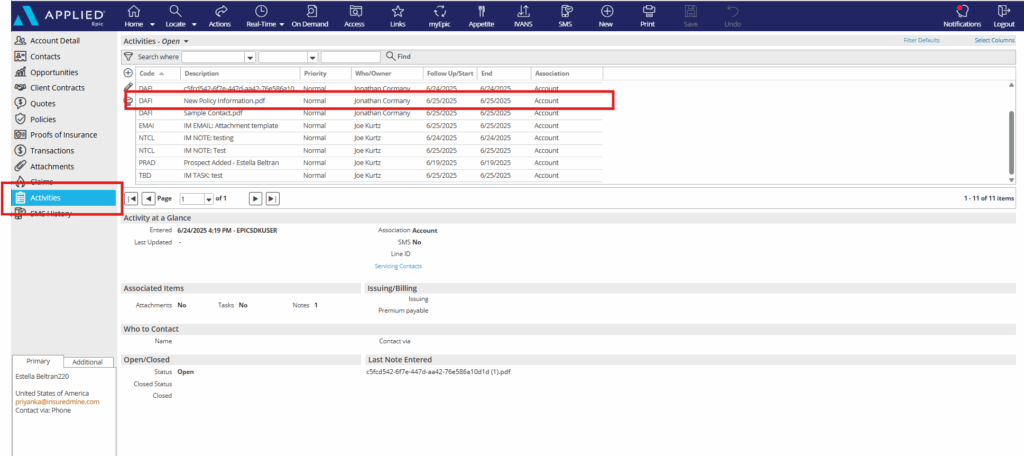
Attaching a file on Notes
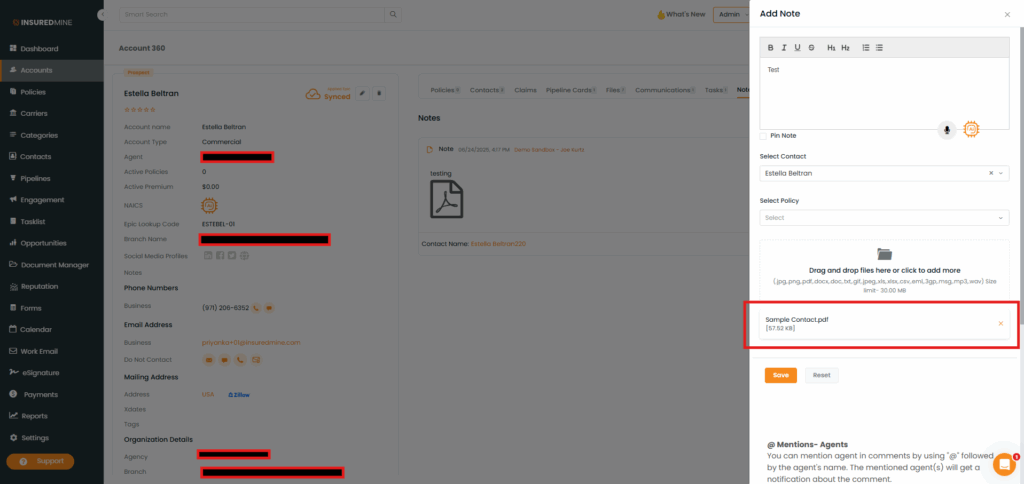
Default Activity (Meeting) has been created under Meetings with Title as Activity: New File Added and under note you can see the attached file name.
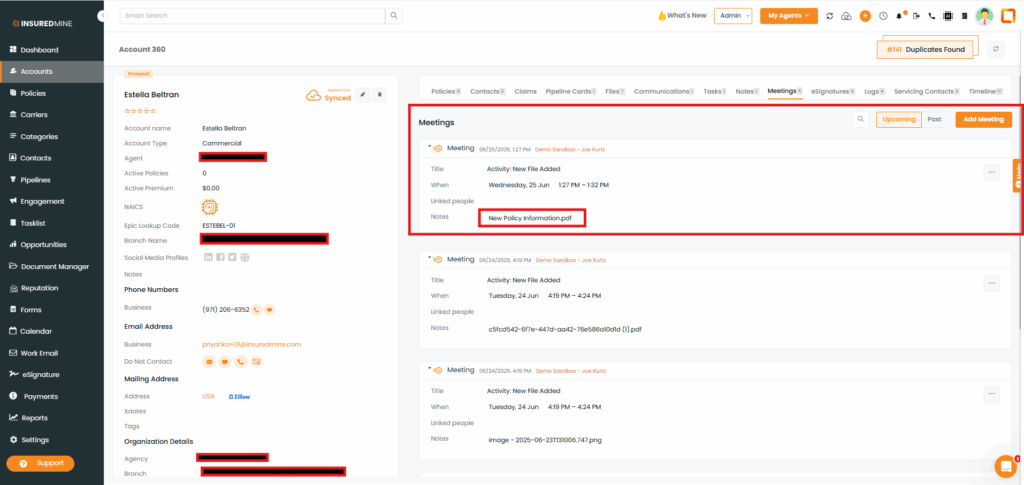
You can view the Default activity created in the Epic with the code mentioned in the InsuredMine
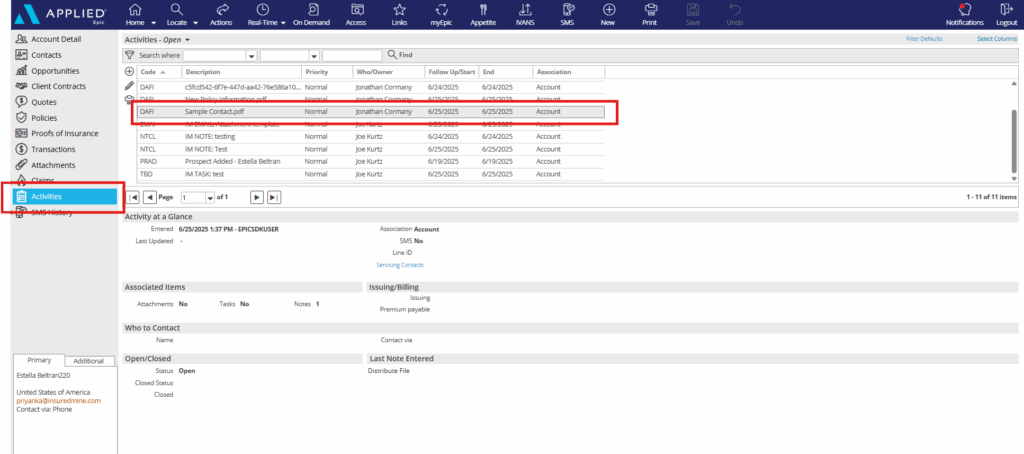
Note: This will work for any file uploaded in Account360, Contact360, Dealcard, Notes and Tasks.
Default activity Code
Default activity code will be shown as mentioned in the InsuredMine-
InsuredMine->Settings->Configuration->Auto/Manual Sync
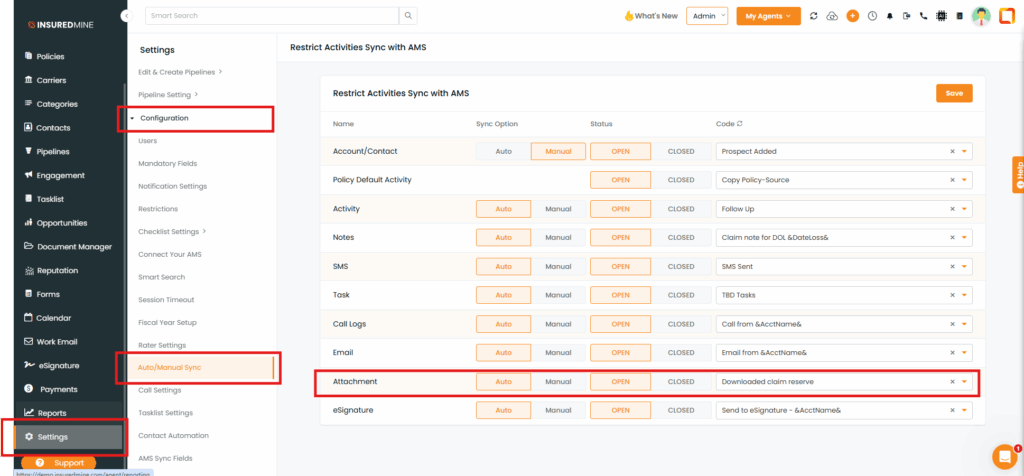
Note: 1. Attachment will be synced Auto/Manual on what settings have been chosen on the IM under Auto/manual sync option shown above.
2.The code for default activities will be derived from the Auto/Manual Sync settings.
The sync option (always Auto for default activity), status, and code are defined in this section. The same code configured in InsuredMine will be displayed accordingly in Epic as well.


