Important: The deals won are based on Subscription, which is done at agency level. Make sure your subscription is enabled to send notifications.
If a task gets completed before the due date mentioned on the deal card, you can mark it as Completed. It also shows Overdue when the task is not completed after the due date. Please note that the status message reflected depends on the system date & time of your device.
To find out how to mark the due date as completed, follow the steps below:
- In the due date section on the right options panel of the expanded deal card in the pipeline manager, click on the drop-down icon to expand the section.
- Click on Add to add the due date. Select the dates from the calendar section.
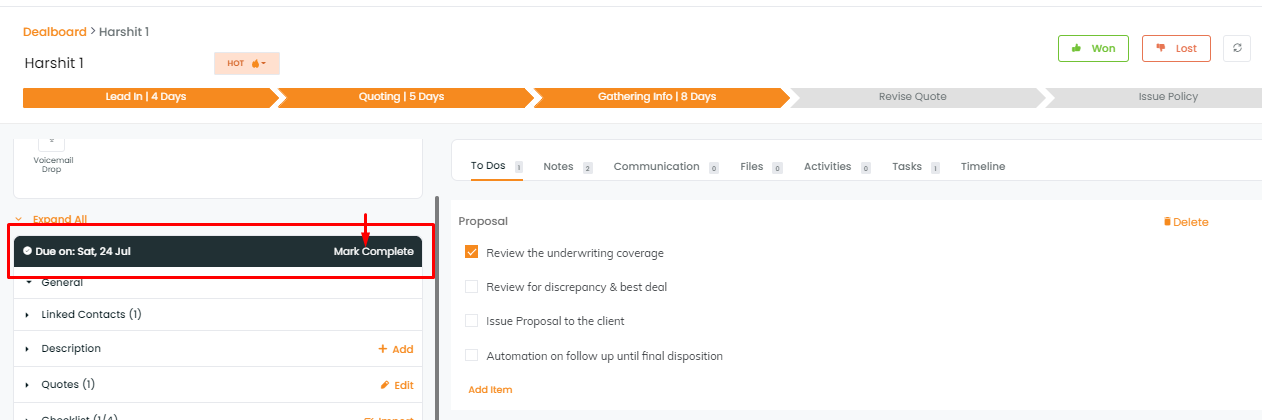
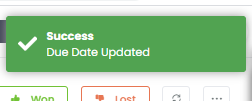
3. Once you select the due date from the calendar it will appear in the left panel. Also in the timeline, you can see the update for the change in due date.

4. You can click on mark as complete. Once you that it will be displayed in green. Also to mark incomplete you can click on the same place.
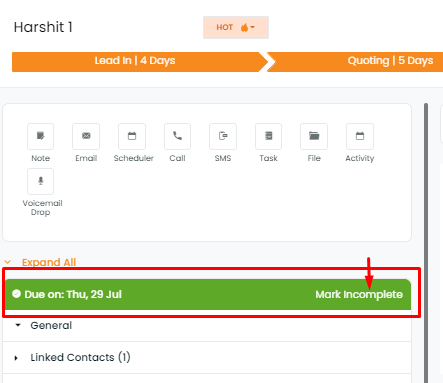
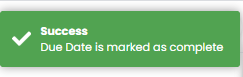
Note: You may also click on the date and change the due date. The status of due soon or overdue will appear if the status is not marked completed before or after the due date.


