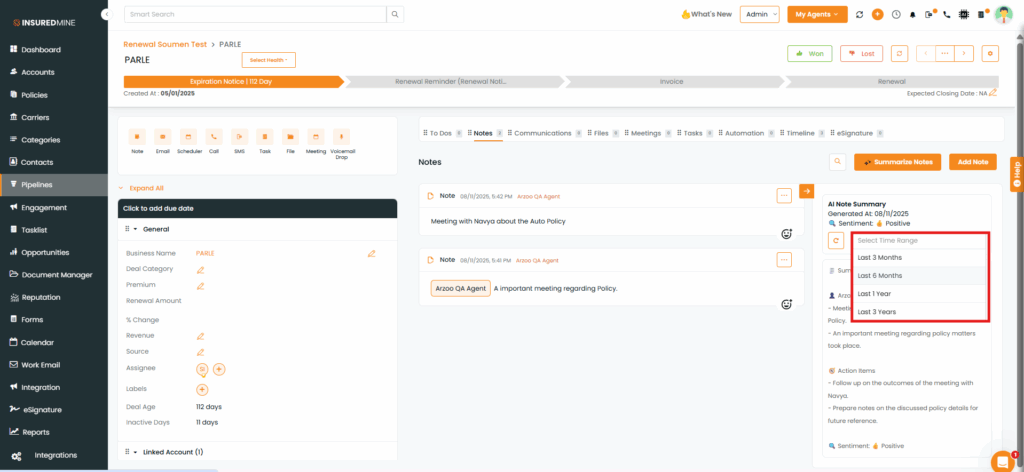We have introduced a new enhancement in the Add Note feature — a Note Summary option in the 360 View of Accounts, Contacts, and Deal Cards — allowing you to quickly capture and summarize important notes.
Use Case: Helps you quickly capture and organize all notes into concise summaries for easy reference, share key insights with your team, improve collaboration, and speed up decision-making.
To View the Enhancement of Account 360:
- Navigate to the Account
- Click view profile of your preferred Accounts Name
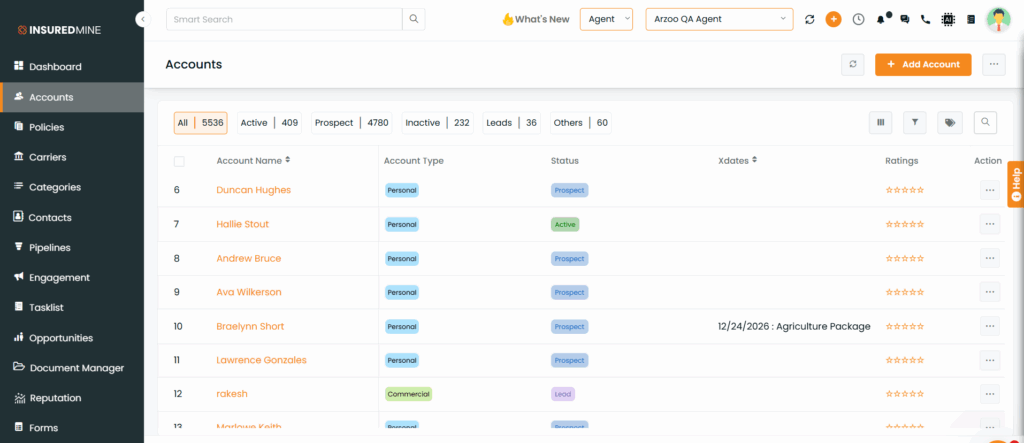
- You will be redirected to Account 360 page
- On the account 360, click Notes.
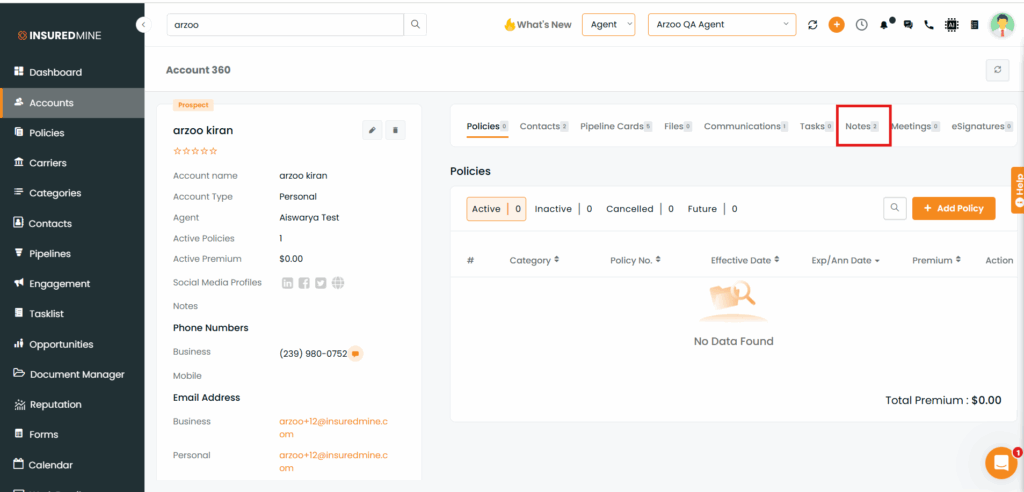
Click on Add Note to add New Note
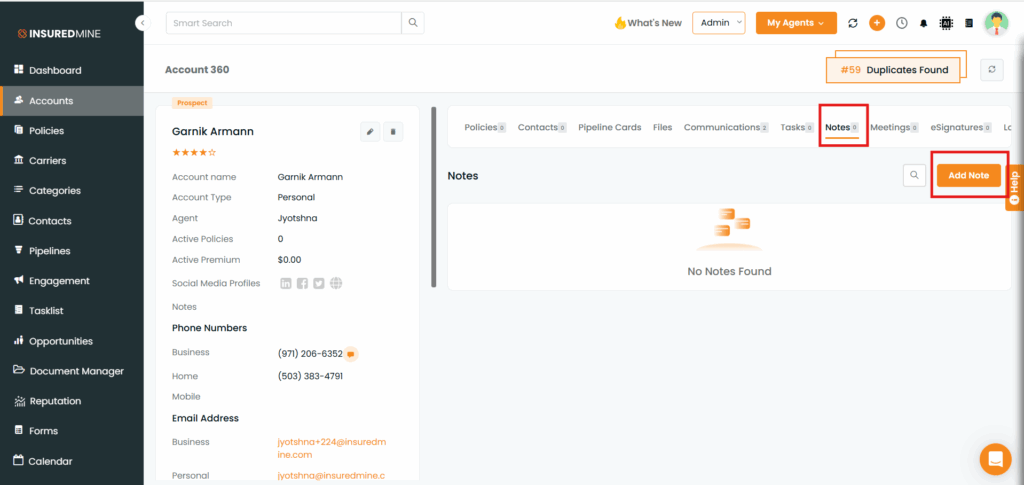
- Add Note also you can Drag and drop your files and get a summary on the basis of that added file and notes.
- Click on the Save Icon.
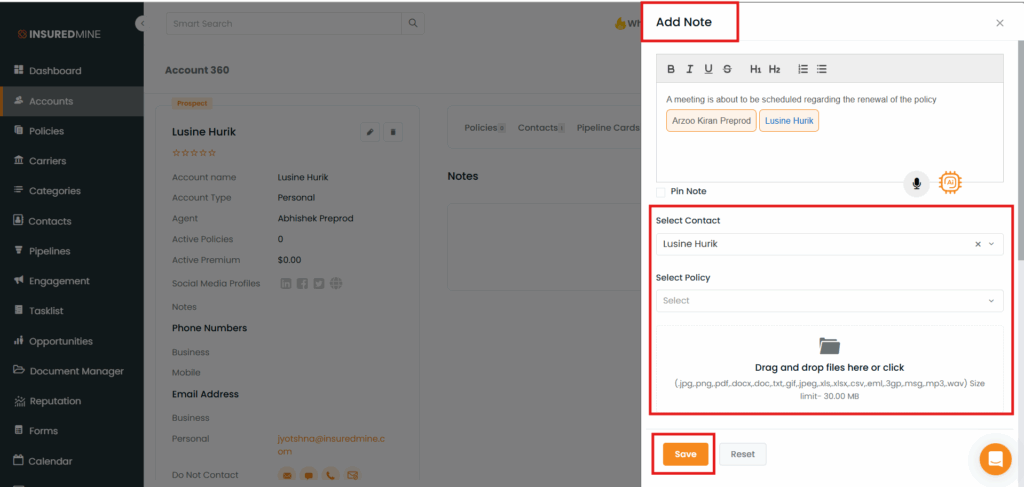
Click Summarize Notes to generate a summary of all your added notes.
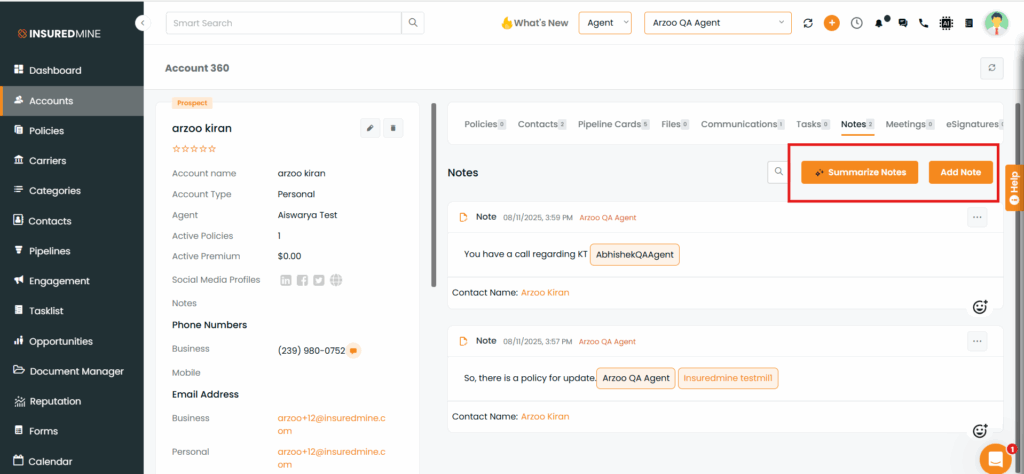
Generate a summary of all notes in one click.
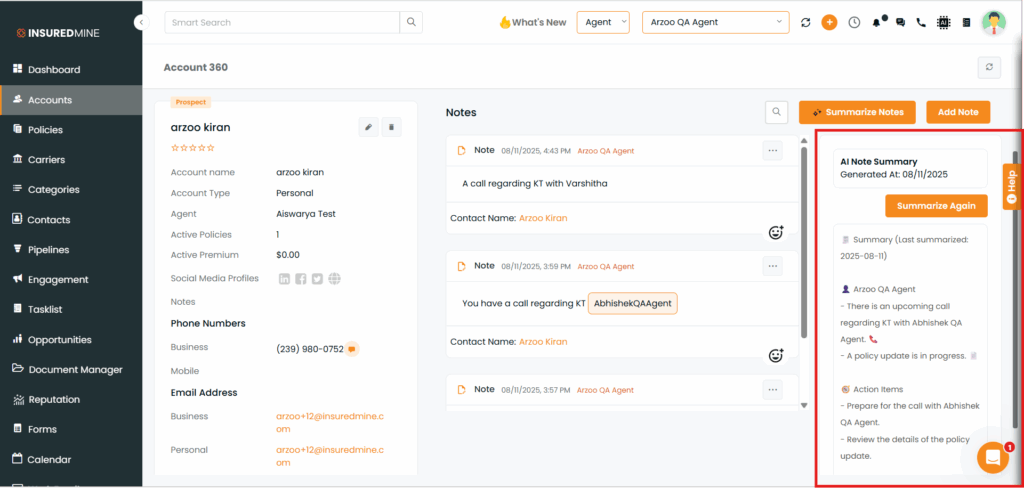
You can re-summarize your notes anytime by clicking on the icon, as shown below.
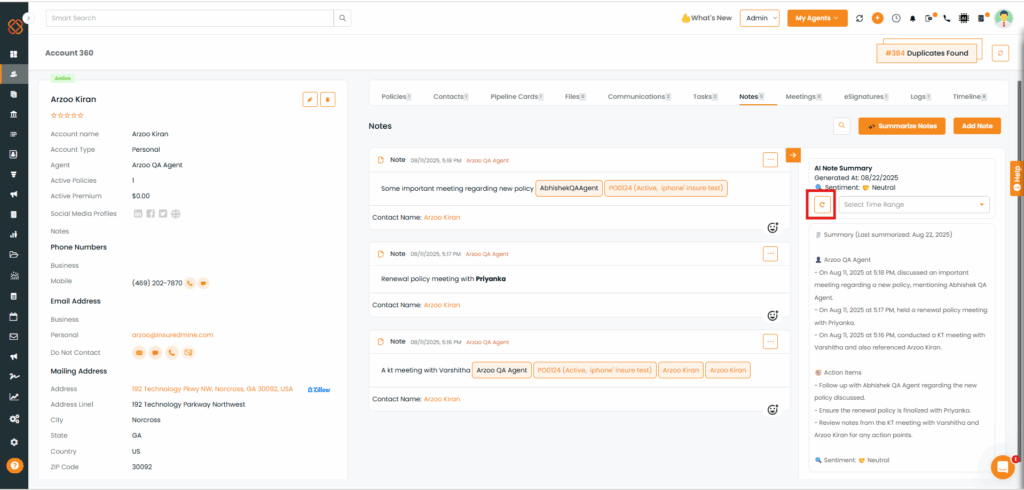
You also have the option to select a Time Range for Notes summarization
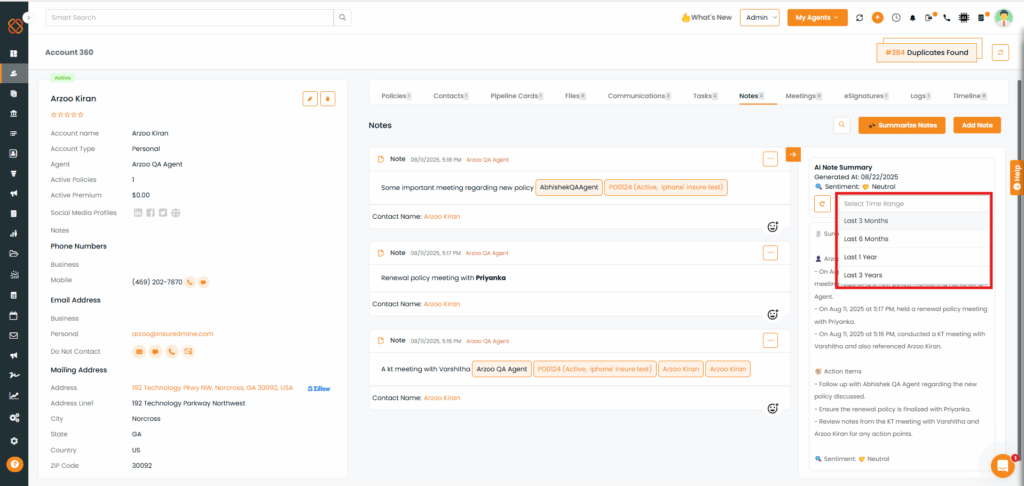
To View the Enhancement of Contacts 360:
- Navigate to the Contacts
- Click view profile of your preferred Contacts Name
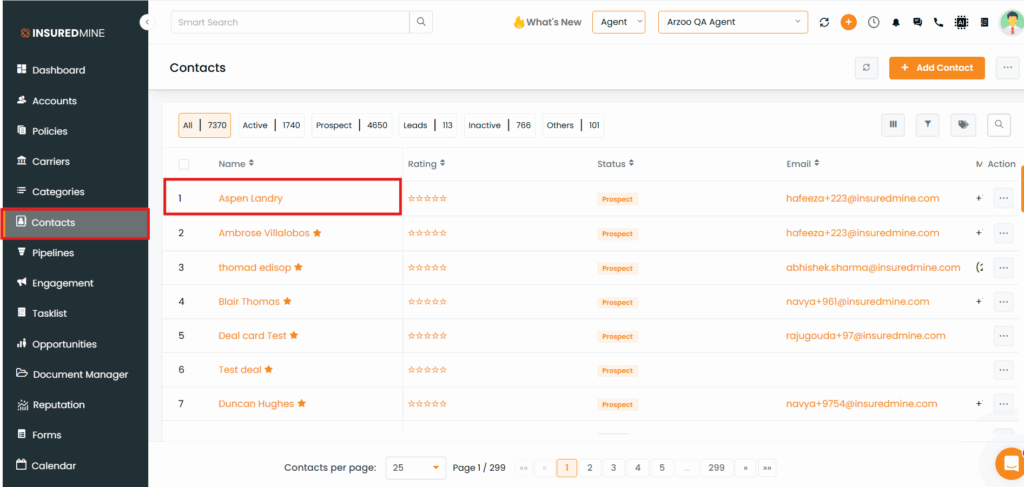
- You will be redirected to Contact 360 page
- Click Notes.
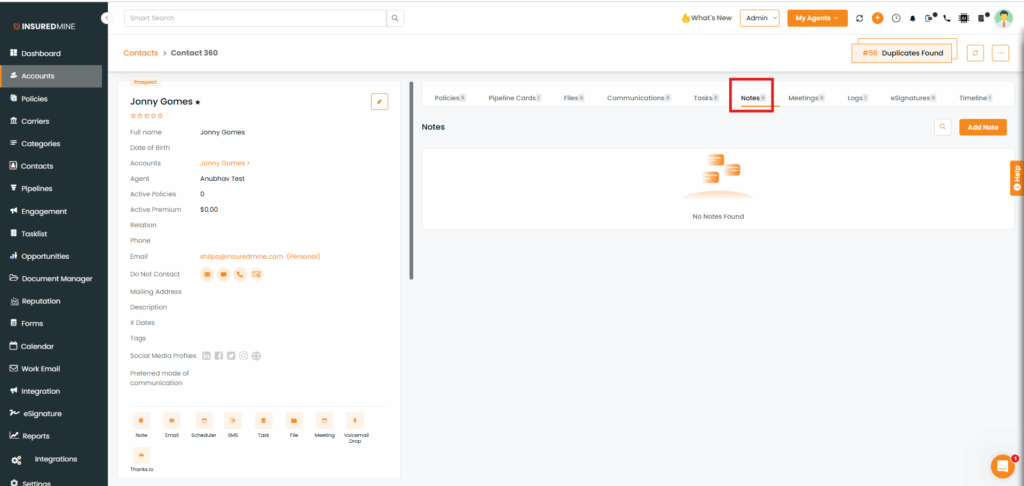
Click Summarize Notes to generate a summary of all your added notes.
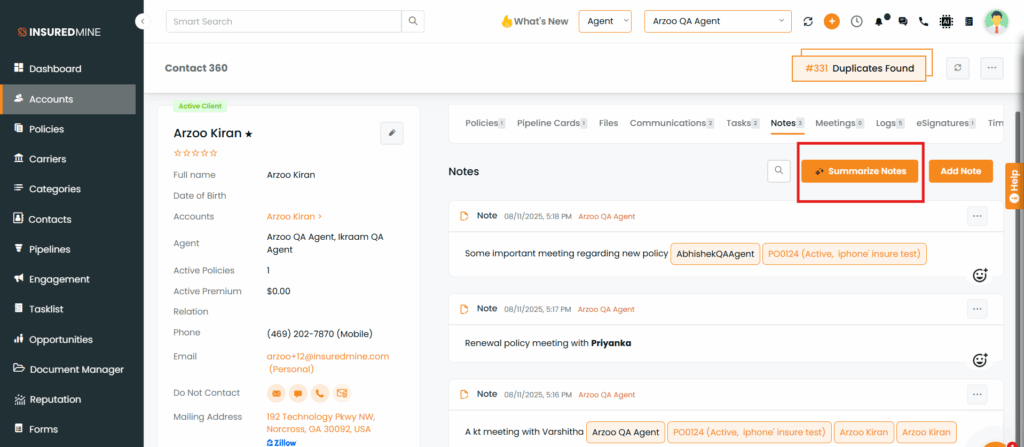
Generate a summary of all notes in just one click.
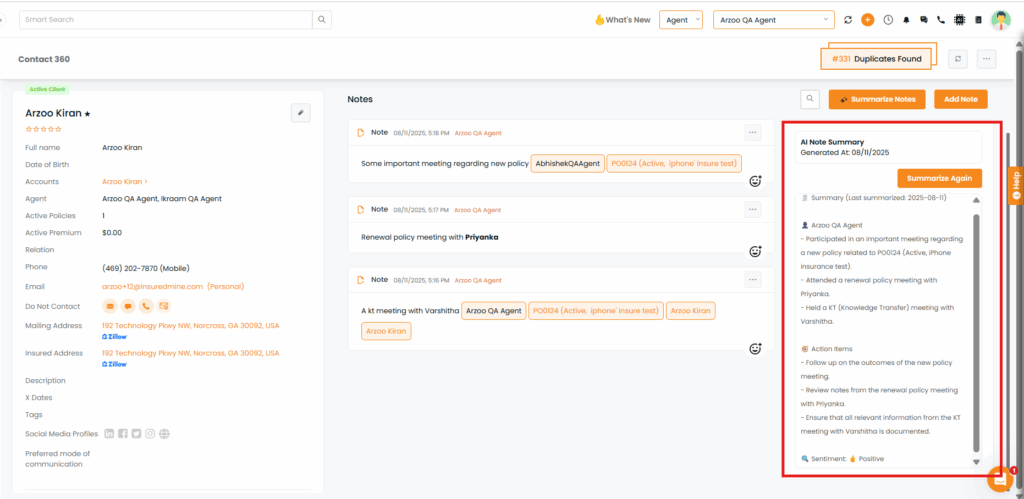
You can re-summarize your notes anytime by clicking on the, icon as shown below
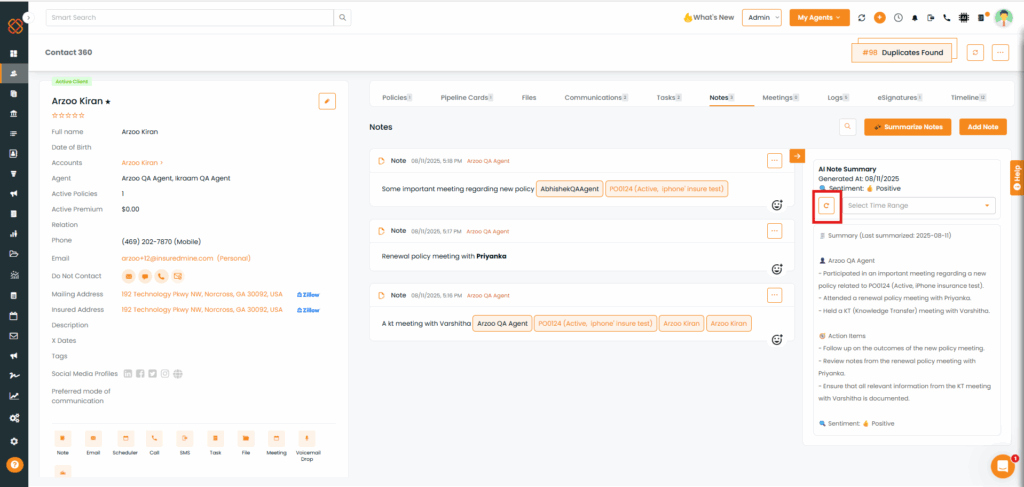
You also have the option to select a Time Range for Notes summarization
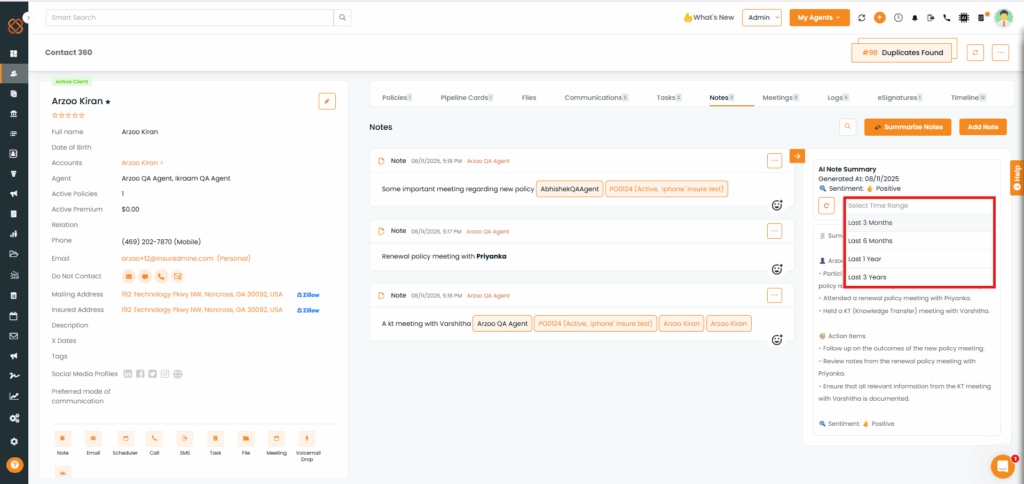
To View the Enhancement of Deal Card360:
- Navigate to the Pipeline
- Click Deal Cards
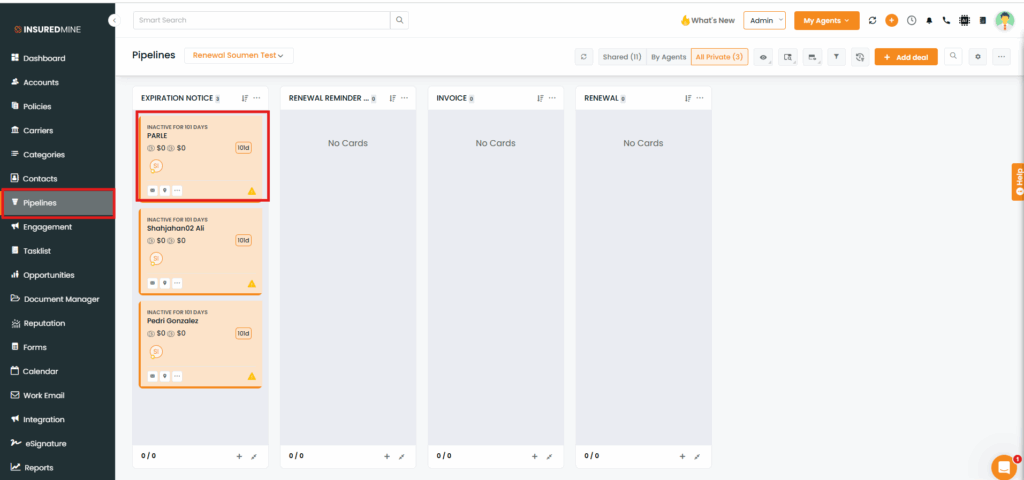
- You will be redirected to this page
- On the deal card page, click Notes
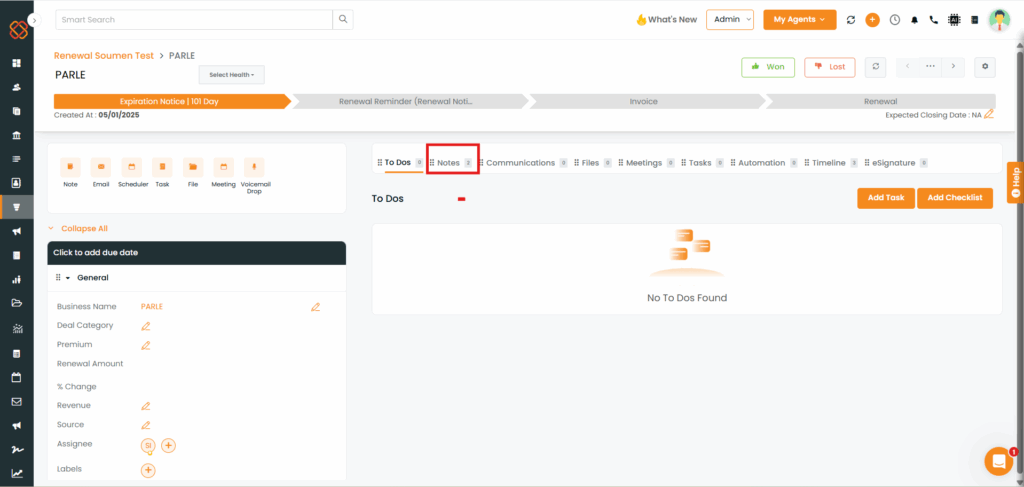
Click Summarize Notes to generate a summary of all your added notes.
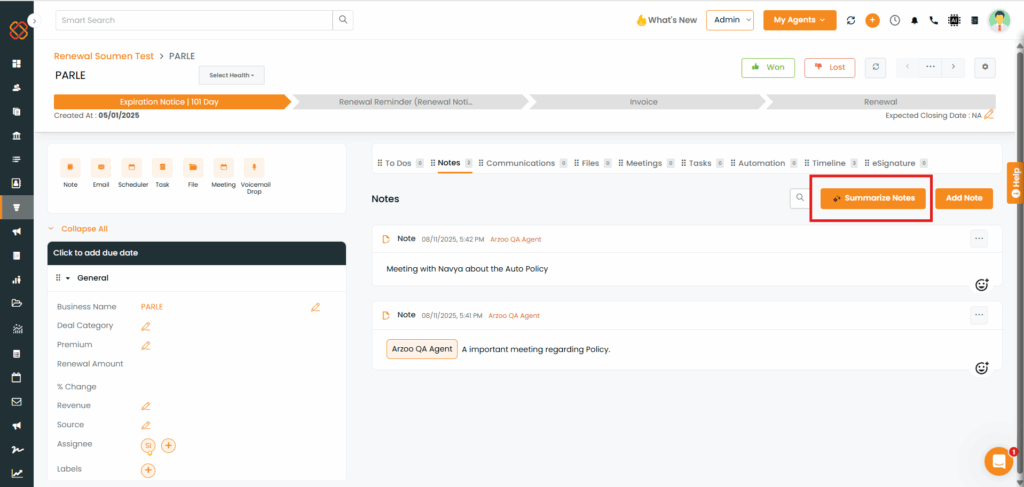
Generate a summary of all notes in one click.
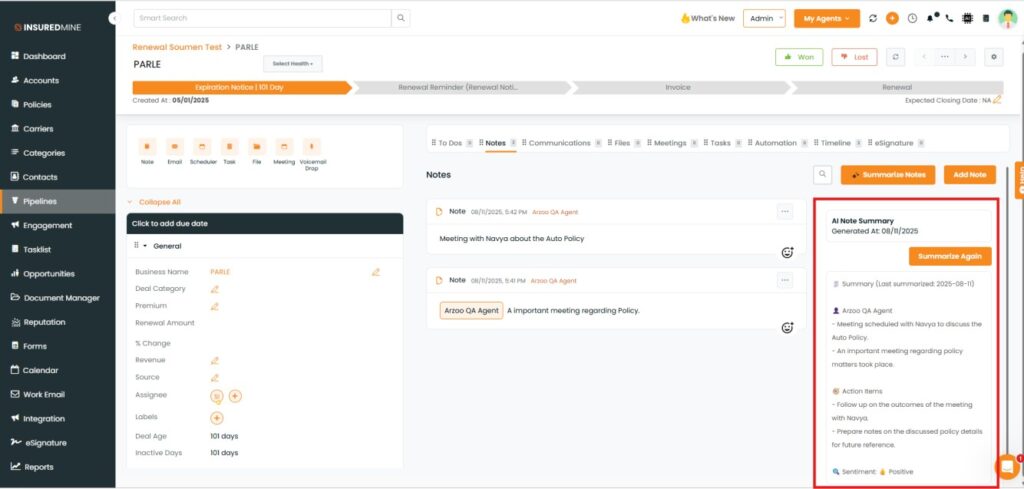
You can re-summarize your notes anytime by clicking on the icon,as shown below
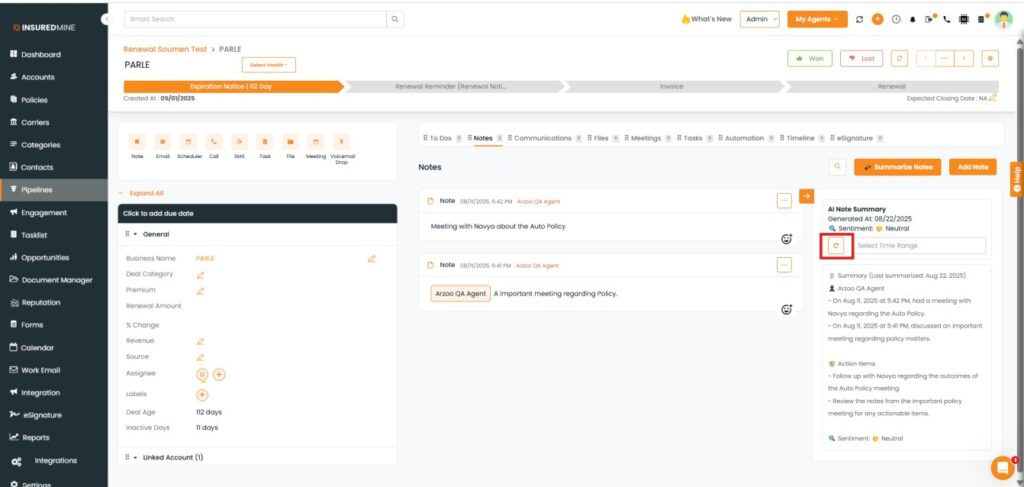
You also have the option to select a Time Range for Notes summarization