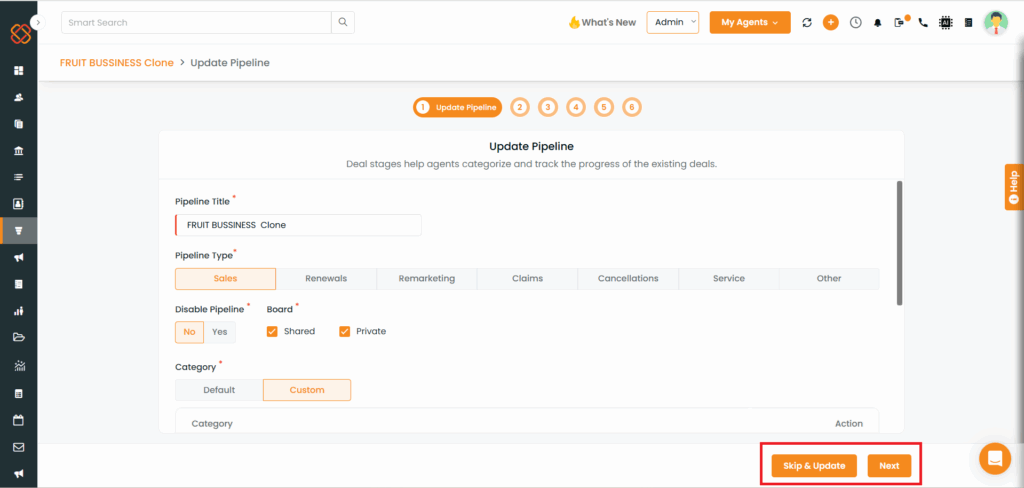We’ve introduced a major usability improvement in the Pipeline editing flow to make the experience faster and more intuitive. Now, you can:
- Move between stages directly by clicking on the stage names at the top, No need to click “Next” repeatedly.
- Use the new “Skip & Update” option to save changes instantly and get redirected back to the Pipeline module.
Earlier:
- Users had to move sequentially through each stage using the “Update and Continue” button.
- There was no way to skip intermediate stages or jump directly to a later stage.
- Editing was time-consuming and repetitive.
Now:
- Click on any stage tab at the top to jump directly to that stage.
- Use “Skip & Update” to:
- Instantly save your changes, and
- Redirect back to the main Pipeline module.
Use Case:
This is particularly useful when:
- You only need to update details in a specific stage.
- You want to save time during the edit process.
To View The Enhancement:
Step 1: Go to Pipelines
- Navigate to the Pipeline section.
- Click on a Pipeline and select Edit.
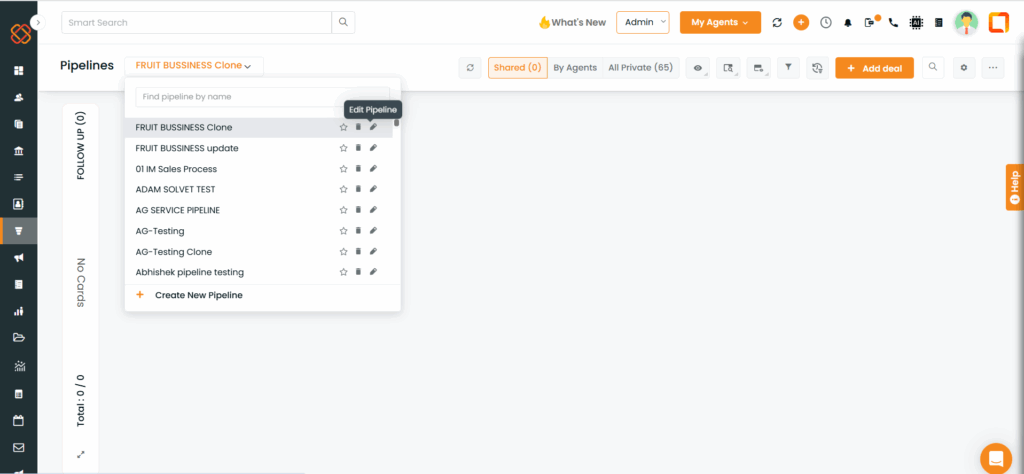
Step 3: Use “Skip and Update”
- After updating the stage or deal details, click on the “Skip and Update” button.
- This will:
- Save the changes made in that stage.
- Redirect you back to the main Pipeline module.
- Save the changes made in that stage.