In this article, you will learn:
You can create multiple signature templates and have a library ready to choose from.
How to create a signature?
Click on Add Signature and a window from the right panel will open
Create your signature, give it a name, and click Submit.
Note: If you have an HTML template you can upload that too.
A successful notification will pop up saying Signature Template Saved
Enhancement: January 2021
Change default signature
Now you can change the default signature even while adding a new signature.
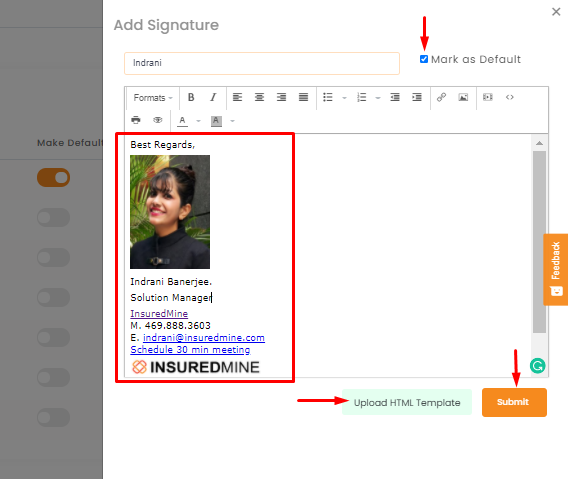
Note: In case you have a default signature prior, and now while adding a new contact you are trying to mark this new signature as default signature, while submitting you will get an alert message asking “Are you sure you want to change the default signature?”. Click yes to save the new signature as the default signature.
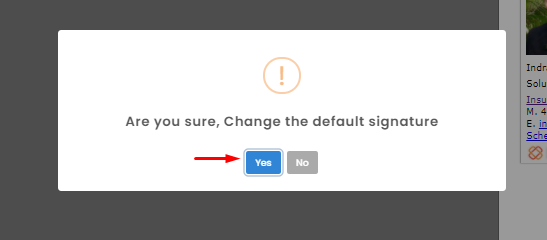
You can find the signature you created in the list of Signatures, ready for you to use.
You can also move the grey toggle bar to mark the signature as a default signature.
To edit the signature click on the edit icon, panel from the right will open where you can edit the signature.
To delete just click on the bin icon. You will get a confirmation message asking if you are sure to delete the signature. Click ‘yes’ to delete it.
Ready to input a signature into an email?
Open your Email and click on the drop-down next to Signature to find a list of available signatures. Select the one you want and it will populate into your email.


