Goal Management simplifies your insurance sales performance evaluation by allowing admins to set objectives for their agents by the number of quotes, premiums, or revenue. Agents can view and track progress towards their goals, but will not be able to modify.
Use Case: To efficiently manage and evaluate the performance of insurance agents by setting Goals & objectives.
Note: Admins only can edit, and restrict the Goals of their agents.
To View the Enhancement:
Where to set Goals for agents?
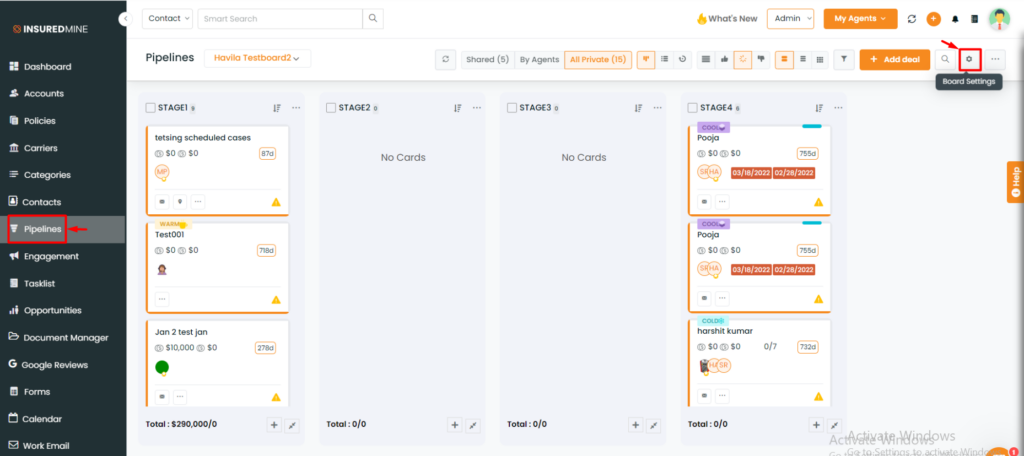
- Navigate to Pipelines.
- Then, click on the board settings present in the top right bar.
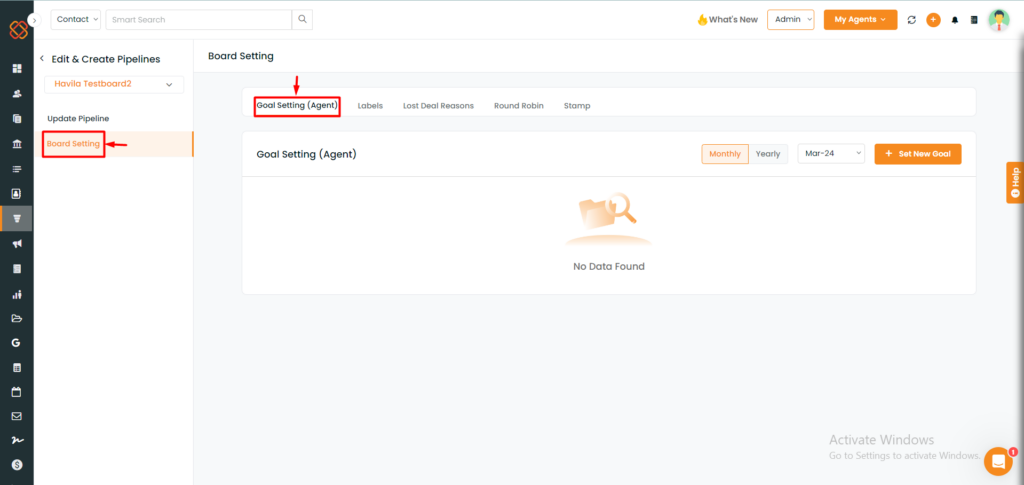
- Within Board Settings, we have a tab named Goal Setting (Agent).
How to set a new Goal
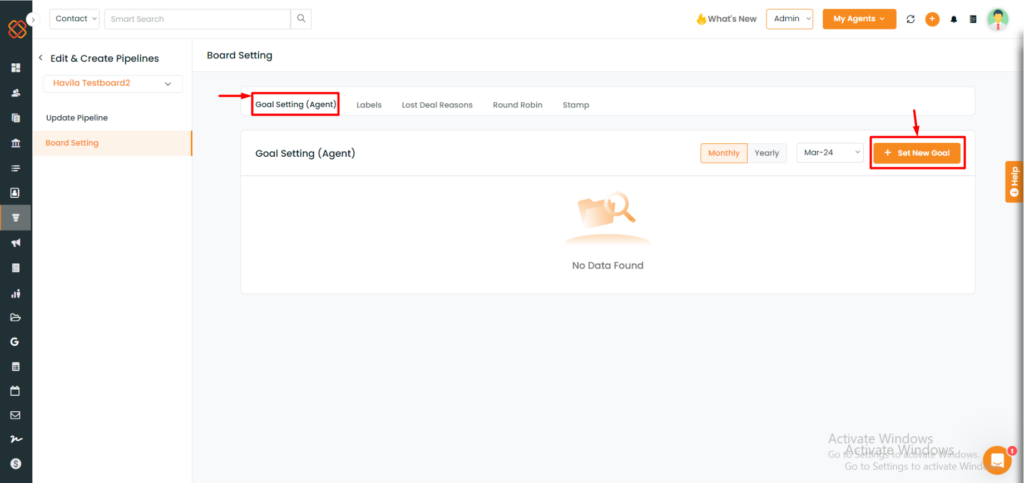
- Click on the Set New Goal tab present on the right side corner.
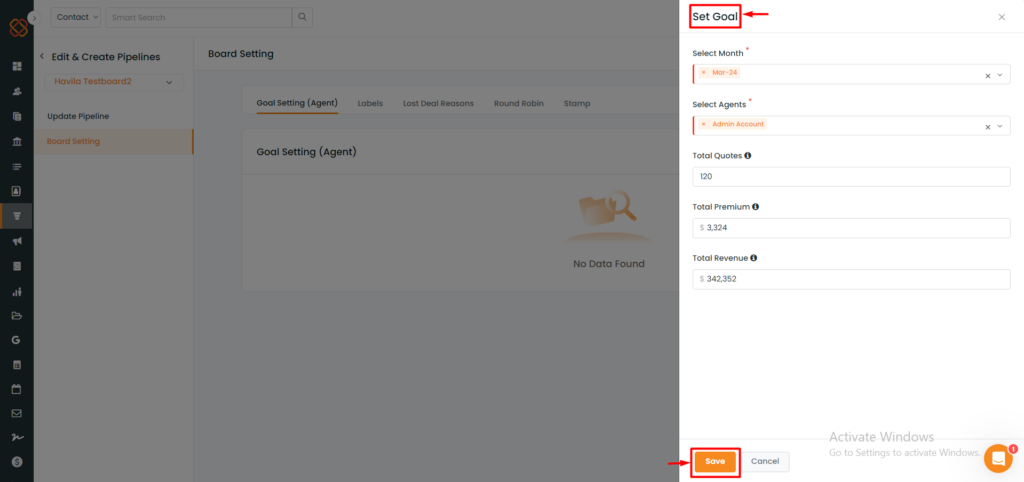
A minimized window will now open asking you to fill up the necessary details like:
- Select months (one or multiple selections).
- Select the agents (one or multiple agents selection).
- Add total quotes.
- Add total premium.
- Add total revenue.
- Click on the Save button.
Once you filled in the Goal details:
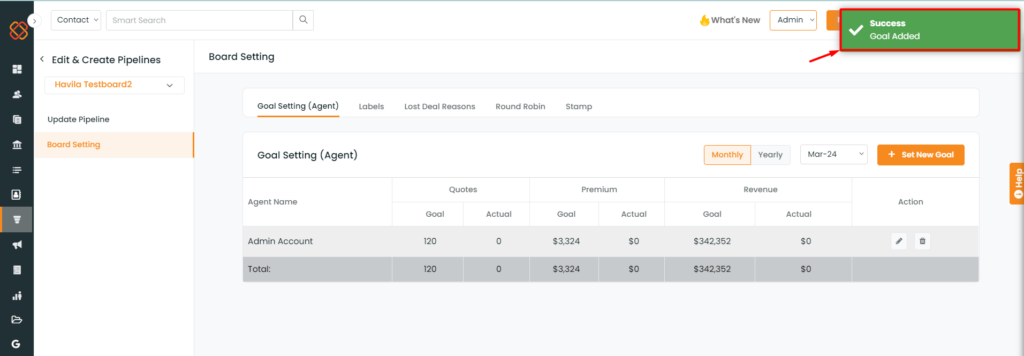
- You will then get a success message saying: Success Goal added.

- If Goals already exist for the agent in those particular months, then a corresponding notification will be generated.
Note: Goal exists for agents in a given month. New Goals will be added without duplicates.
Goal Settings Table View
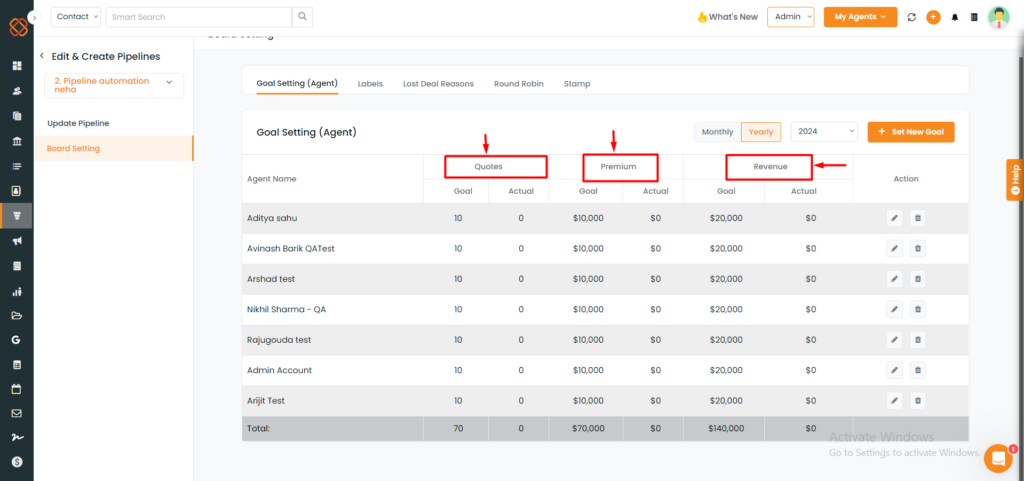
The Goal setting dashboard has a table where the admin can view the status of the Goals assigned and the actual target achieved by the agent.
Total number of Quotes:
Set the desired number of quotations for each agent. When the agent closes the deal, it will appear in the admin’s goal dashboard.
Total number of Premium:
The actual premium section will change when the agent updates the expected premium value in the deal card and clicks on the won button on the screen’s right side.
Total number of Revenue:
The actual revenue section will change when the agent updates the expected premium value in the deal card and clicks on the won button on the screen’s right side.
Note: Unless the agent fills the expected premium and clicks on the won button, the actual quote and premium will stay the same.
Delete or Edit the Goal for Each Agent
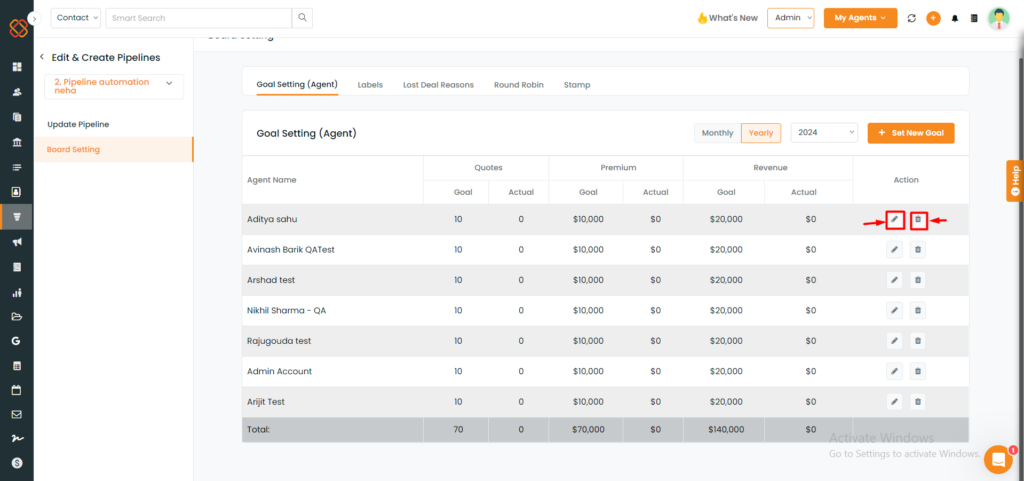
- You can delete or edit Goals for each agent from the Action button as shown in the image above.
Filter Goal settings monthly/yearly by selecting the year
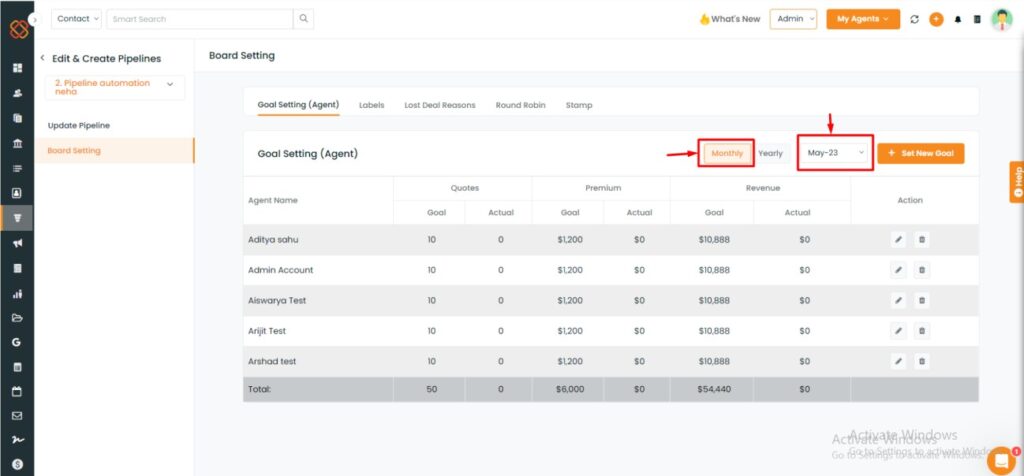
- Filter your Goals monthly depending on the month you choose.
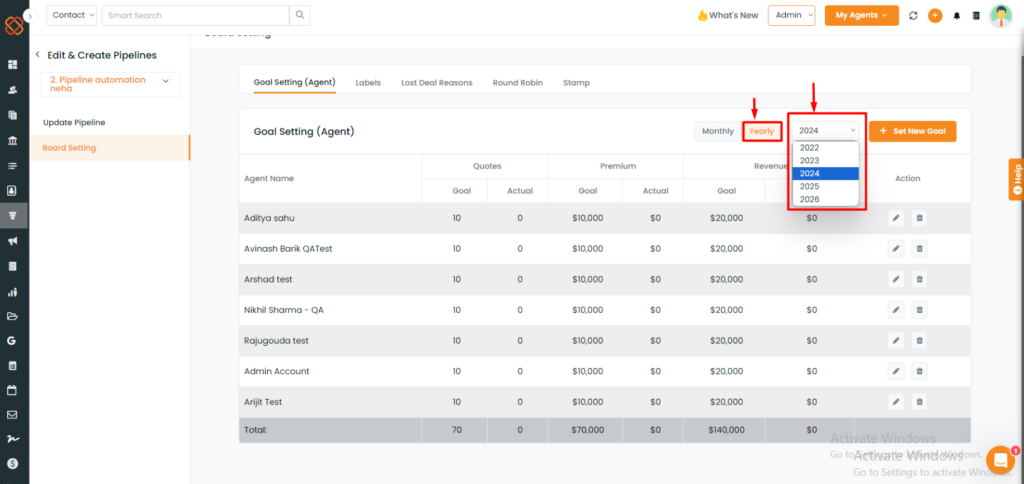
- Filter your Goals yearly depending on the year you choose.
Note: If multiple months are being selected, we can only set the goal per month or yearly, not quarterly.


