Mobile App Dashboard includes Agents information and 4 boxed associated with Insurance information.
Once you log in for the first time, you can have a product tour :
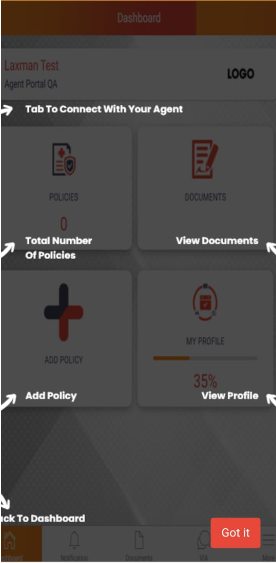
The 4 sections are- policies, documents, add policy and my profile.
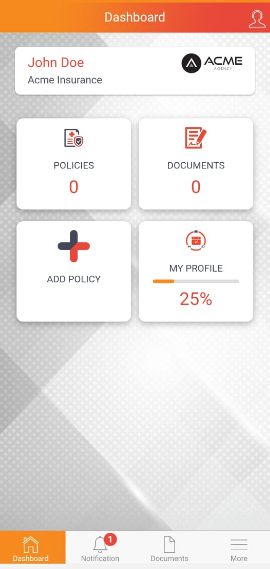
- Total Policies: Total Policies card gives a customer’s total number of policies. When the card is selected, a list of the types of policies will come into view. There is an option to select to view a list of Active or Expired policies. Users can drill down into details of each policy by selecting the card. At the bottom right-hand corner of the screen, there’s also a way to edit, call the insurance agency, or a link to visit the agent’s website.
- Documents: This card gives users an option to view the previously uploaded documents or you can add new documents.
- Add Policy: This is a component of our Policy Wallet function. While Total Policies card displays data regarding user’s policies they purchased from their insurance agent, Add Policy card is a place for users to upload information regarding policies they may have purchased from other providers. It’s as simple as taking a picture of the Declarations page of a policy and the rest of the work is handled by our software.
- My Profile: The My Profile card redirects the user or primary contact to a multi-sub-card area of the app. The broader purpose of this area of the app is for the user to input data that will help them and their agent make informed decisions regarding their insurance and risk management. Users can track their progress in developing their profile via a progress bar displaying their percentage of completion.


