Monoline Automation can be triggered for contacts who have one policy with one category and one carrier. So this automation will not get triggered for those contacts who have multiple policies, or a single policy with multiple categories. This automation will help you to pitch a new policy or offers to all the single policyholders in one go!
To set and begin monoline policy workflow:
Navigate to Engagements
Click on create under Automation
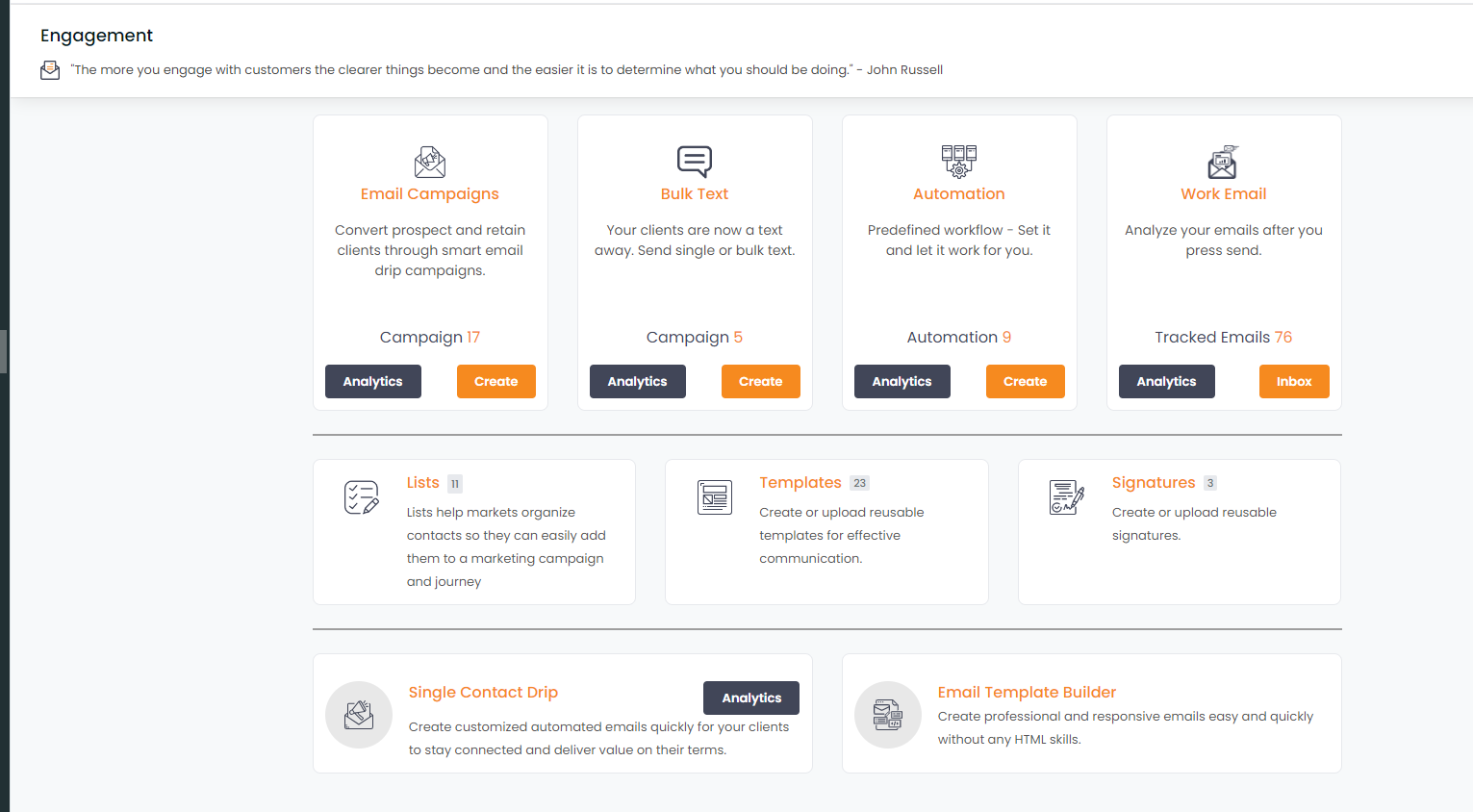
- Click on Get Started button beside Monoline Automation
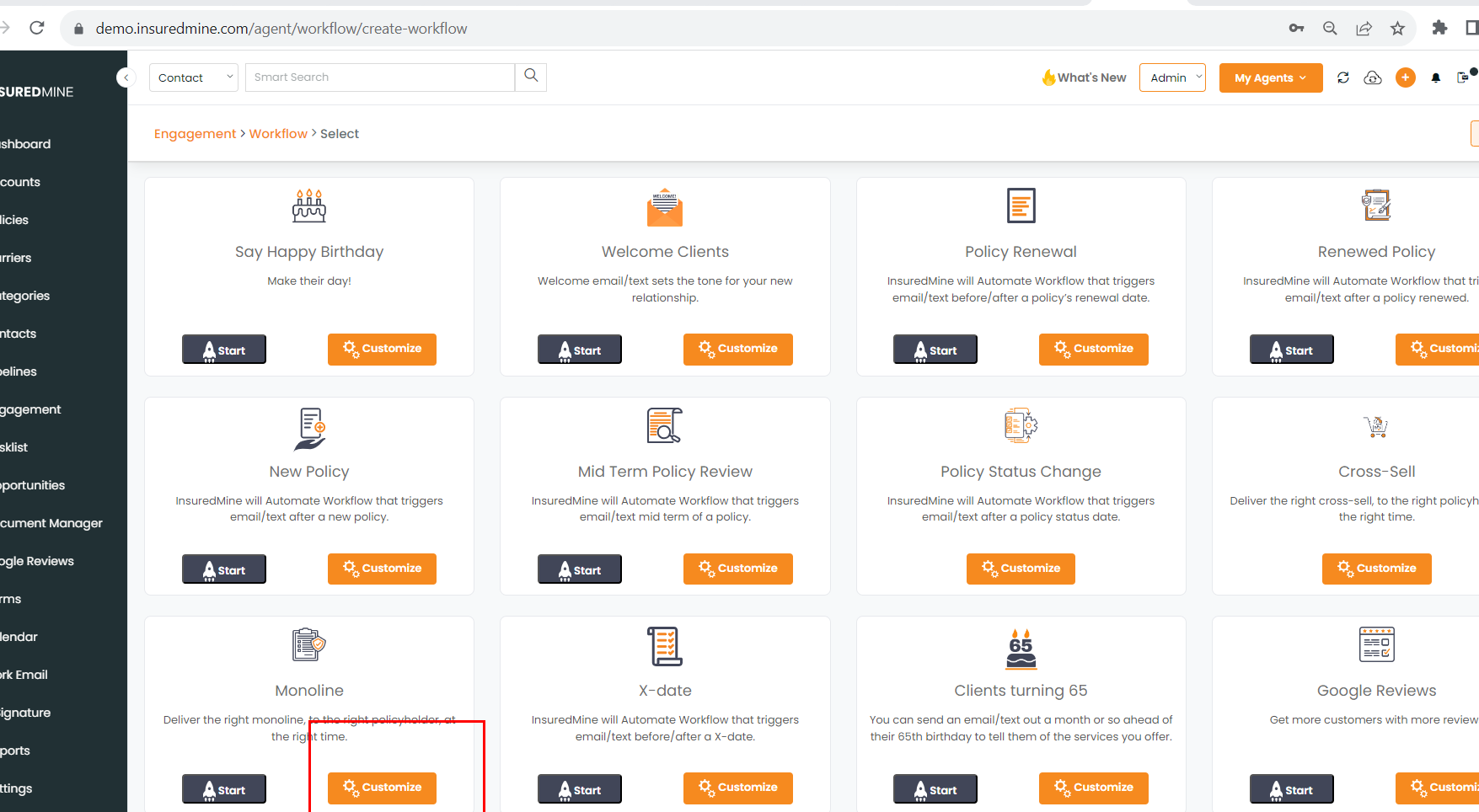
Give a name to the workflow you are creating
Select the mode to send the workflow: Email, Text, Task, and Reminder
Select a contact type. You can further create a more specific client list by using filters.
Include the policy categories and carrier, only for those the workflow will get triggered
Choose the type for the trigger, either it will trigger before the expiration date or after the effective date.
Select when to send the communication before or after and put the number of days accordingly.
Once done you can either save it as a draft or click to begin to create the workflow.
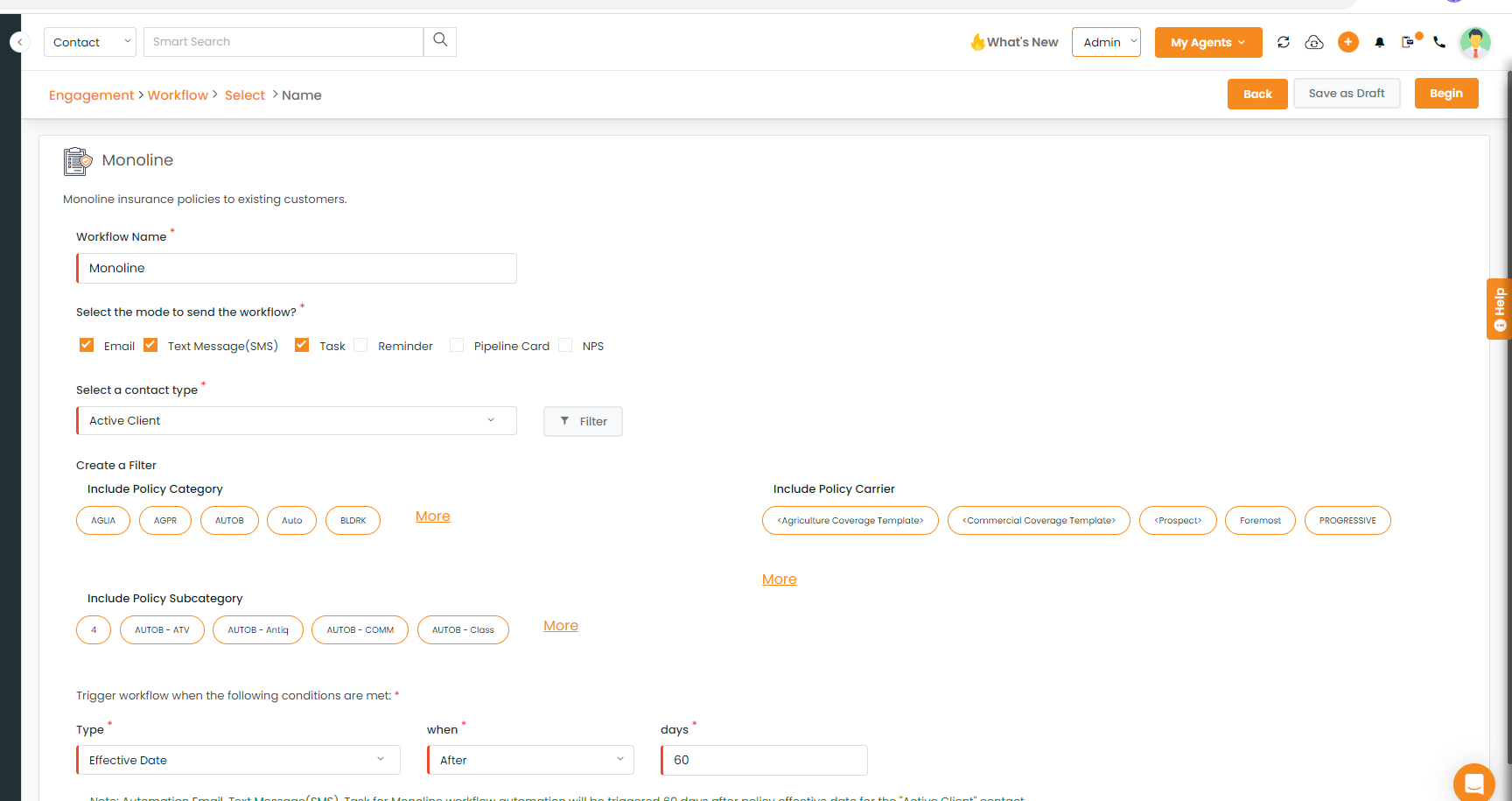
- Create the stages, select the template, and fill in the details.
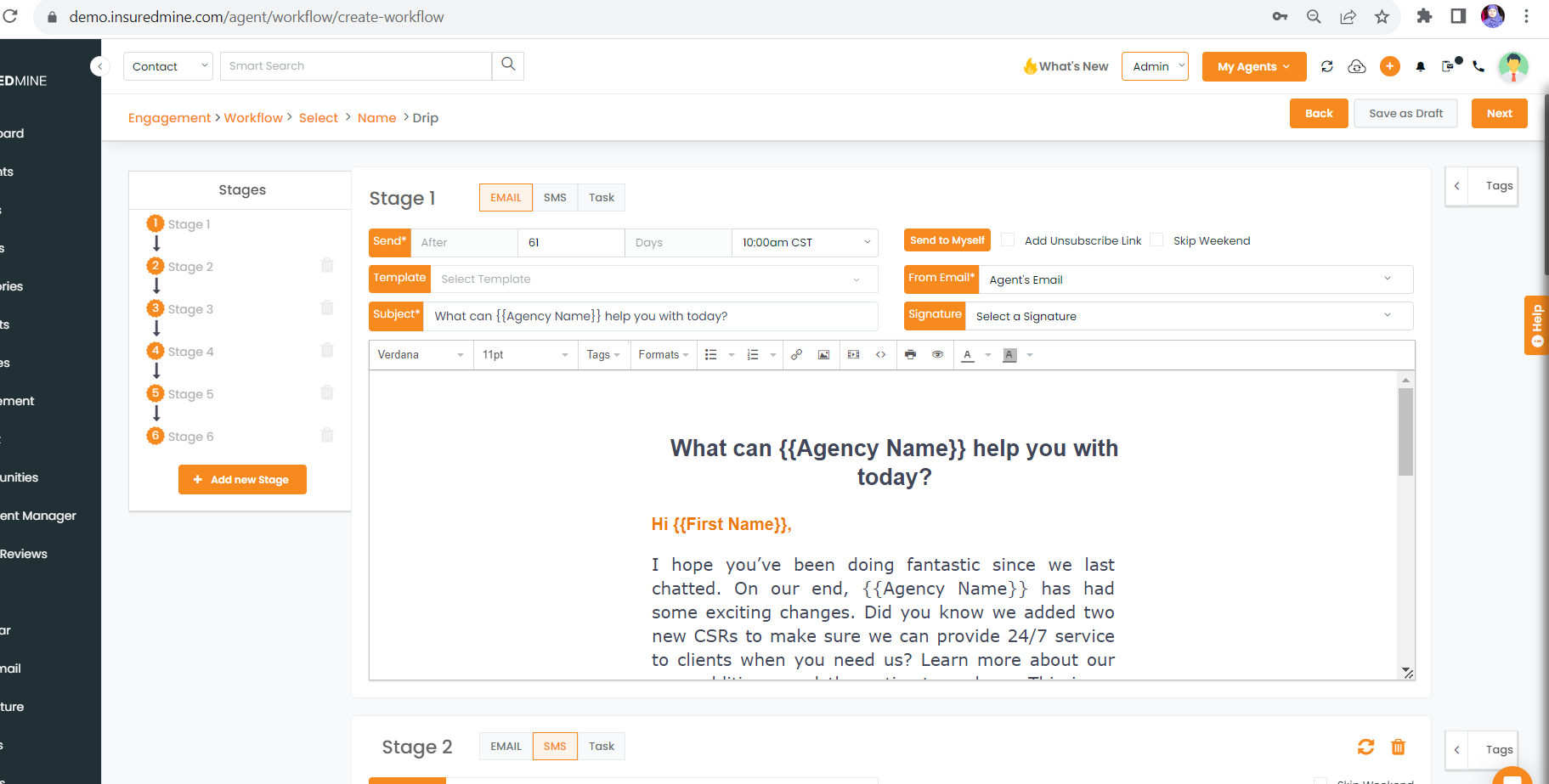
- Click on the next button to review the workflow
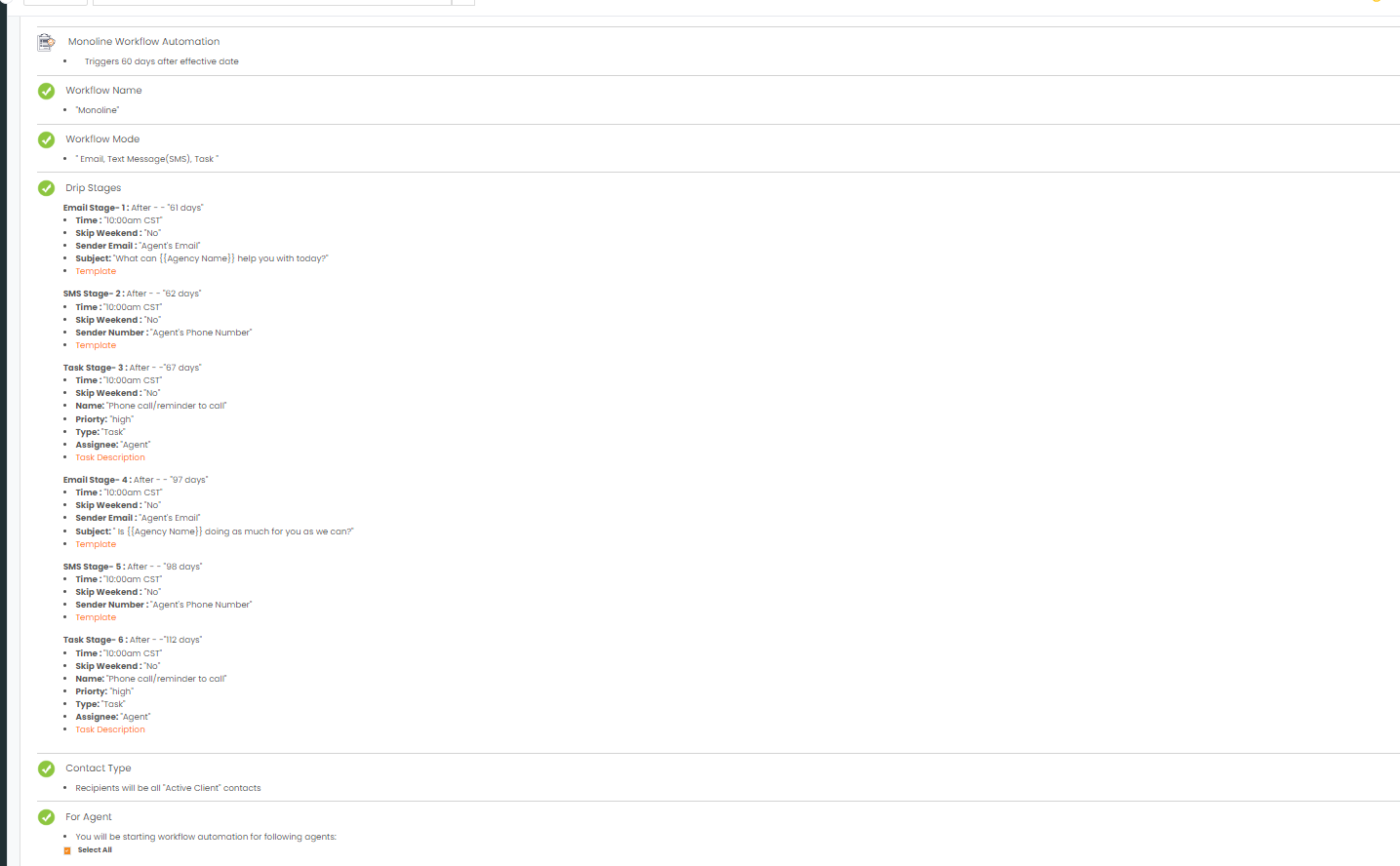
Check the box to enable the Agent email notification.
Click on start
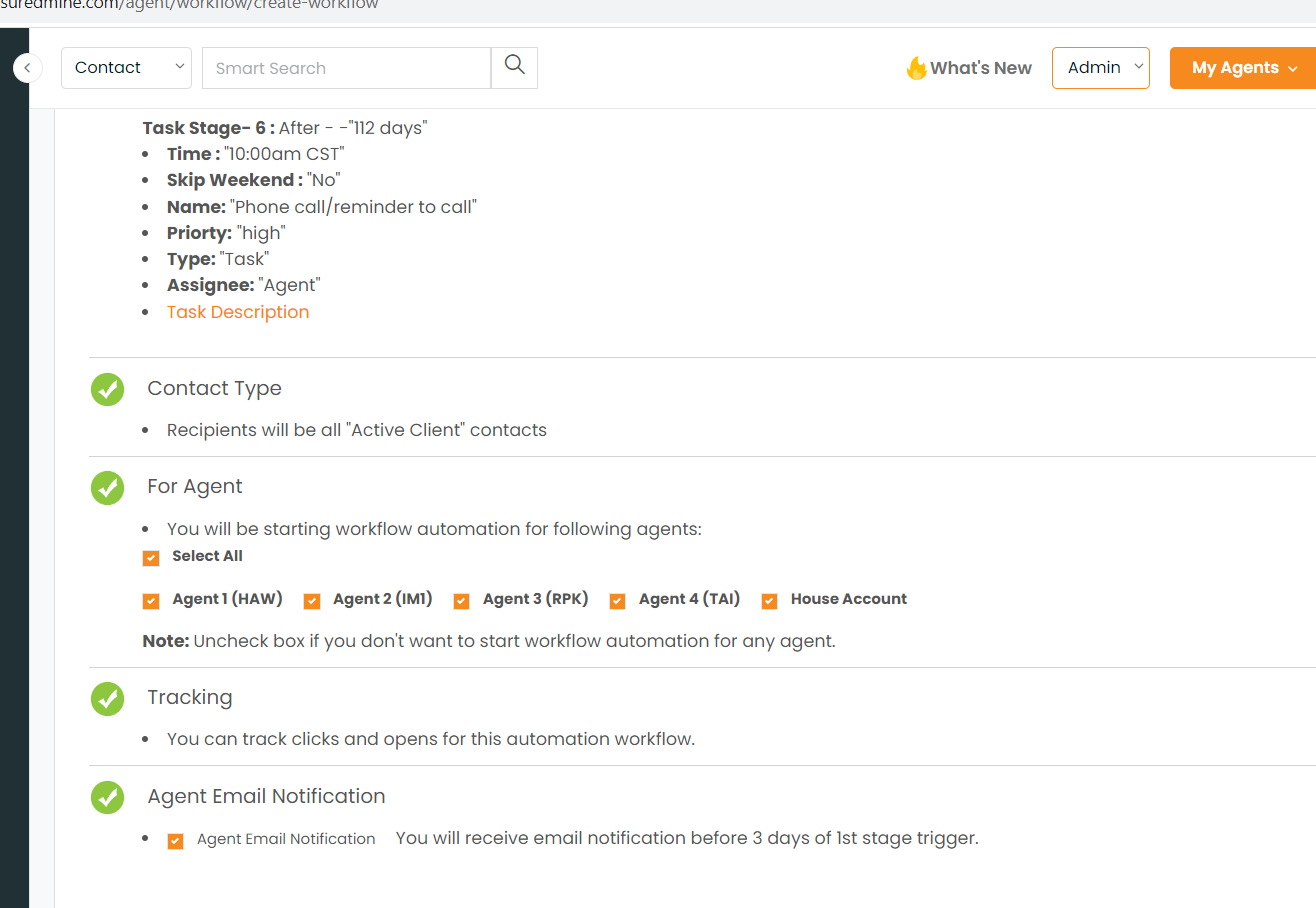
- If you return to the Automation section you can find the Monoline Automation. You can track the workflow, edit or delete.


