InsuredMine offers a comprehensive solution for syncing contacts, accounts, and information to your Agency Management System (AMS). This not only simplifies the process of managing your client data, but also ensures that your information is up-to-date and synchronized across all platforms.
Use Case: Quick sync with the AMS streamlines the organization of contacts and account data, reducing time and effort.
First of all let’s understand how you can sync any of the contacts accounts or information to the AMS.
1st Step: From the Contacts section
To Navigate:
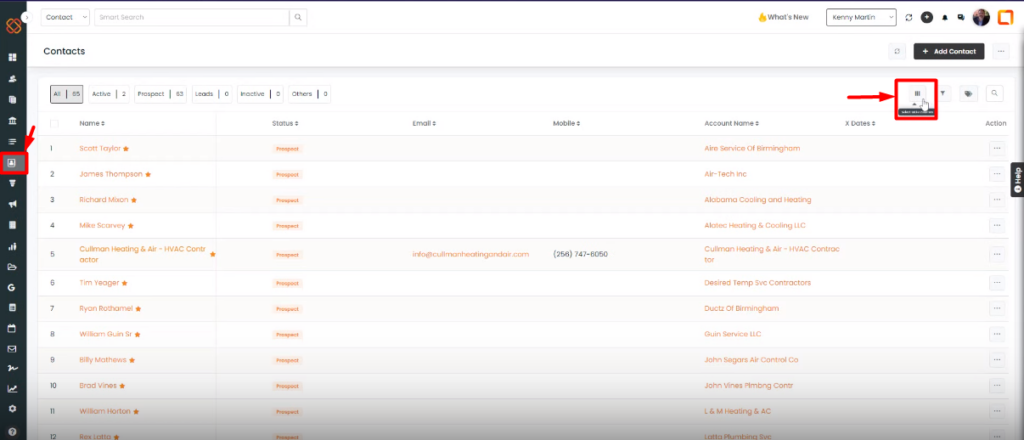
- Click on the “Contacts” module and then on “Select table columns” located on the top right panel.
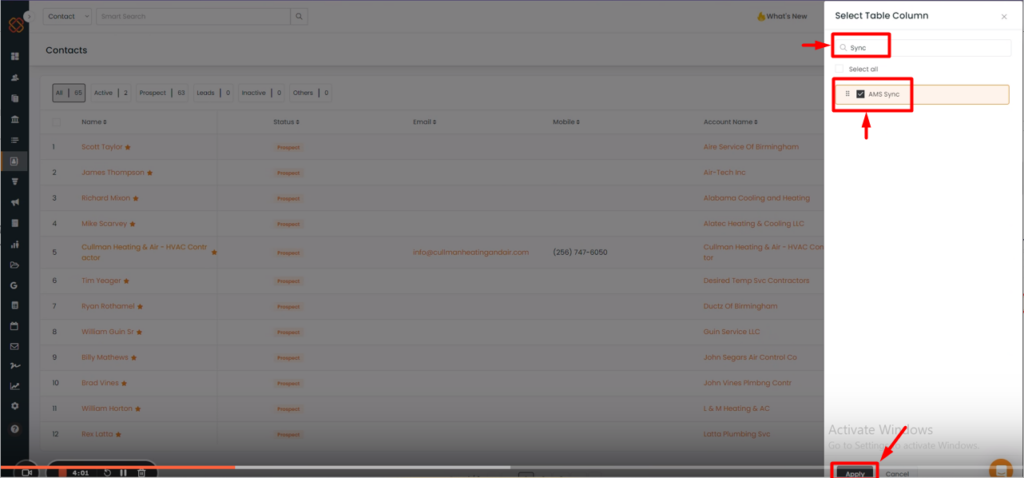
- A minimized window will now appear from the right.
- Search for the sync option in the search bar, and then select the suggestion labeled as “AMS Sync.”
- Click on Apply.
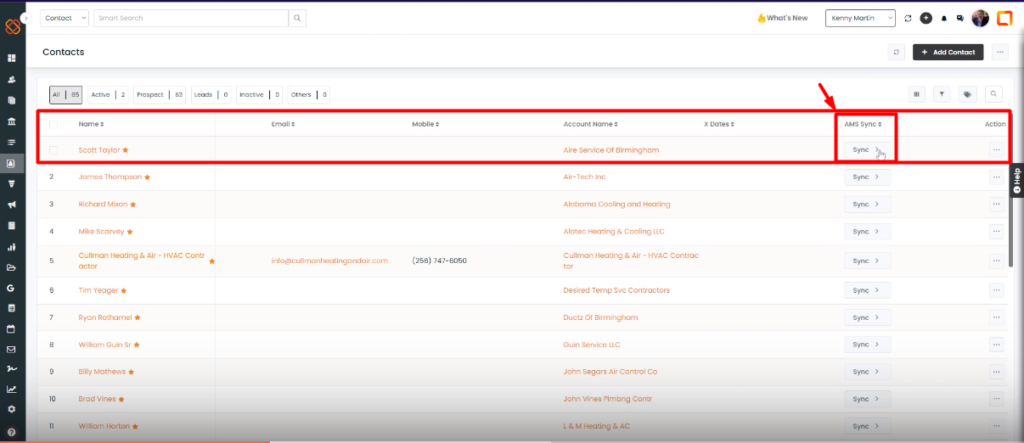
Go back again to the contact’s module and there you will see the “AMS Sync” option for every contact.
- Click on the “sync” option for the contact you want. For instance, I’ve chosen the contact name as “Scoot Taylor.”
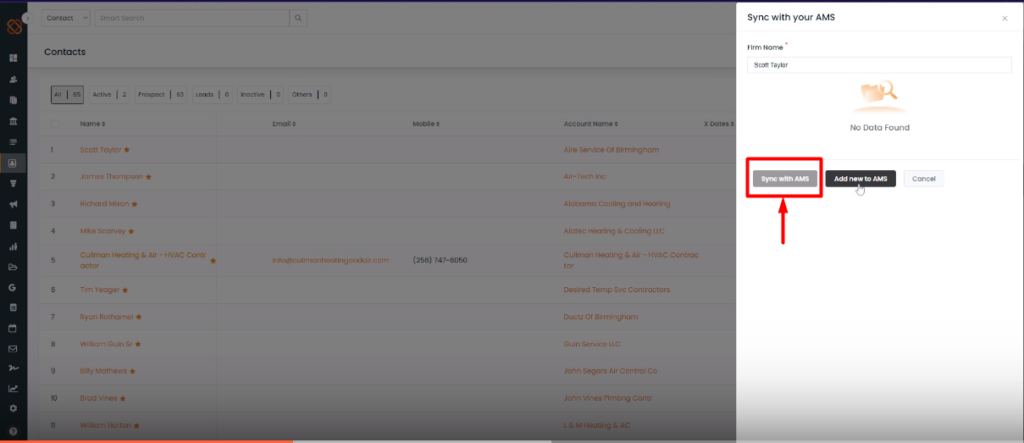
A minimized window will then appear. Simply click “Sync with AMS” to sync the contact with the AMS.
2nd Step: From the Contact360 page
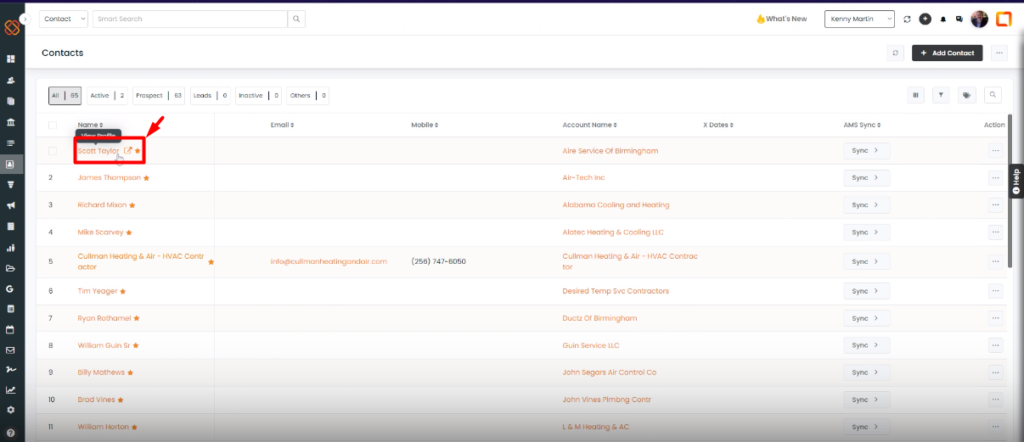
- Select a contact to view its info on the Contact360 page.
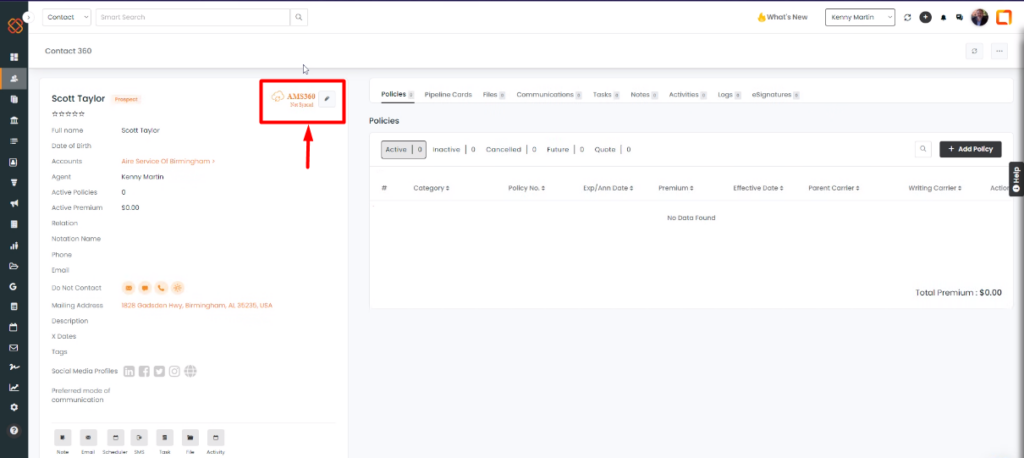
Click on the “AMS360 not synced” option to enable the synchronization.
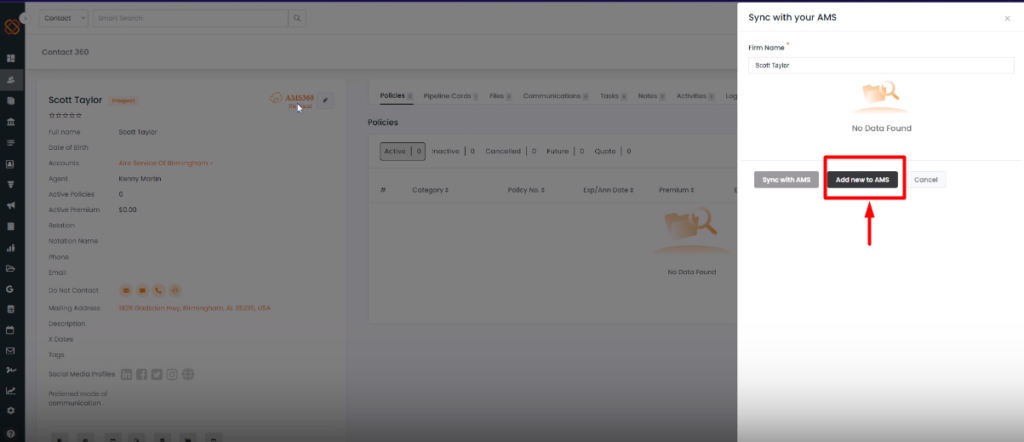
Note: If the contact doesn’t exist in AMS, you can use the “Add New to AMS” option to simply add a new contact to the AMS.
3rd Step: From the Pipelines
We have numerous areas for syncing AMS from the Pipeline.
To Navigate:
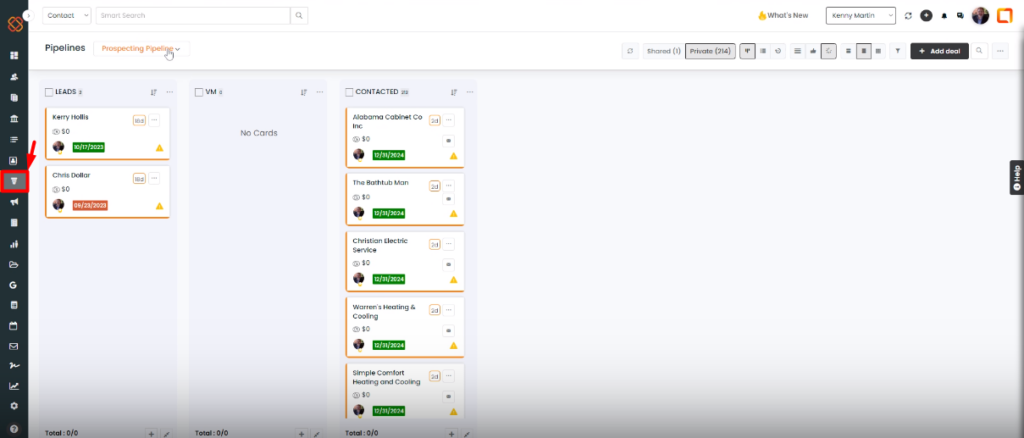
Go to the Pipeline module.
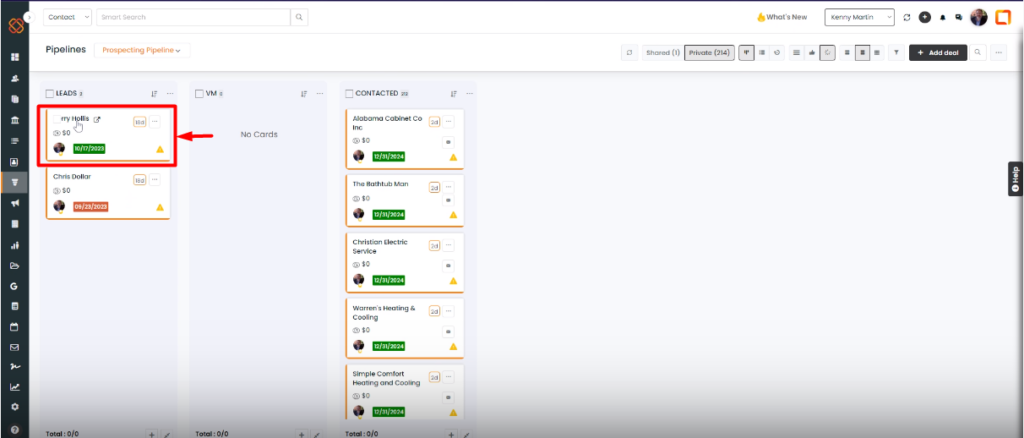
Click on any of the Pipeline cards to view it.
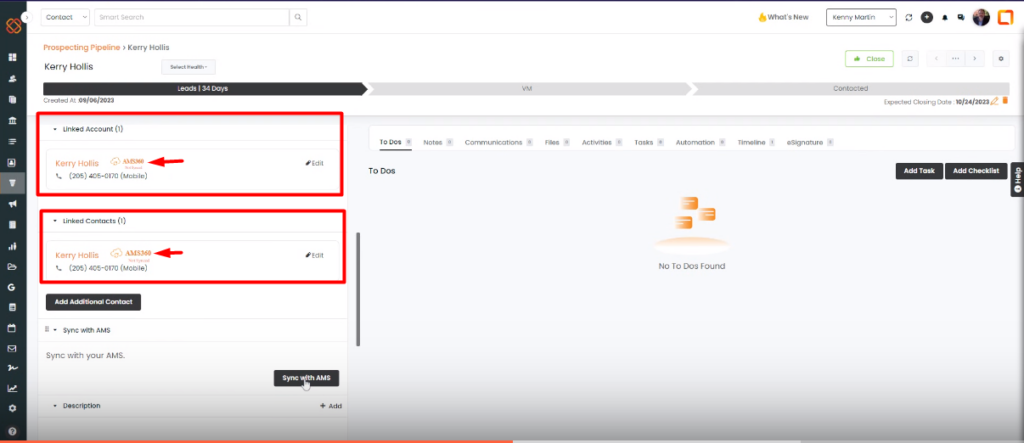
- You can Sync with AMS by clicking the “AMS360 not synced” icon in the “Linked Account” or “Linked Contact” section of the selected pipeline card.
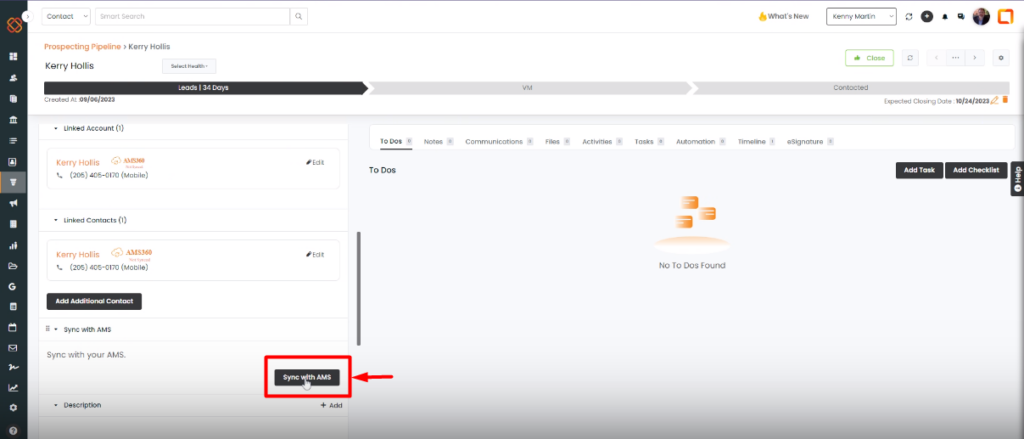
Or, you can choose the “Sync with AMS” option from the Add Additional Contact menu as well.
Note: Following these steps within the pipeline will result in a pop-up notification in the upper-right corner. Hit refresh the page to finish your contact and account synchronization with AMS.
From the Settings module, you can now choose whether contacts, policies, and activities can be synced manually or automatically.
To Navigate:
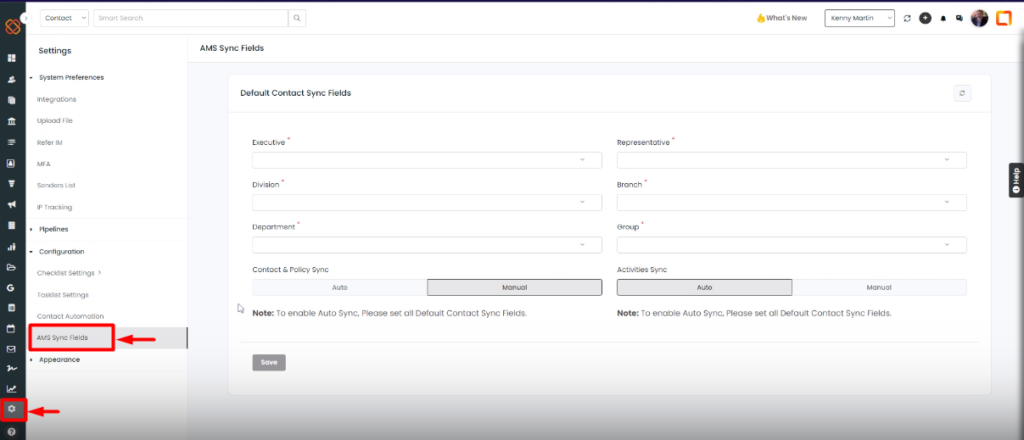
Go to the settings Module and then click on “AMS Sync Fields.”
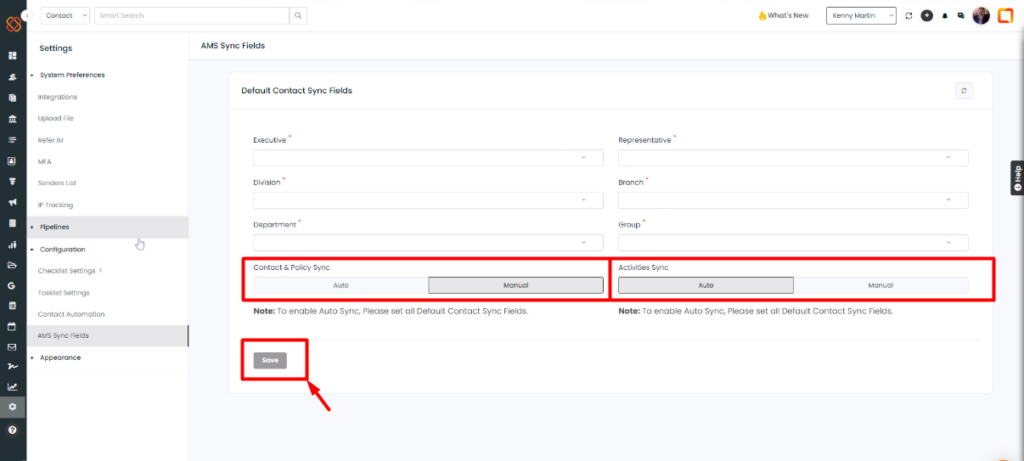
Select Contact, Policy, or Activities sync as Auto or Manual, and then click Save.


