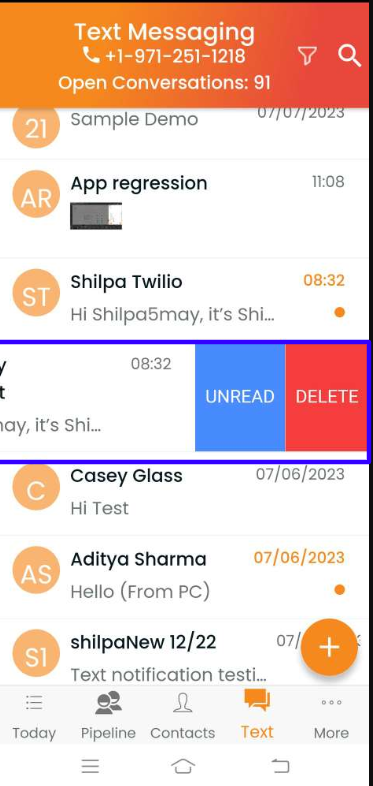How to view, edit or delete texts?
Tap on the text icon below to navigate to the Text section. To send a text message, type the phone number and message, click to add any file if required, and click send.
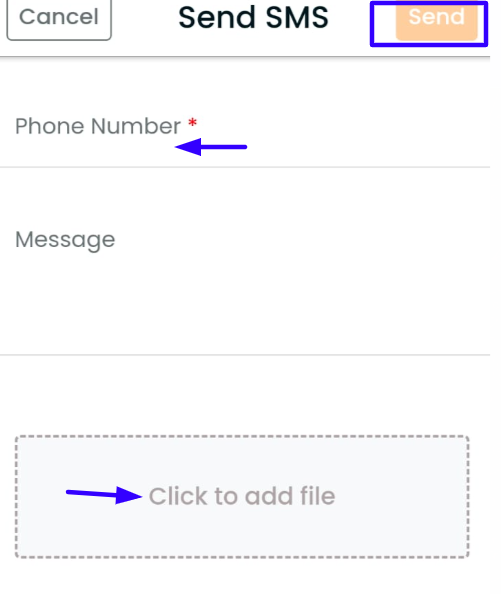
To view any messages, click on the text message from the list. This will direct you to the text page where you can place a call, send an email, or even send a text message with an attachment.
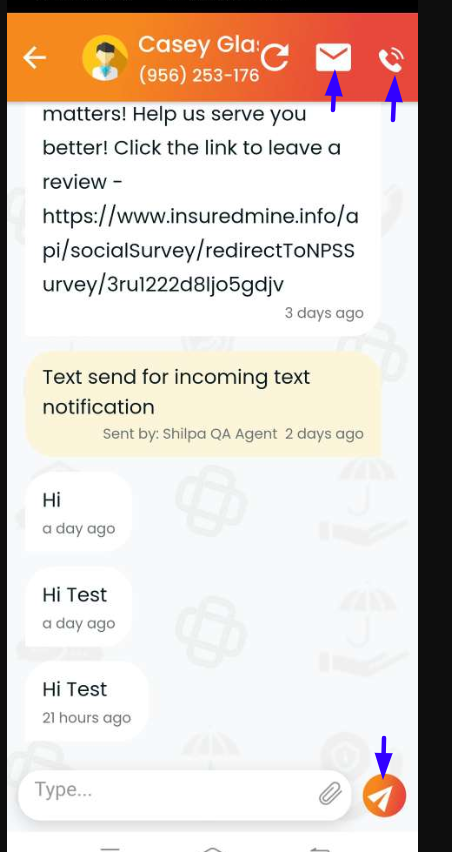
The closed message will be shown in bold and unread message will be flashing in the conversation list until the message is opened.
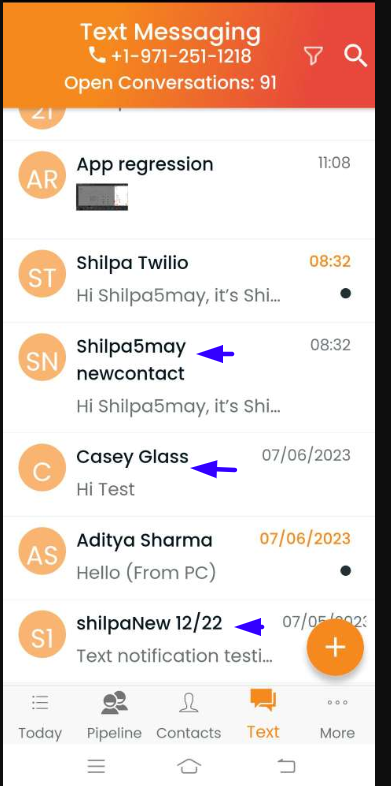
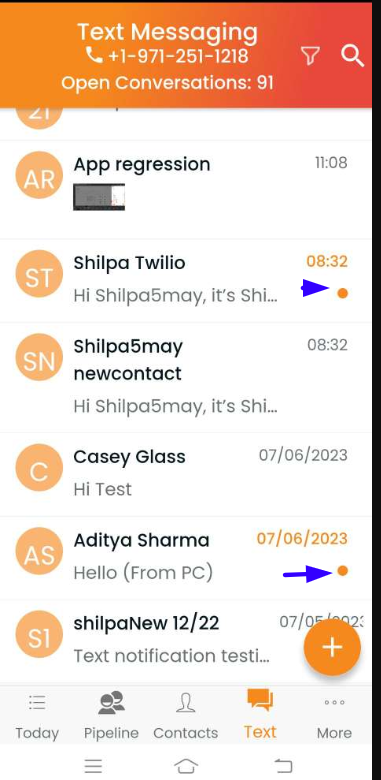
You can filter the closed and opened text messages by clicking on the filter icon.
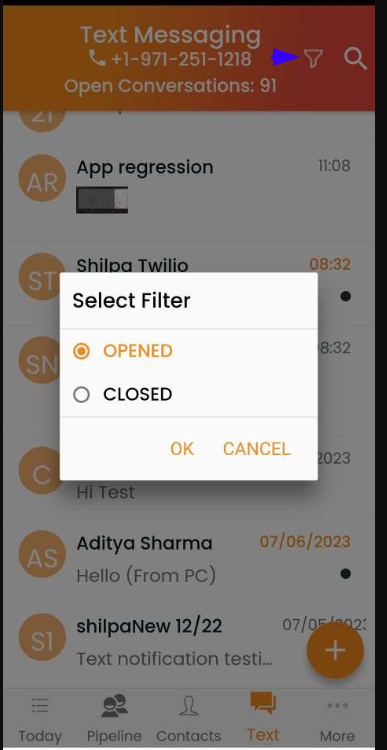
To mark the message as unread or delete the message, hover over the message and slide from right to left.