In this article, you will learn:
Information related to X dates is now available in contacts. X dates are expiration dates of the policies of the lead that your agency would like to write. These dates are reminder dates around which agent follows up with the lead. These policy leads may be available from your leads/prospects or the business you never wrote from a contact. You may connect with leads directly from contacts prior to their x dates to gain advantage of the business opportunity in time.
To view X dates, go to the contacts module from left navigation. You will find an X dates column displaying a date to follow up with the lead before the policy expires.
Adding X date for New Contacts
Follow the steps mentioned below to add X dates in contacts
- Go to Contacts from the left navigation and click on add contact icon(+) sign.
- Enter the contact information click continue, the X date field appears in the third instance.
- Select and set the X date and click Continue or Skip and Submit for saving the lead details.
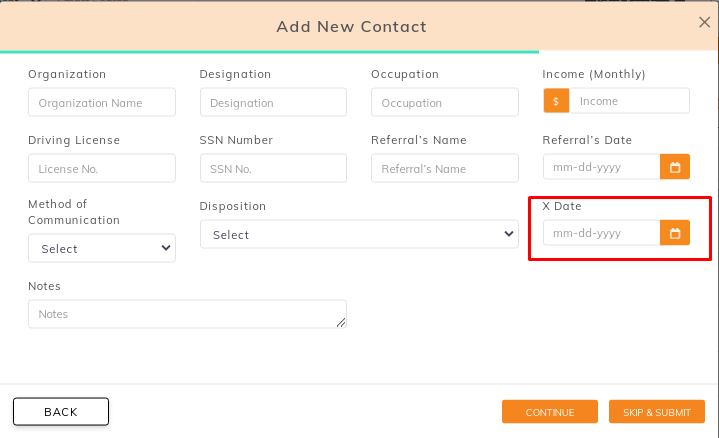
Adding X date for existing Contact
- Go to the Contacts module from the left navigation.
- Click on the contact name, select Edit from the Actions dropdown. Alternatively, click on the contact name and click the Edit icon (pen). You will notice, an Update contact window appears.
- In the X date field, select the date and click Skip and submit button.
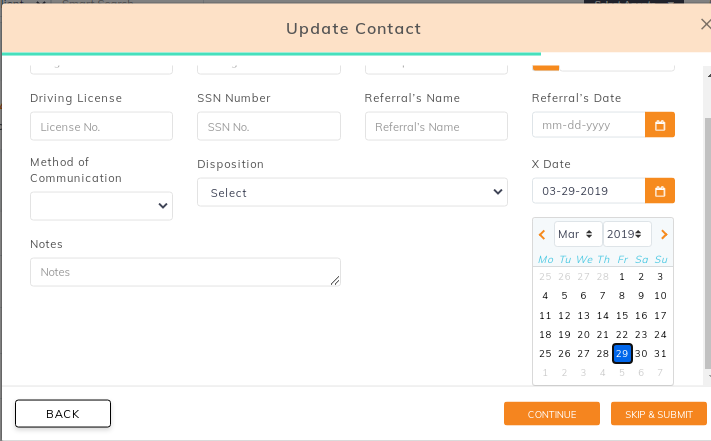
Adding X dates for multiple contacts
- Go to the Contacts module from the left navigation.
- Select the multiple contacts by clicking the checkbox for the relevant clients.
- Click on Add Xdate icon as shown in the image below:

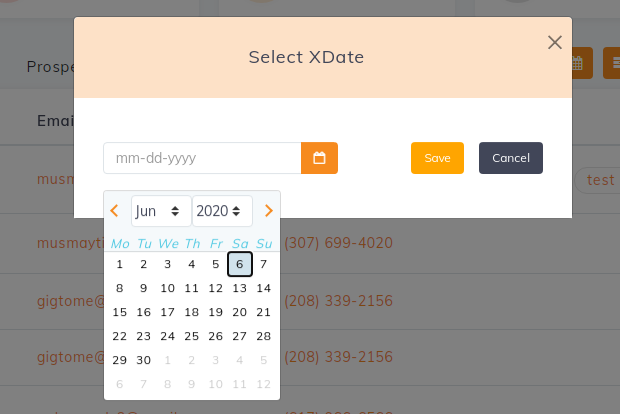
Filter by X dates in Contacts
- In the Contacts module, click on the filter icon.
- Click on Xdate option towards the left and select the Months for which you want to view the details on the right side of the Filter window. For example, You want to view the leads whose Xdates are placed in the months of May and August. Just click on May and August to mark these months.
- Click apply to view all contacts with Xdates in May and July.
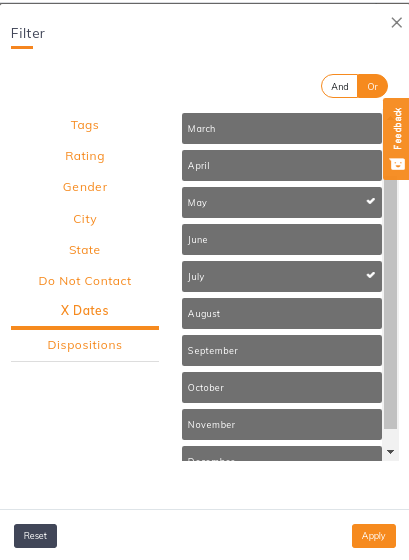
Note: Make sure you have marked the table column for Xdates to view its details.


