There are several ways to add files into a deal card.
Option 1:
Just grab your file and drop it in the Pipeline timeline of the expanded pipeline card. The file upload screen would roll out automatically with the file details and preview. You can add note and click to upload the file. Once done, you will a success notification. Now, you can Save or Share the file as you want. The
file also appears in the Files tab of the Pipeline timeline and Documents segment under Contacts 360, when you Save it.
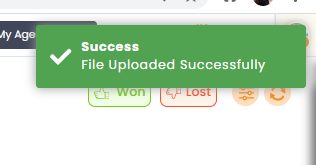
The uploaded files gets visible in the deal card section. You can click on the 3 ellipses(…) and selec send email, to send the file as a email attachment.
Option 2:
Add files action inside a deal card
You can attach files and documents to your deals. It’s very simple.
Inside the deal card, the column on the right shows all of the actionable items. Click on Files of this section to add or attach any files to this deal.
You will see the pop-up screen:


