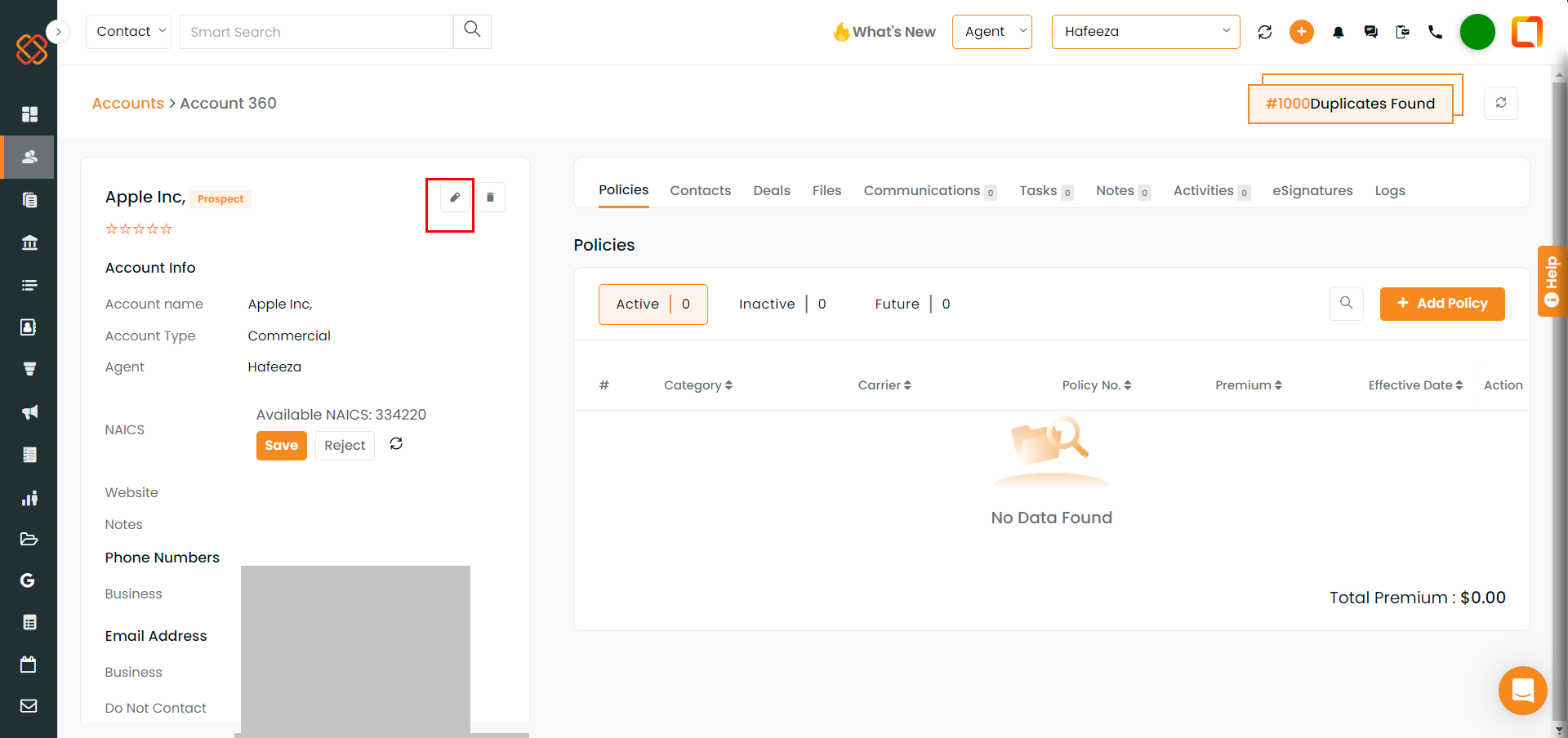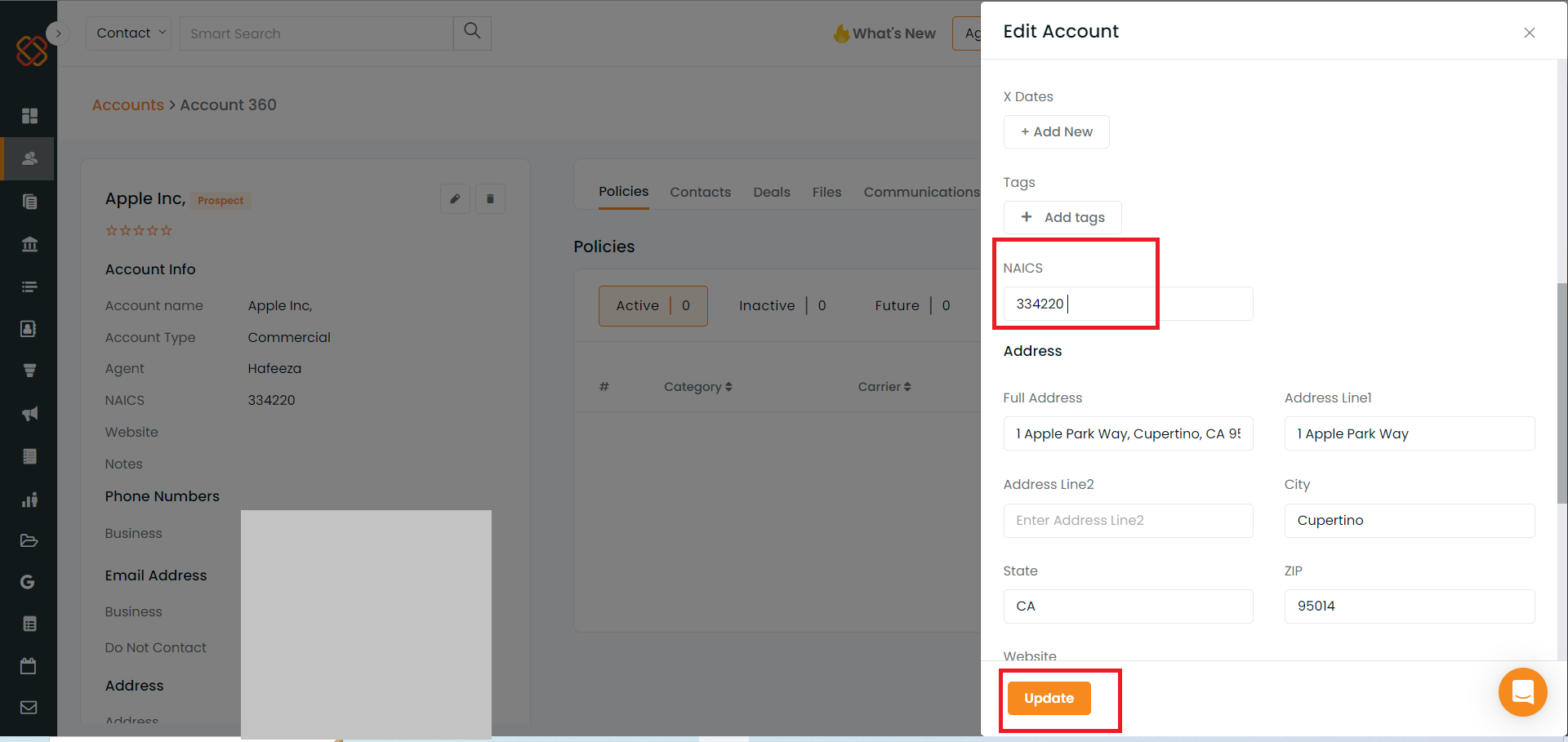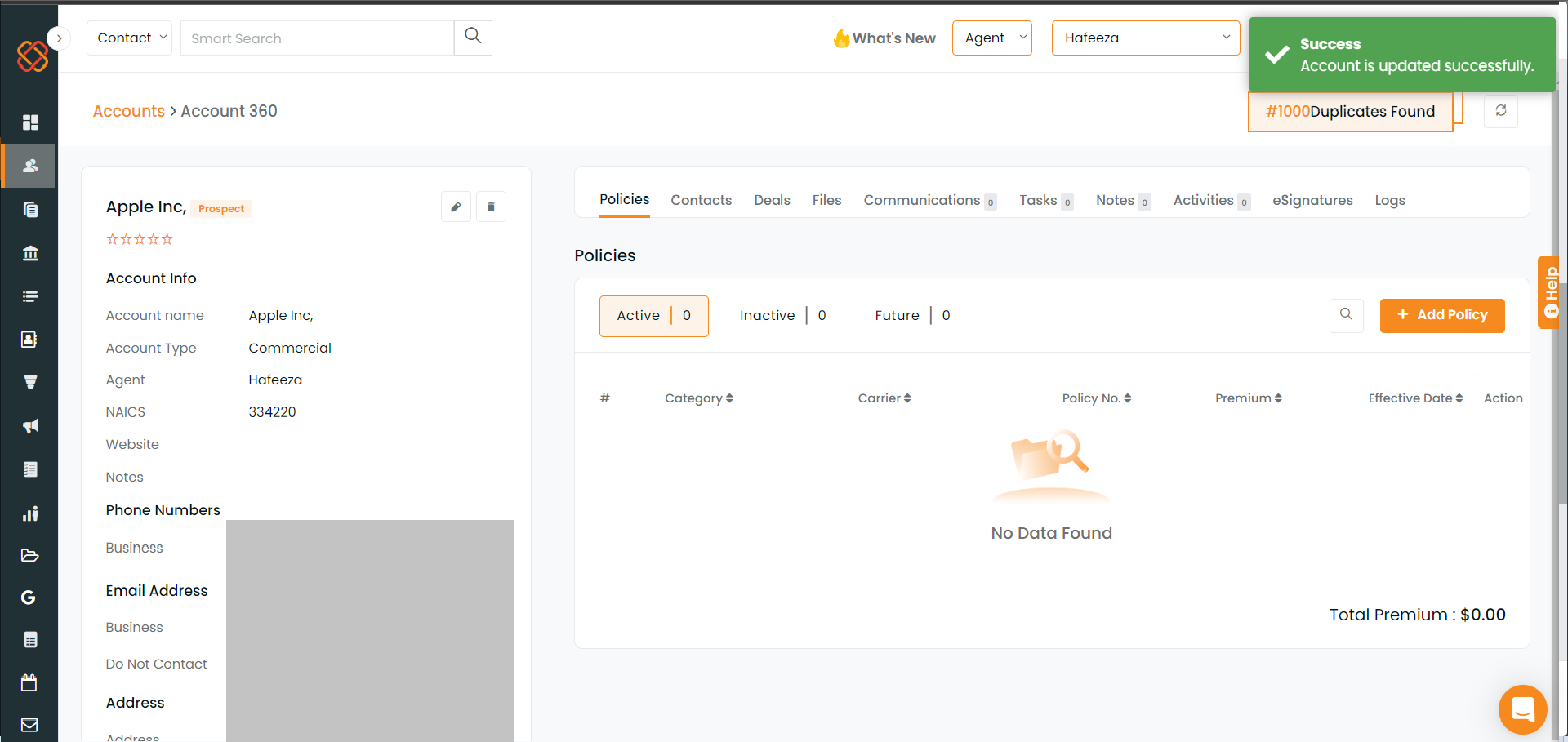Description – Introducing a NAICS code creation and editing tool using artificial intelligence for commercial accounts created in the account module.
Benefit – Create and edit the NAICS code for commercial accounts with ease.
Process –
Navigate to the Account module. Click on Add Account.
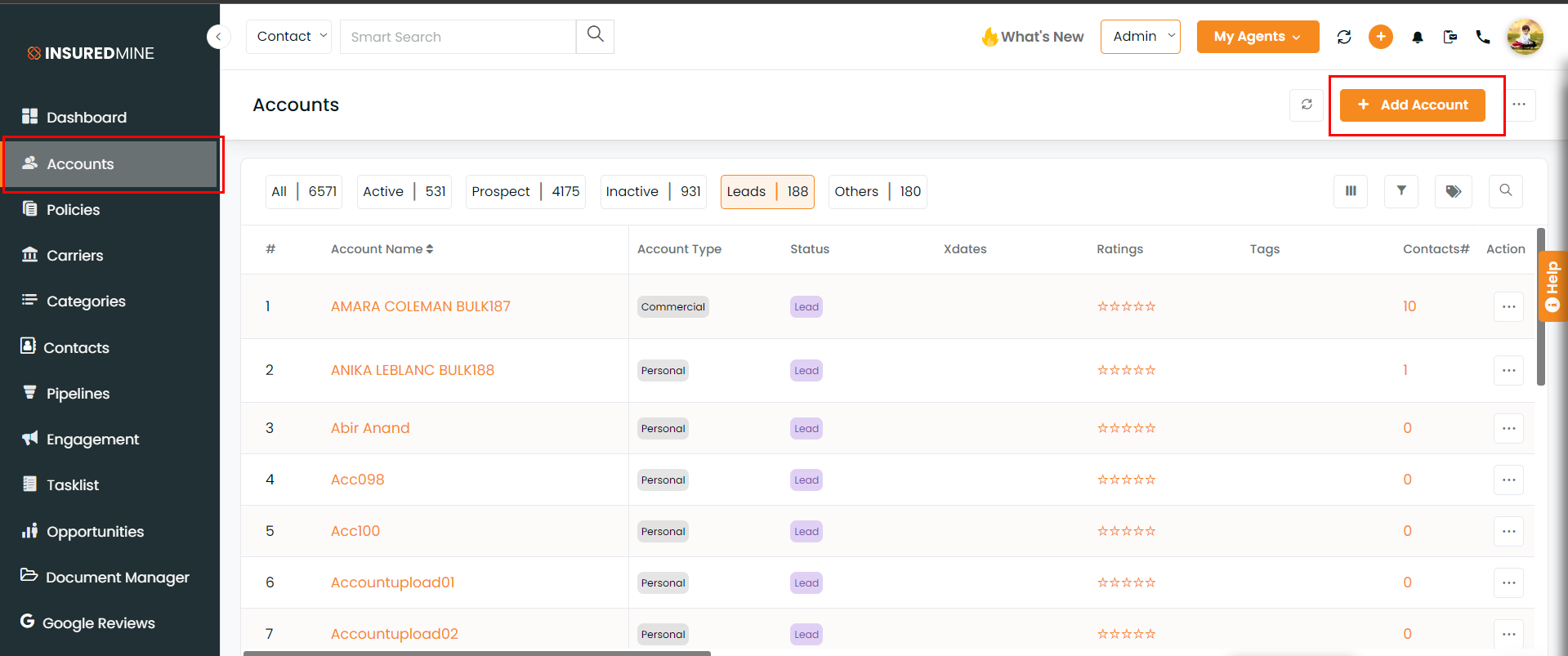
Toggle to Commercial. Add the details of the company. Click on Save.
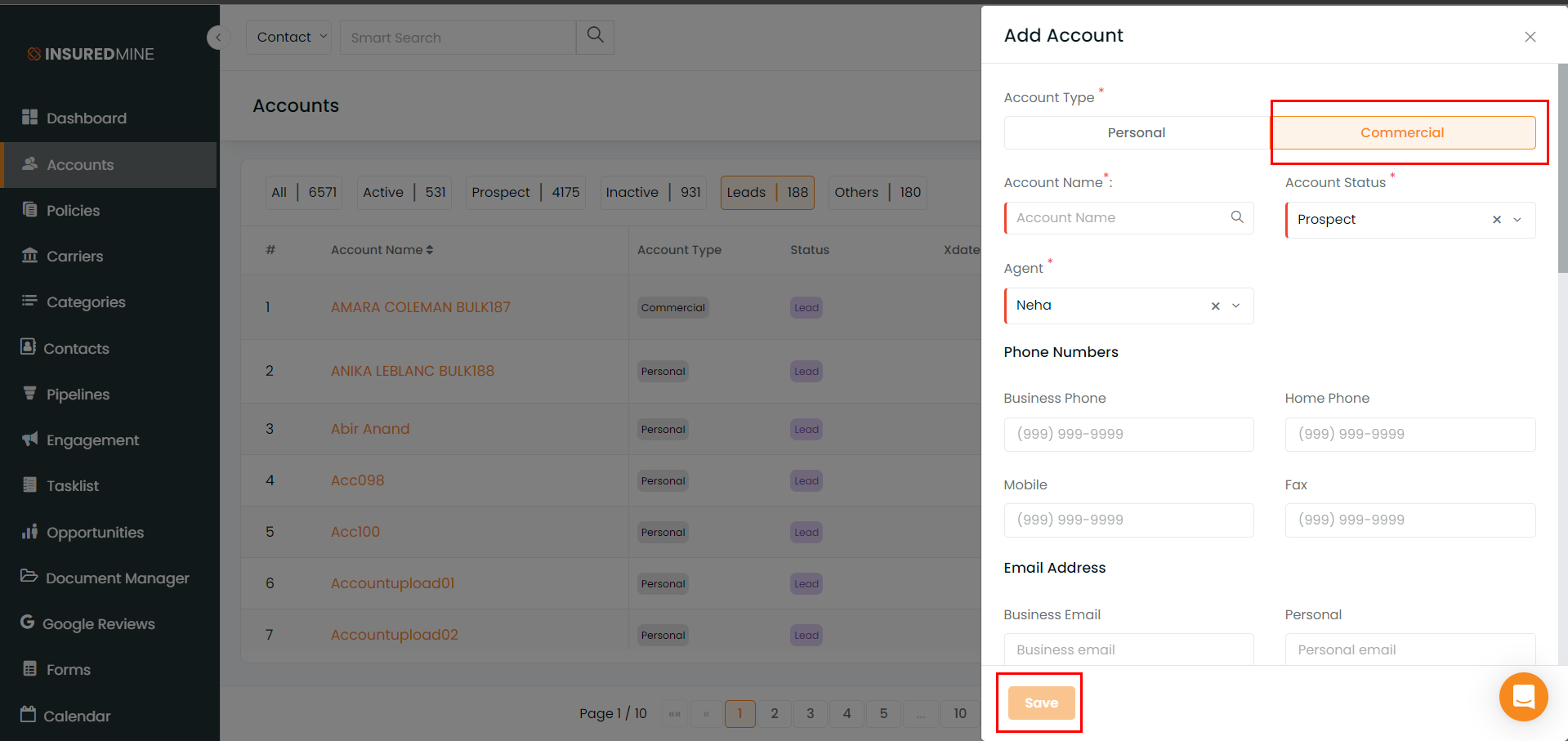
Click on the newly created Account to go to Account 360.
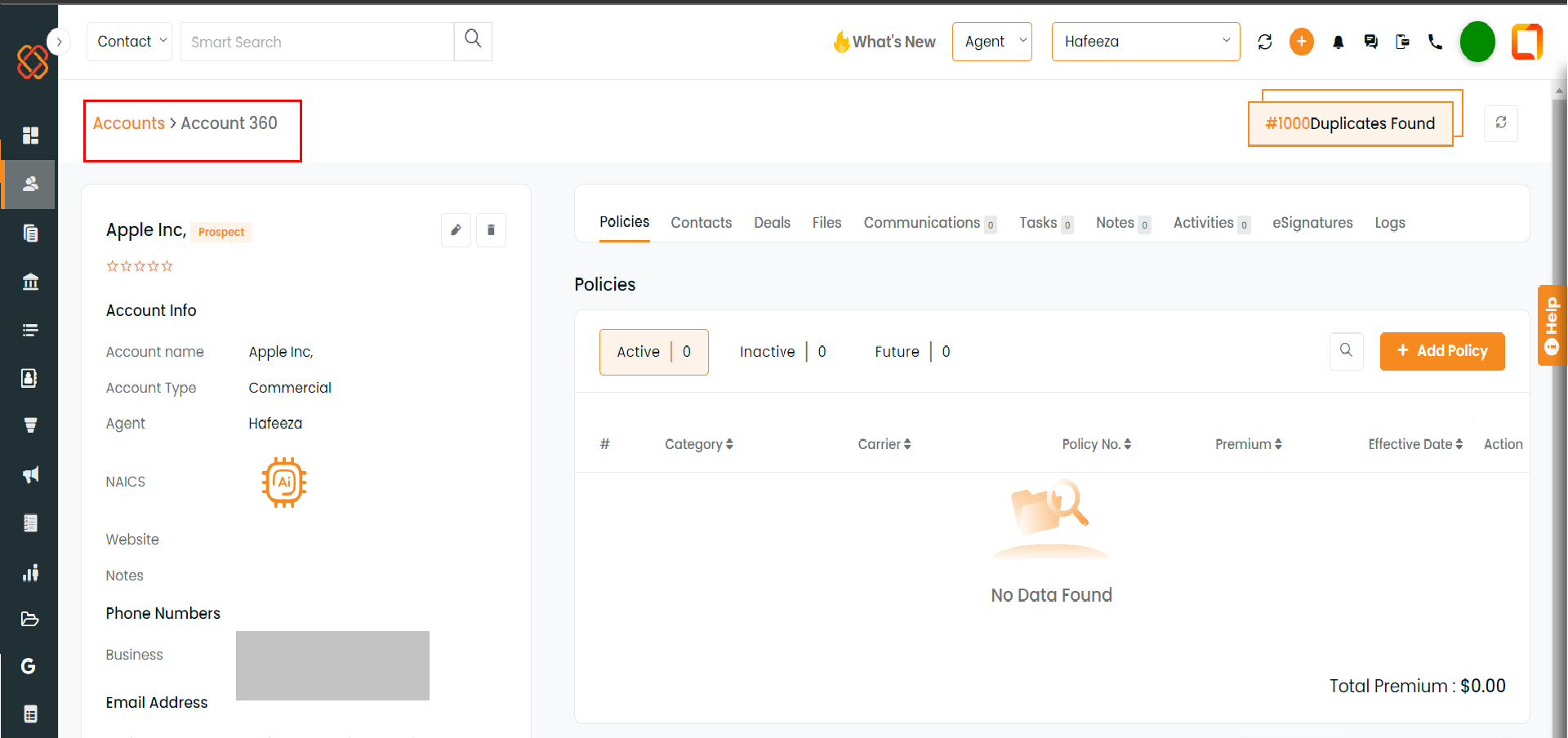
Navigate to the NAICS field. Next, click on the AI Icon to generate the NAICS code for the account.
Note – The NAICS code is created based on the details provided while creating the account.
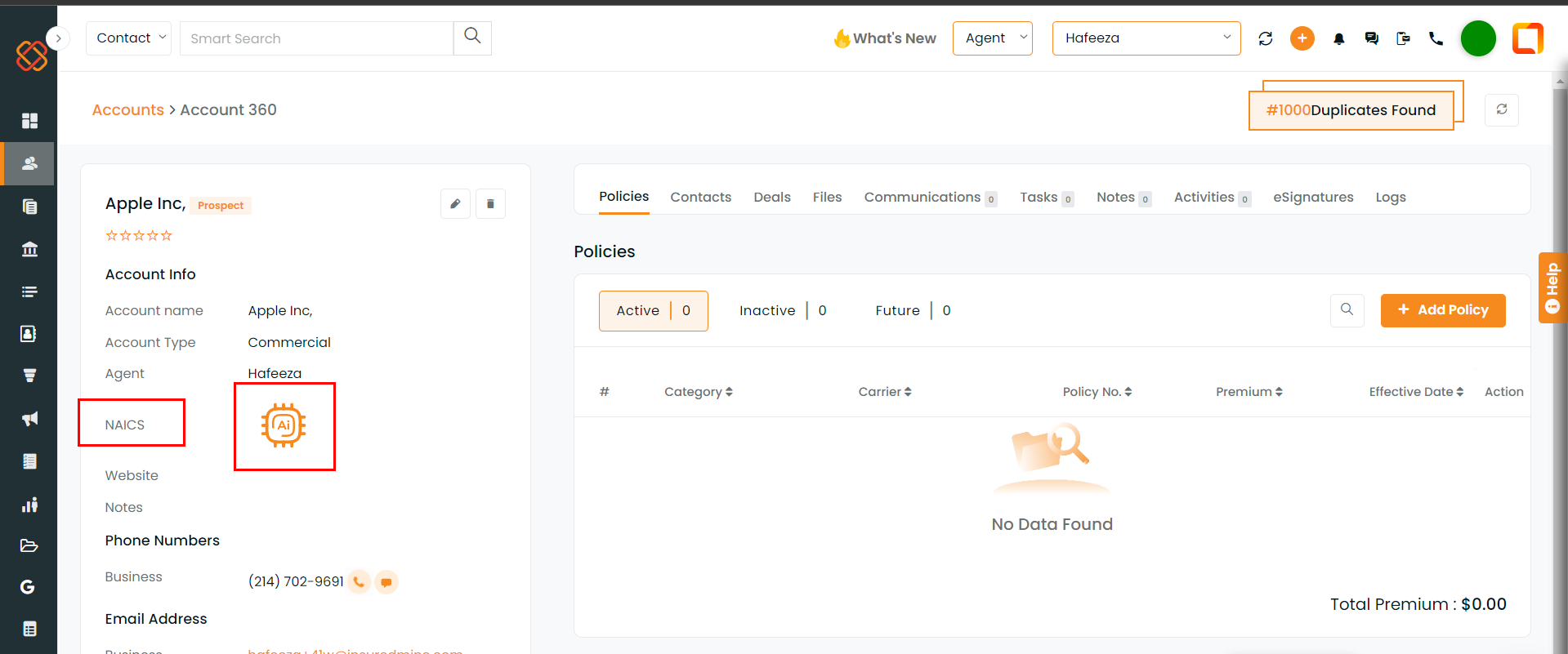
You can Save, Reject, or Retry the newly generated NAICS code by clicking the Save, Reject, or Retry buttons.
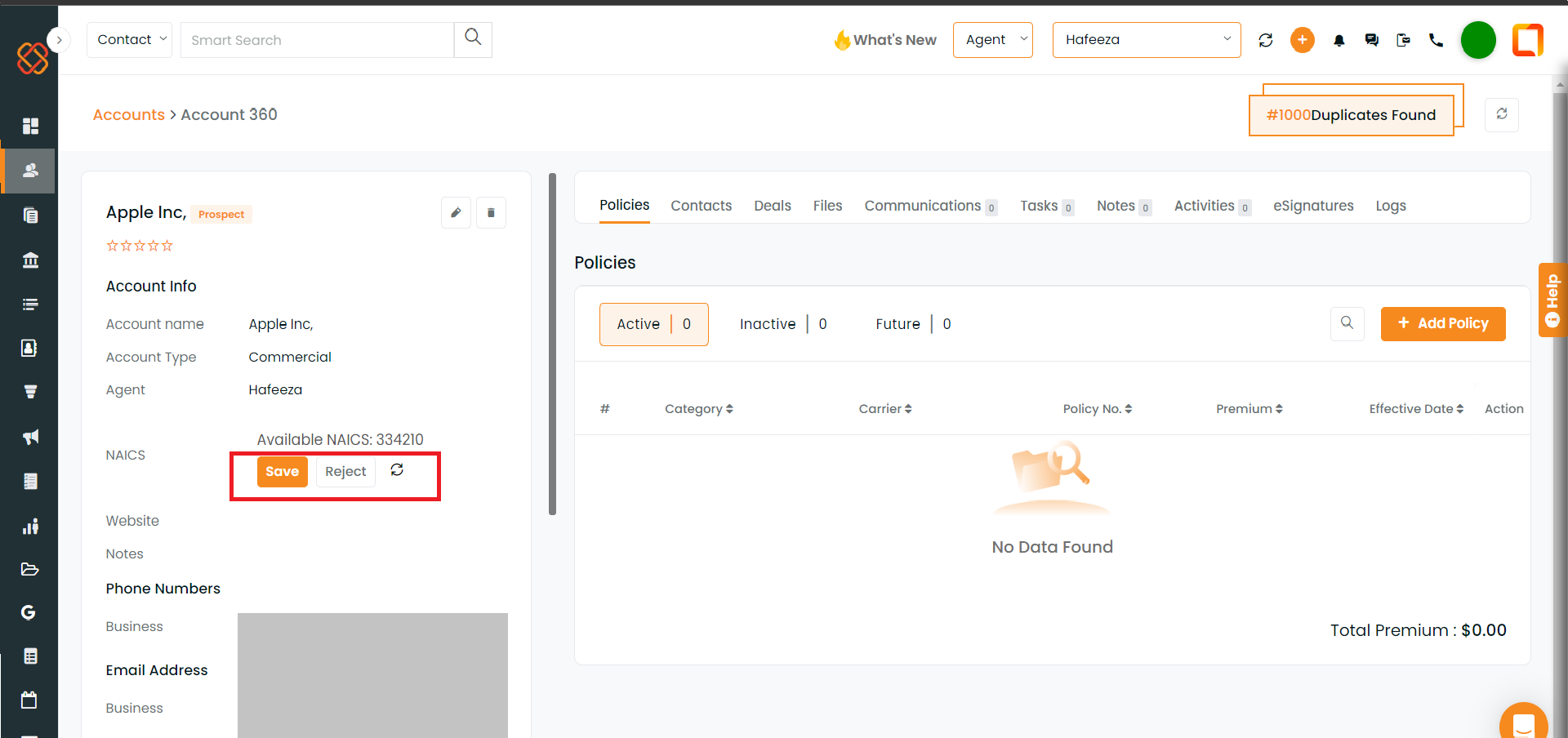
A success message will be displayed if the Save button is clicked, as shown below.
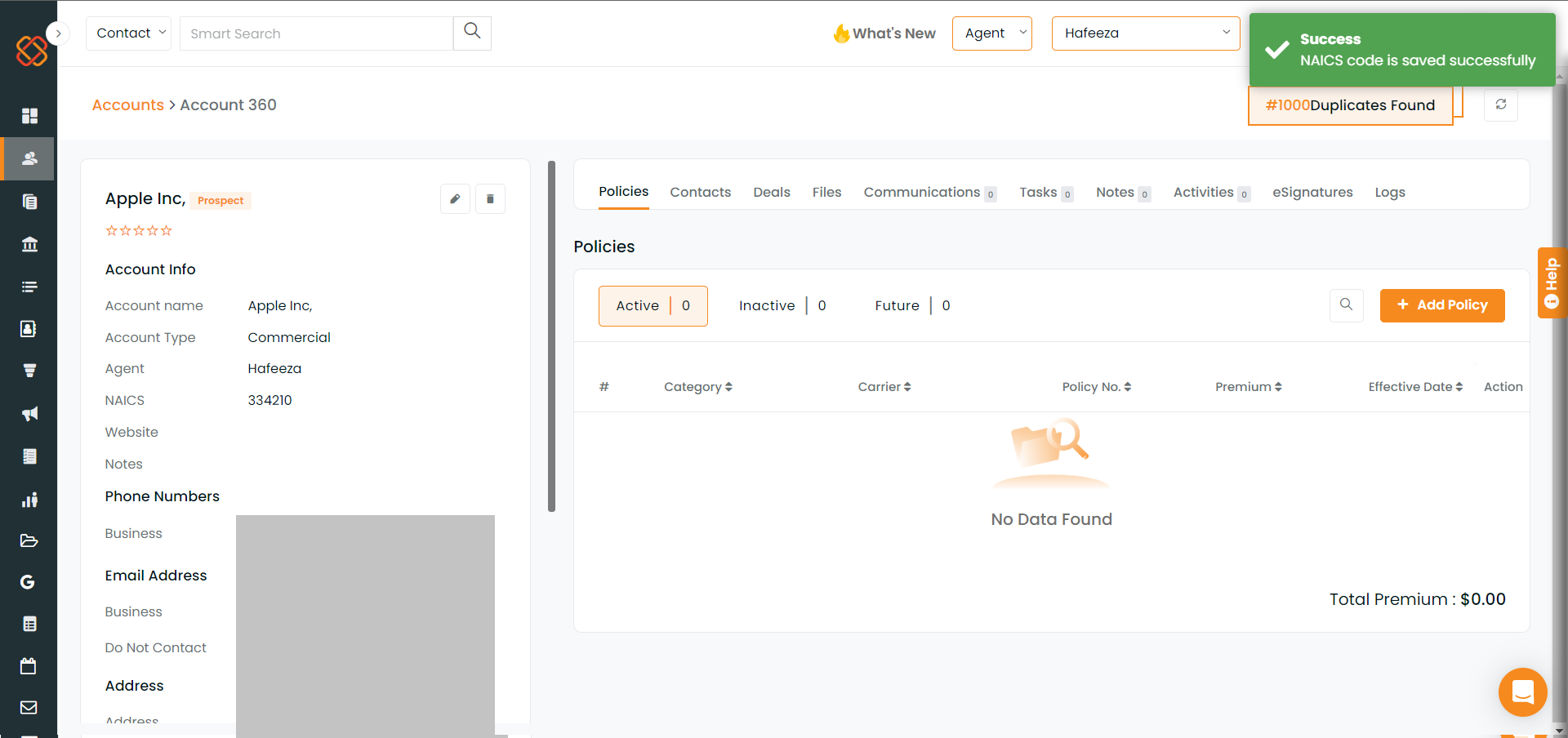
If you click the Reject button, the generated code will be deleted.
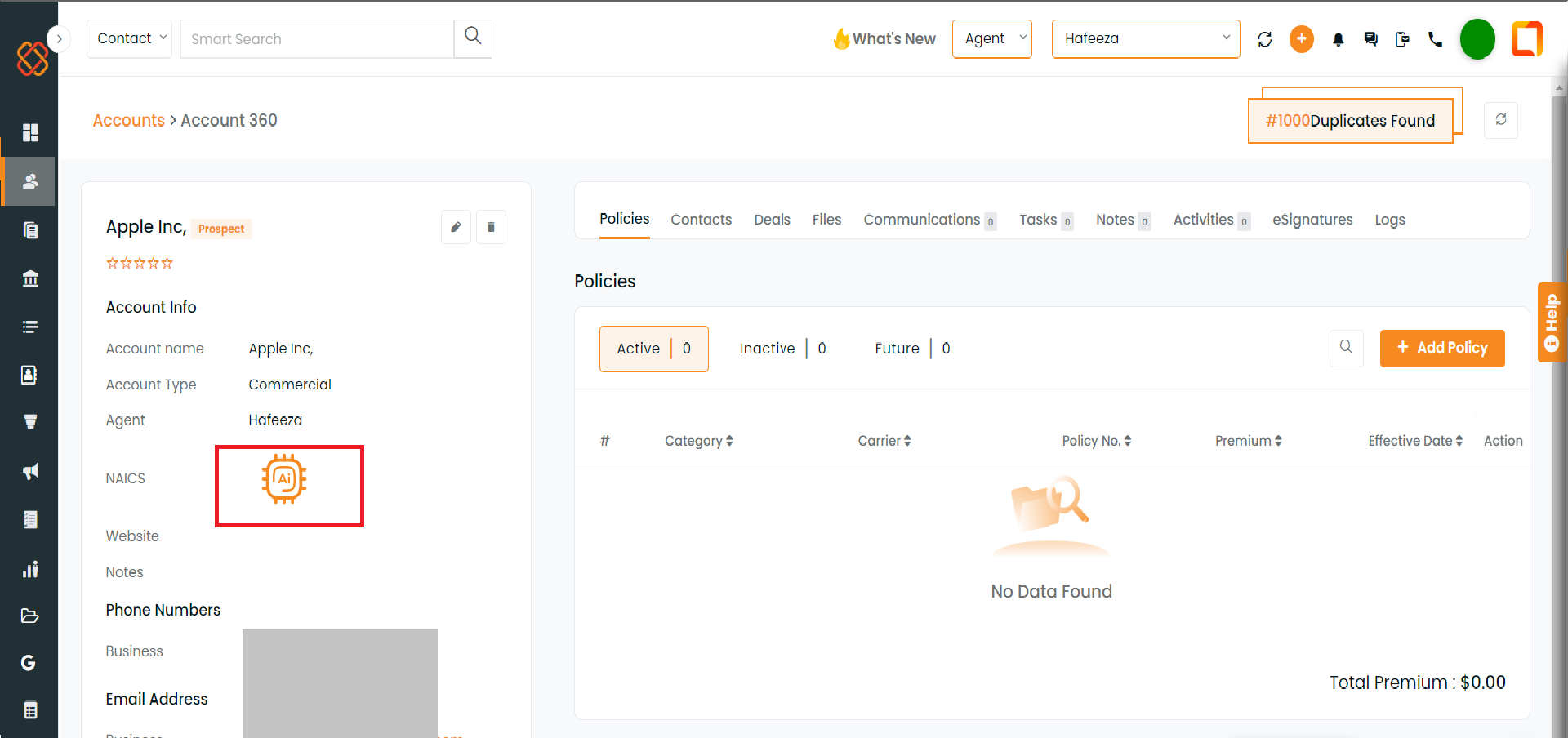
If you click the Retry icon, a new code will be generated depending on the NAICS codes associated with the account. You can choose from other available NAICS codes too.
Click the Save, Reject, or Retry button for the newly generated NAICS code.
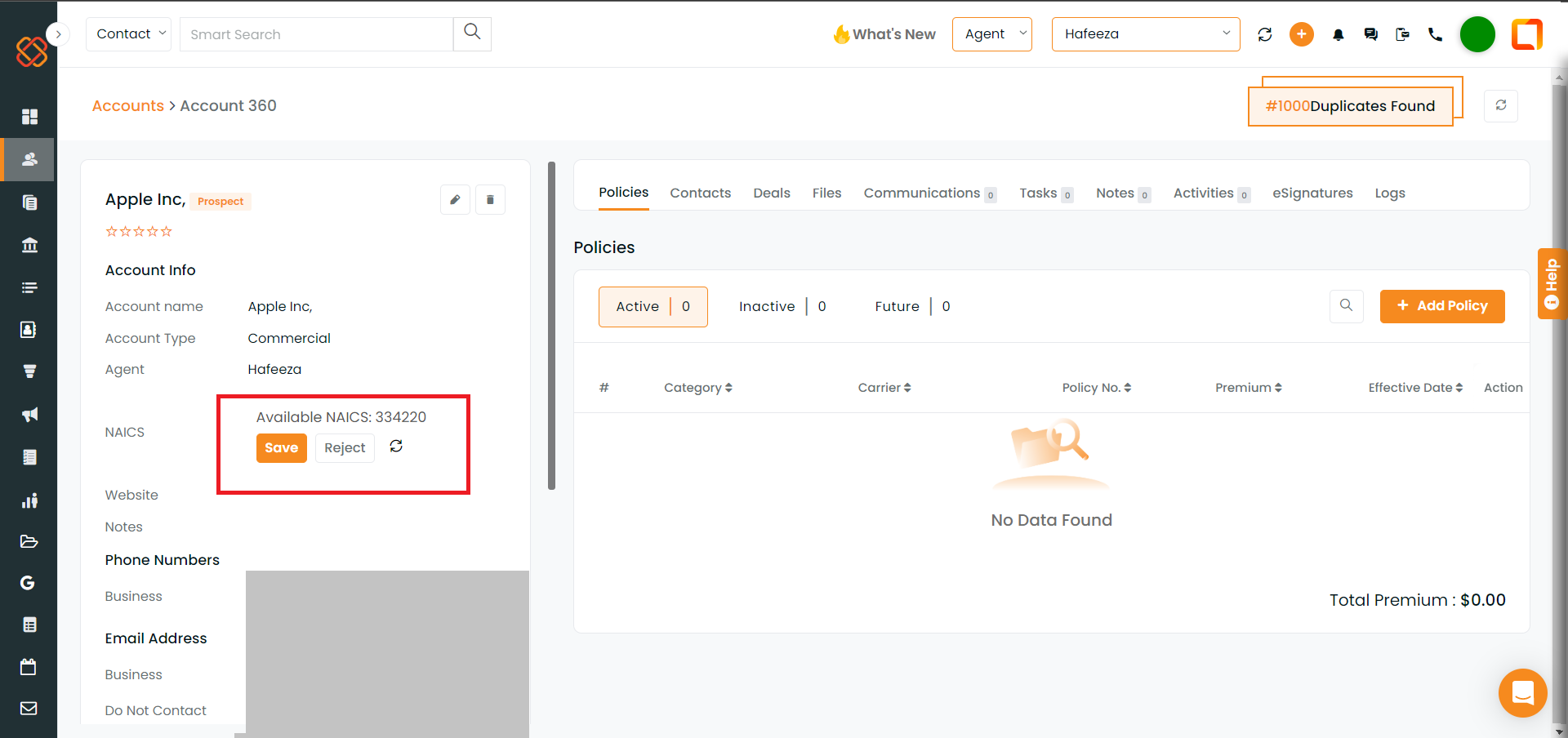
Note– You can change the code by clicking the edit button beside the account name. Scroll down to view the code, then add the details that must be changed.
Click on the Update button. Once updated, a success message will appear.