In this article, you will learn:
Problem: Sometimes journey of a card does not end with winning/losing a deal. It continues to next Pipeline eg – Onboarding, Assessments, Review etc.
In such situation you may want to move the won deal cards to next Pipeline but that may not be the best solution as the count of card will be 1 less in the Sales Won data.
To solve that problem – We are introducing Copy Card. i.e. Instead of moving the card to the next pipeline you are copying the card for the next pipeline and leaving the original here so the won/loss count is not disturbed.
Copy Deal card to another pipeline stage
- Click Pipeline manager from left navigation.
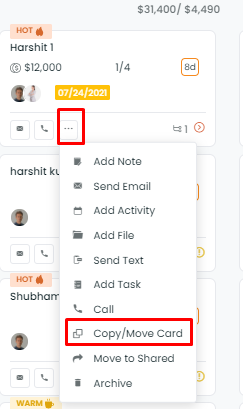
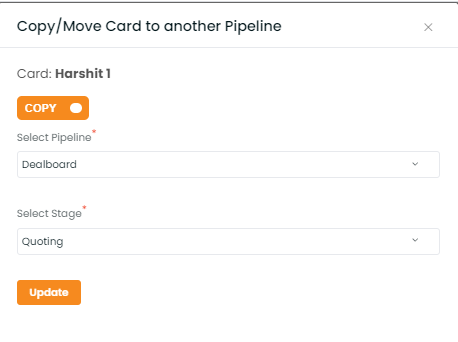
- Card Description
- Checklists
- Assigned agents
- Policy data
- Timeline data
- Due date
- Assigned drips
- Labels
- Intake forms
- Custom quote
Enhancement: March 2021
Copy Deal card without the Events data
Problem: When copying a deal card to another pipeline, all the events of the card also are copied and are reflected on the new copy of the card.
Solution: When copying the deal card the original events of the deal card will not initially appear. Instead, there will be a link to the original deal card with the original Events Data.
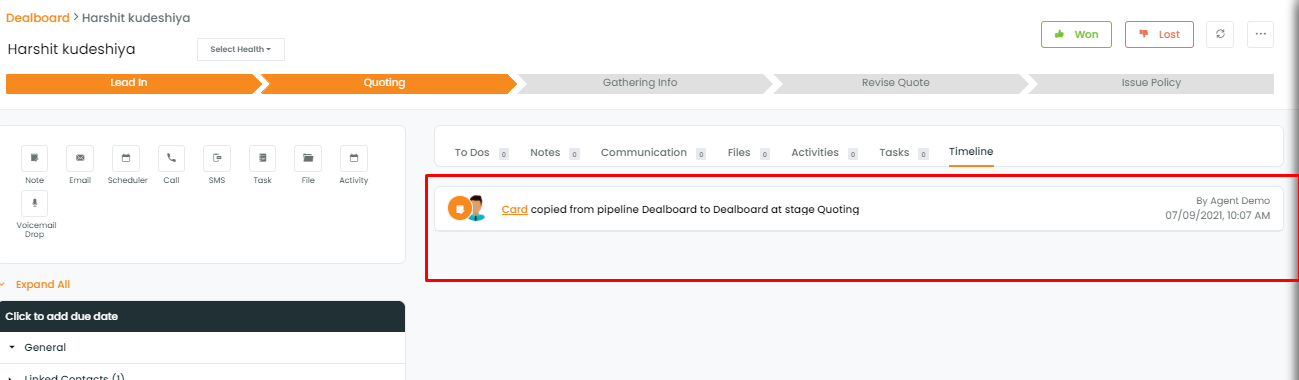
Move a deal card to another pipeline?
Moving a deal card to another pipeline involves shifting the entire details to another pipeline unlike the copy function where specific entities are duplicated to another card. Follow the steps mentioned below to move deal card from one pipeline to another:
- Navigate to Pipeline Manager
- Click the 3 dots on the deal card you want to move.
- Select Copy / Move Card from the list that appears.
- On the Copy/Move Card to another pipeline screen, click Copy Toggle button to switch to Move option. Select the board and stage for card destination and click Update.
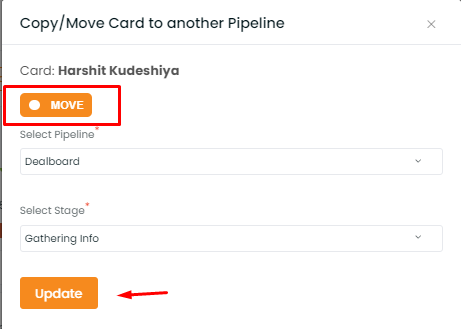
The first 3 steps to Move deal card are same as Copy deal card.
Copy card and Move card are two distinct functionalities. Copy card enables you to create a duplicate copy of the pipeline card for a specific pipeline board and stage. Whereas, Move card simply changes the card position from its current pipeline stage to the destination card Pipeline Board and stage that is selected in the screen shown above.
Enhanced User interface for Copy/Move card has been released in June, 2020


