Within the pipeline settings, we have a feature called “Forwarding Email.” This feature helps you handle emails on support issues or potential leads, making it easier to organize and respond to them.
Use Case: The “Forwarding Email” feature lets you easily move important lead-related emails to your forwarding email address and then a deal card gets generated based on email content, making your workflow smoother and better.
How to Set up the Forwarding Email:
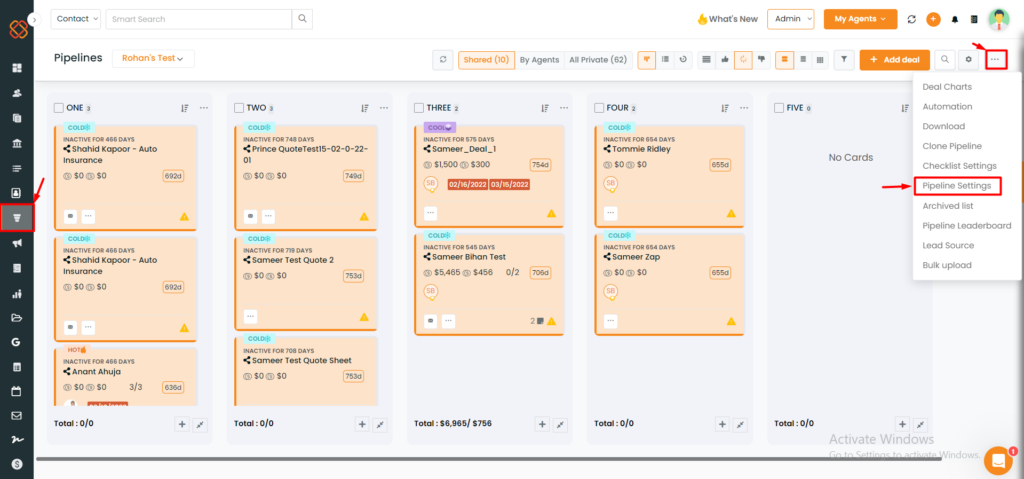
- Navigate to the Pipelines module.
- Click on the three dots icon at the top right corner.
- From the dropdown, select ‘Pipeline Settings.’
To View the Enhancement:
Step 1: Email ID Setup and Verification:
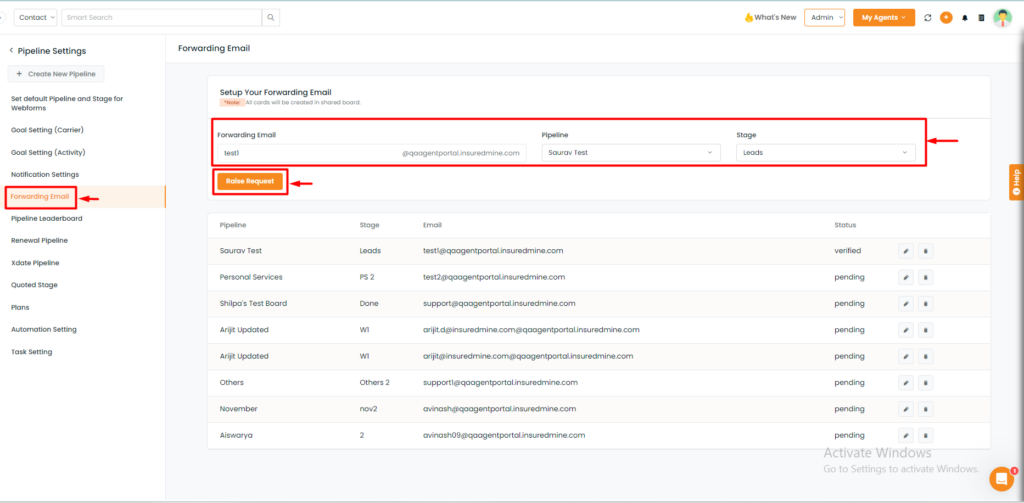
- Access Pipeline settings and locate the ‘Forwarding Email’ option.
- Select your Email, Pipeline and Stage.
- Then, click on ‘Raise request.’
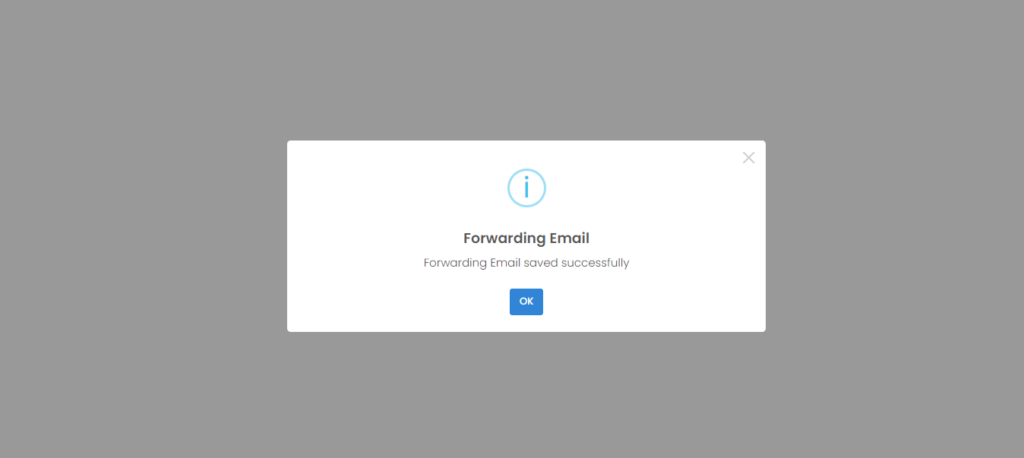
- After raising the request for email verification, you will then receive a pop-up saying: Forwarding Email saved successfully.
Note: Once you add the forwarding email address, the InsuredMine verification team will initiate the verification process.
Step 2: Your Email is Now Verified:
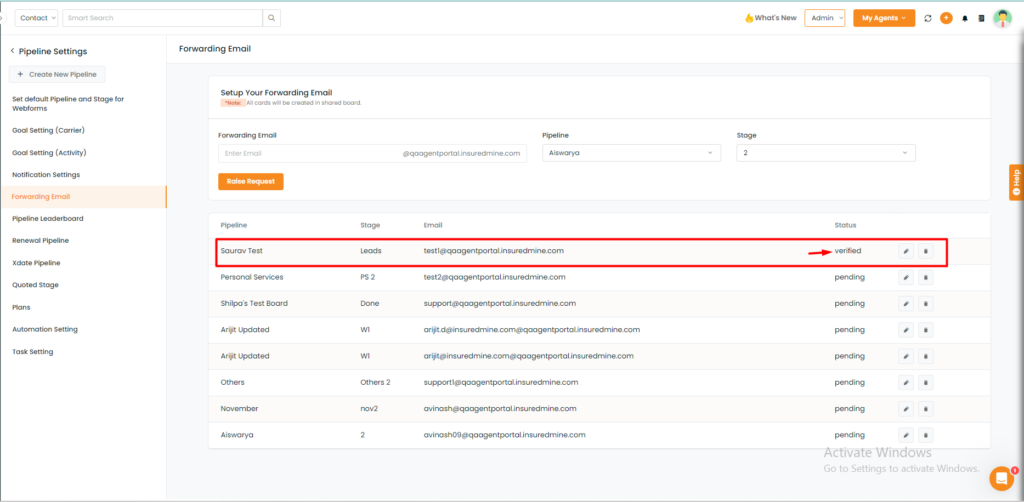
- After verification by the IM team, your email address will be displayed as verified under status.
Step 3: Forwarding Emails to your Verified Email:
After you’re done with the Email, Pipeline, and Stage setup:
Now, suppose you received a Lead:
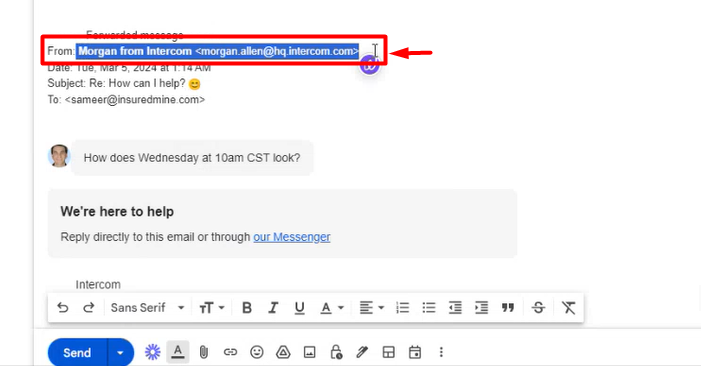
- Once email, pipeline, and stage setup is complete, manually forward any leads or support requests received to your verified forwarding email.
- InsuredMine will analyze the ‘from’ address of the email to determine if any client account-related information exists, a deal card will be generated in the InsuredMine portal.
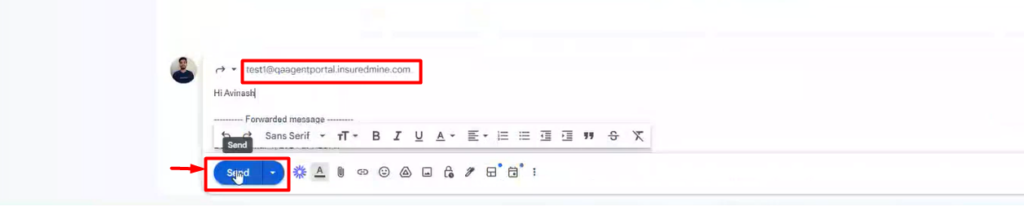
- For example, if you receive an email regarding a lead, then you can either manually forward the email and a deal card will be generated in the pipeline.
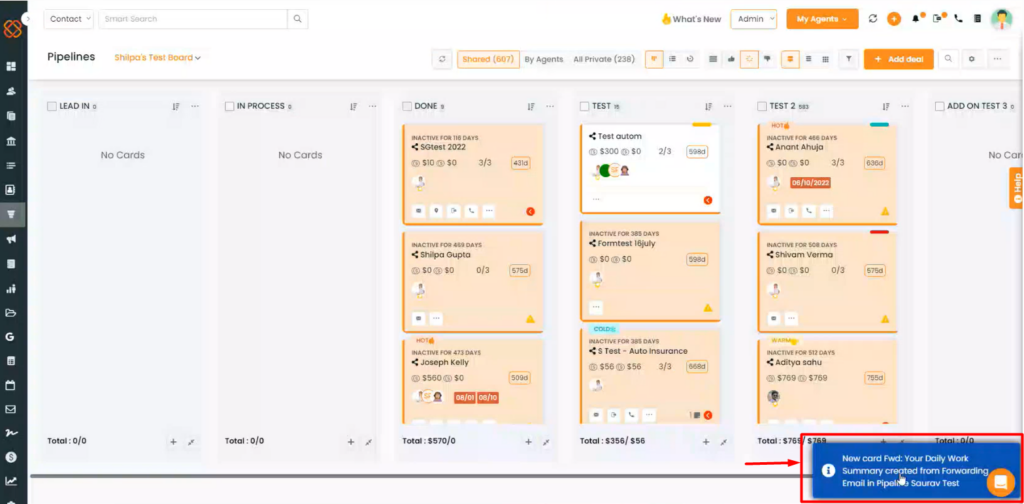
- After the Email is forwarded you will receive a notification saying: New card Fwd: created from forwarding Email in Pipeline.
- Click on the notification to view the details of the newly created deal card.
Step 4: Deal cards are created within the IM portal based on the email content type:
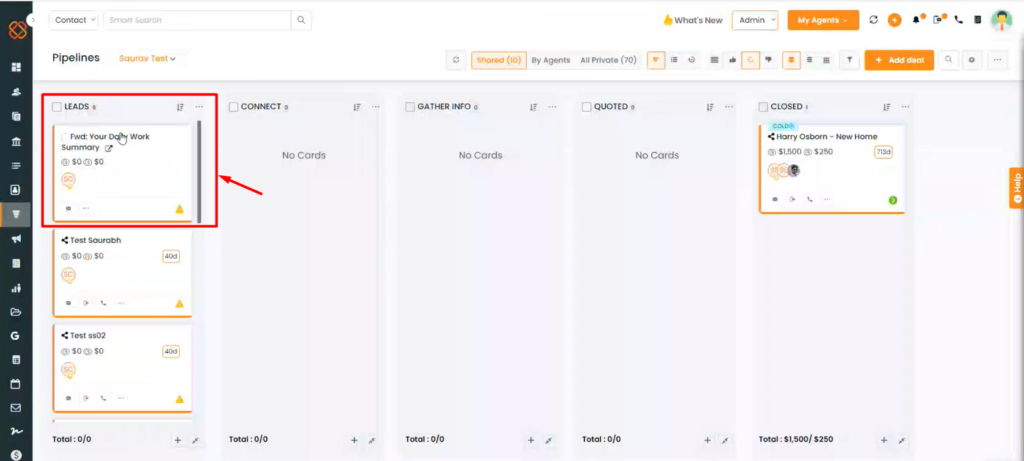
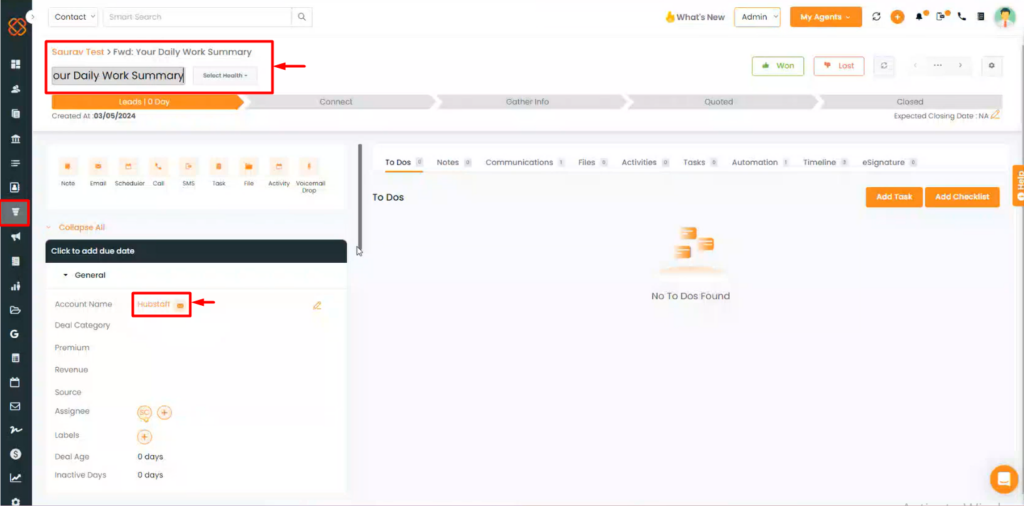
- The deal card will then map the details of the email’s content type within the selected Pipeline and stage. For example, the email’s subject line will be the title of the deal card. The same email will also appear under the communication tab within the deal card.
- Additionally, the system will scan the email for any provided contact or account information, mapping these details onto the deal card.


