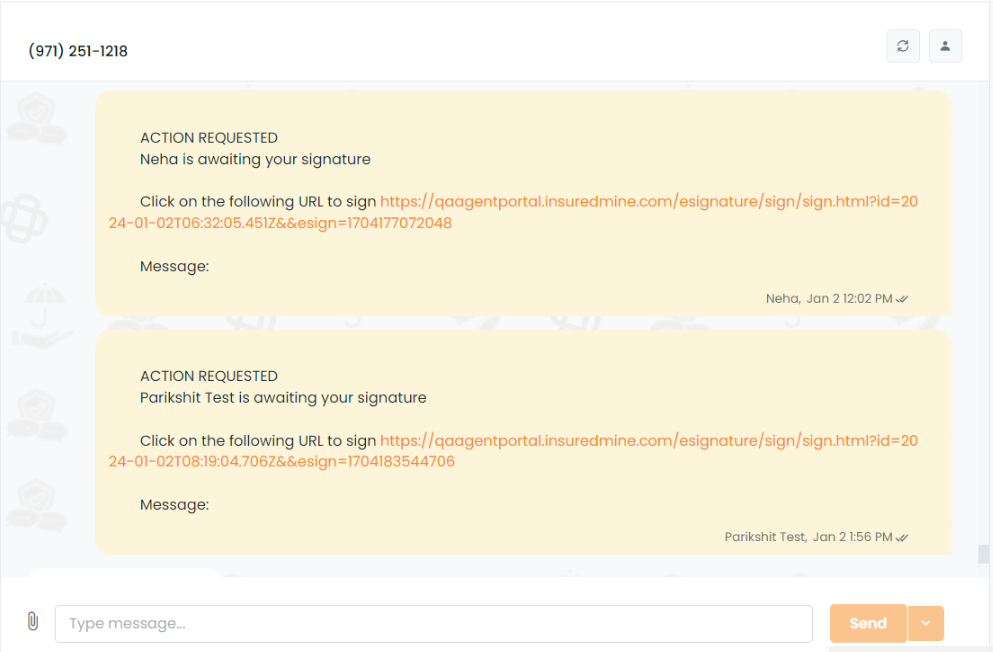Previously, within InsuredMine, users had to navigate through multiple steps to remind clients about eSignatures. This process involved restarting the document sharing through either text or email, leading to a time-consuming and repetitive procedure. With our recent update, you can now directly send eSign reminders from the eSignature dashboard after sharing the Sign-in email. This eliminates the need to repeat the entire document sharing process. An added feature, the “Send Reminder” option, is now accessible in the eSignature list. This allows for a more intuitive and efficient way to prompt clients to complete their eSignatures.
Accessible Regions for the “Send Reminder” Feature:
From Contact 360:
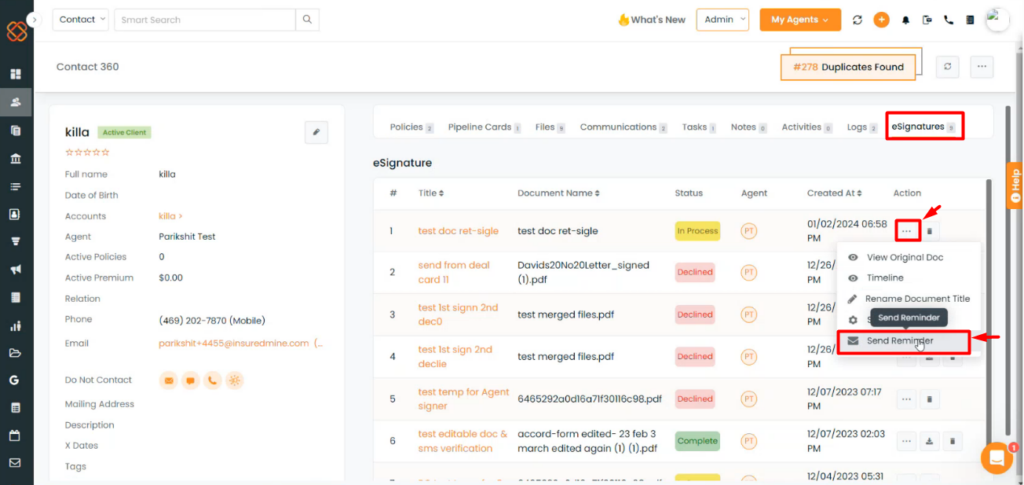
- Navigate to the Contact 360 page.
- Click on the eSignatures tab.
- Select an in-process eSignature.
- Then, click on the action button.
- Choose “Send Reminder” from the dropdown menu.
From Account 360:
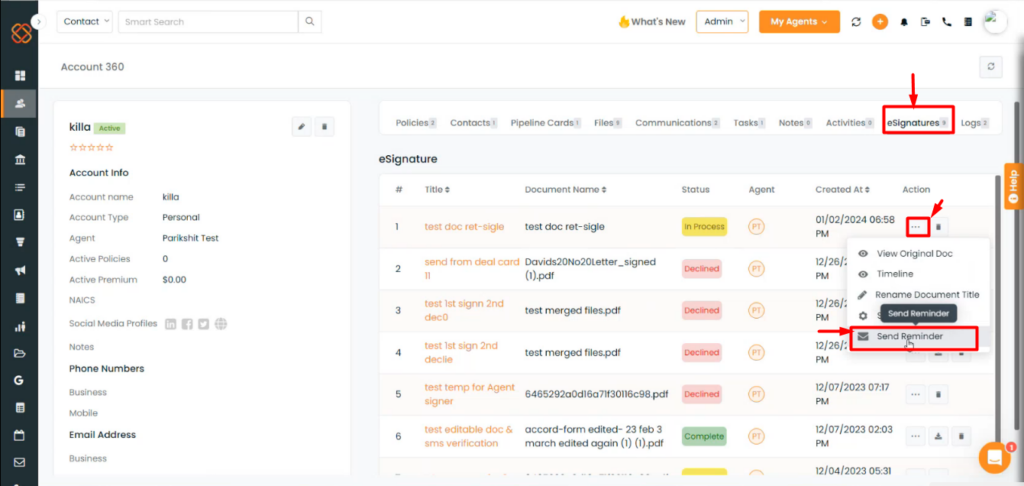
- Navigate to the Account 360 page of the account..
- Click on the eSignatures tab
- Select an in-process eSignature.
- Then, click on the action button.
- Choose “Send Reminder” from the drop down menu.
From pipelines:
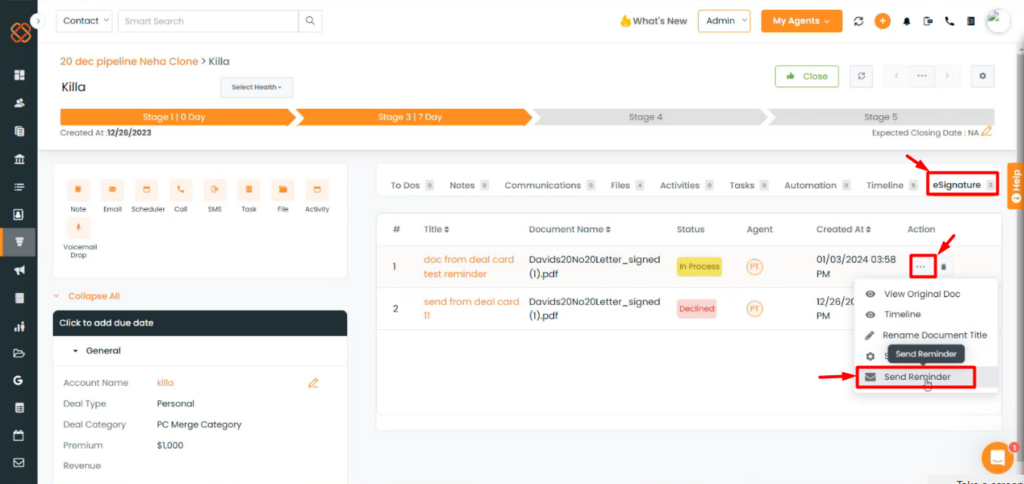
- Navigate to the pipelines module and select a deal card.
- Within the deal card go to the eSignature tab.
- Select an in-process eSignature.
- Then, click on the action button.
- Choose “Send Reminder” from the drop down menu.
To send an eSign reminder:
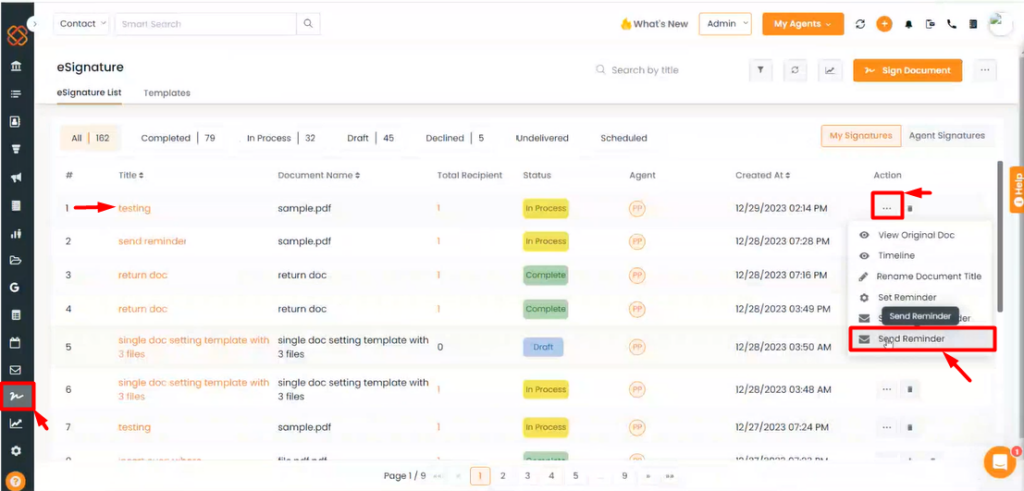
- Navigate to the eSignature module.
- Select any eSign preview, then click the ellipsis (…) button.
- From the dropdown menu, select “Send Reminder.”
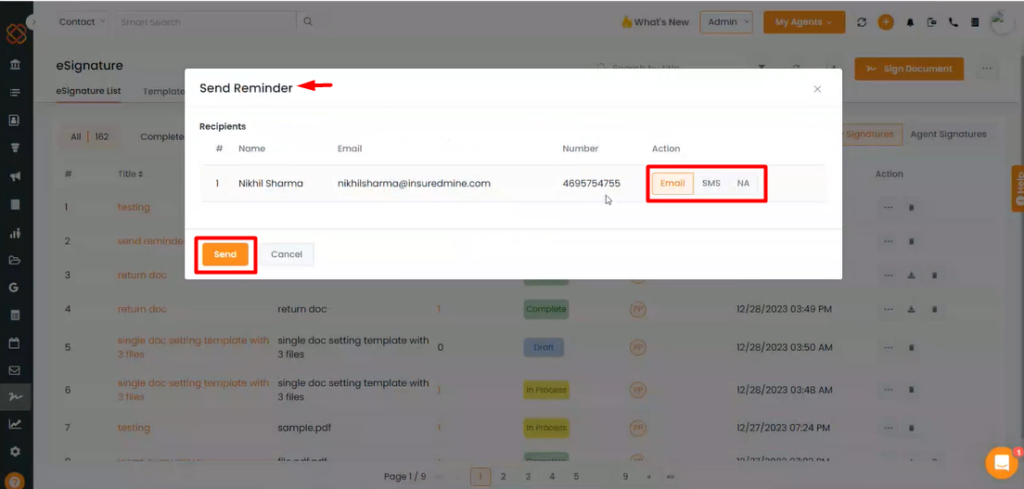
- A short window panel will now appear, prompting you to take action on how you would like to send the E-sign reminder – either by email or SMS.
- Choose any option via email or SMS, then click ‘send.’ This way, the reminder will be successfully sent to the client’s given email address and phone number.
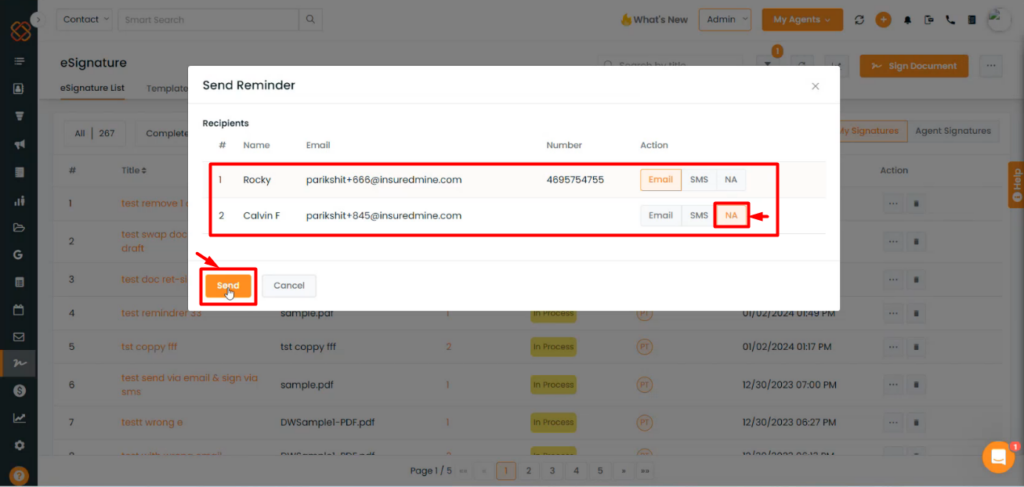
- If you’ve got multiple signers but only want to send reminders to one specific person, you can choose ‘NA’ in such cases.
If you have sent the eSign reminder via email to the client, it will appear in his inbox as shown in the image below:
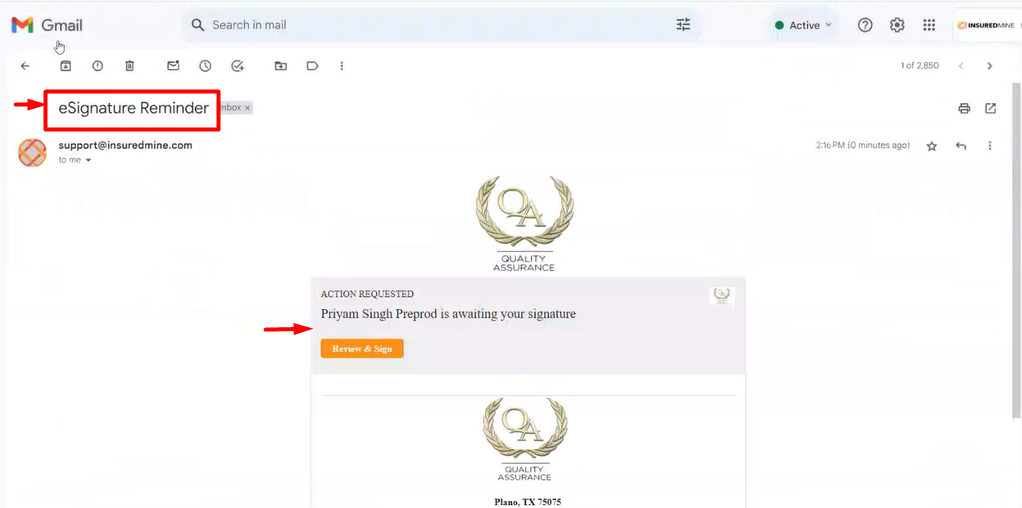
If you have sent the eSign reminder via SMS, the text message will appear in the client’s phone number as shown below: