In this article, you will learn:
1. Overview
You can text from multiple places mentioned below:
A. Click on the Add icon from the top of the Dashboard screen
B. Click on the text option from the Dashboard Widget – Client Message Board or Client Active Directory
C. From the Contact 360
In contact 360 you can send text/SMS either by clicking on SMS icon on left or navigate to communications and click on send text button.
E. From Deal Card
F. From Text messaging Icon on the Dashboard
Step1: Click on the Text Messaging Icon on the Dashboard Module
Step 2- Connect to RingCentral Account
Step 2: Select existing contact from the left panel to send the message directly by typing in the input box and clicking the send icon. Alternatively, click on + Sign in Search contact as shown and Open the Send SMS window.
Step 3: Enter the required details and click Send.
2. Text Responses
When someone replies to you, the reply will show up under their contact record and also in your Text Message Inbox if you are the assigned agent, you will also be notified via email.
3. Texting Numbers
InsuredMine will try to use your current office number for your text communication. However, due to various other reasons, those numbers are not available and in that case, you will be able to pick a number and area code of your choice. We recommend using just one number per location so clients are not confused and InsuredMine on the backend will assign those messages to the right agents based on client agent association.
4. Texting Templates
Text templates are available in Engagement Module that can be used to use templates for message consistency.
6. Text Opt-in/Opt-Out
A. Notes:
Contacts can opt-in and out of text messages at any point. This includes all individual and drip text messages.
B. Opt-Out
Contacts can opt-out of receiving text messages from you at any point by texting you one of the following keywords:
- STOP, STOPALL, UNSUBSCRIBE, CANCEL, END, or QUIT
Opting out will prevent all future text messages sent by you from being delivered. Opt-out will be marked as a grey icon in do not contact section in contact 360.
C. Opt-In
Contacts can opt-in to receiving text messages from you at any point by texting you one of the following keywords:
- START, YES and UNSTOP
Opting back in will allow text messages to send again.
The verbiage used above is a CTIA industry standard used by all carriers nationwide.
Incoming Text Notification Enhancement
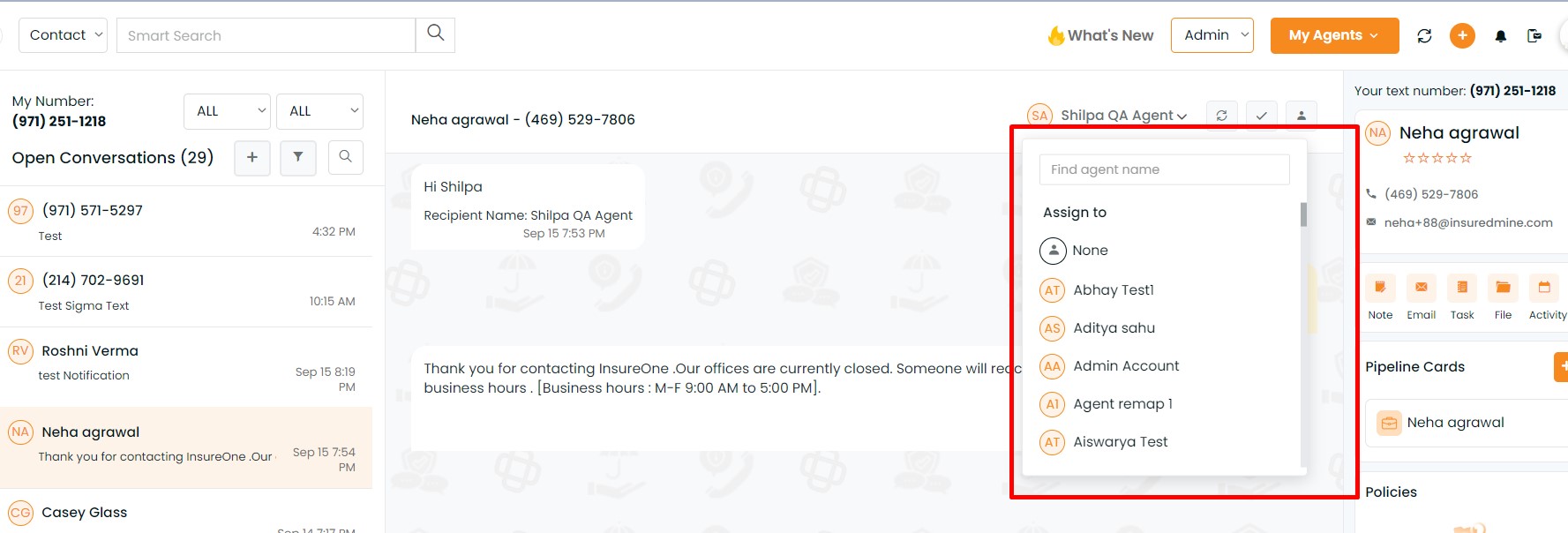
1: If the user is present then the assigned agent option will be available. From there one can assign an agent to receive the notification.
2: After assigning if the incoming text will be received then the assigned agent will get notified.
3: If the user is there and the agent is not assigned and unassigned will be there in the dropdown. Click on the dropdown to assign an agent.


