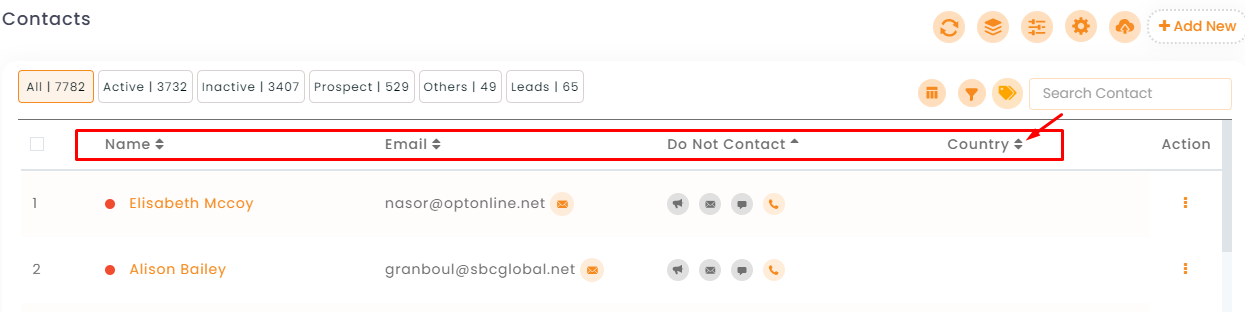In this article, you will learn:
Note: Make sure you are logged in as an Admin
1. Click the Custom fields icon in the Contacts module as shown below.
2. In the Custom fields window, select the input type first and then add the label name. You can simultaneously add as many fields as desired by clicking on Add another button. After adding a custom field name and types, click on Submit
3. The fields created are now available in the Add new contact window panel. Contact Information about the criteria added can be obtained and accessed easily.
Enhancement: June 2020
Sorting in Custom Fields
Make sure the Custom field is enabled in the Select Table columns of the contacts module.
Once they are visible, each column header has mini up-down arrow icons for sorting, click on these icons to view the list in ascending or descending order for the specific column data.
Look at the sample image below for reference.