Carrier List
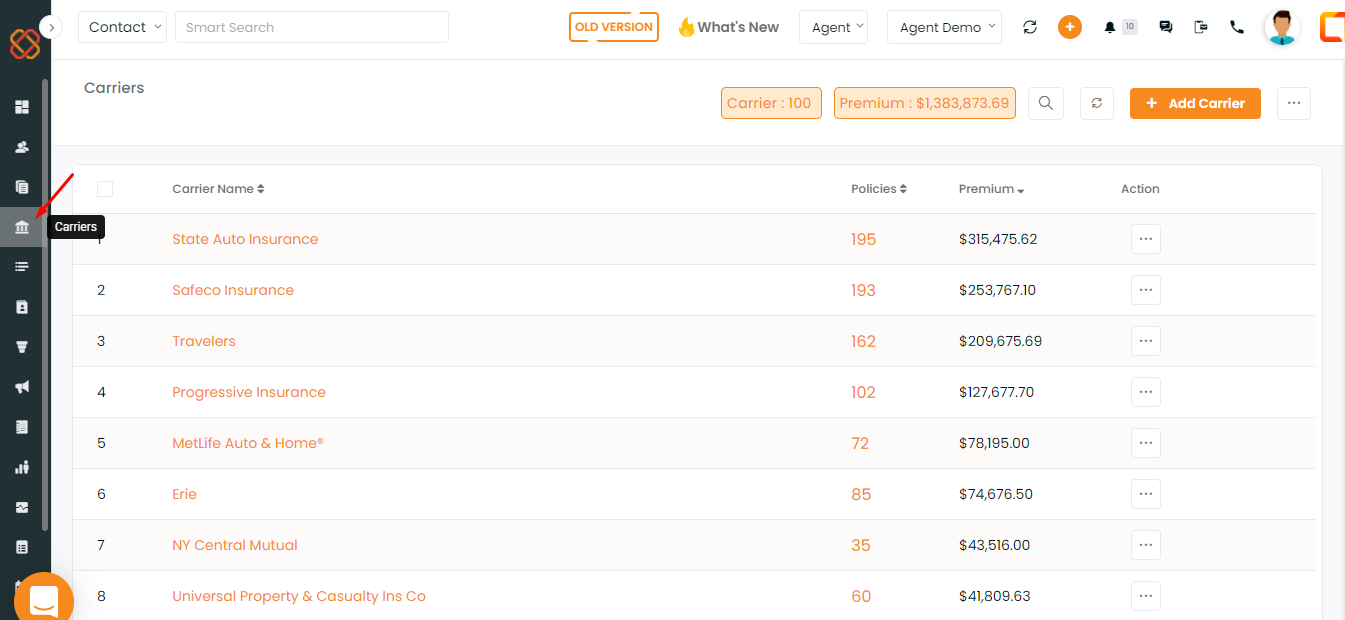
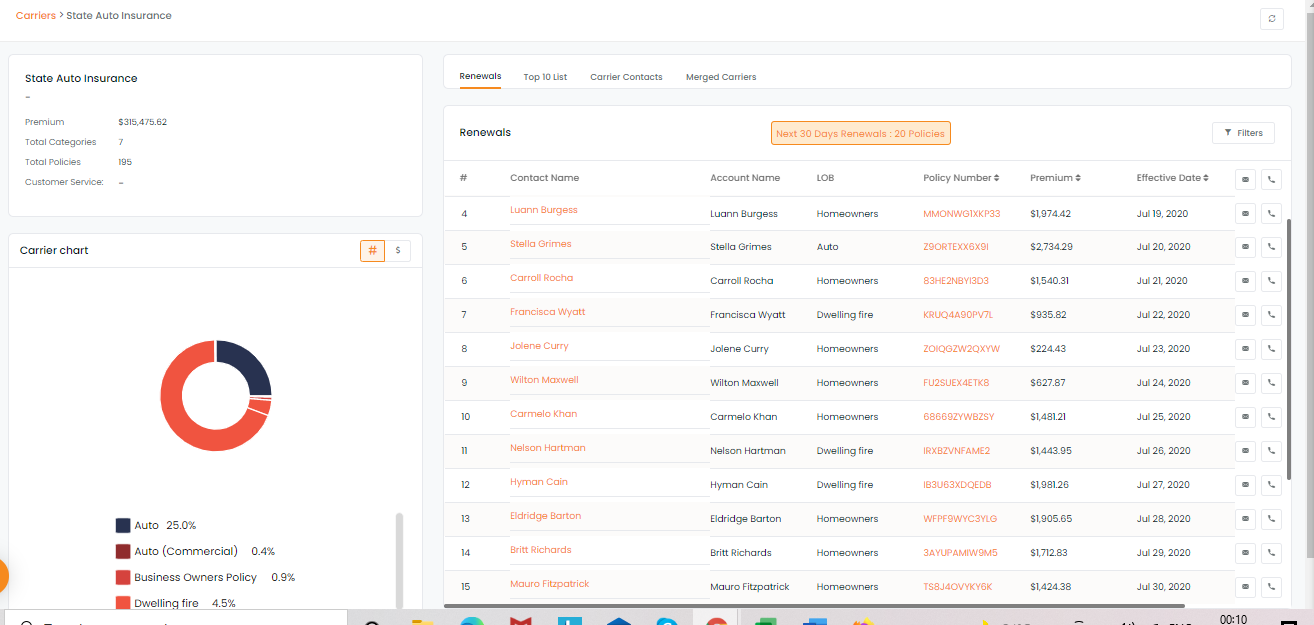
Adding Contact to Carrier
- Click on the Carrier name
- Under Carrier Contacts, on the right-hand side, click the “+ Add New” button
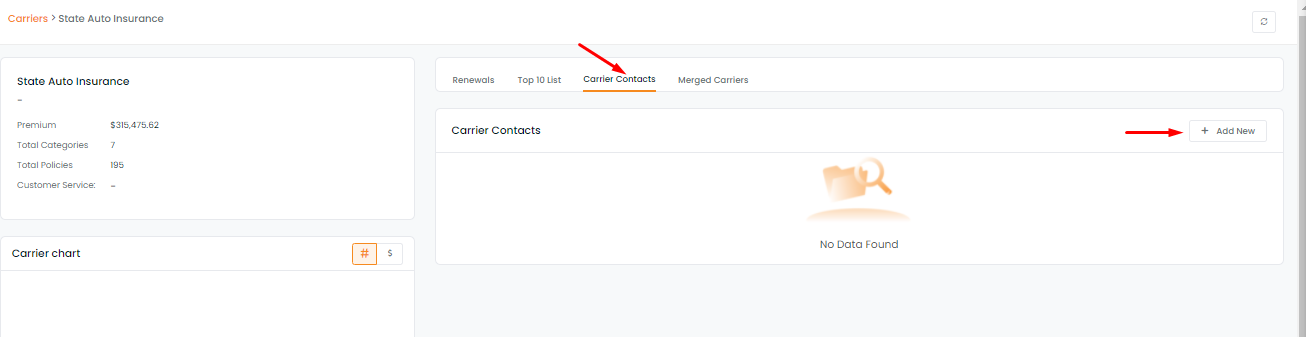
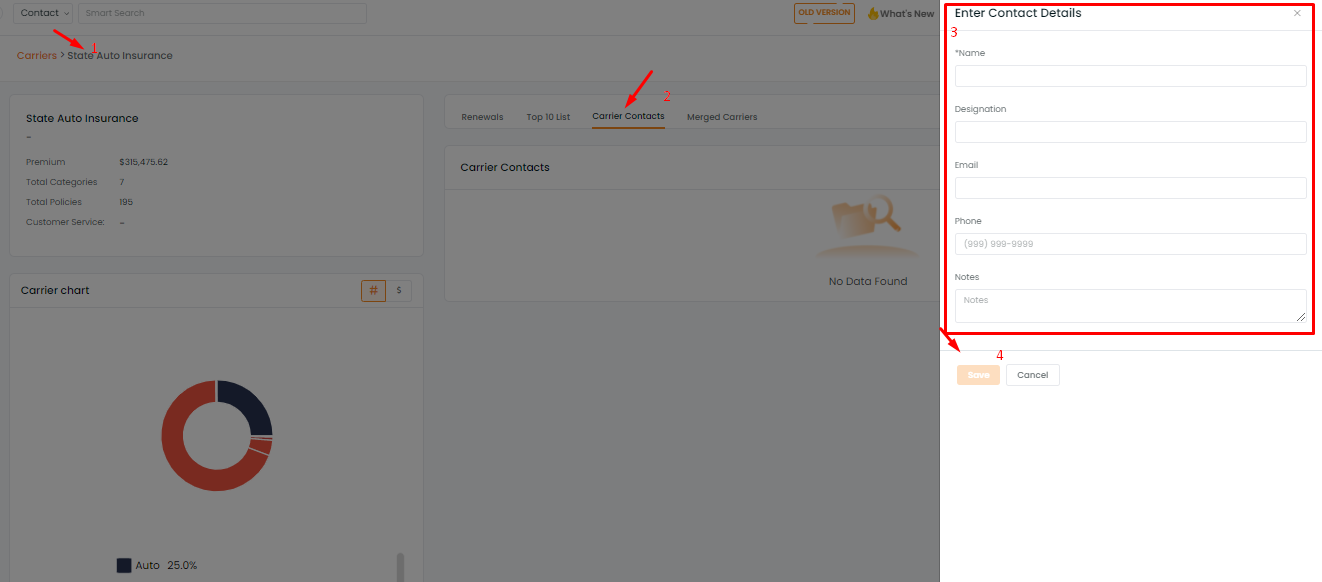
- Fill in the required fields and click save.
Enhancement: January 2021
Adding a new Carrier
- Go to the Carrier section from the Navigation bar
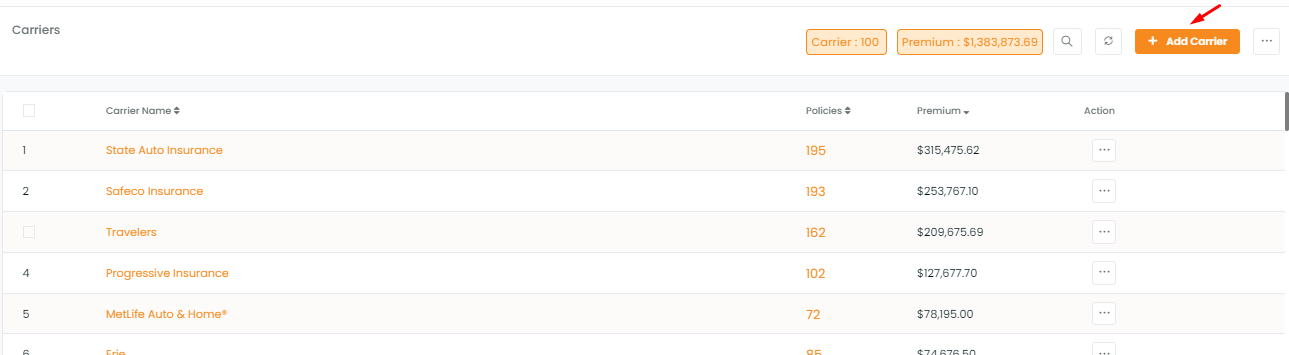
- Fill in all necessary details (Carrier name, website and customer service contact and click on Submit.
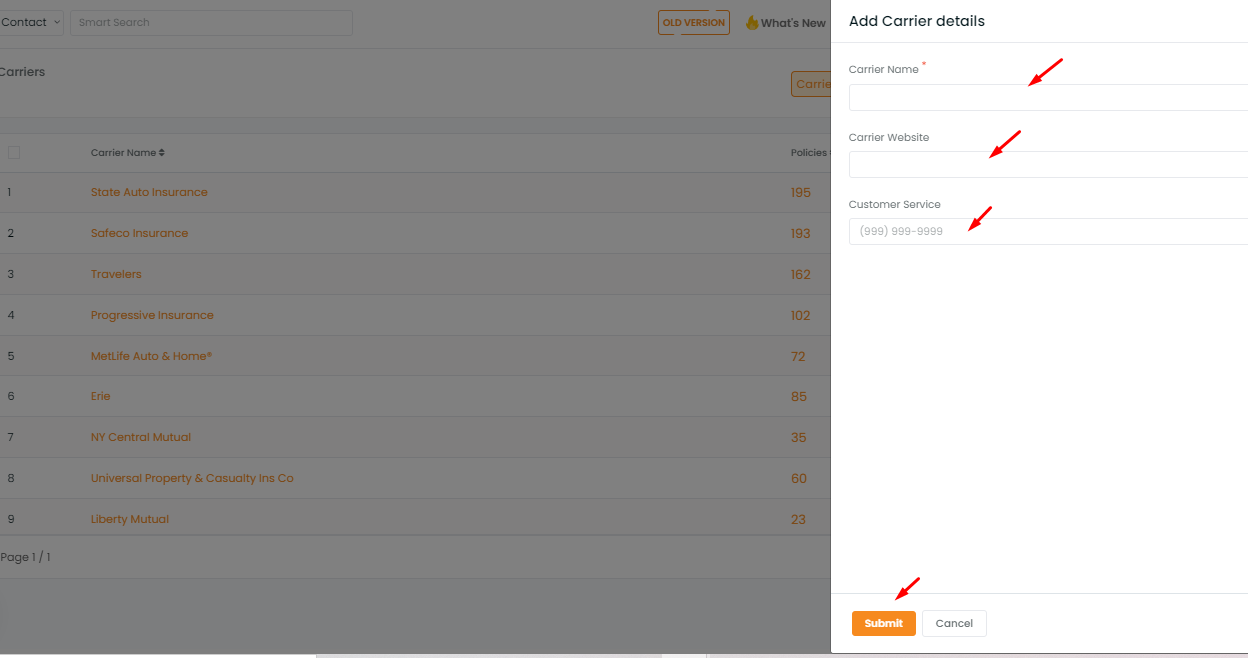
The carrier list will include all the carriers and the number of accounts, policies related to that carrier. You can also see the total premium amount under each carrier.
And if you want to see the policies or accounts of a particular carrier you can click on the policies or accounts and this will navigate you to the policies page and accounts page respectively.
Enhancement: Oct 2021
Merging Duplicate Carriers
You can merge duplicate carriers through the InsuredMine portal without affecting the policies associated with it. Follow the instructions below!
- Click on the 3 dots-setting option in the Carrier module and select the Merge Carrier option.
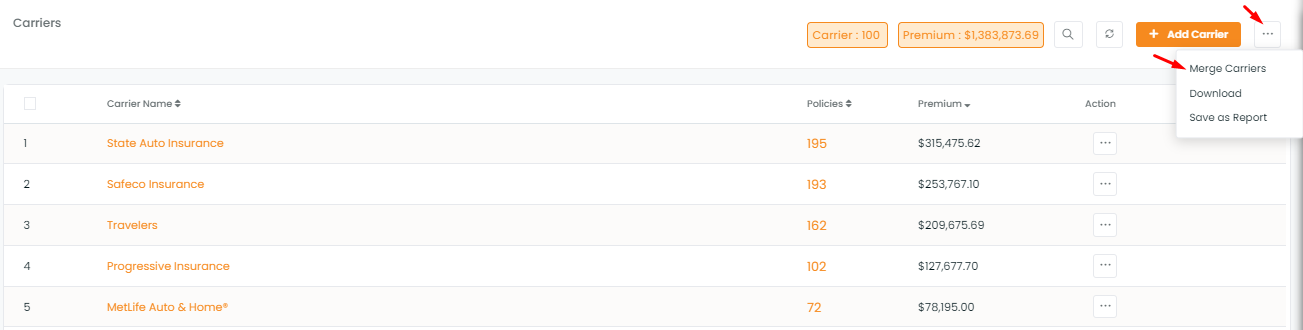
- Select a master carrier and then select the carrier/carriers that you want to merge.
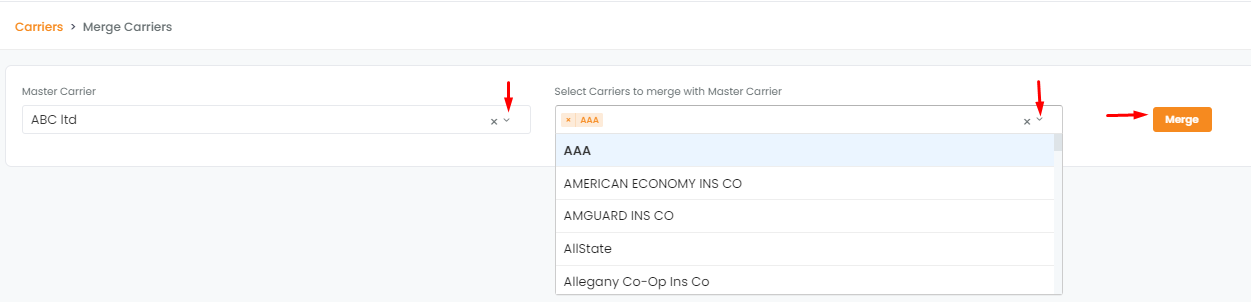
- Click on the Save button to complete the process, and the duplicate carrier will all move into the master carrier and be replaced in the policy information.
Enhancement: February 2021
Searching duplicate carriers and merging them has been made easier! Now you can merge duplicate carriers from the carrier screen as well.
Process to merge the duplicate carriers:
- Navigate to carriers
- Select the carrier names that are to be merged
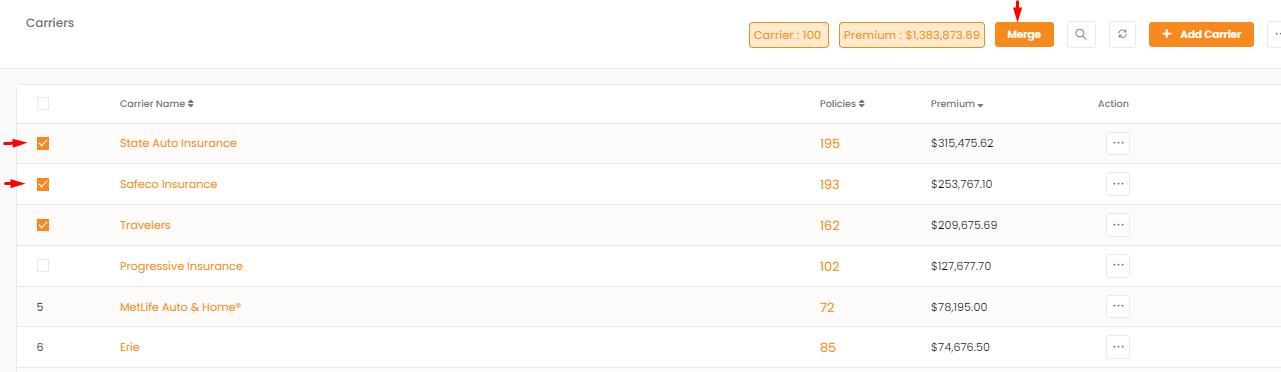
Or
- Search the duplicate carriers by typing the carrier name in search carriers’ section and select the names that are to be merged.
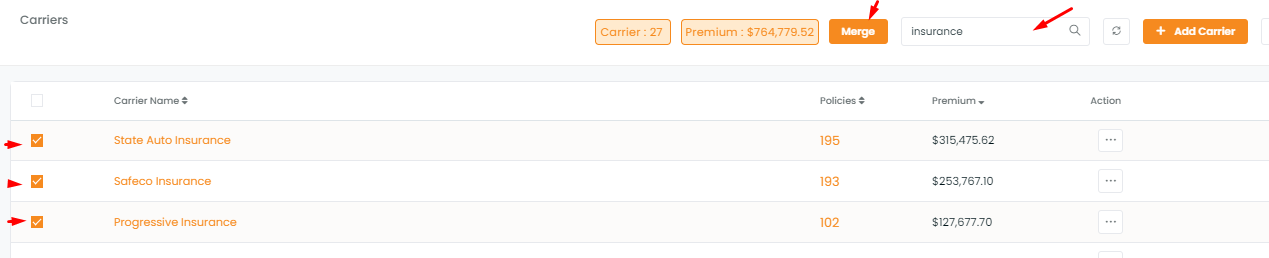
- Click on merge button
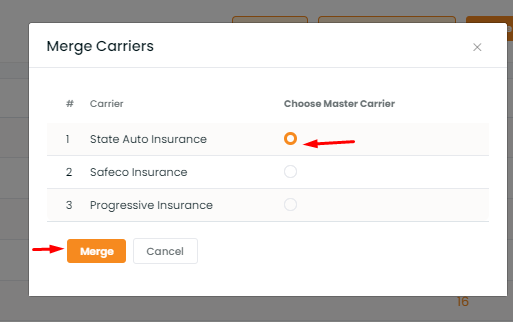
- A window will open with the selected carrier names that are to be merged
- Select and choose the master carrier under which other carrier names to be merged.
- Click on merge.
- The carrier names will get merged under the master carrier that you have chosen.
Note: Recommended carriers to merge will be also available below, you can choose from them too and click on merge.
You can select multiple carriers to merge with the master carrier
- Click on 3 dots (settings)
- Click on merge carriers
- Select multiple carriers that you want to merge
- Click on merge

Process to undo merging of a particular carrier:
- Click on the carrier that was merged previously.
- Click on the merged carrier section.
- Navigate to the action section, there will be an undo icon, click on the same to unmerge the carrier.
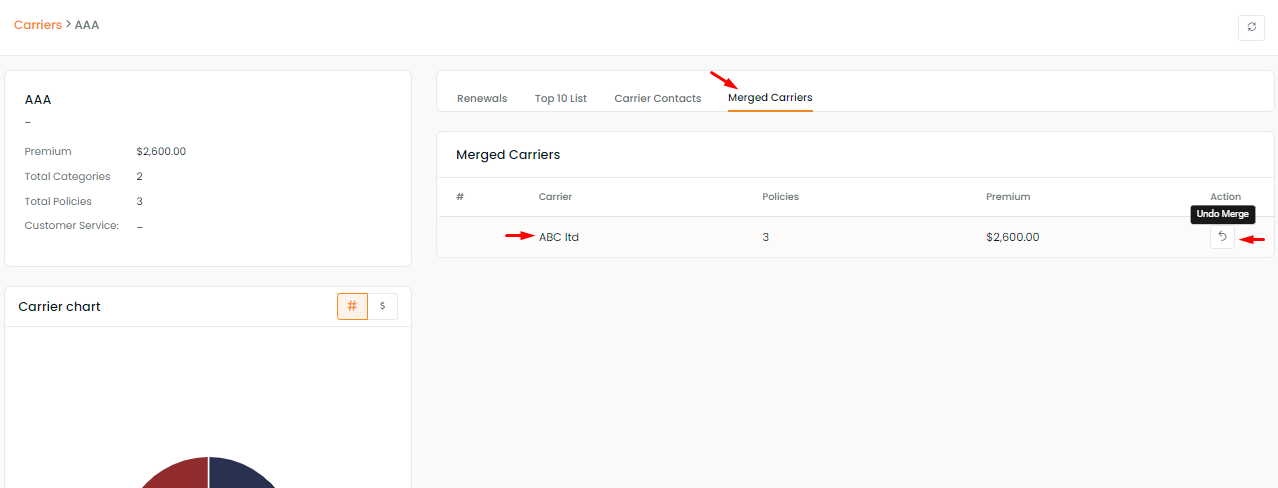
Enhancement: June 2021
How to remove carriers from the carrier list?
You can delete the unwanted carrier from the carrier list. If you delete a category or a carrier from the respective lists, it will be removed from the InsuredMine portal too.
If you click add policy, add a deal, and add X-date section and try to look for the removed carrier while adding a policy, deal, or x-date you will not find the removed carrier as it has been already deleted.
To view the enhancement:
- Navigate to the Carriers section, click on the 3 dots to delete the selected carrier
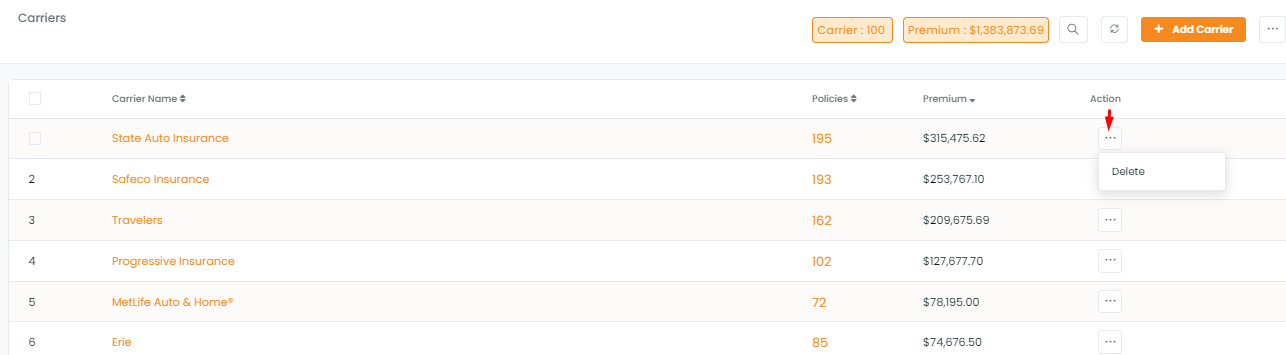
- There will be a warning message asking if you are sure to remove the carrier.
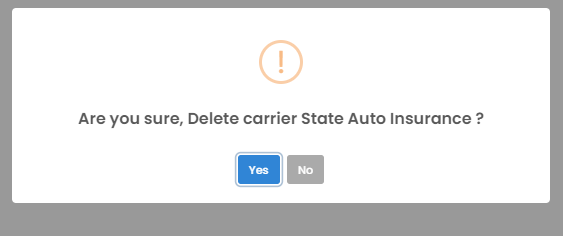
- Once deleted you will get a confirmation saying, “Carrier removed successfully”
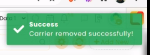
Now if you navigate to the add policy section and search for the deleted carrier the removed carrier will not be shown. The same will happen in the Add deal and Add X date section too.


