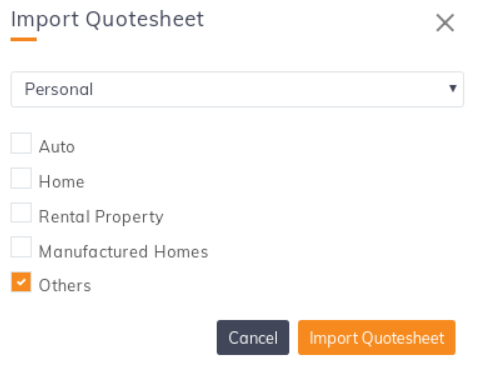In this article, you will learn:
Email Campaign
Send email to “Received but not clicked” recipients in follow up email campaign stage
In the email campaign, while creating subsequent stages, the agent can now opt-in to send emails to prospects or clients who had received but not clicked the email sent in the previous stage. To learn more about email drip campaign click here
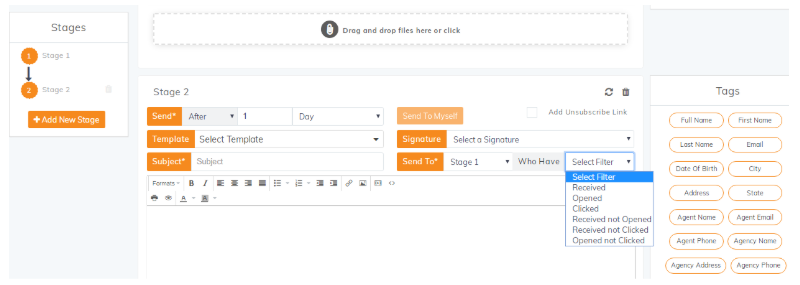
Stop/Start in email notification for agent portal and admin portal
After creating email campaigns, the agent or Admin can now manually control the email drip. Start, Stop or Pause a campaign for individual or multiple clients depending on the correspondence and response.
To Start, Stop or Pause a campaign follow the steps below
Step 1. Go to Engagement module, Click on the analytics for the campaign category.
Step 2. Find the Start, Stop or Pause buttons placed before the Action column for each client. Choose the preferred function button (Start, stop or pause) and Click Save.
Bulk Text Tags
Apply tags in the bulk text just like Emails
Target the right audience with tags for easier reference. Just like the email campaign an agent can create the bulk text with tags linked to the client portal, agent name, agency address, full name, city, state, agency phone number, app link, agent location and lots more.
Follow the steps below to add tags to bulk text:
Step 1. Goto engagement module, Click on the Create button in the bulk text section. The following screen will appear:
Step 2. Simply click on the tags to be included from the tags options on the right side.
Dashboard: Carrier and Policy Category to Show Top 3
A chart on Top 3 Carriers and Policies is now available on the dashboard. Agents get an insight into the highest performing carriers and the preferred policy data.
- Go to Carrier and Policy Category chart under the Dashboard Module.
- Click on the chart to find information about the highest revenues earned from carrier and maximum premiums from policies.
Pipeline Manager
- Other – Quotesheet
Now agents can select “Other” category for policies while importing Quotesheet.
Select the category Others Under the Personal Tab or Commercial Tab of Import Quotesheet, if the policy category is not already mentioned in the list.
Follow the following steps to select the other category option:
- Go to the expanded dealcard under the pipeline manager module. Click Edit (If quotesheet already exists) or Import Quotesheet under the Quotesheet tab on the right side.
- Select the others option as shown in the image below: