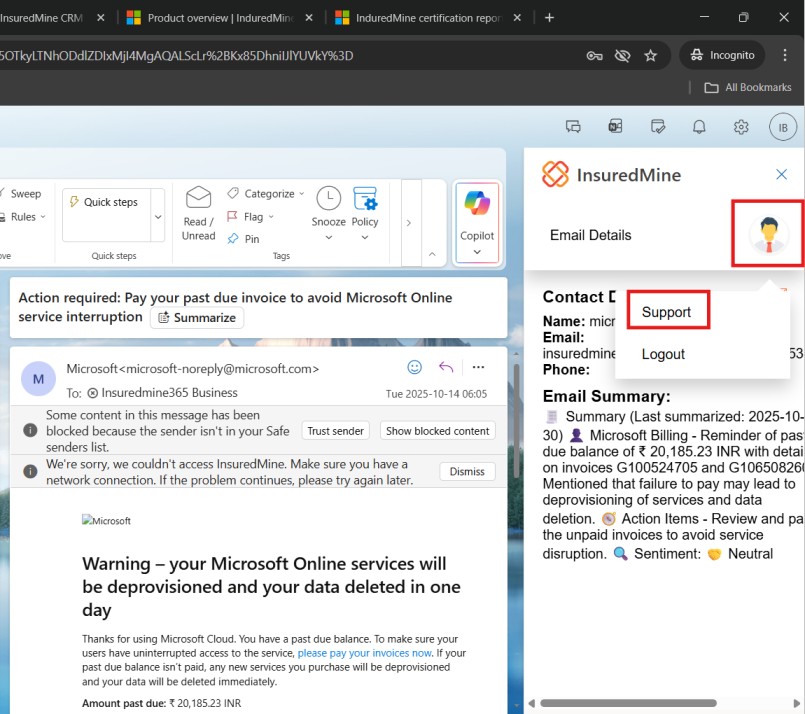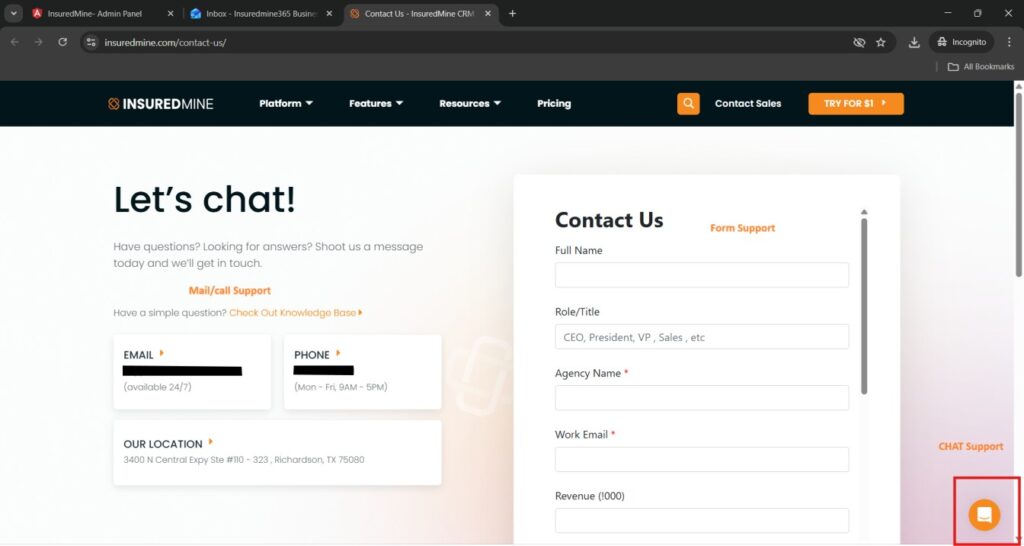1. Objective
Exclusively for InsuredMine users, this Outlook add-in provides AI-powered email chain summaries and instant access to CRM data—including contacts, accounts, notes, and tasks—directly within Outlook. Users can quickly view relevant information and navigate to the corresponding contact or account in InsuredMine, all at no additional cost.
2. Additional Resources / Video Guide
For a guided walkthrough of all workflows in the InsuredMine Outlook Add-in, please watch the following video:
YouTube Video: https://www.youtube.com/watch?v=0FTdFH111kA
This video demonstrates: – Logging in with test credentials – Opening the add-in in Outlook – AI-powered email thread summary – Navigating related CRM data – Handling emails with no matching contact
3. Test Account Information
Test URL (InsuredMine CRM): https://microsoftreviewagency.insuredmine.com/agent/ Test Credentials:
- Email: Test@insuredmine.com
- Password: Test@1234
Note:
- Use your own agency url and creds above is just for example.
- Please ensure that you enter the credentials exactly as provided — even a minor spacing error may cause an “Authentication failed” message.
4. Test Steps
Step 1 — Open Add-in
- Launch Microsoft Outlook (Desktop or Web).
- Open any email conversation.
- Click the “InsuredMine Outlook Add-in” icon from the ribbon.
Expected Result: Add-in panel opens showing the “InsuredMine” option.
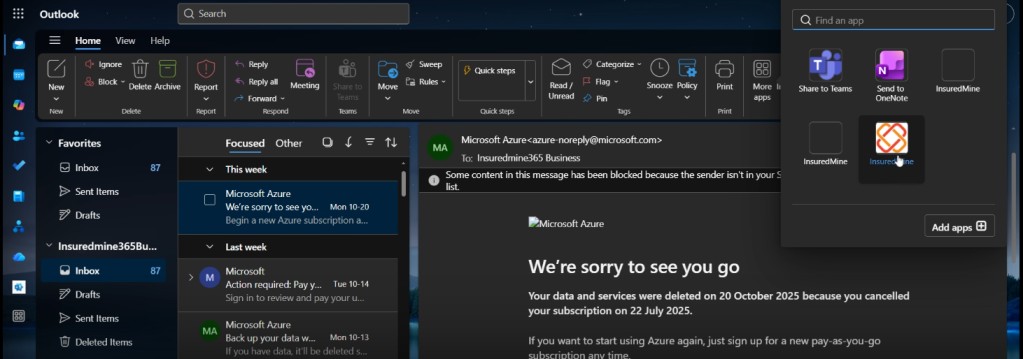
Step 2 — Sign Up to InsuredMine
If you do not have an existing InsuredMine account and credentials, please follow the steps below to sign up:
- Click “Connect” in the add-in.
- Select “Sign Up” when prompted.
You will be redirected to the InsuredMine signup page, where you can start a trial version for $1 or select any available pricing plan.
Guide Document: https://drive.google.com/file/d/1D37Psn4syj6RK-2ObmiAt5jTVLLvcwU8/view?usp=drive_link
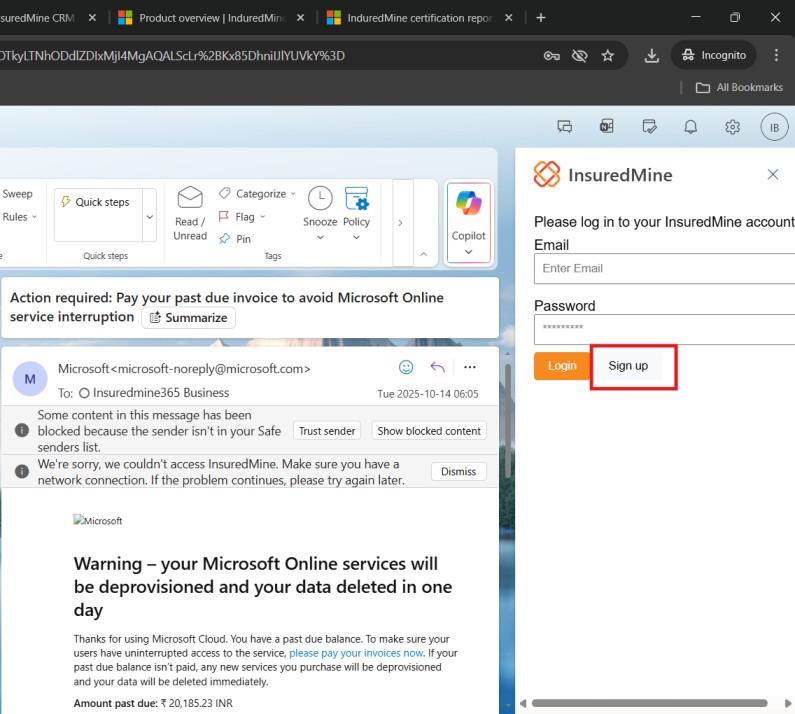
Step 3 — Login to InsuredMine
- Click “Connect”.
- Enter the provided test credentials email and password.
- Click Login
Expected Result: Successful login redirects to the InsuredMine interface within Outlook.

Step 4 — Email Context Detection
- Open any email thread in Outlook.
- Follow Step 1 and Step 3 (if you are already logged in, the add-in will automatically open the Email Details Panel after Step 1).
- The add-in will automatically detect the sender and recipient email addresses from the currently opened Outlook email message and display the corresponding contact details from InsuredMine CRM.
- For testing purposes, please use an email thread where the “From” address contains “microsoft”. A contact with this email has already been created under the provided demo credentials, so the add-in will display the corresponding contact details successfully.
Scenario A: Email exists in CRM → shows related contact/account data.
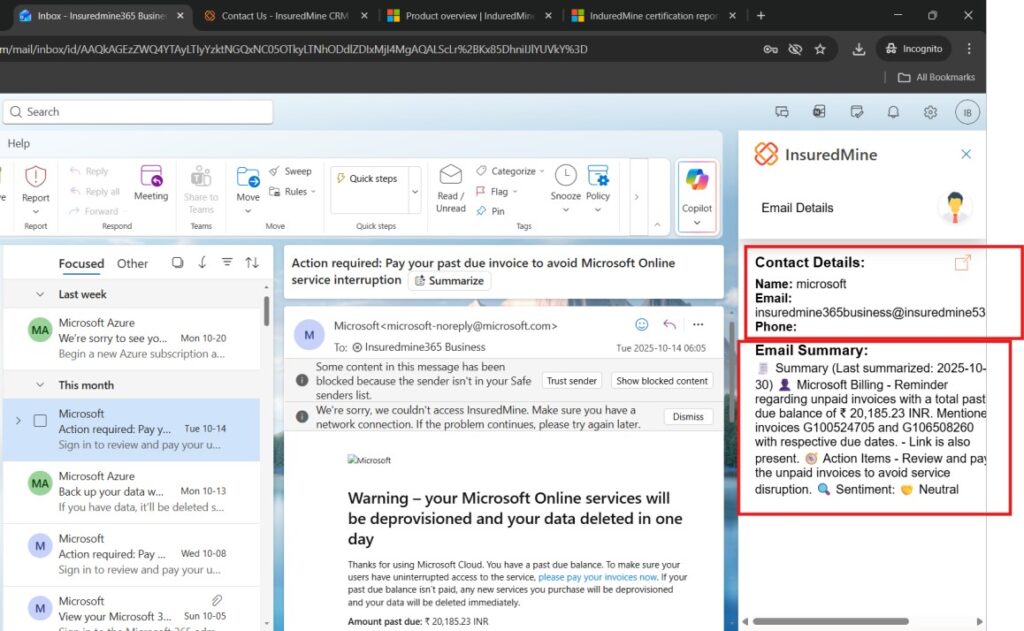
Scenario B: Email not found → shows message: “No matching contact found in this email thread.”
If the email addresses in the current thread do not match any existing contact in InsuredMine, the add-in will display the message:
“No matching contact found in this email thread.”
This scenario occurs when the sender or recipient email address is not associated with any contact in the InsuredMine CRM.
The add-in is designed to provide quick access to customer details from Outlook for users whose contacts already exist in the InsuredMine system.
For testing purposes, you can create or update a contact in InsuredMine as described in Scenario C.
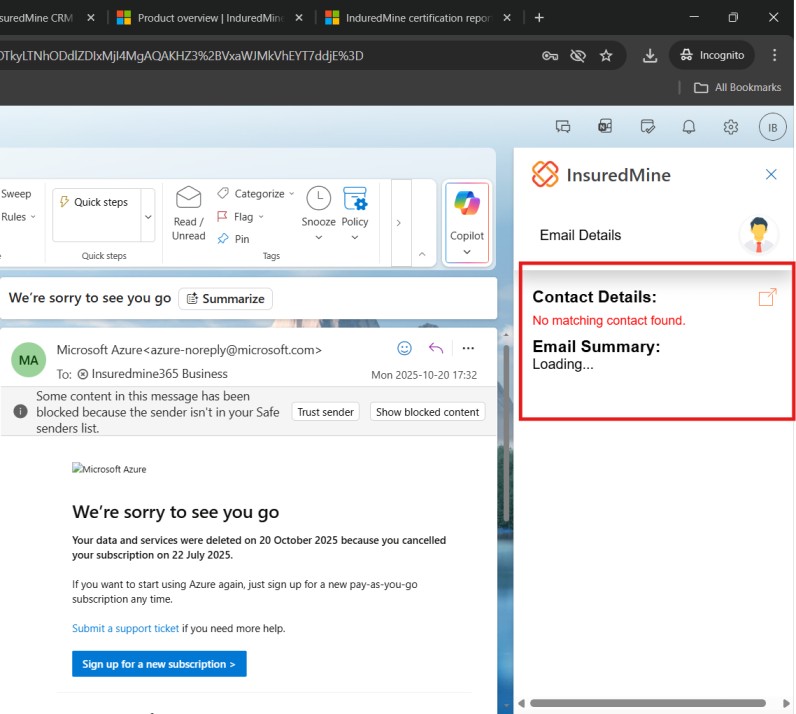
Scenario C: Create or Update Contact: (For review purpose otherwise this will be created as per client there daily uses who uses InsuredMine CRM)
- To create or update contact so details get matched and show the data in addin.
- Click (replace with your subdomain url): https://microsoftreviewagency.insuredmine.com/agent/directory
If it asks for the login type your credential.
A) Create Contact:
Click “Add Contact” (as shown in the screenshot), enter the required details, and click Save to create the contact.
Note: For testing purposes, please use the full name and email address from the current Outlook email thread (the “From” or “To” field) to ensure the add-in correctly retrieves and displays the email context details.
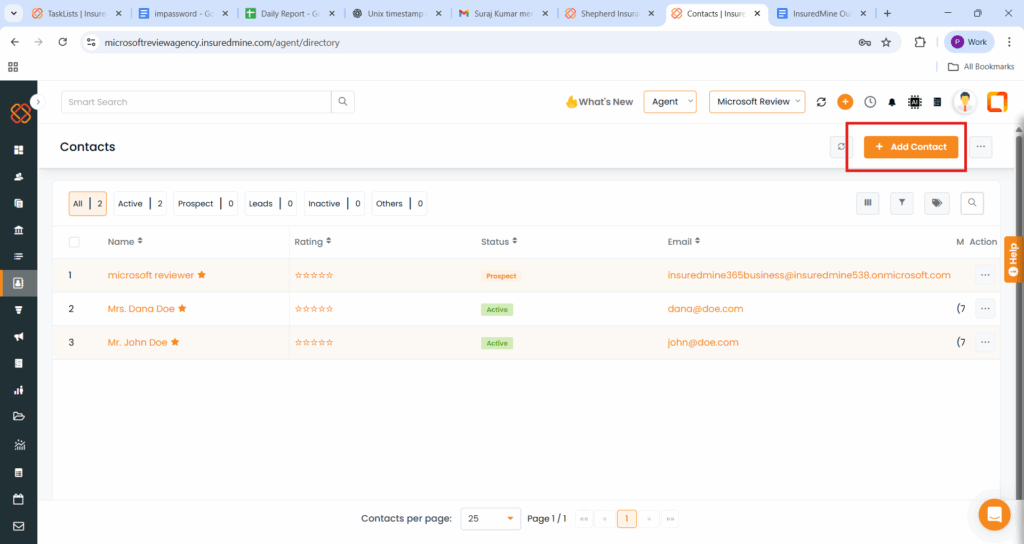
B) Update Contact
Click on any contact from the list that you want to edit. This will open the Contact 360 page displaying the full contact details.
Click the pencil (edit) icon (as shown in the screenshot) to edit the contact information.
Note: For testing purposes, update the name and email address to match the “From” email in the current Outlook email thread. This ensures that the add-in can correctly identify and display the contact details within Outlook.

Step 5 — AI Email Summary
- The add-in generates an AI-powered summary of the email thread.
- Highlights key points, decisions, and follow-ups.
Expected Result: Short summary text appears below CRM info.
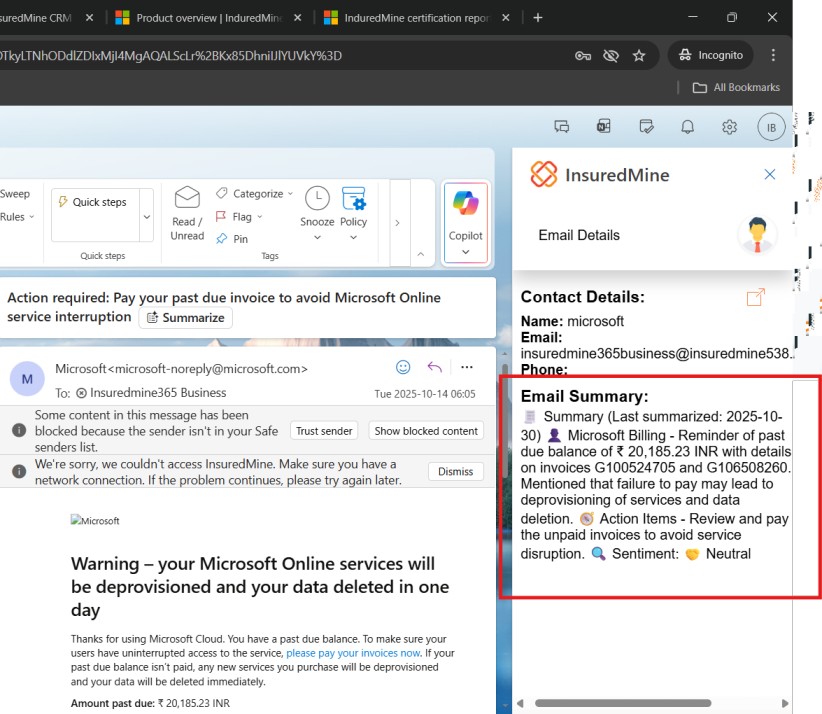
Step 6 — View and Navigate CRM Data
- If a match is found, related data is displayed (Contact Name, Associated Policies, Related Tasks or Deals).
- Click “View in InsuredMine” to open the record in CRM.
Expected Result: Correct record opens in InsuredMine.
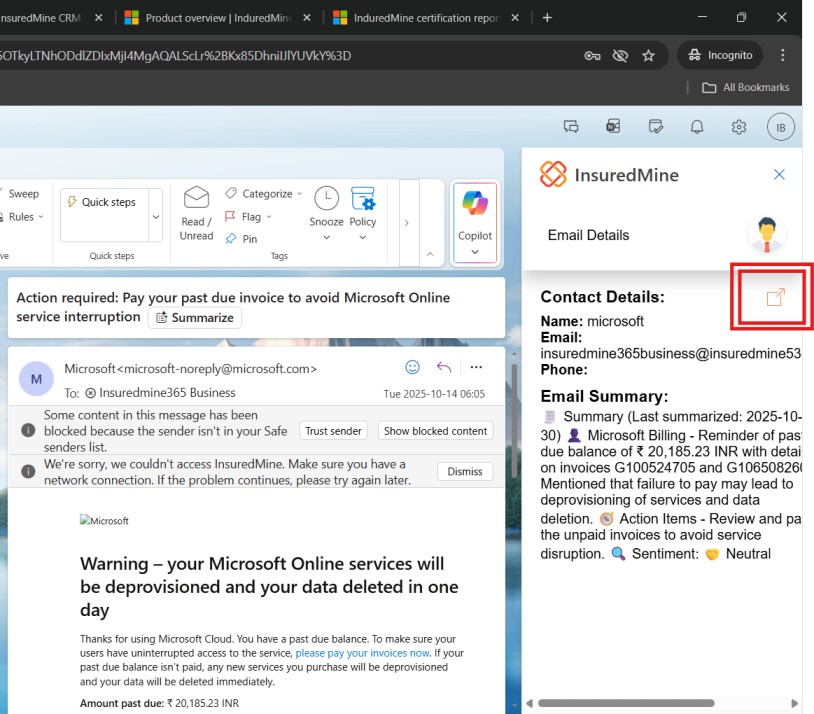
Step 7 — Logout
- Click the Profile icon to open the navigation list, where you will find the Logout and Support options (as shown in the screenshot).
- Click Logout to sign out of the add-in.
To hide the navigation list again, simply click the Profile icon once more.
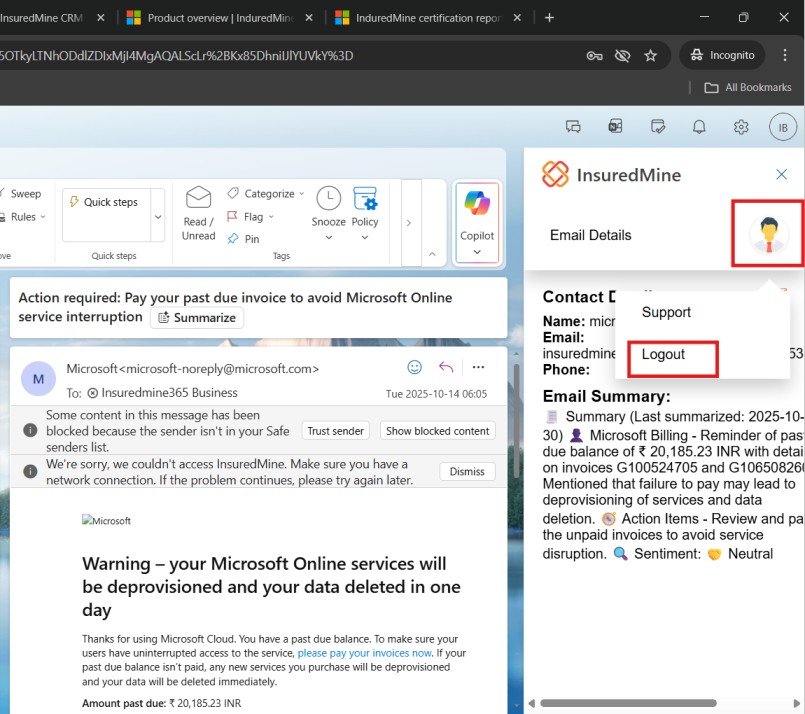
Step 8 — Technical Support
For any technical issues or support-related assistance, please follow the steps below.
- Click the Profile icon to open the navigation list, where you will find the Logout and Support options (as shown in the screenshot).
- Click Support to get help through email, phone, chat, or support form.
- To hide the navigation list again, simply click the Profile icon once more.