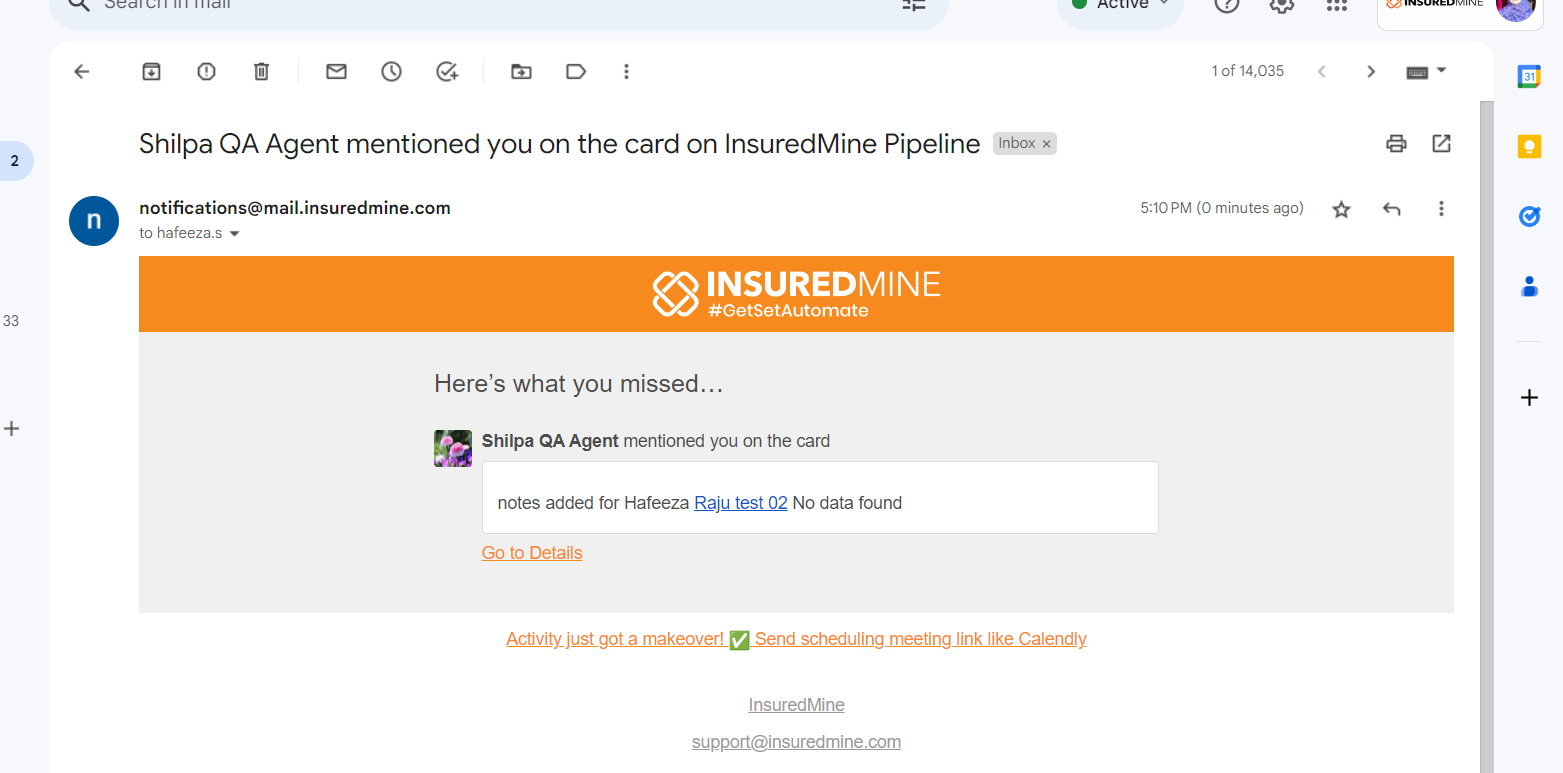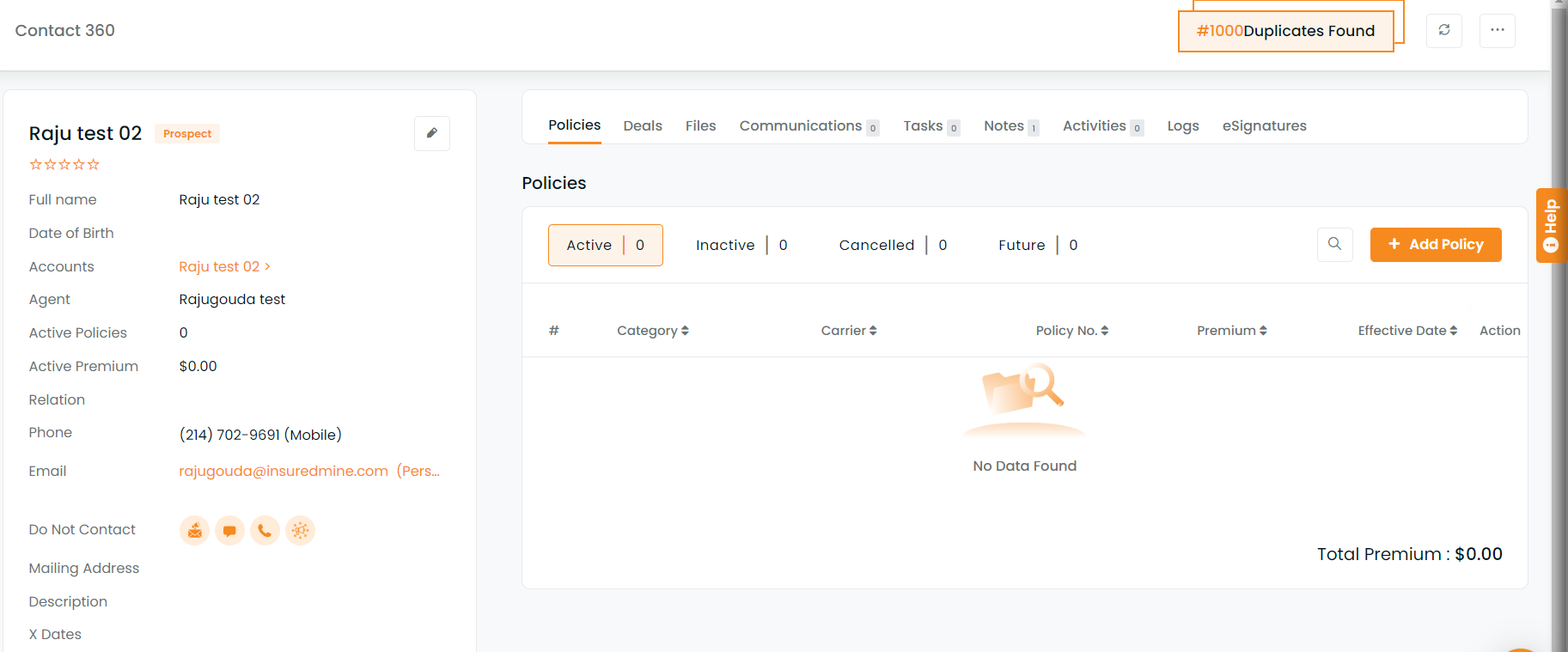Now you can add the Notes by Mentioned Links as given below:
1. Now you can mention “@” and add the agent’s name. The particular agent will receive an email with the notification added in notes. You can mention the agent in the comments by using “@” followed by the agent’s name. The mentioned agent(s) will get a notification about the comment. You can add multiple agents followed by “@.”
2. Similarly, when you type “#,” the policy number will display and from the drop-down menu, you can select policy number. You can mention the policy number in comments by using “#” followed by the policy’s number. The mentioned policy/policies will get hyperlinked to the policy detail page.
The verification, given policy number will be in hyperlink and the link will redirect to the policy number page .
The received email will display the policy number and when you click on the hyperlink, it will redirect to the policy number page.
3. Additionally, when you type a contact name, all the names will display for that particular contact. Select the name from the drop-down and you will receive a hyperlink for the selected contact. You can mention contacts in comments by using “*” followed by the contacts’ names. The mentioned contact(s) will get a hyperlink to the contact detail page
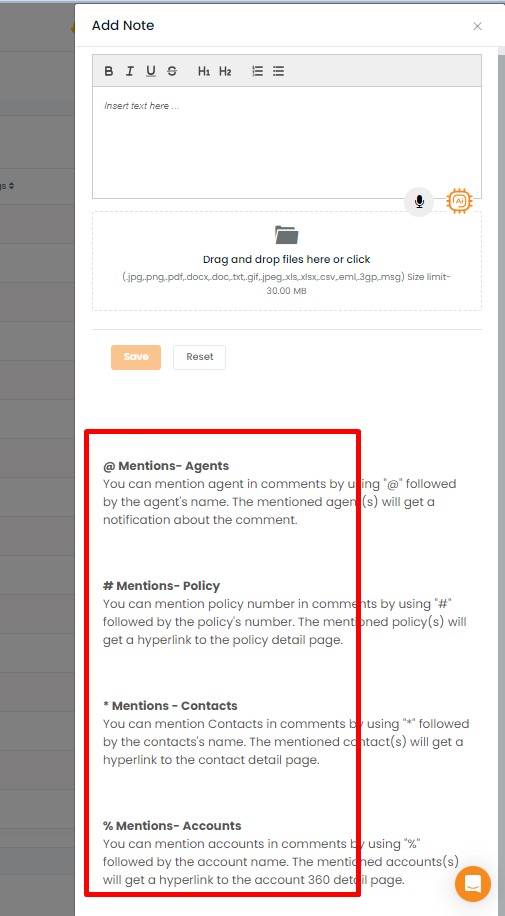
The agent will receive a notification email with the links of policy, contact, and account mentioned in the notes. If the agent clicks on the contact name in the email, it will redirect them to the contact 360 page.