In this article you will learn:
Syncing your data has been made easier. Now contacts and policies will auto sync instantly when you create or update a contact and/or policy. Manual sync option is still available.
Note: This feature is available for Admins only.
Note: For AMS 360 and NowCerts sync option is available for contacts and policies. QQ Catalyst auto sync option is available for contacts only.
Note: In case of auto sync the policies and the contacts will display as synced in the respective list. But for Manual sync you will get the sync tab in case it is not synced yet.
How to select the sync preference? ( for NowCerts and QQ Catalyst users)
Navigate to settings by clicking on the User icon.
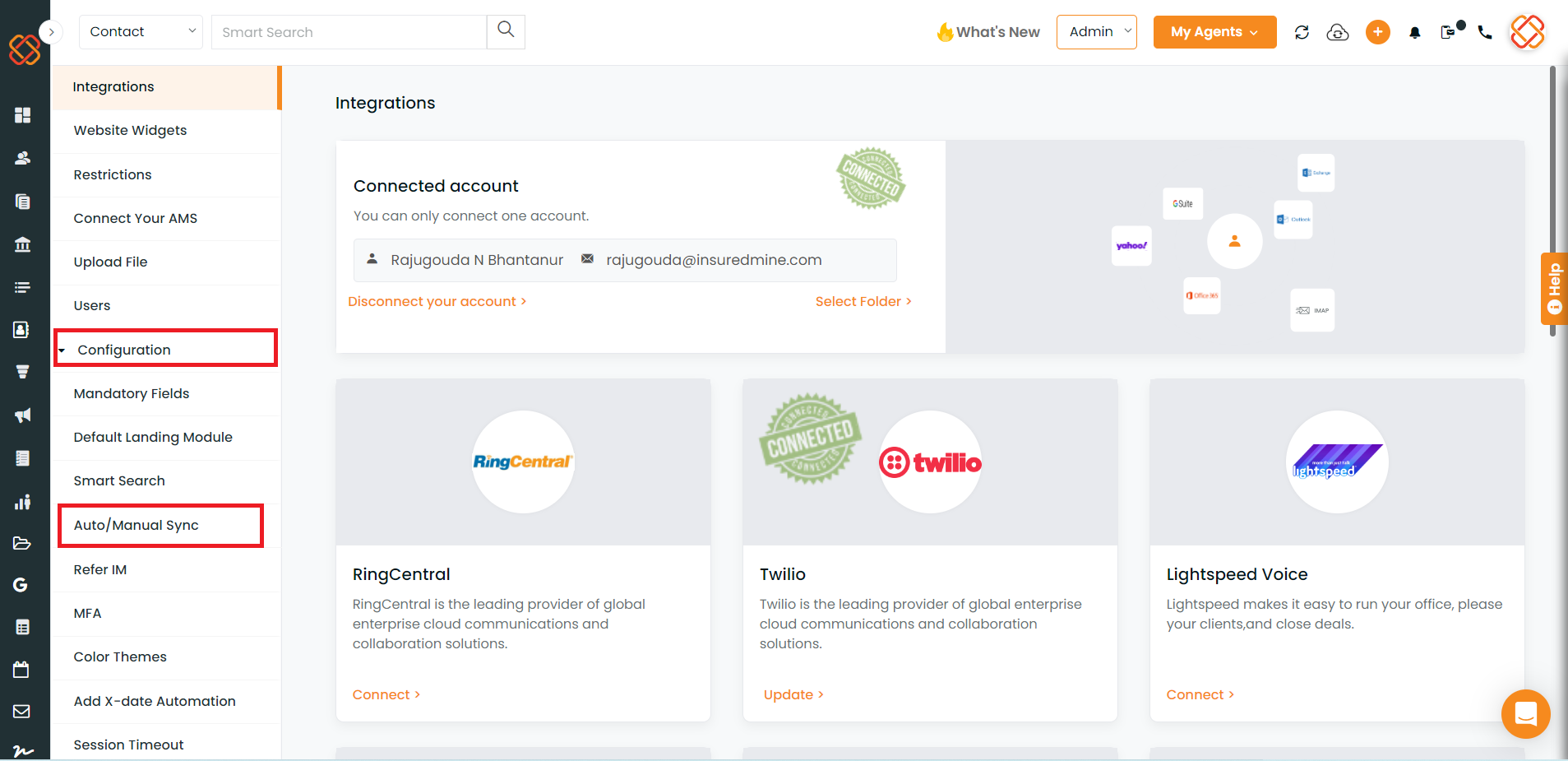
Click on Configuration
Click on Auto/Manual Sync
Slide the toggle bar to select the sync option Auto or Manual.

Once selected you will get a message saying: Successfully Updated.
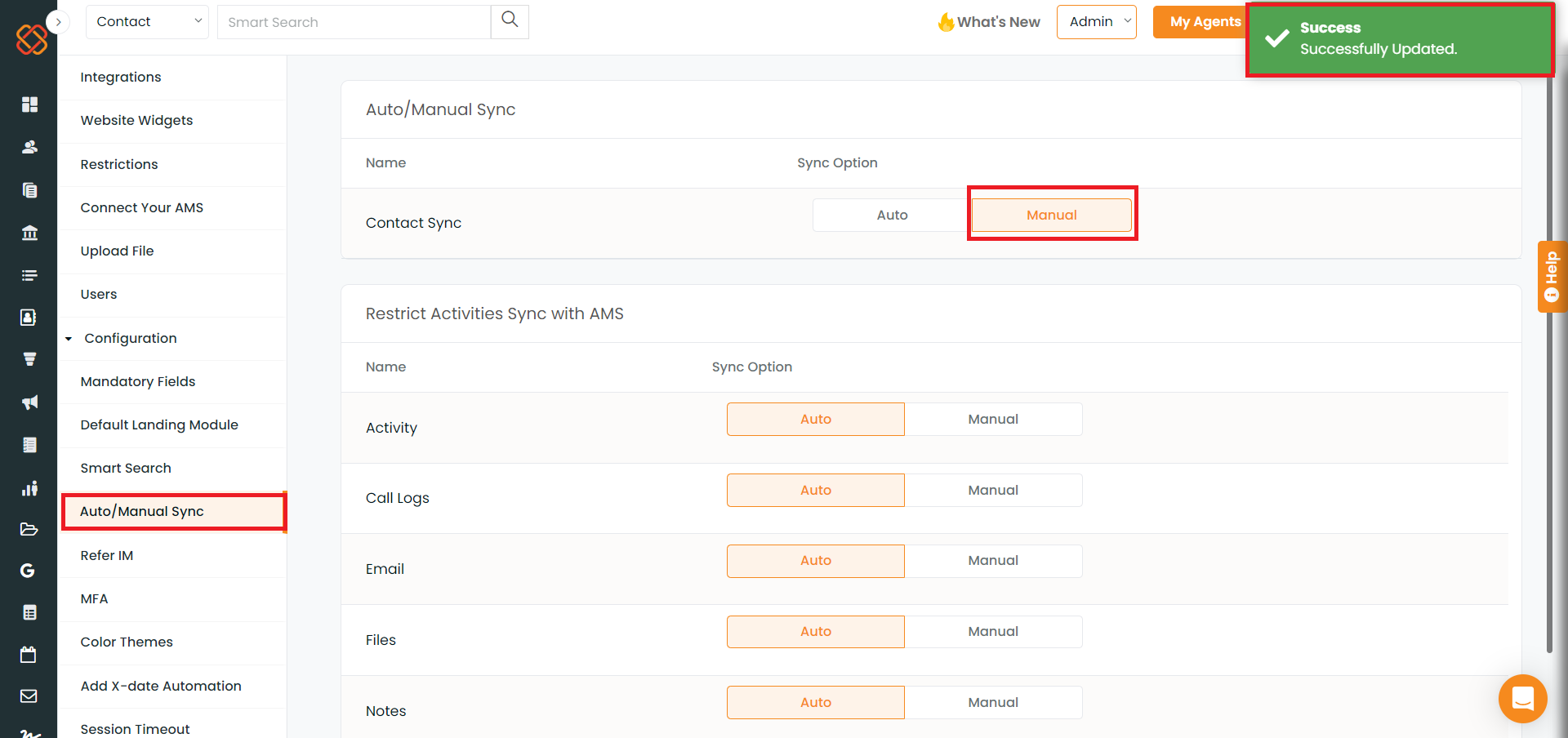
How to select the sync preference? ( for AMS 360 users)
Navigate to settings by clicking on the User icon.
Click on AMS360 Sync Fields.
Fill all the default contact sync fields.
Select the contact and policy sync process: Auto or Manual.
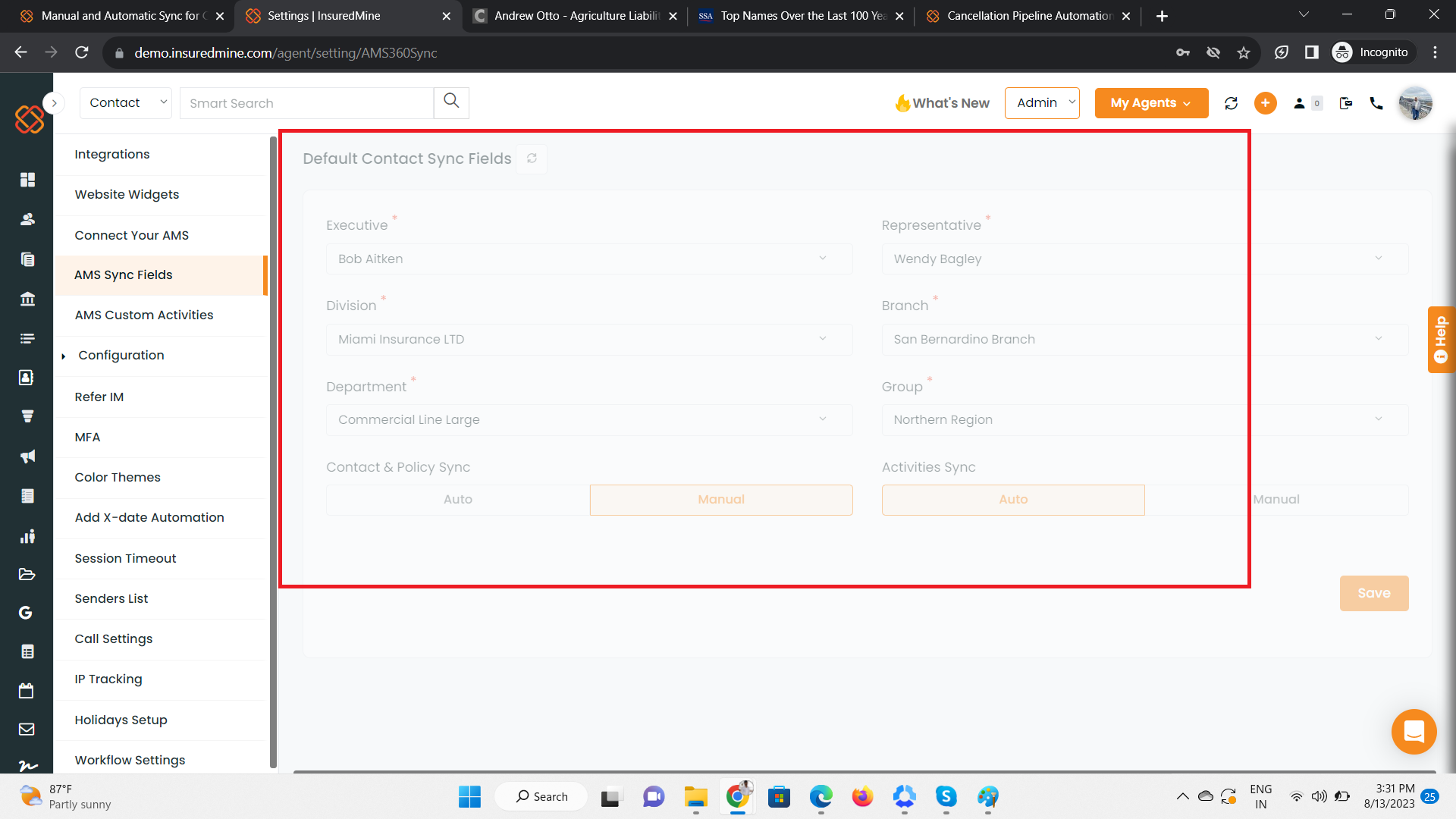
Note: To enable auto sync all the default contact sync fields are mandatory.
In case you select Auto sync option, so whenever you will be adding any contact, account or policy in InsuredMine, it will get autosynced while creating. And in case if you select Manual sync option then to sync your data, you need to click on sync button or click on 3 dots under settings and select ‘Sync with AMS’.
To know the manual sync process:
Primary and Secondary Contacts Sync


