Now you can create folders to store all your documents in Contact 360.
To view the enhancement:
Navigate to contact 360 of a contact.
Click on files
Click on the new folder
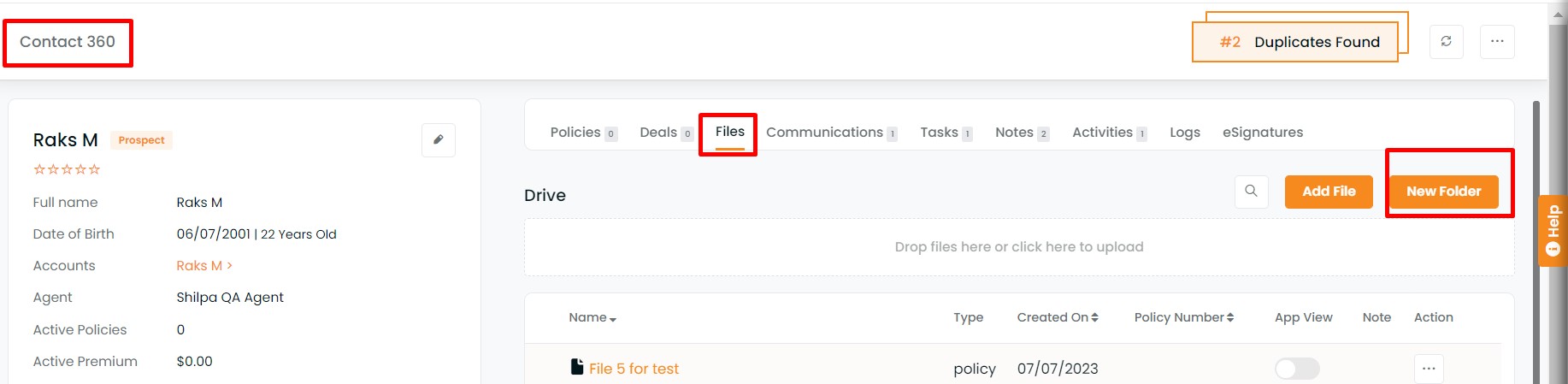
Give the folder name
Click on save
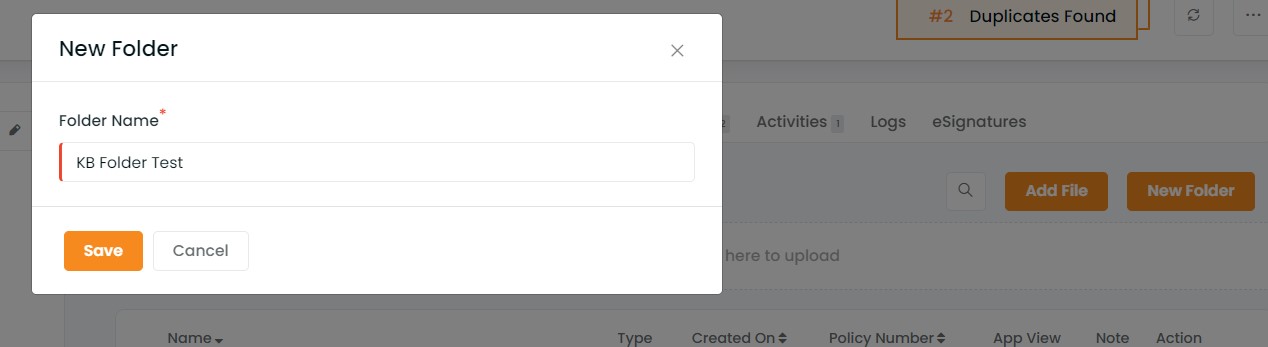
- In the file section, folders will be at the top of the list. Files will be below.
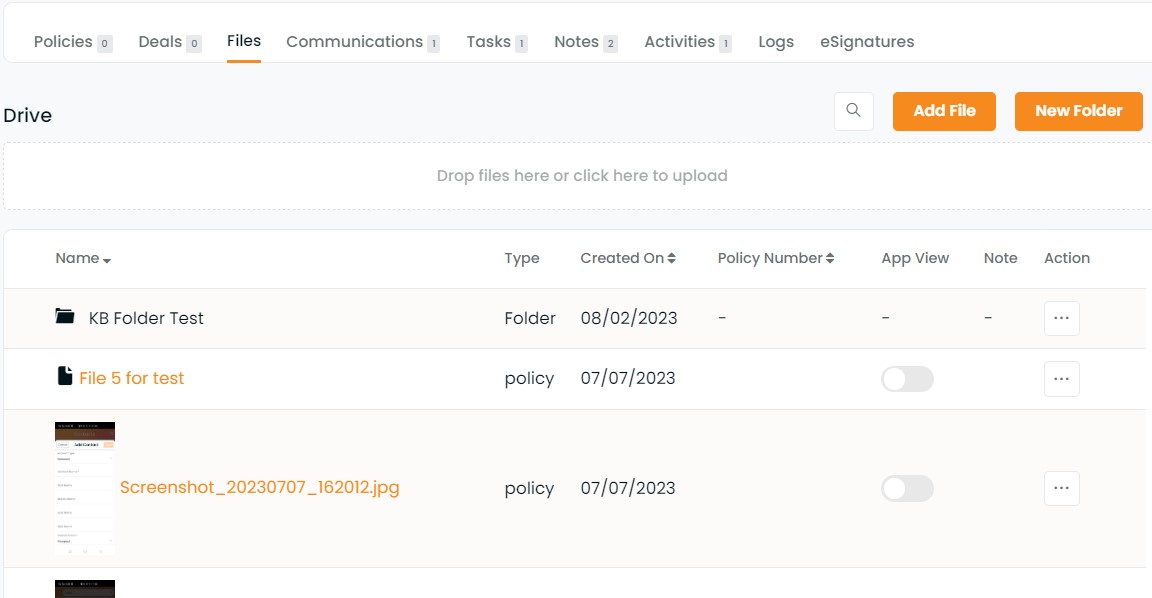
You can rename, move or delete the folder by clicking on 3 dots beside the folder name.
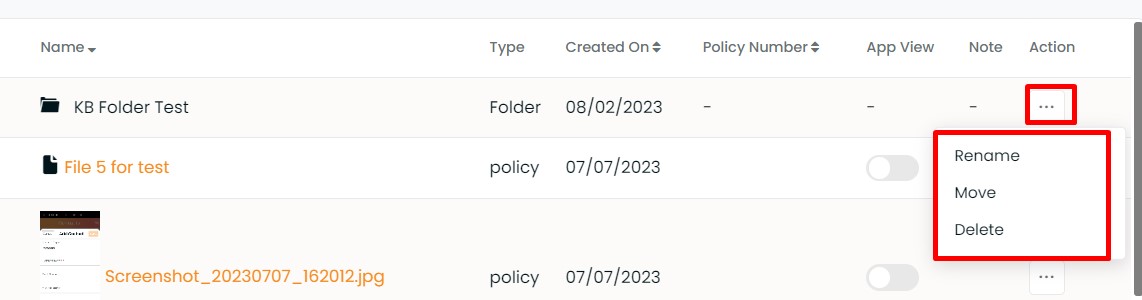
To rename the folder, click on rename
Type in the name
Click on update
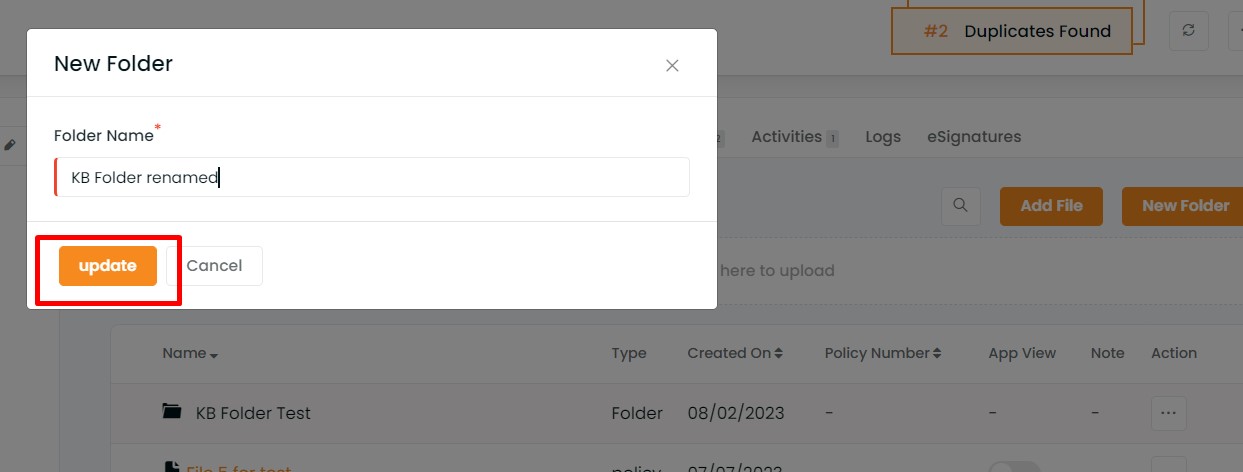
To move the folder, click move, and select the folder from the list
Click on move here
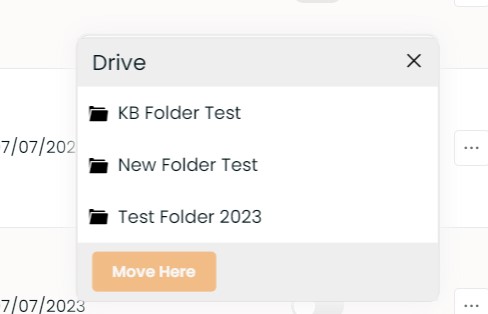
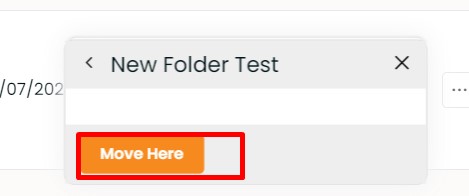
- To delete the folder, click on delete and confirm your action.
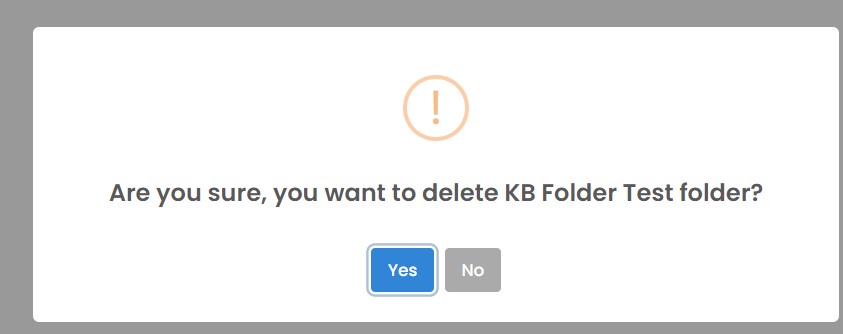
- You can move the files too. Select the file, click on the 3 dots and click on move.
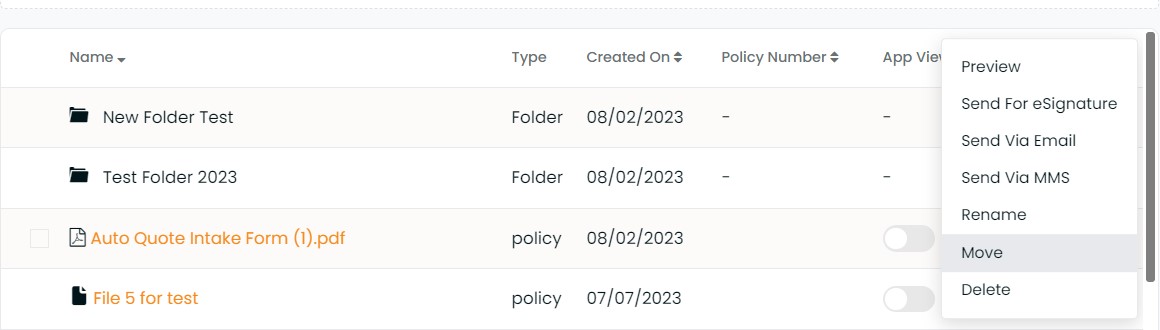
- Select the drive/ folder, where you want to move the file
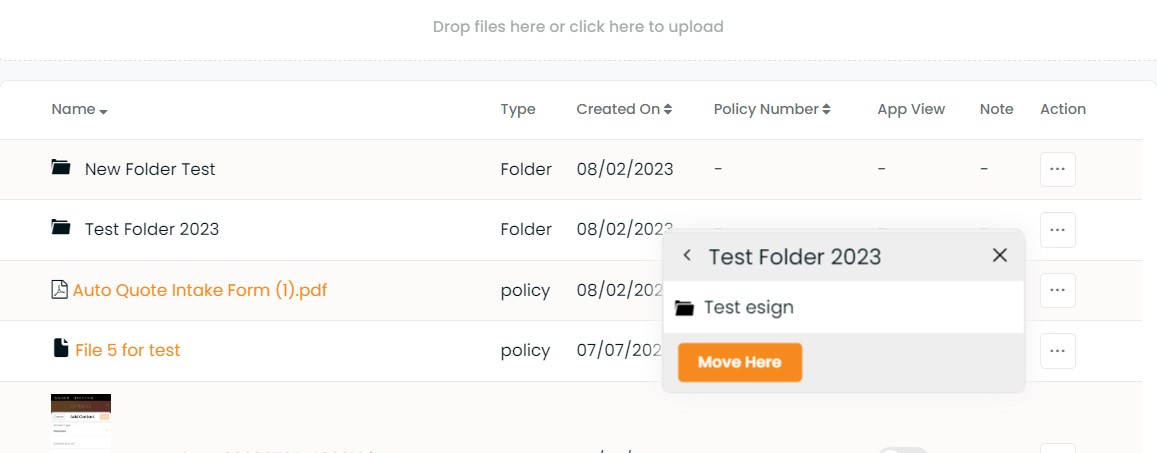
- Click on move here.
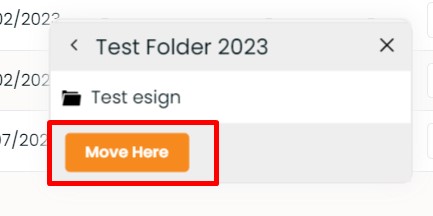
- Once done, you will get a message saying:



