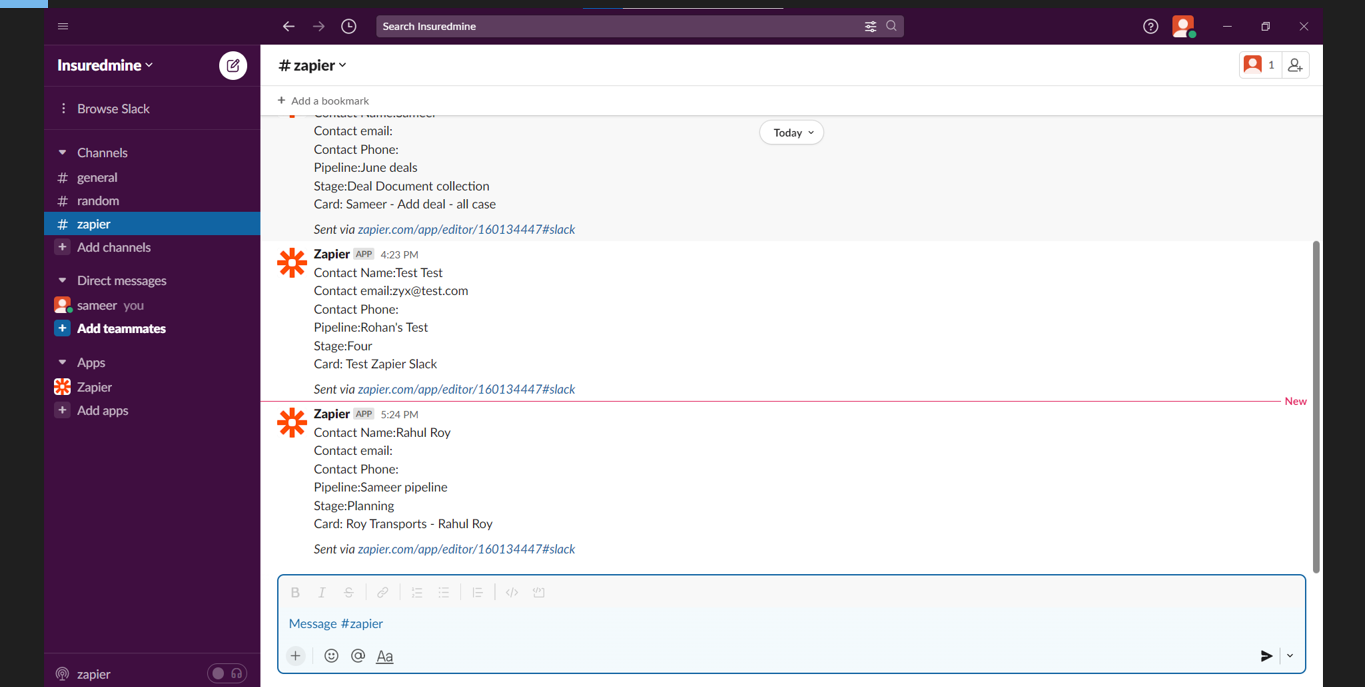Through Slack notification, you can pass on the information of a new lead created through InsuredMine forms among your team members. This will help you have instant access to the information and be able to pass it to the whole team in one go!
Currently, this feature is applicable for Texan insurance.
Quick view of the process
Form Sent- Form Filled and Submitted- New Deal is Created- Integrate InsuredMine account and Slack through Zapier- Notification through Slack
To access this feature, you need to have Slack and InsuredMine integrated through Zapier.
Zapier Integration between IM and Slack
To view the Enhancement, navigate to Form Automation and enable the Create Deal card option under Pipeline Settings. This will help you automatically create a new deal card whenever a form will be submitted. Then you will need to select the Pipeline name and stage where you want the deal card to be created.
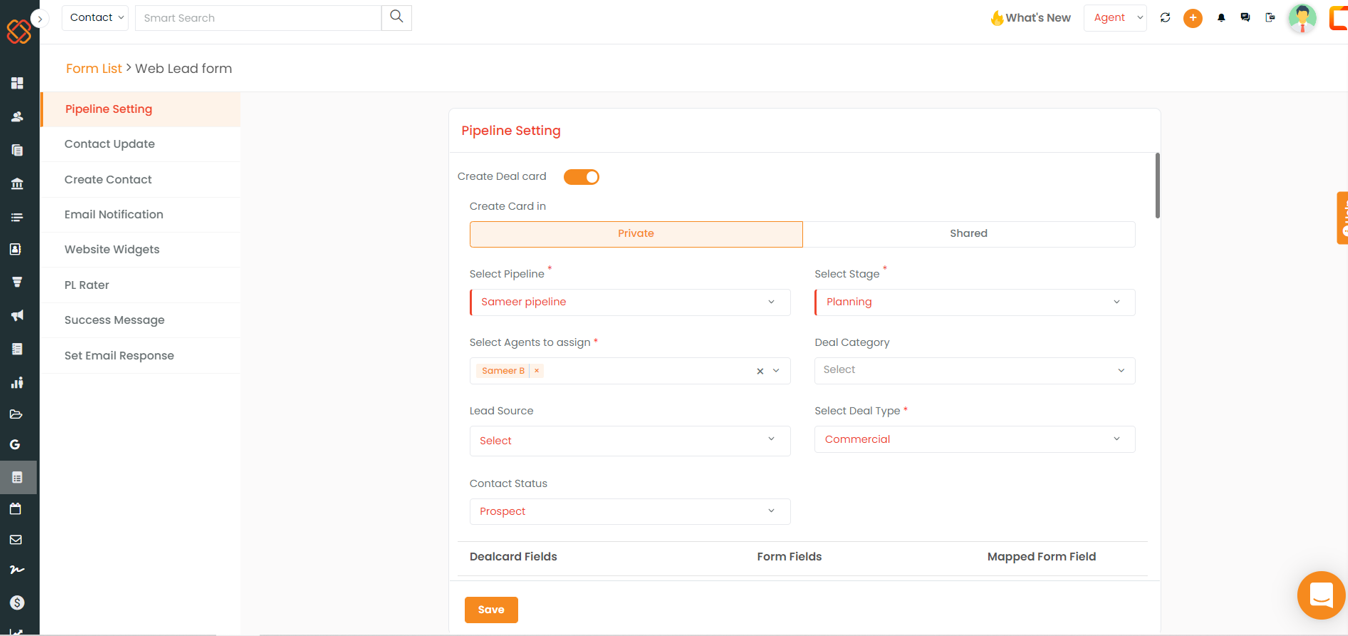
To check the elaborate process, verify:
Map Deal Card and Contact Items from the Form
Once a form is sent to a prospect and he/she submits the form with all data filled, the deal card will be created based on the data that will be fetched from the form.
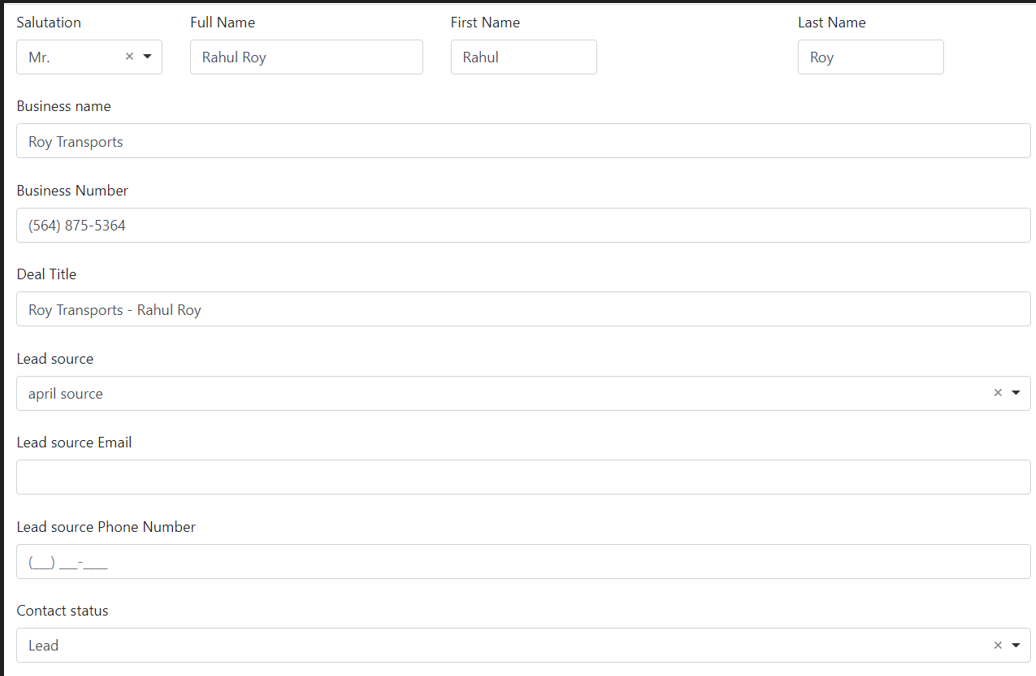
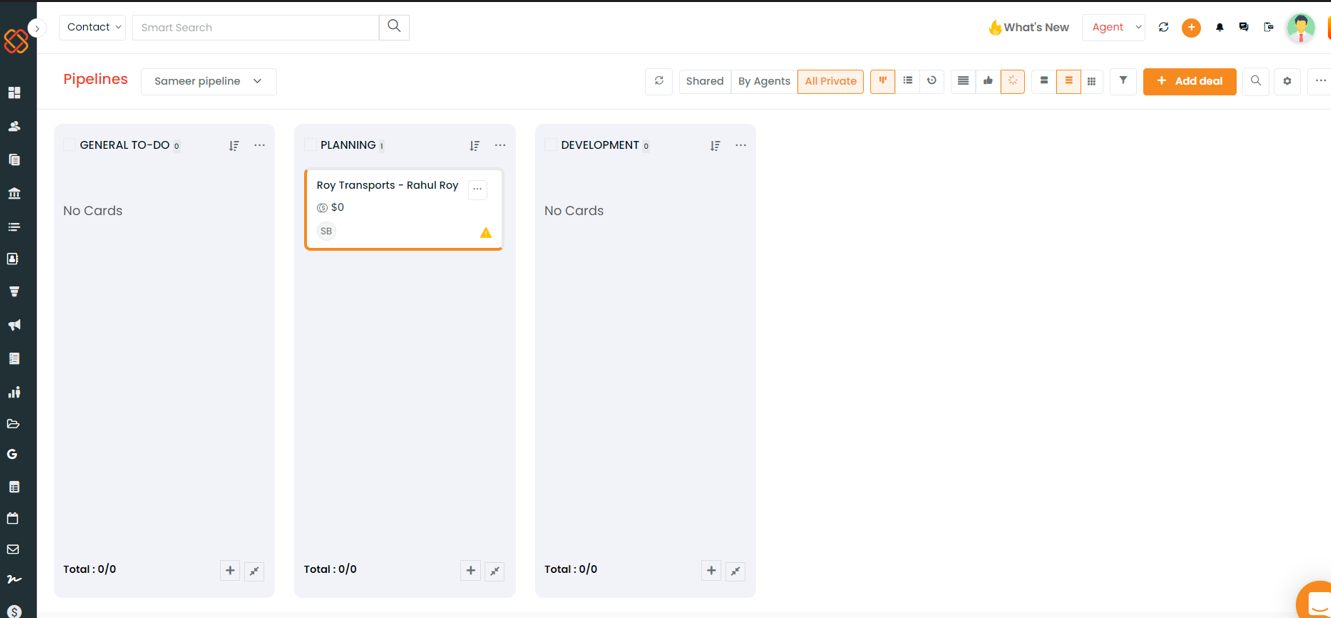
Now to send the notification to your team through Slack for the new lead data that came into your CRM, you need to link Slack through Zapier.
How to integrate through Zapier:
https://www.insuredmine.com/knowledge-base/zapier-integration/
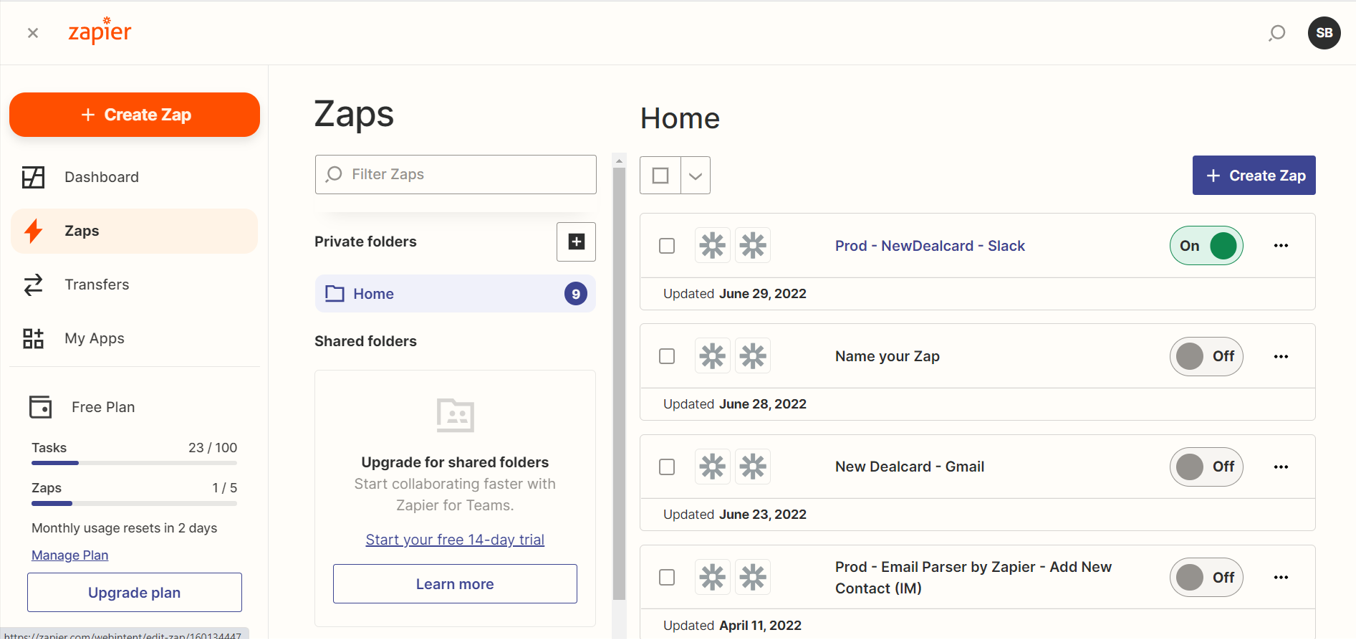
The process to integrate Slack through Zapier:
Trigger: The source of information (New Deal Card in InsuredMine)
Select New Dealcard under Trigger Event
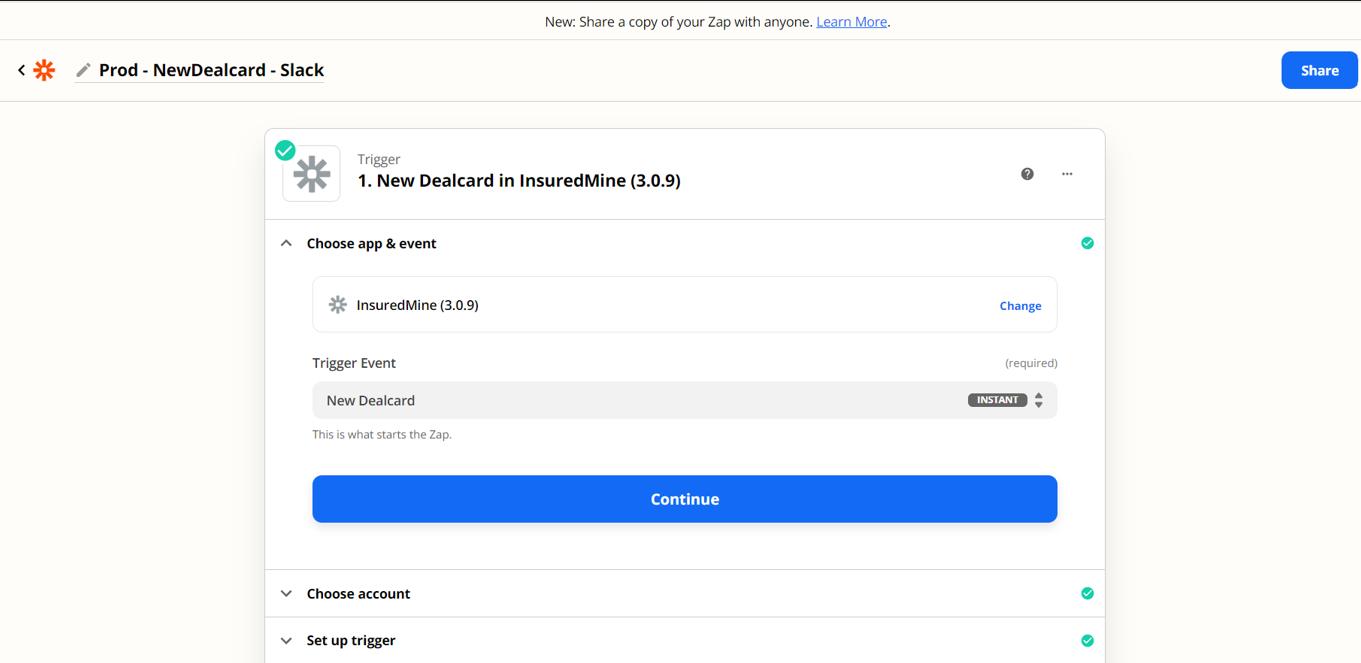
- Select your InsuredMine account under Choose account
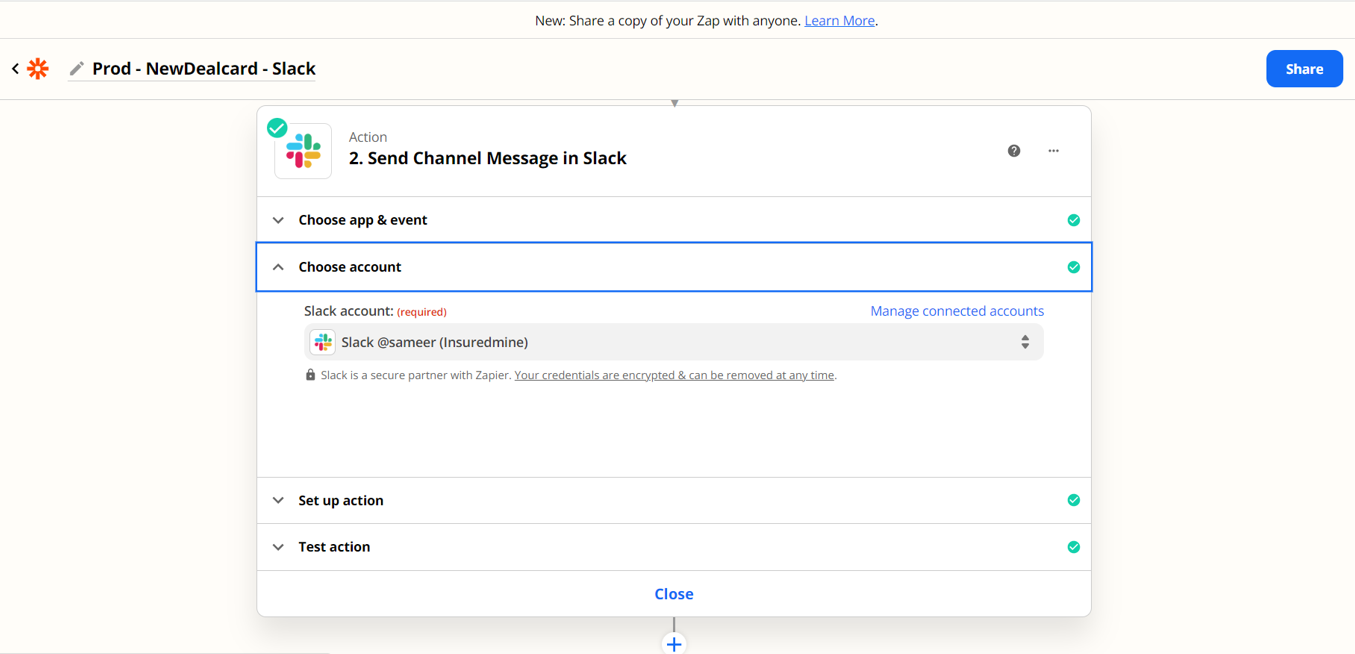
- Set up the Trigger and select the Agent Role, and the Pipeline
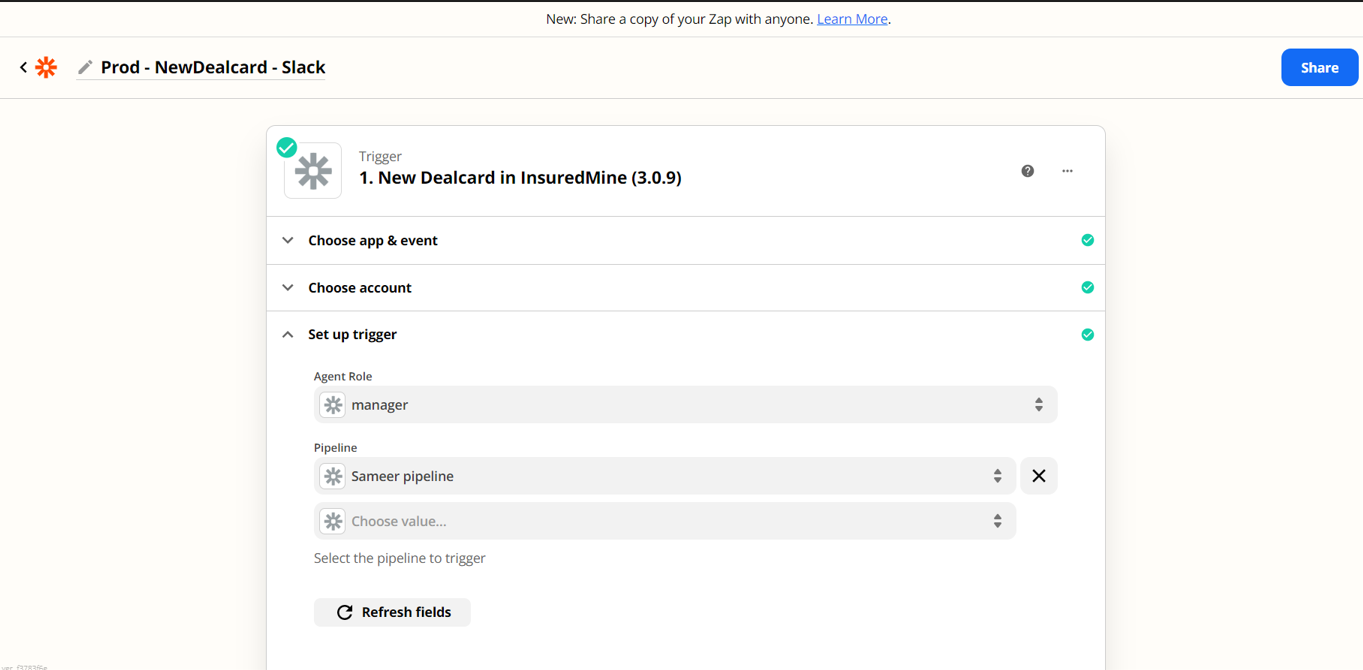
Action: Where the information will be posted (Send channel message in Slack)
- Choose the app as Slack
- In Action Event, select Send Channel Message
- In Choose Account, select the Slack account associated to you
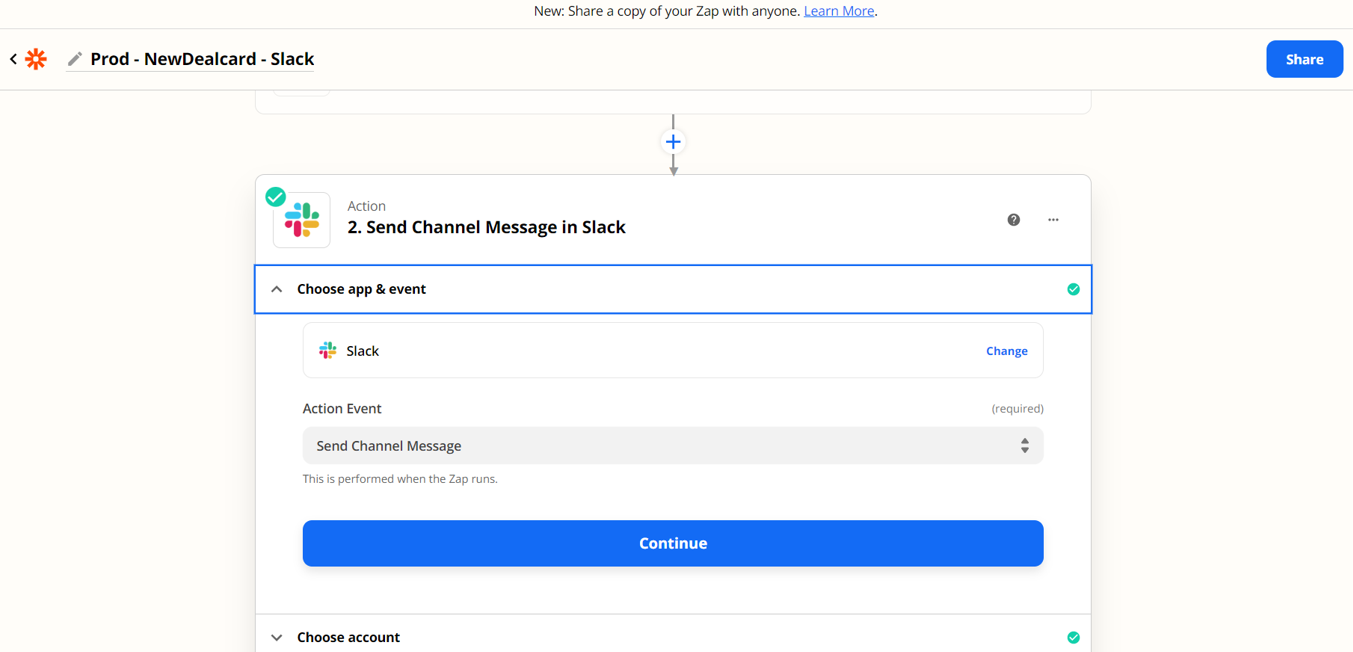
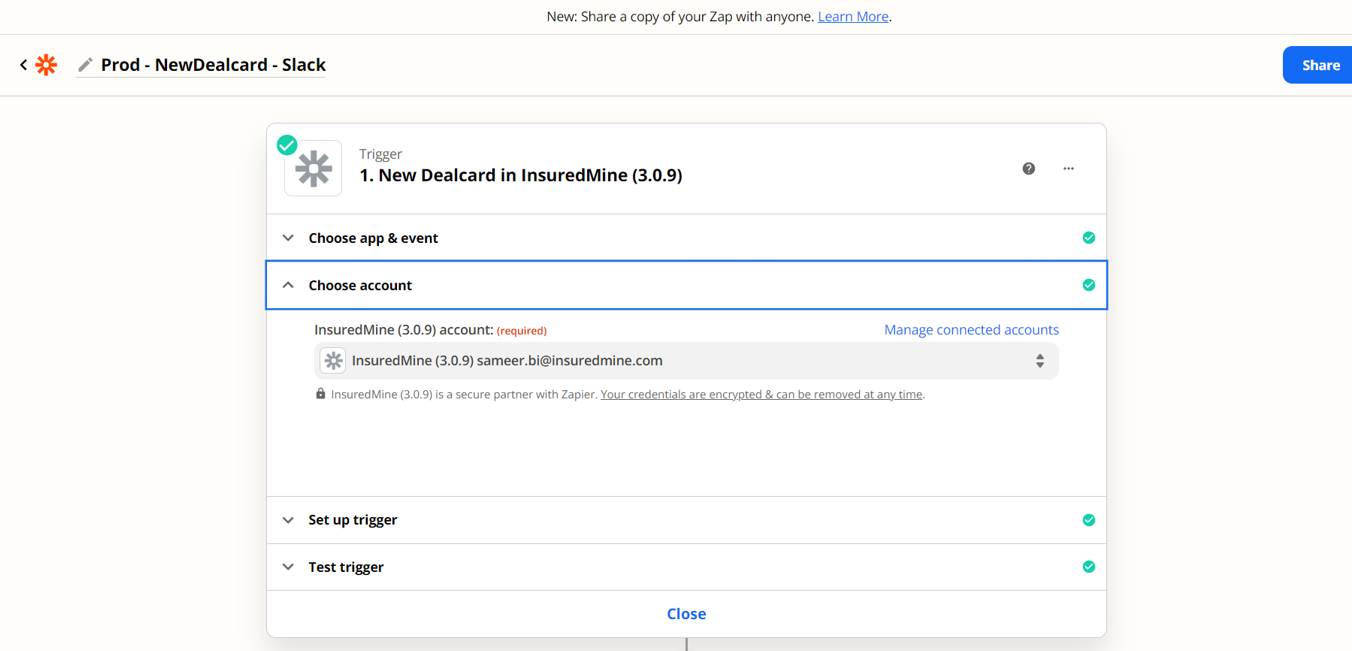
- In Set up action, select Zapier as channel
- The Message Text will be displayed below
- Select yes to send as a bot
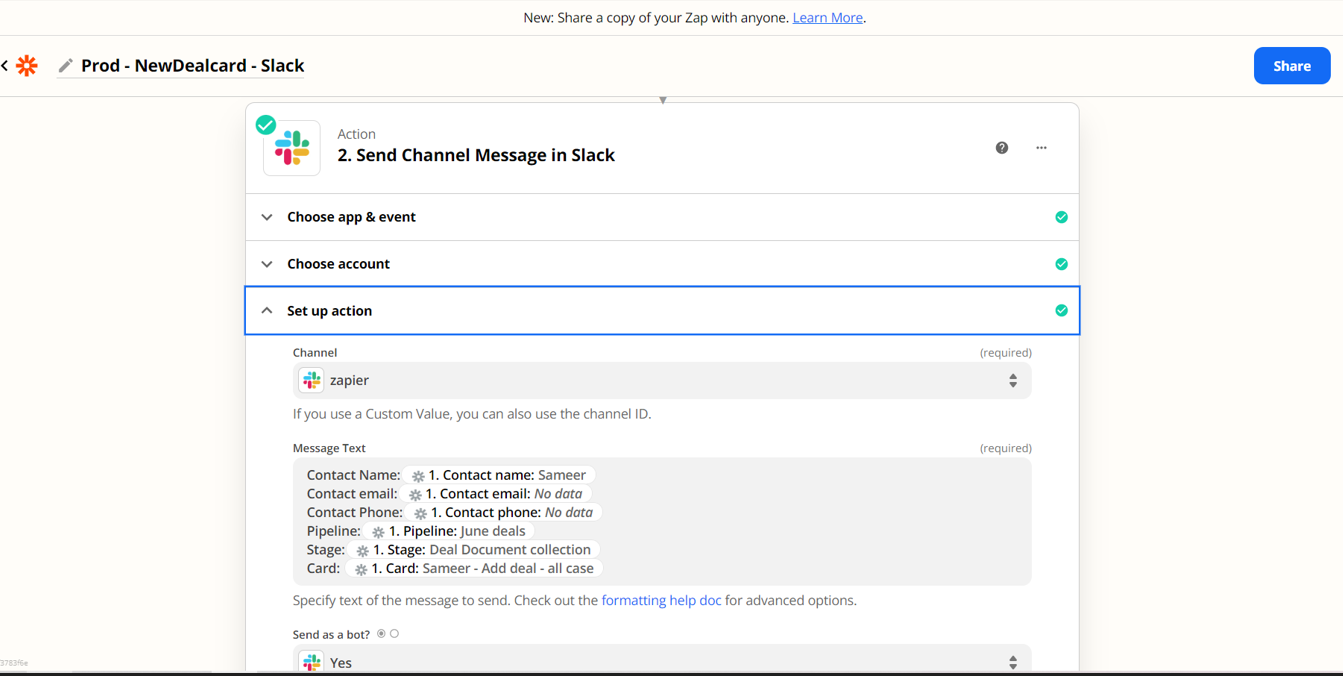
- Once complete, you will receive a notification saying a Channel message was sent to Slack.
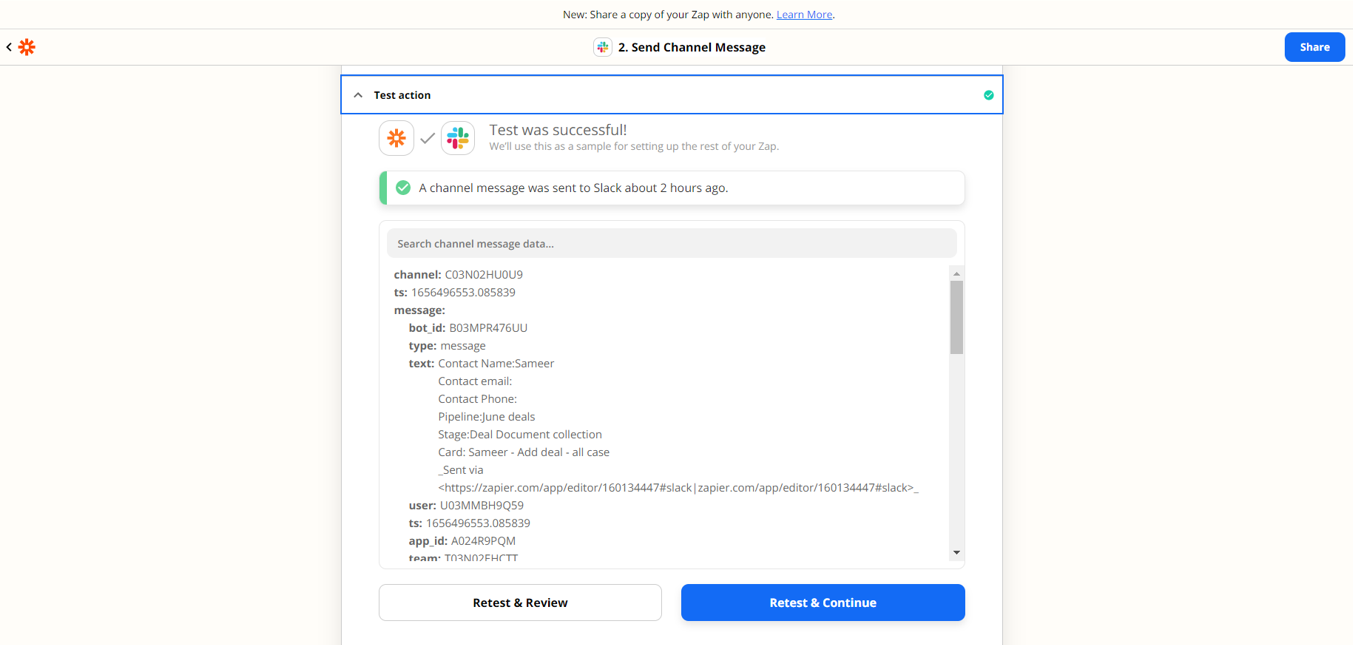
- The data from the new deal card will be broadcasted in your channel