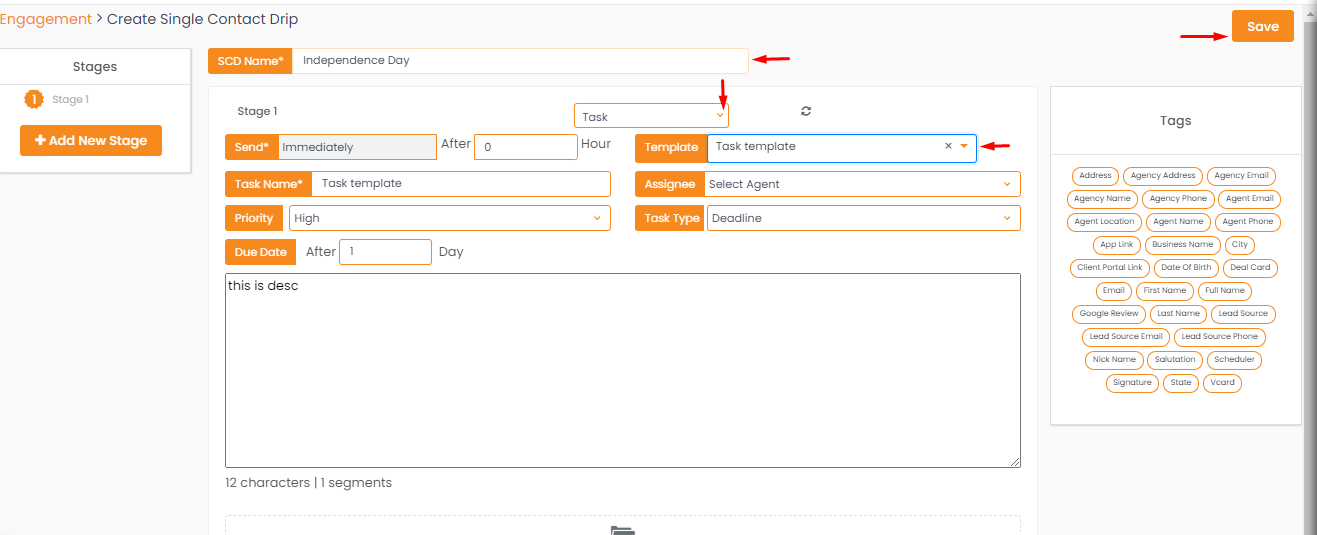Task Templates help to enhance the automation features of InsuredMine portal. Now adding, editing tasks from different modules has been made easier. Task Templates are easy to choose and the best part is choosing a particular task template helps to reduce the work time as once you choose the pre-set task templates, the other required fields get auto-filled.
Let’s check out how it works!
- Navigate to Tasklists
- Click on gear icon (settings)
- Click on Add Task Templates to create a template
- Click on Task Templates to view the Task Templates
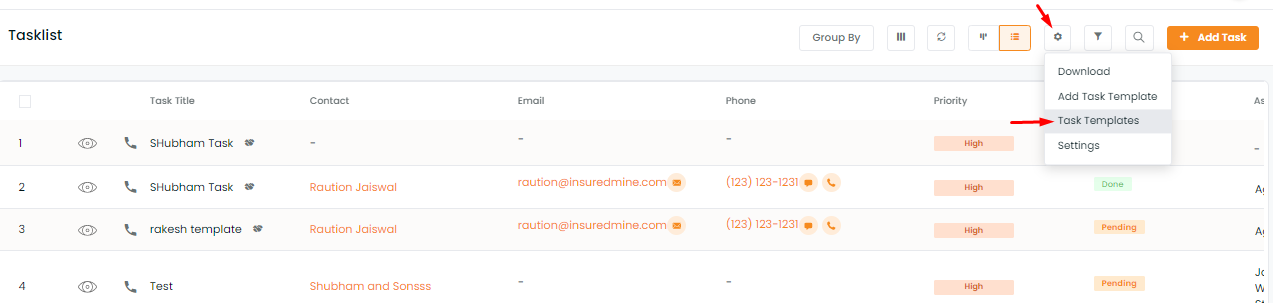
- On clicking Add Task Template a panel from right will appear where you can add a new task and submit.
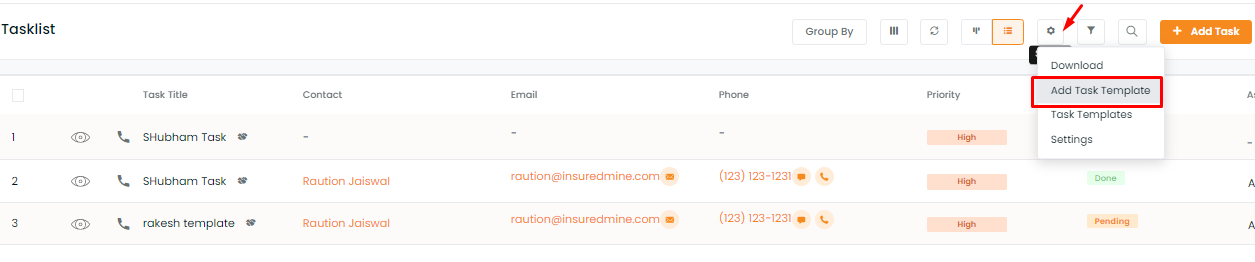
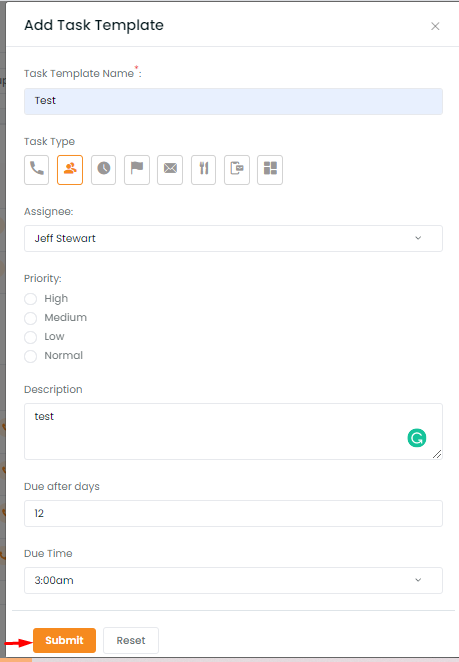
- On clicking Task Templates a window will open with detailed list of tasks
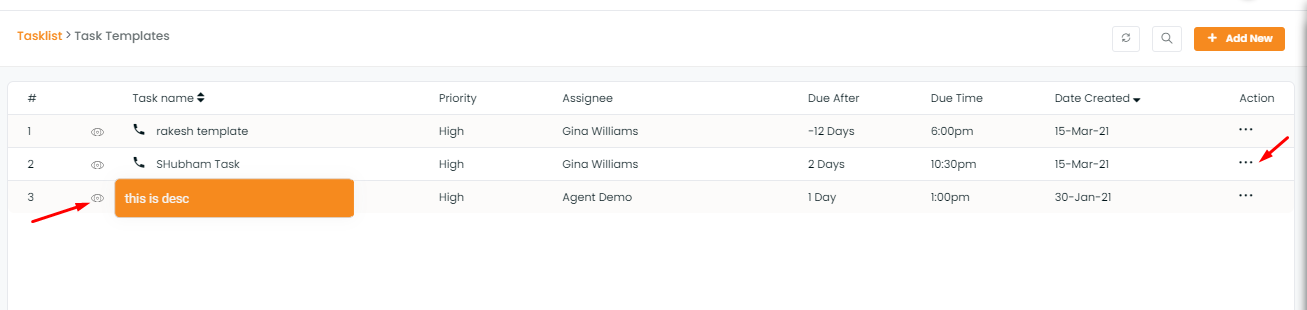
Note: We can sort the task templates based on Task name and also based on the dates when tasks are created.
- The fields will be description, task time, priority, assignee, due date (after), due time, date created.
- Through the Action button you can edit, share and delete the task template.
How to edit Task Template:
- Click on the 3 ellipses(…) under the Action section.
- Click on edit
- A panel will open from the right to update the task template.
- Fill the details and click on submit.
- The task template will get updated.
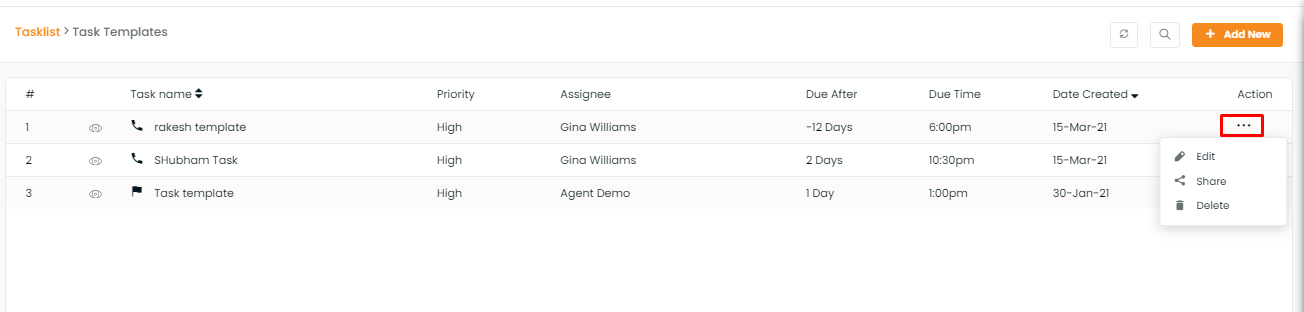
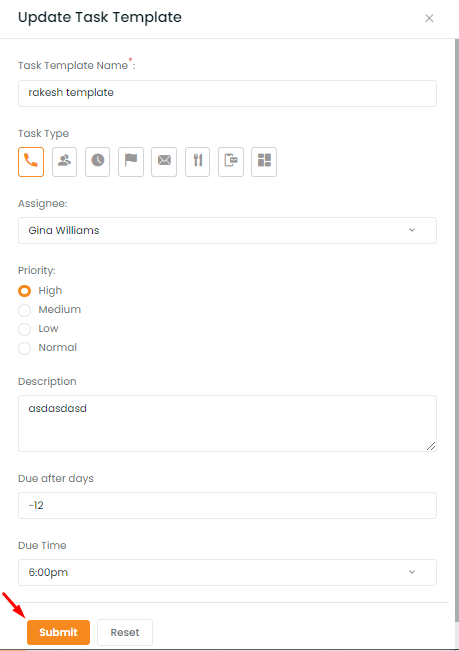
How to share Task Templates:
- Click on the 3 ellipses(…) under the Action section.
- Click on share
- A panel will open from the right to share the task template.
- Select the agents with whom to share and click on the share button.
- The task template will be shared with the designated agents.
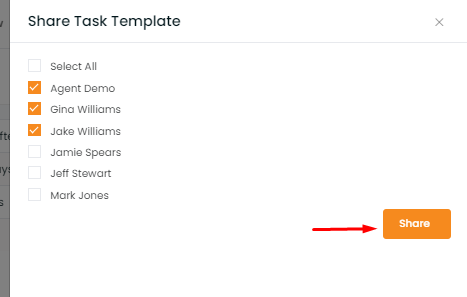
- And in case the task is previously shared with any agent, it will show as previously shared.
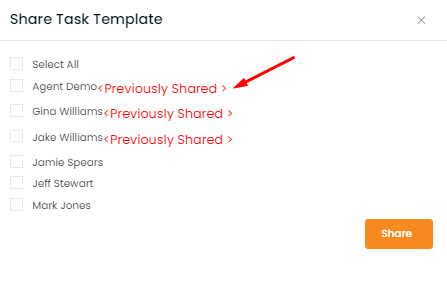
How to delete Task Template:
- Click on the 3 ellipses(…) under the Action section.
- Click to delete
- An alert popup will appear asking “ Are you sure to delete the template?”
- Click yes, to delete the task template
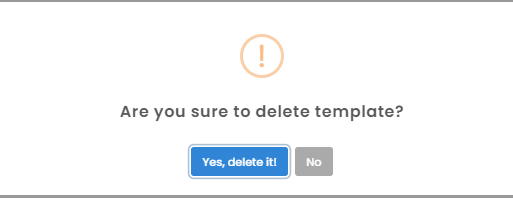
This Task template can be well used from Pipeline Automation.
How to use Task Templates while creating automation?
- Navigate to Pipelines
- Click on the 3 dots representing action
- Click on Automation
- Select a stage and click on add automation
- In Automation, if you select ‘task’, You will get the option to select a task template.
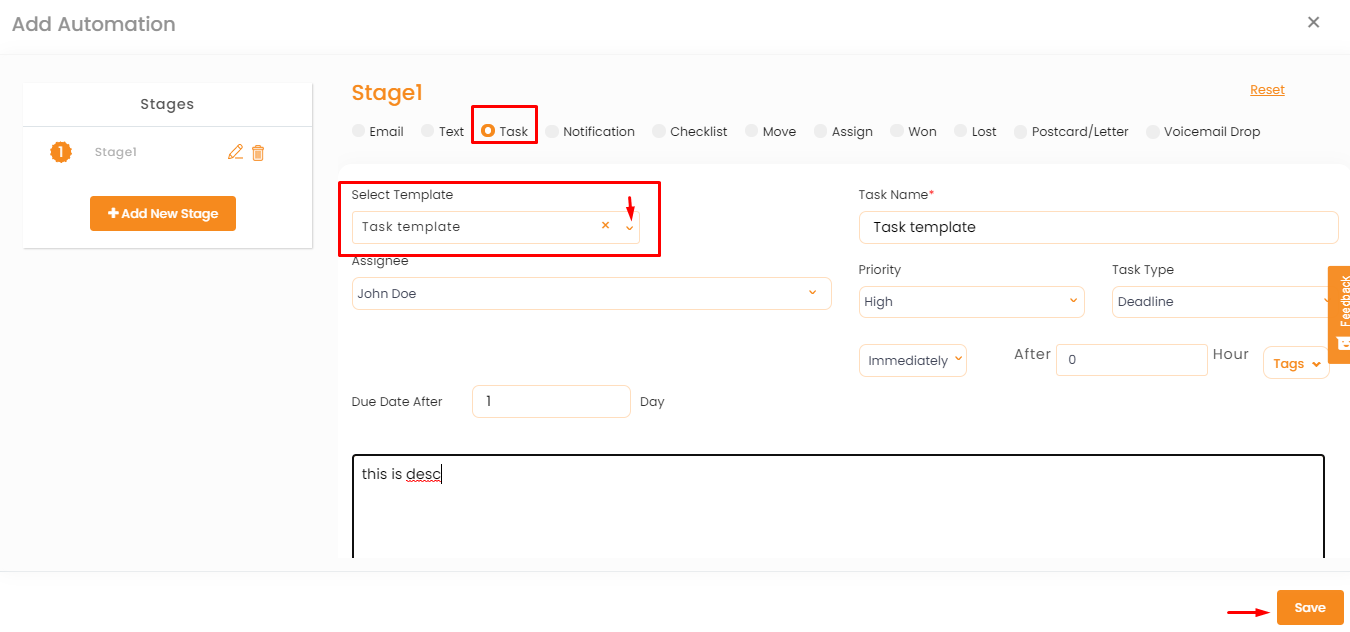
Note: Once you select the task template rest all the fields will get auto-filled based on the details already saved in the task template.
How to use Task Templates while creating a task?
If you want to create a task:
- Navigate to the global add icon
- Click on Add Task
- A panel will open from the right to add the task.
- All the fields will get filled automatically and click on save.
The task will get added
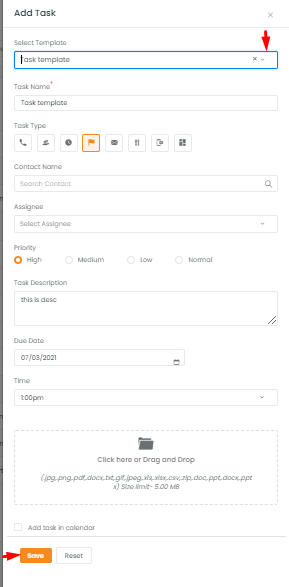
By using task templates you can create SCD (Single Contact Drip) tasks as well.
How to use Task Templates while creating a Single Drip Contact task automation?
- Navigate to engagements
- Click on Single Contact Drip
- Click on create
- Give an SCD name and select a template from pre-saved task templates.
- All the rest fields will get auto-filled.
- Click on save.