Earlier, we had a dedicated “members” option for simply adding users.But now, we have just redesigned this function by adding the “Users” option under the configuration, simplifying the process more for the users.
Use case: Simplifies user management and ensures that the right individuals have access to the system.
Note: This functionality can be performed by Admin only.
How to Add a User?
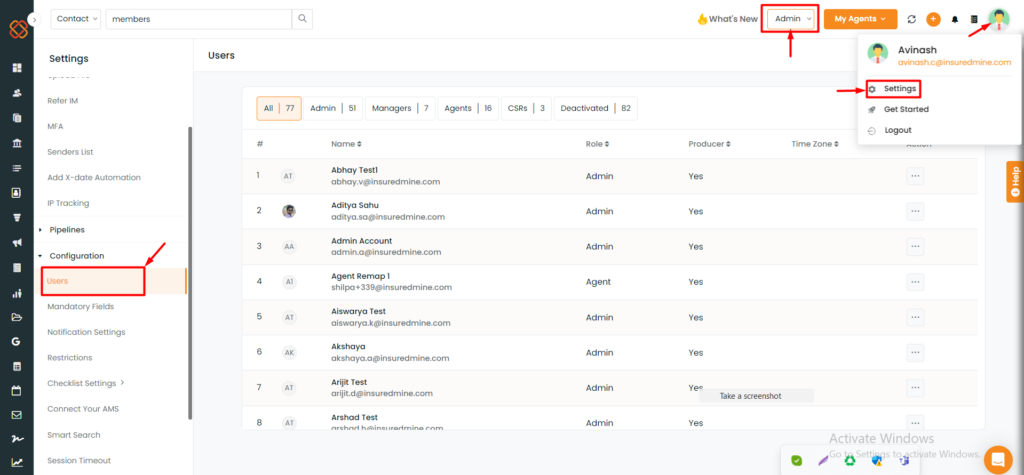
- Navigate to the Account icon.
- Click on Settings.
- Click on Users.
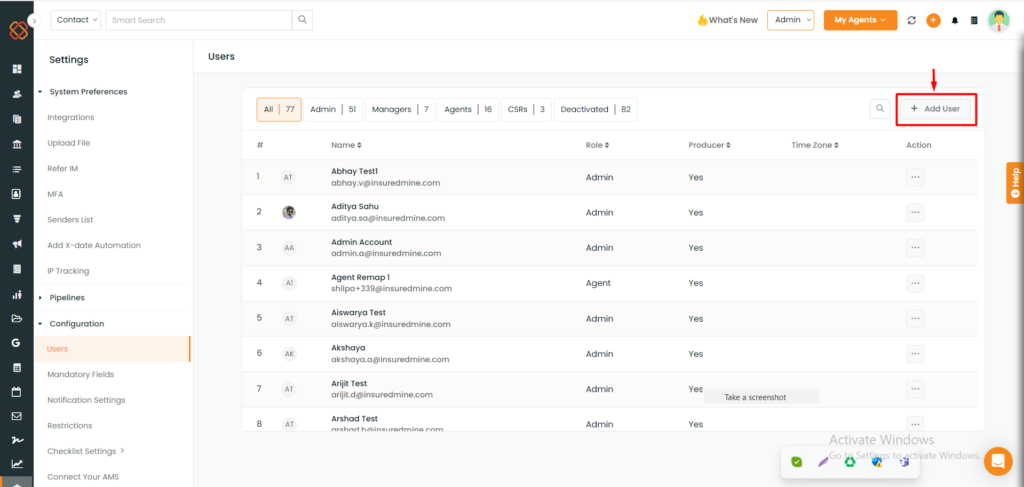
- A window will open; now click on Add User.
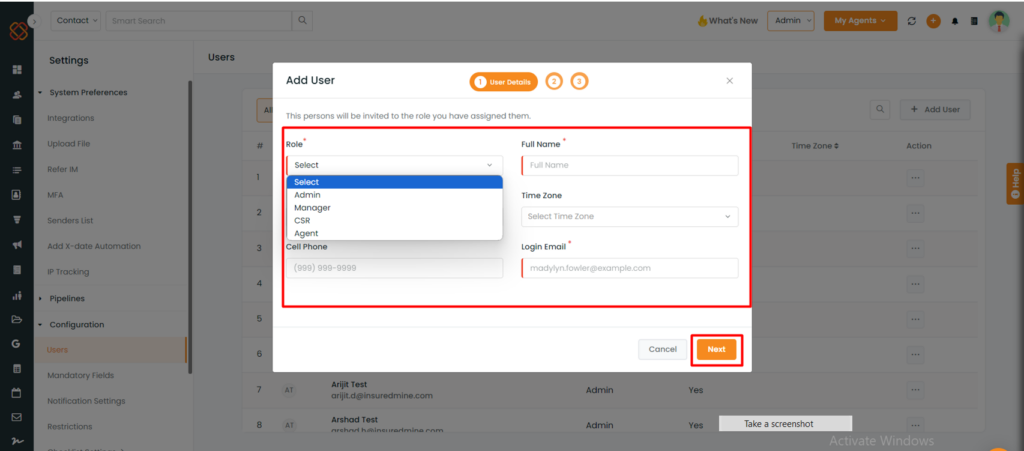
- Select the role: Admin, Manager, CSR, or Agent. For instance, in this example, we are choosing the role of Agent.
- Fill in the other details – Full name, phone, Cell Phone and log in Email.
- Click on Next.
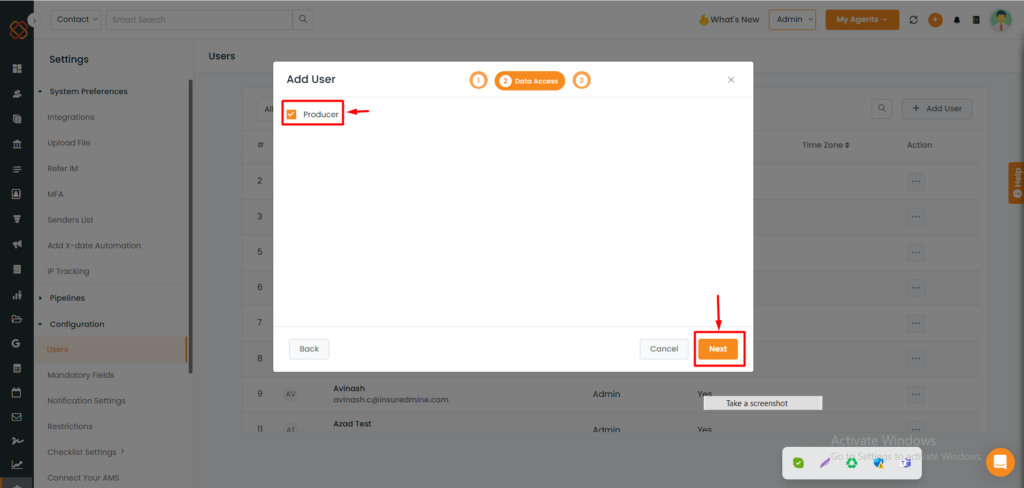
- Check the Producer box to give producer level access to the new user under admin view.
- Click on Next.
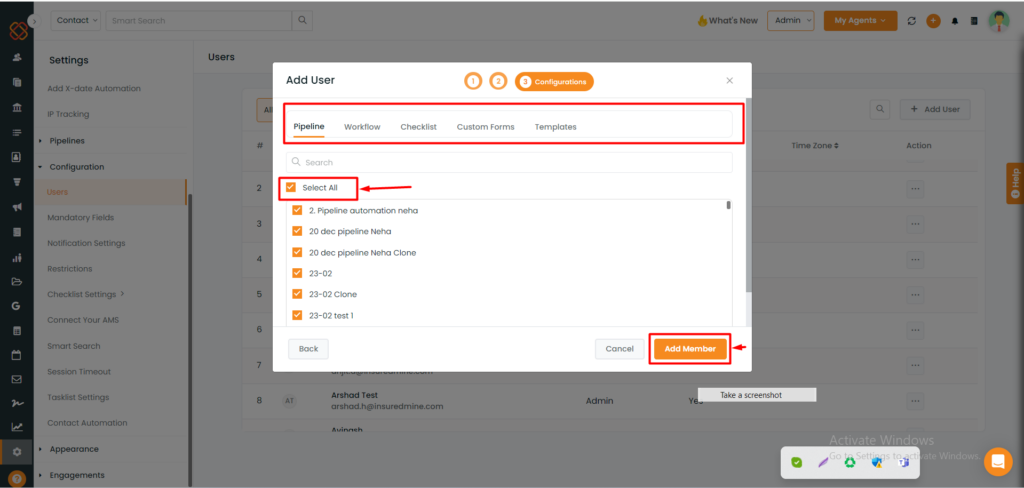
- You can choose to grant access either collectively for all items (Pipelines, workflow, checklist, Custom forms, and templates) or individually for each item to the new user.
- Then click on Add Member.
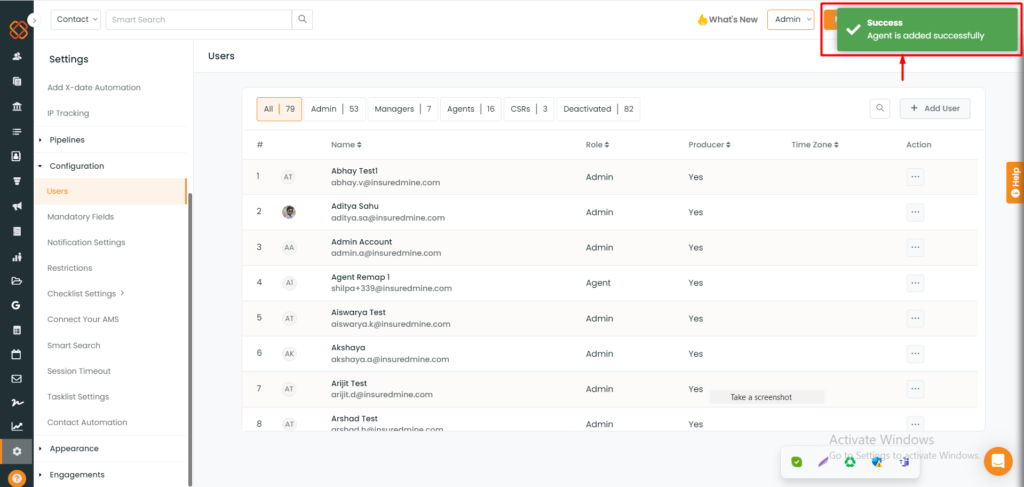
You will get a success notification saying: Agent is added successfully.
Agent adding notification to the new user
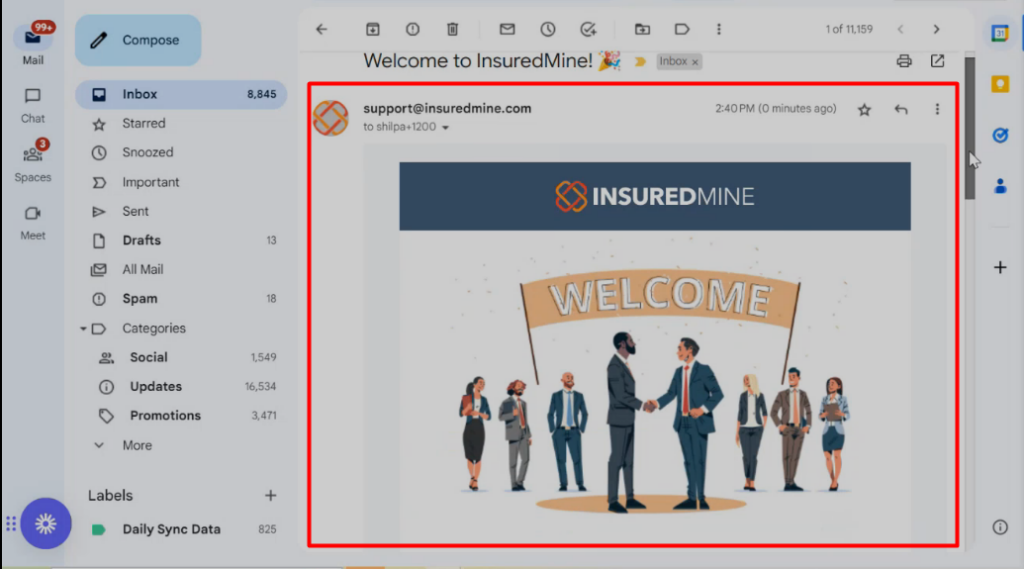
- An email will be generated to the agent, mentioning all the details of the agent.
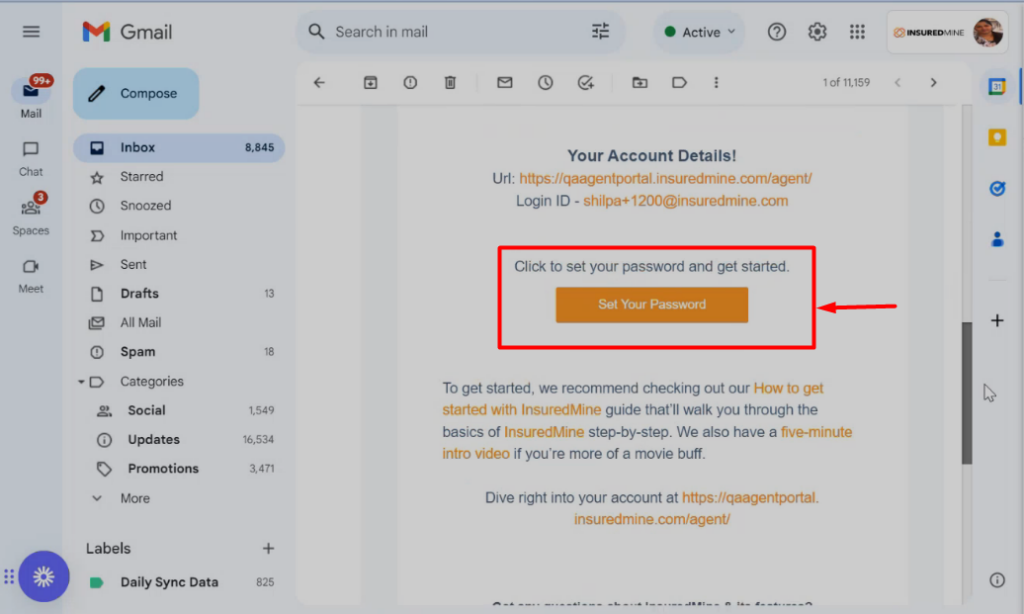
- In the same email the agent will also get the option to set a password and sign in.
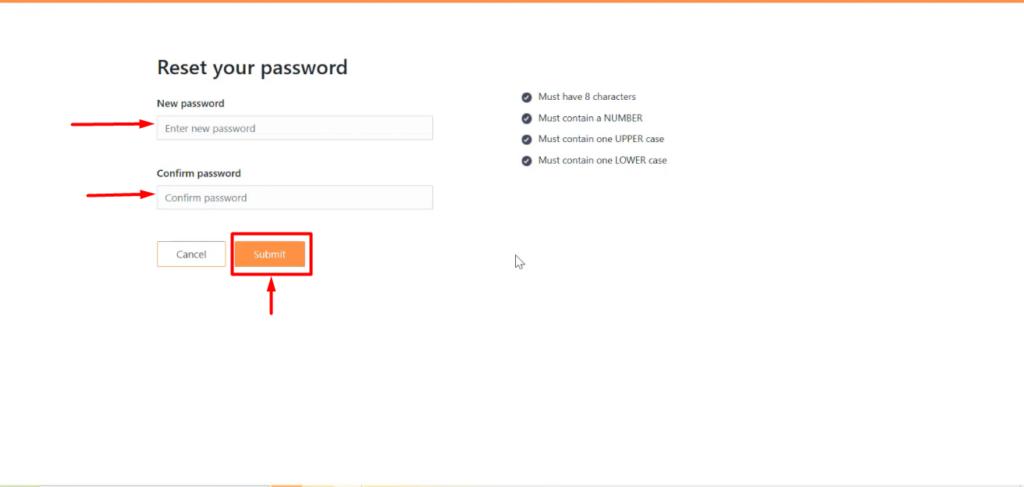
- Once the agent clicks on the reset password button, he will be redirected to the reset password page.
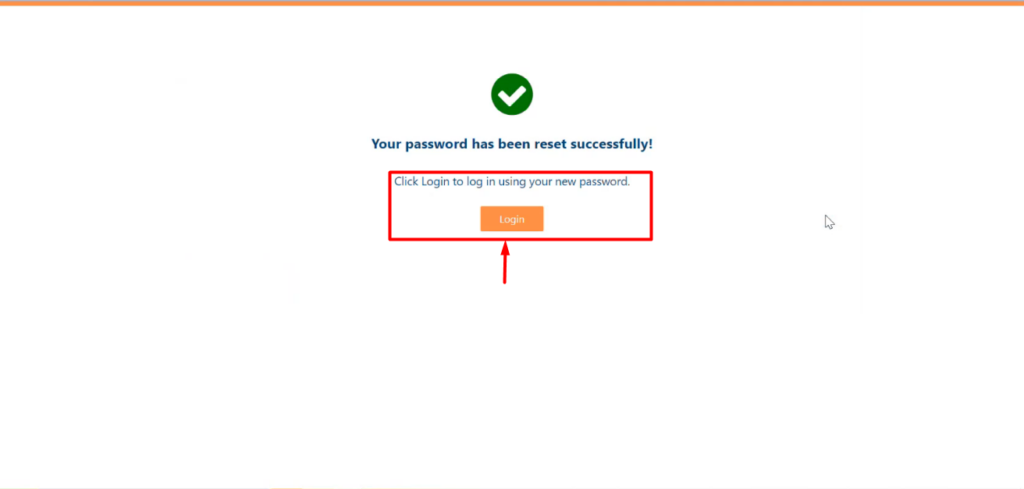
Once the password is set, they will get a success notification aligned with the login button
How to change the role and edit other details of a User?
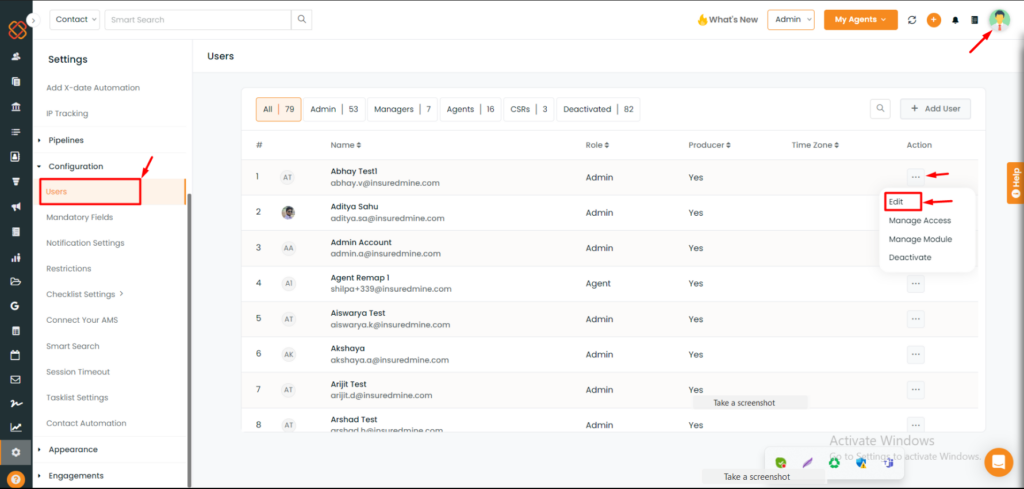
- Navigate to the Account icon.
- Click on Settings.
- Then, click on Users.
- Select the User whose role you want to change and whose details you want to edit.
- Click on the 3 dots icon and select edit in the extreme right of the agent’s name.
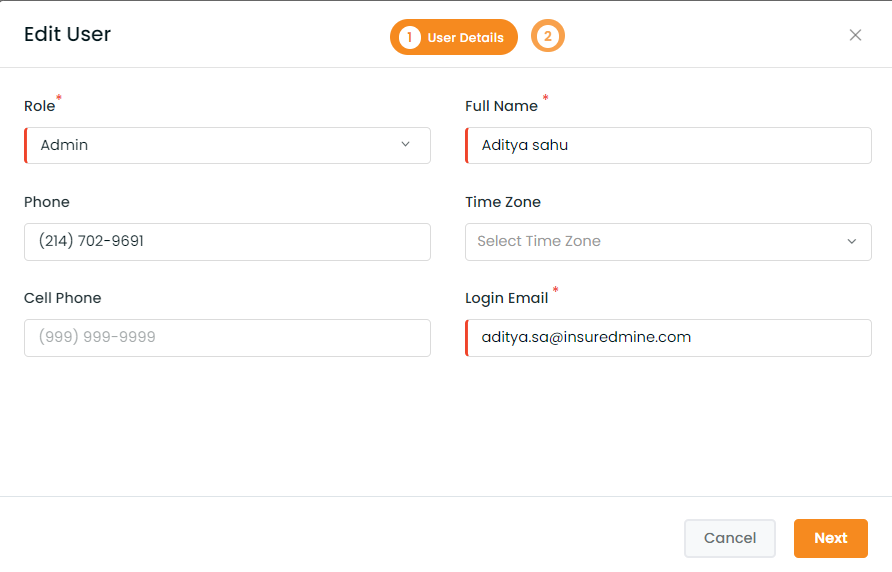
- A window will open to edit the details of the agent.
- Once edited click on Next.
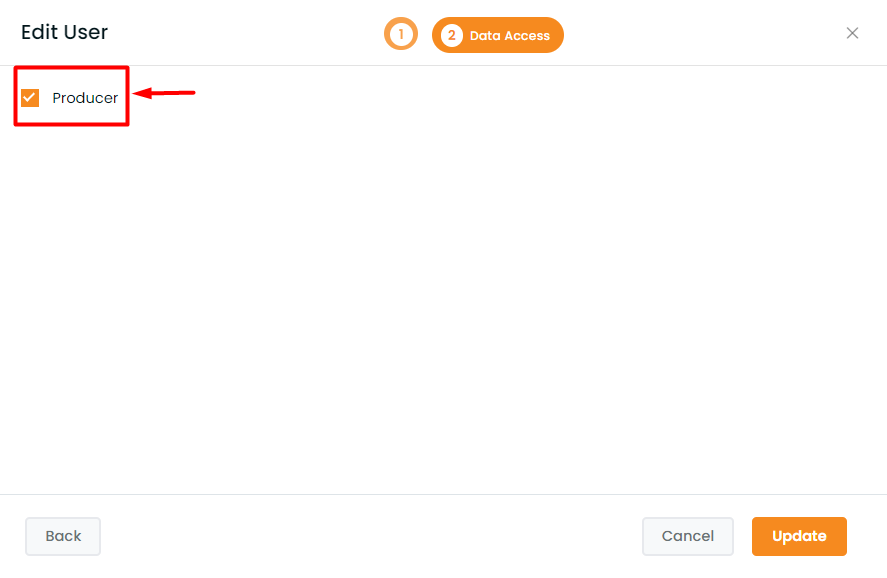
- Check/ uncheck if you want to give producer level data access to the new user.

Earlier, we used to have a “Delete” option that erased all agent details, but we’ve now introduced “Deactivate.” It temporarily suspends the agent instead of deleting it, preserving data and settings for reactivation. You can also map the data before deactivating an agent.
- Navigate to the Account icon.
- Click on Settings.
- Click on Add User.
- Select the User whose role you want to change and whom you want to delete.
Click on the 3 dots icon and select Deactivate in the extreme right of the agent’s name.
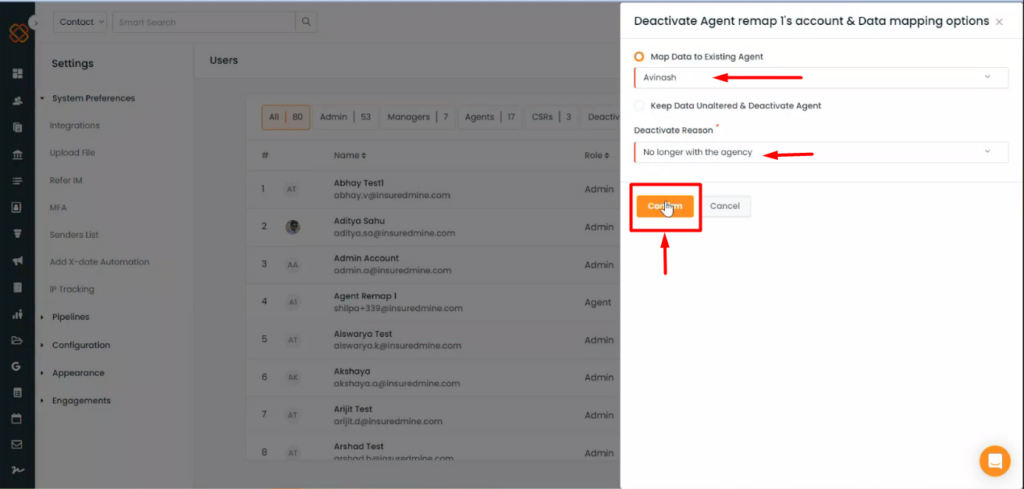
- A dashboard will appear to deactivate the agent.
If you want to map the agent’s data to any existing agent’s profile, then click on the drop down to select the agent’s name.
- You can also map to any of the other existing agents or keep the data unaltered and deactivate the agent.
- If you don’t want to alter the existing data and deactivate the agent, you can do so by check marking on the “Keep Data Unaltered and Deactivate Agent.
- Once edited click on confirm.
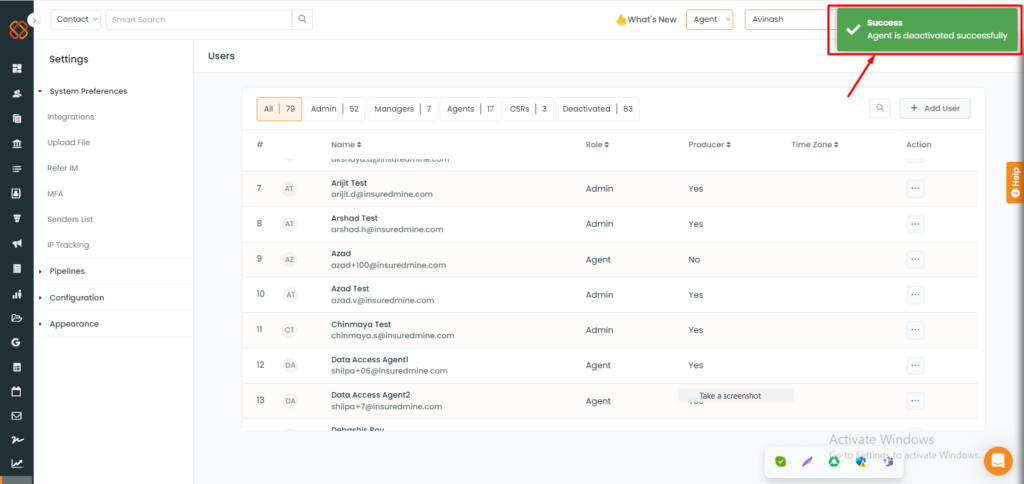
A confirmation message will appear: Agent is deactivated successfully.
Note: Stating the reason behind Deactivation is mandatory.
How to Manage Access for Members?
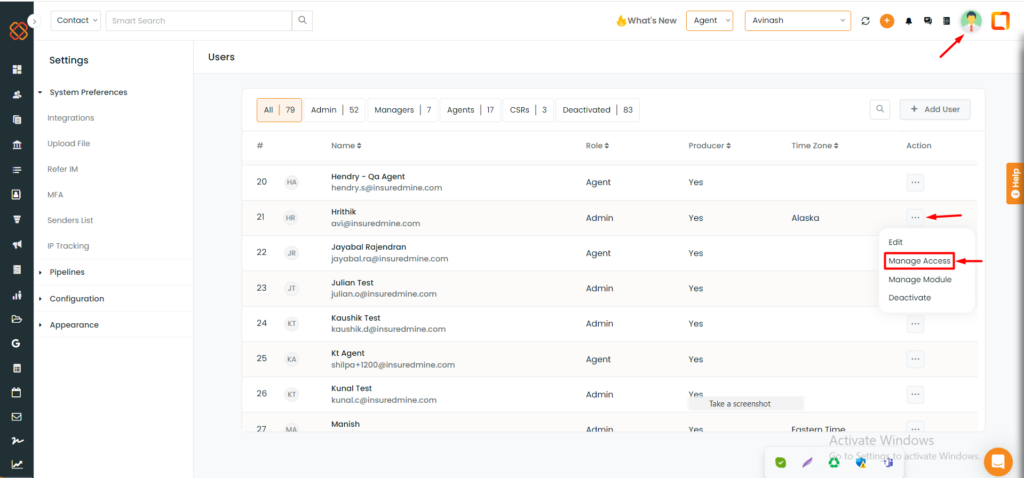
- Navigate to the Account icon.
- Click on Settings.
- Click on Users.
- Select the member for whom you want to manage access.
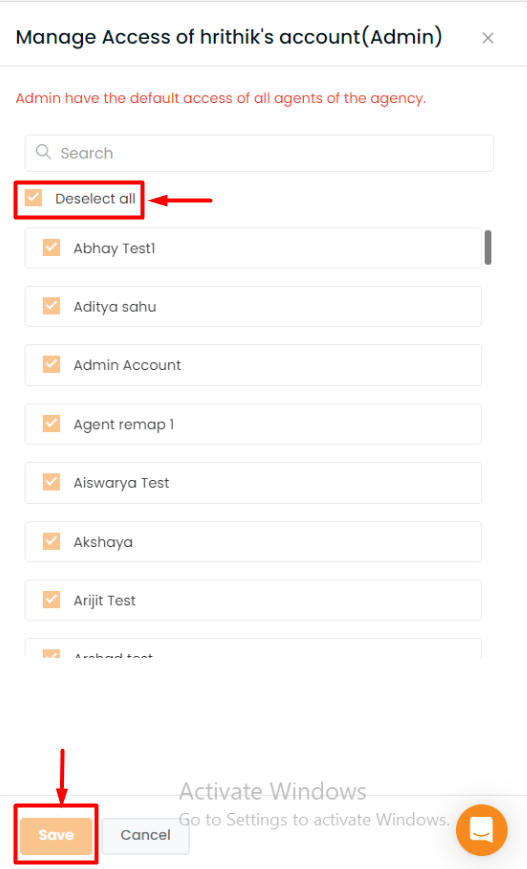
- Select the agent for whose account you want to access and manage.
- Click on Save.
How to Manage Modules for Members?
Through the manage modules section, admin can manage modules and widget manager for all the users.
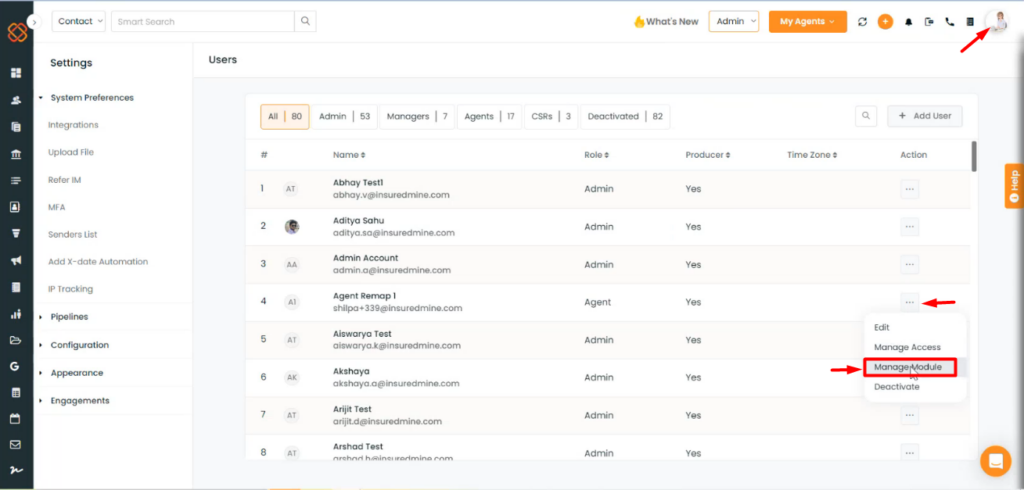
- Navigate to the Account icon.
- Click on Settings.
- Click on Users.
- Select the member for whom you want to manage modules.
- Click on 3 dots and select the Manage Module.
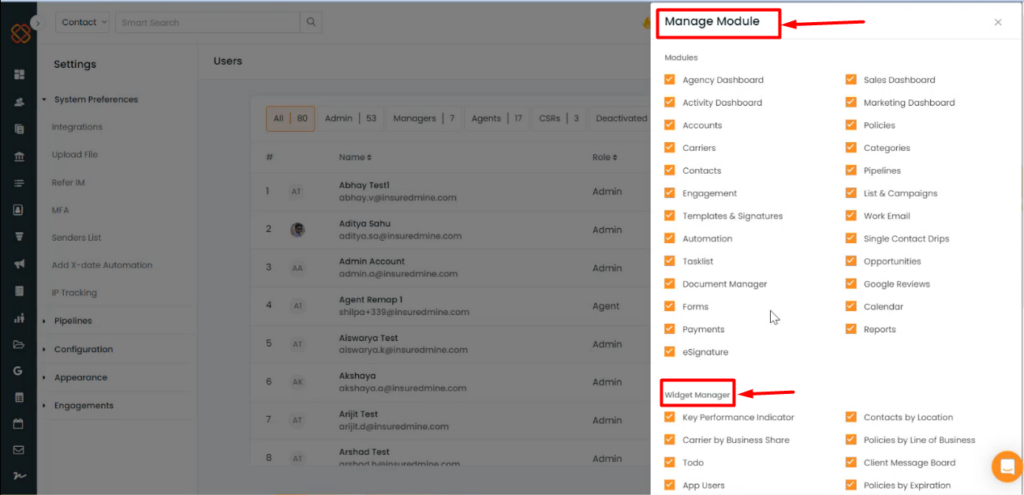
- Click the modules or widget manager that you want to allow access to the selected User.
- Click on Save.
Once the access is provided, you will get a notification saying, “ Access updated successfully.”


