In this article, you will learn:
Deal cards can be added manually in the Pipelines or are created by the system itself through the Importing Intake Form, Service Board and Zapier Integration.
Did you know you can add deals from 3 locations?
- Overall button at the top of the screen → Add Deal
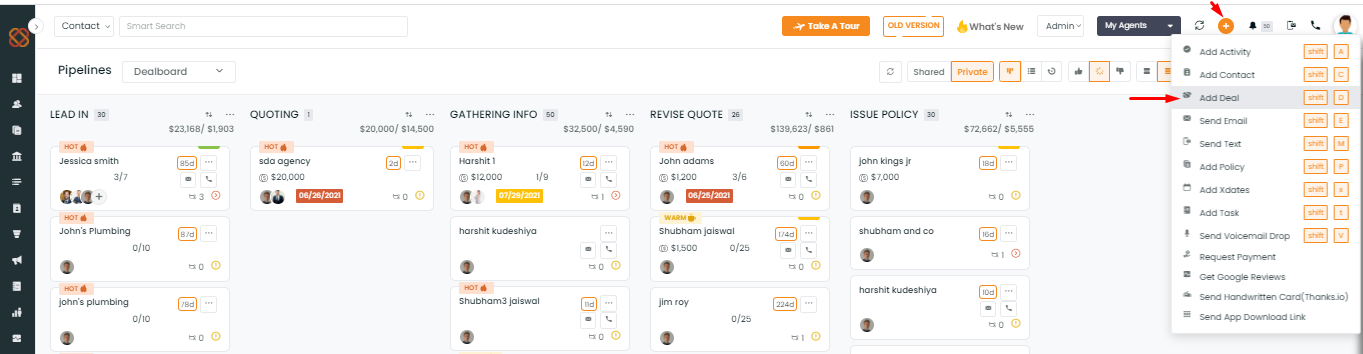
2. Dealboard → Click on +Add Another Card
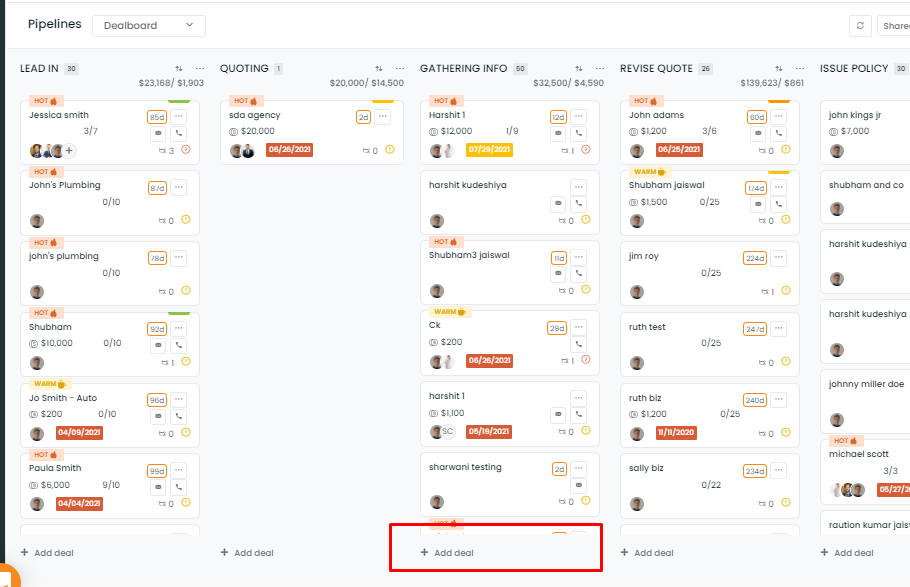
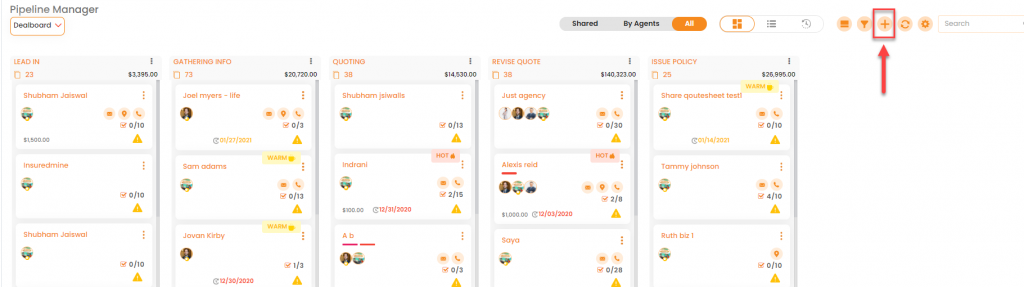
All of these will take you to a pop screen where you can enter all of the details for this deal.
On this screen, you have the option of selecting which dealboard you want to add this deal to as well as which stage (on the chosen dealboard) you want to add this deal to.
The shortcut key for Adding a deal is Shift+ D
Enhancement: January 2021
Auto-saving of personal or commercial deal type
Now you can save your preferred deal card type while adding a deal card through Pipelines. Your selected deal card type gets auto saved. Next time when you will be adding another card in the Pipelines, you will find the deal card type same as that you selected last time.
To check this enhancement:
- Navigate to Pipelines
- Click on add another card
- Select Personal, Commercial, Benefit, Life or Health by clicking on slide button
- Close the page or log out
- Login and navigate to Pipelines
- Click on add another card again
You will find the selected deal type as the one you selected last time.
Enhancement: March 2021


