In this article, you will learn:
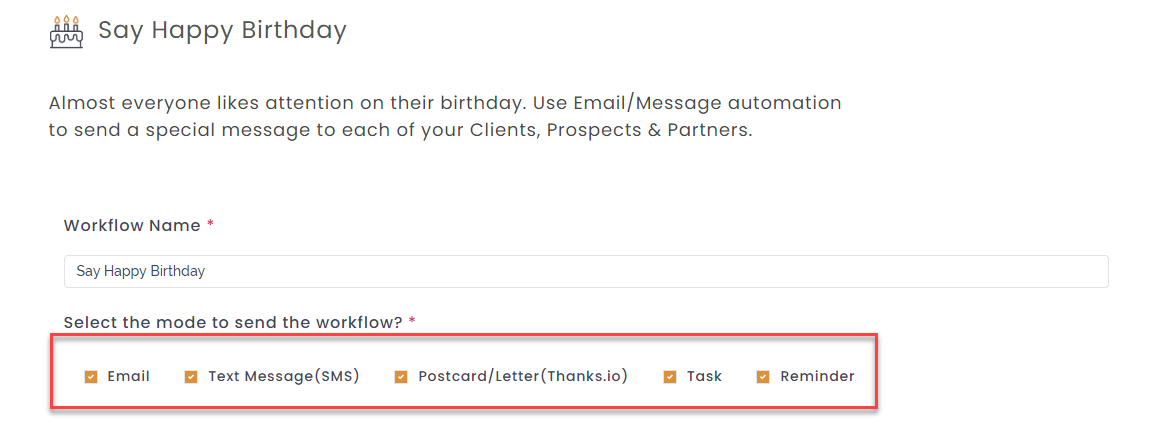
Follow the simple steps below and create a Happy Birthday automation workflow.
- Go to the dashboard of Agency Portal and click on Engagement.
- Under the Engagement Module, select Automation and click Create.
3. Select the Happy Birthday workflow and click Next.
Workflow Details
In the workflow setup screen that appears, Add or select the following:
- Workflow Name: Add suitable campaign name, based on line of business, client type or any other name which has relevance and quick recall.
- Select the mode to send the workflow (email, text, postcard/letter (thanks.io), tasks, reminder): To start a campaign for all modes or select particular modes, click on checkboxes for each mode you wish to activate. Orange indicates selected.
- Select a list: To address campaigns to any type of contact such as Active clients, Inactive clients, Leads, Prospects, others, select from the drop-down list. You can also click on filter to make a more specific list of recievers.
- Trigger workflow when the following conditions are met: To set the trigger for delivering the messages on the right day, select Before, Same day or After.
Designing the workflow
Click Next to start designing the Birthday workflow. The steps to design workflow are mentioned below:
1. Select the sender phone number and email id in From Number and From Email fields.
2. Select the mode of workflow from Email, SMS, Postcard/letter, Task and Reminder.
3. Select template, you can create customized templates through template builder.
4.Type your message and add relevant tags from the right Tag segment.
5. Click Add new stage on the left to send a series of messages and fill the information you wish to share at each stage .
6. After adding relevant stages, click Next to review the workflow.
7. Click Create
Note: When you select mode as Postcard/ letter to be sent through Thanks.io, additional input fields appear. Enter the Message title, select Image, Select Handwriting style and select type from Postcard or letter. Click Preview to review the appearance of the same. The difference between letter and postcard is in their style, size and format.A sample image is shown below:
To use this feature, a Thanks.io account is mandatory. Sign up if you do not have an account.
Note : When you select Task mode, you will notice some changes in the fields. Enter the task name, select priority, add assignee agent name. The task is also added to the task list of the agent portal for the respective agent. Refer to the sample image below for more clarity:
SAME DAY: When you select the same day, the message will be delivered on 10th April.
AFTER: You set the trigger date as 3 days after the Birthday, the first stage email will be sent on 13th April. The subsequent series have to be set in increasing order for After trigger. For stage 2 you can select 5days, then 10 days, then 15 days .
Analytics of Workflow automation for Birthday
If you are curious about the performance of your workflow automation, you can see the results by clicking on the Track button. You will be able to see the real-time analytics of the message you sent out like the view rate, click rate, etc.
- Navigate to Engagement click on Analytics under Automation.
- Click Track
- Select the mode by clicking the tab Email, Sms or Thanks.io. and review the respective campaign’s performance.
You will notice the recipient column added in each list to help navigate directly to the Contact 360 profile of the client.
This is a very cool tool that performs the function of a CSR that works 24×7.
Dependent Handling in Birthday Workflow Automation
This feature is for AMS360 users only.
Previously if you were sending any communication to the contact- the primary and secondary contacts were only accessible. Now you can send communication to the dependents too.
While setting the birthday automation, you will get the option to include additional contacts. Check the box beside Dependants. Dependents who are matching the conditions of the workflow will receive the communication. The dependants will receive email and text messages in their respective email and phone number.
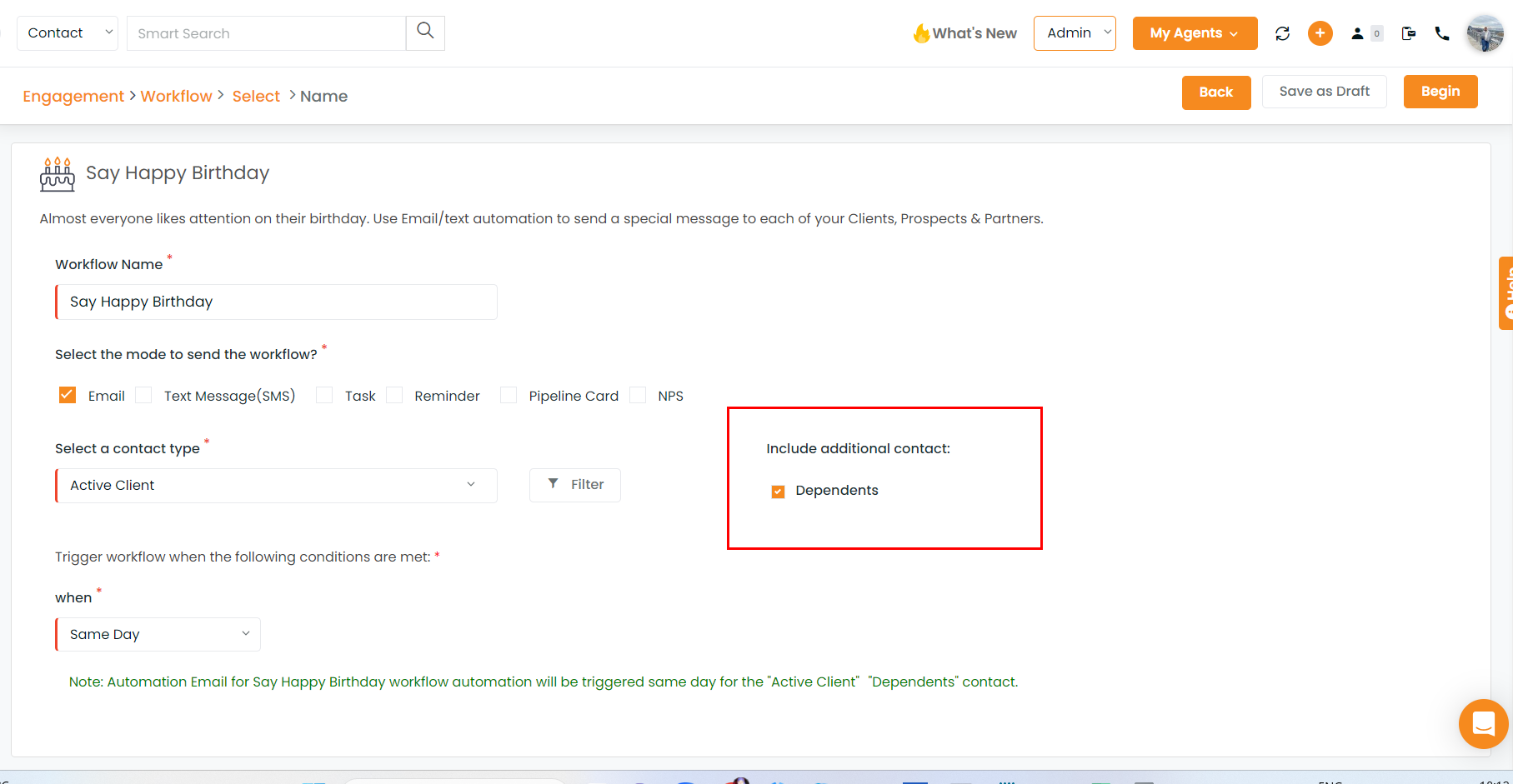
If you apply any workflow filters those will not get applied for the dependents. But
if depends are related to any account or contact that matches the filters applied in that case those dependents will be filtered out. And those selected dependents will get the communication.


