Connect your work email and receive all emails related to your business directly into InsuredMine. This saves you from having to juggle between your mailbox and the product repeatedly.
How to connect your email account to InsuredMine portal
- Navigate to the user admin panel and click your profile picture.
- Click on settings.
- Click Connect under connect your Email Account.
- Choose your account provider and click Connect.
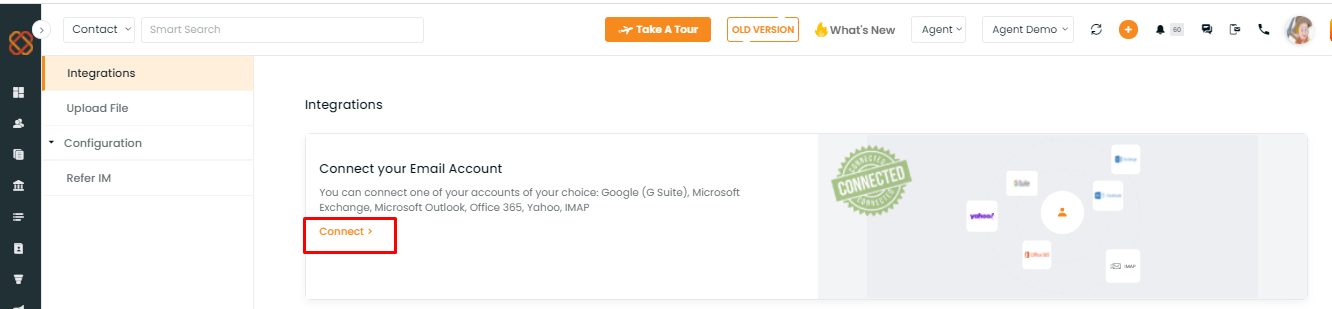
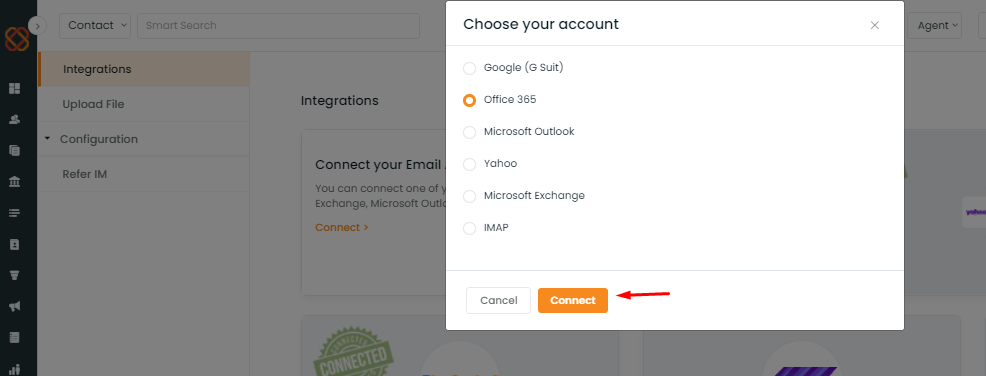
- Type in your email address and click Sign In.
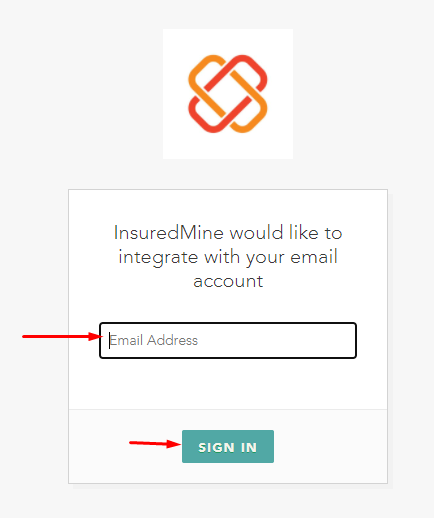
- Enter your user password to connect.
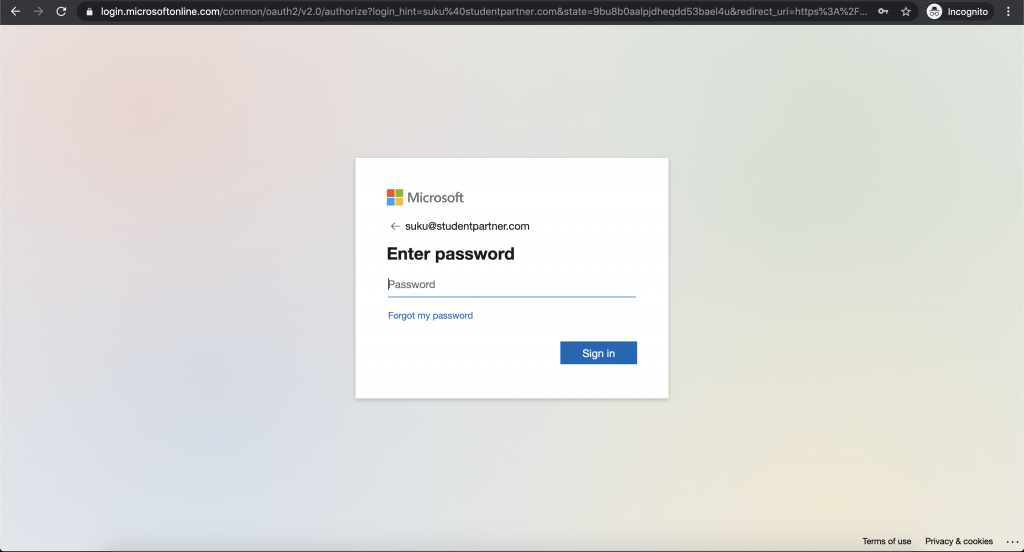
Note: This screen may look different depending on your email provider’s login screen
- If a green Success notification appears, then your email is fully connected, and a connected stamp will appear under your email integration section. (See image below)
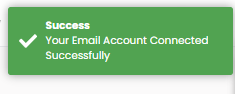
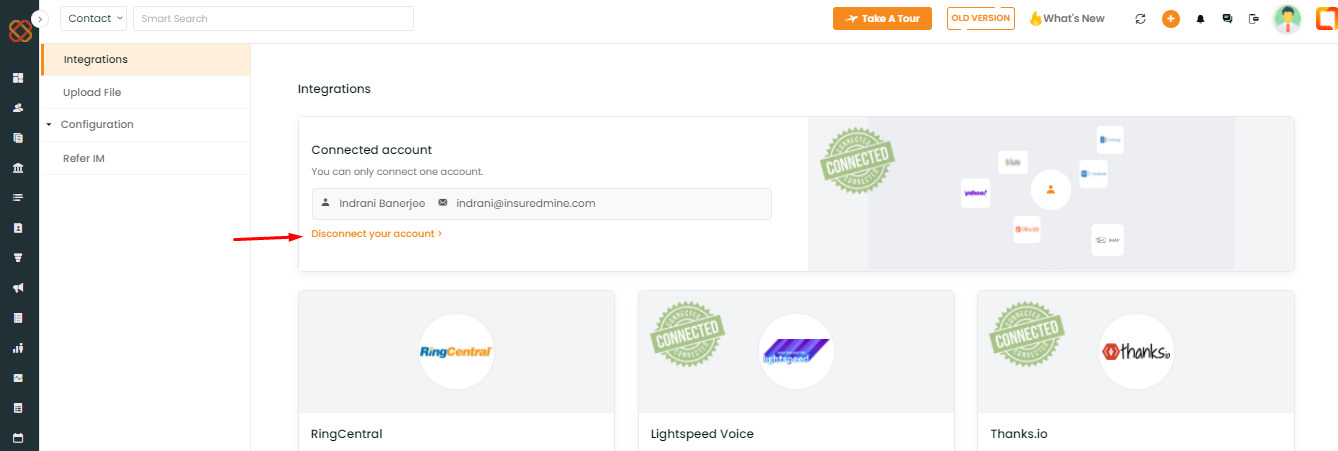
How to re-connect email account to InsuredMine portal
If your email account gets disconnected somehow, you need to re-connect. The process will be same as above.
OR
If you get a prompt to reconnect your email to InsuredMine portal, then navigate back to settings and then first disconnect your email and then reconnect it again.
How to connect email while using old version of InsuredMine
If you are using the old version of InsuredMine, the video guide below explains how to connect your email.


