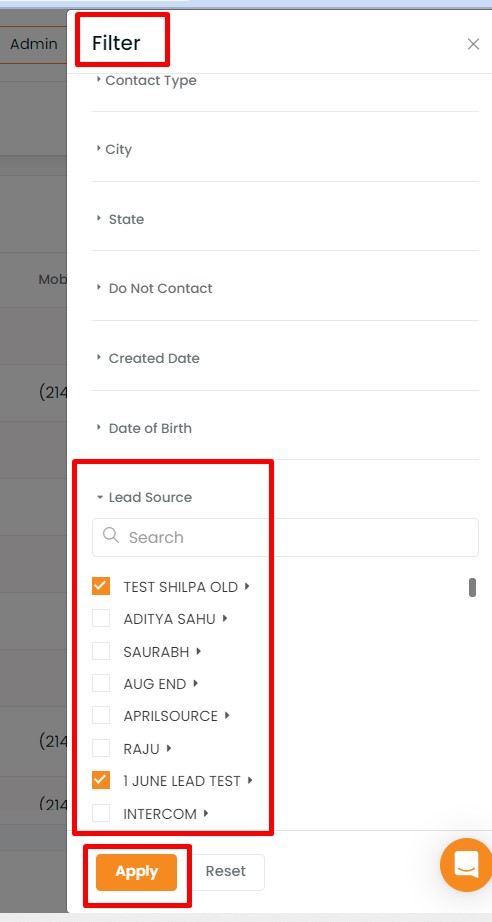In this article you will learn:
In the Personal Data Book under Reports section, you can filter contacts based on lead source and dispositions.
Lead Source and Disposition Group By option in Reports
Navigate to Reports and click on the personal data book.
Click on Group By filter and select Lead Source or Disposition.
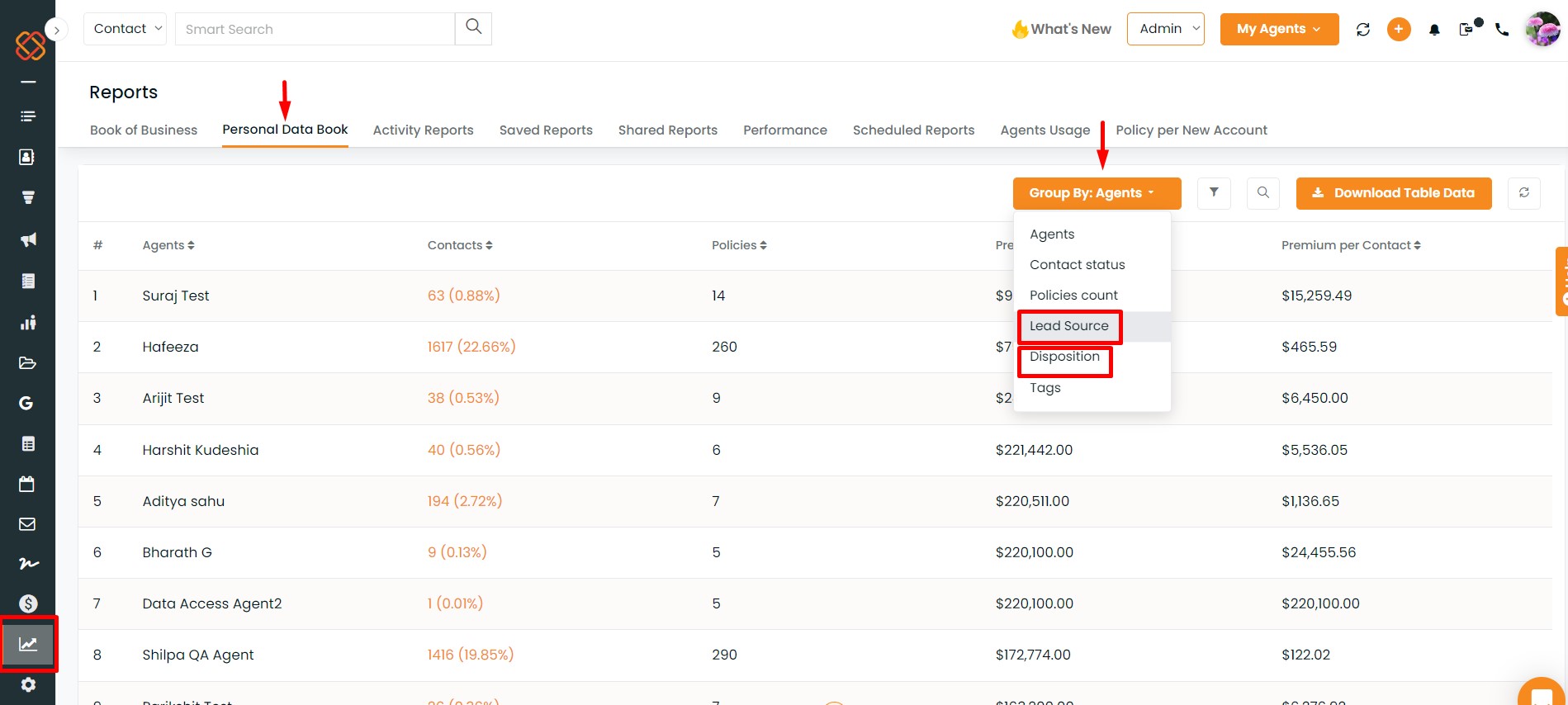
- If you select Lead Source you will find the number of contacts for each lead source. If you click on specific lead source count, you will find the contact details mentioned below in the table format.
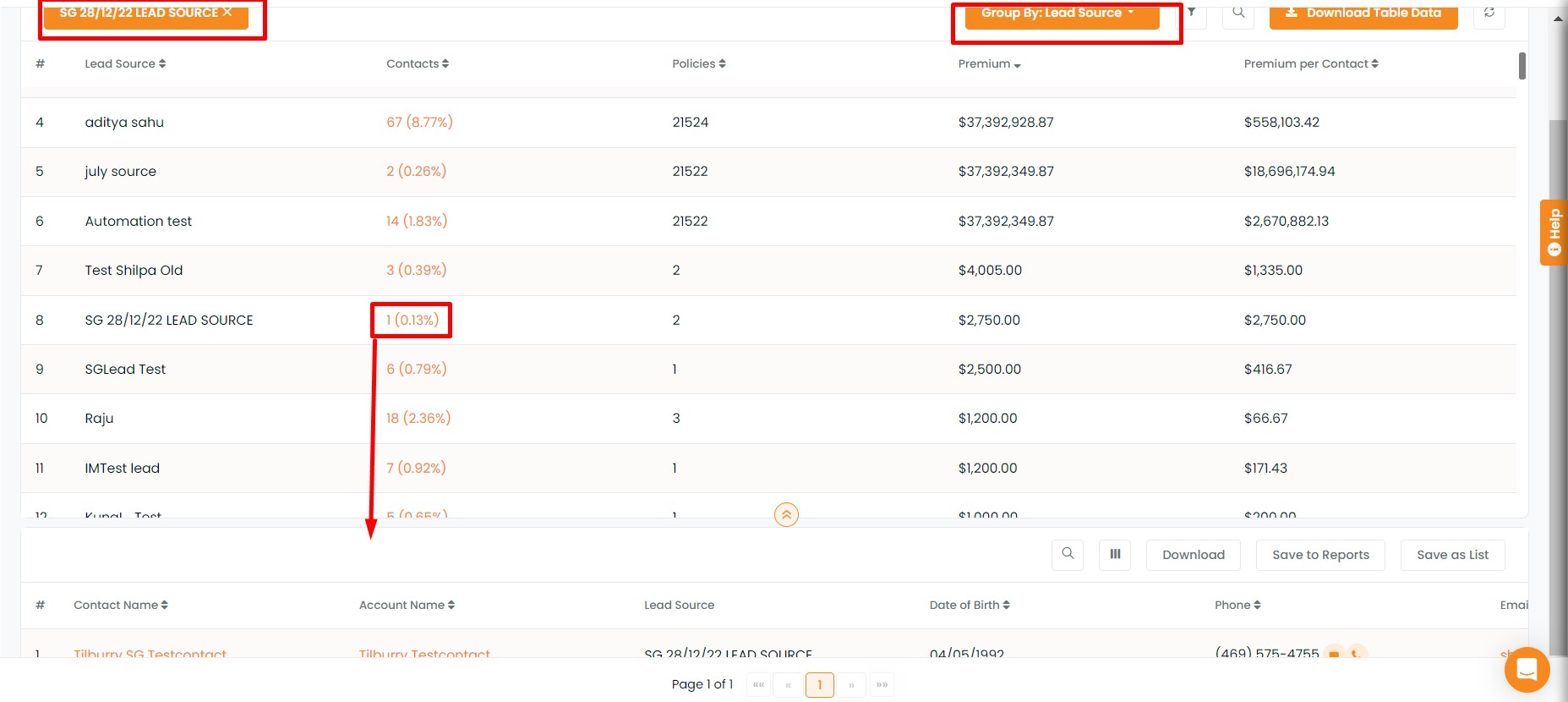
- If you filter your contacts based on Disposition you will find the number of contacts by disposition. If you click on a specific disposition count, you will find the contact details mentioned below in the table format.
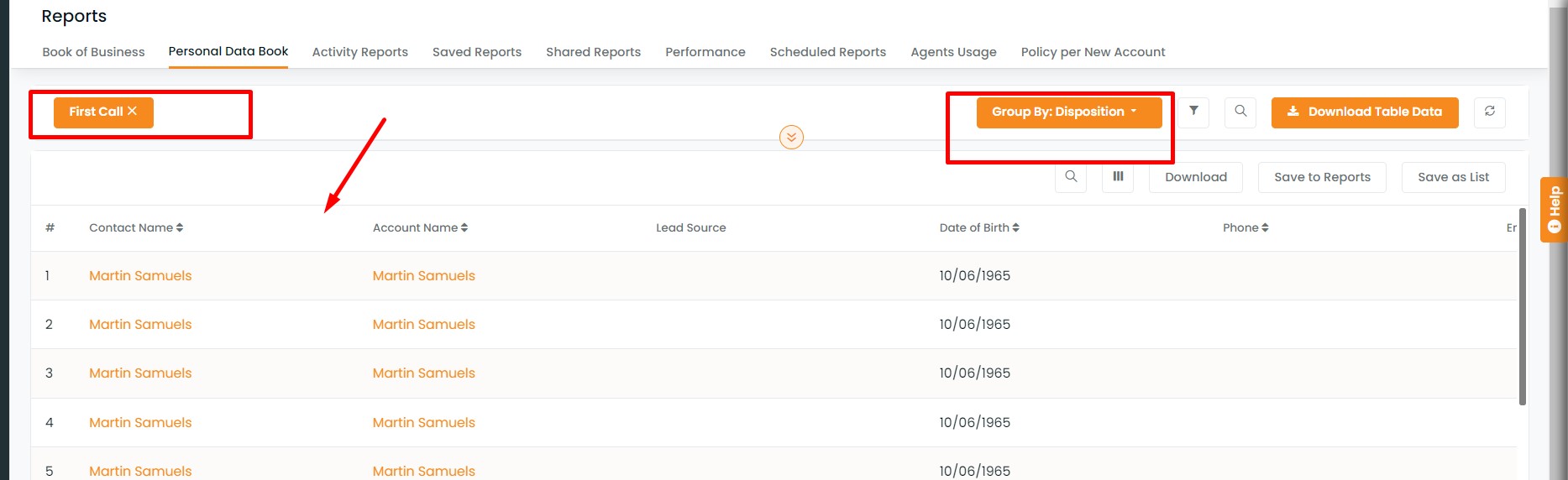
Lead Source filter in Reports
Lead Source filter is also available in the reports under the Personal Data Book Report.

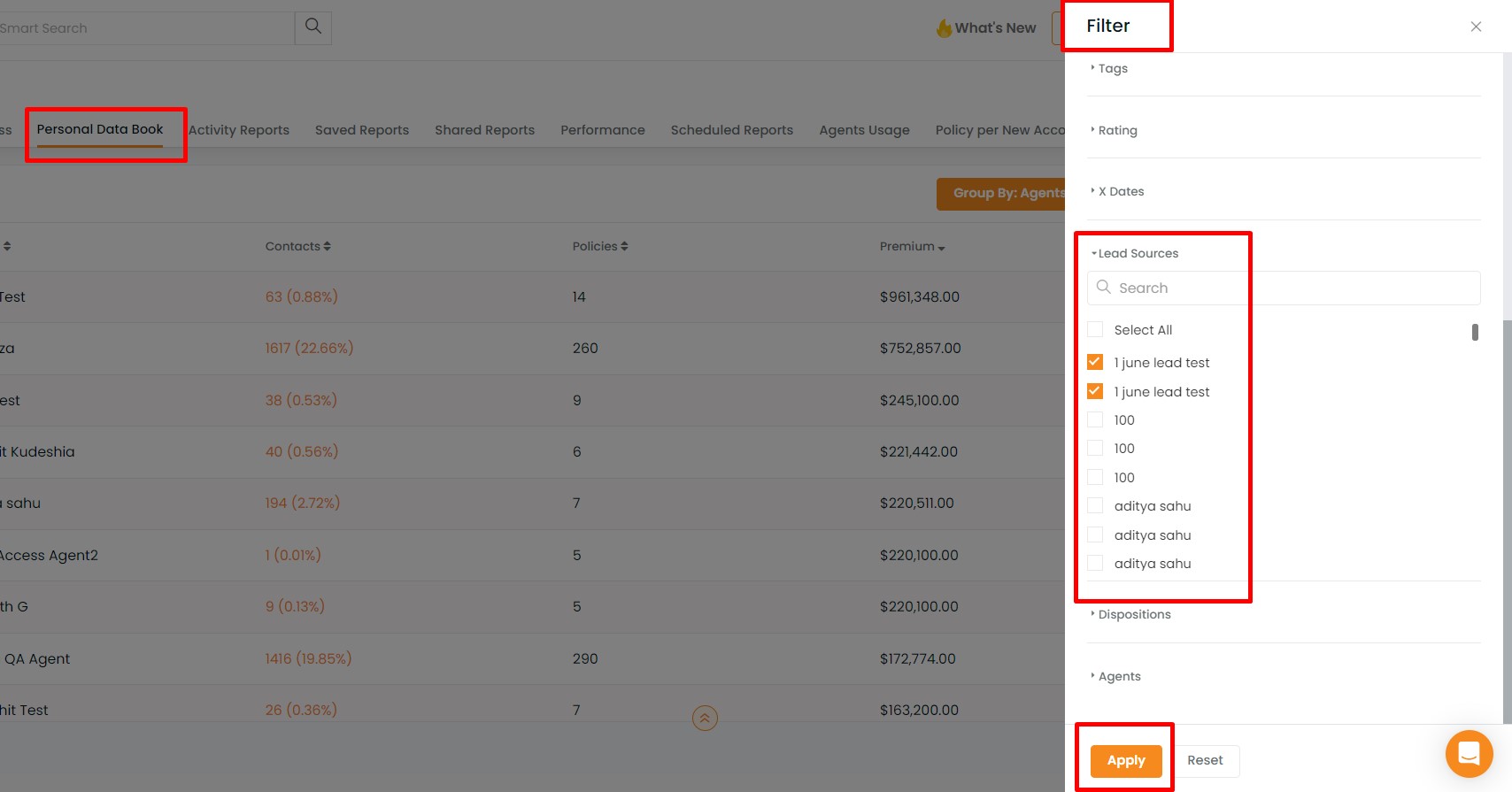
Search tab in Reports
Search tab is also introduced Reports for instant search of any report based on any contact.

Lead Source Filter in Contacts
In the contact list you can find lead source details. You can also sort your contact list based on lead source.
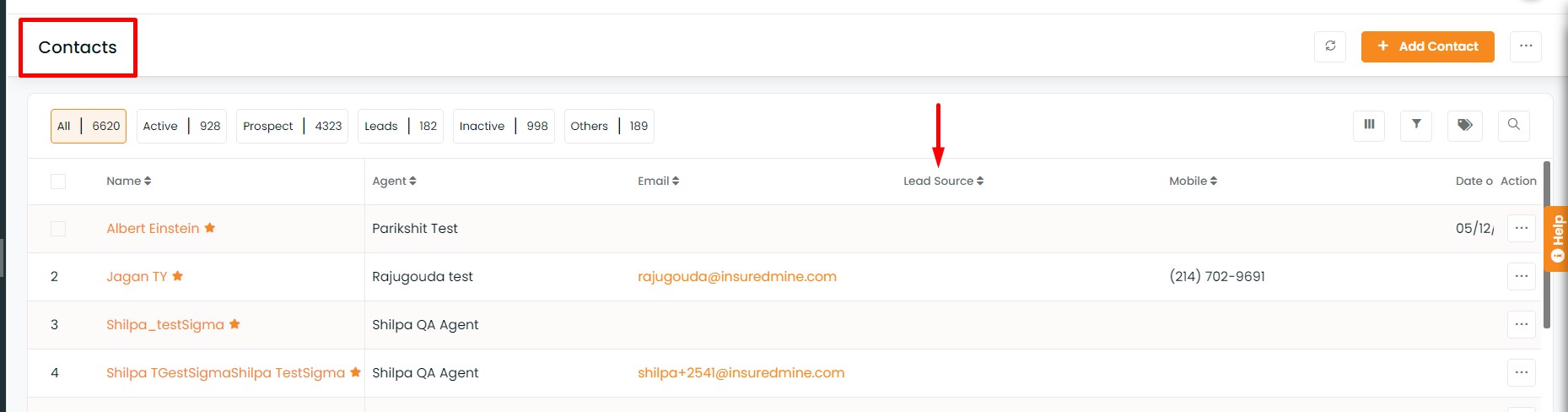
Click on filter and scroll down to lead source and select the leads as required.